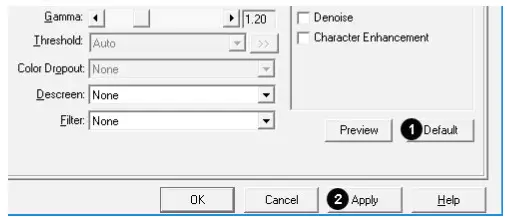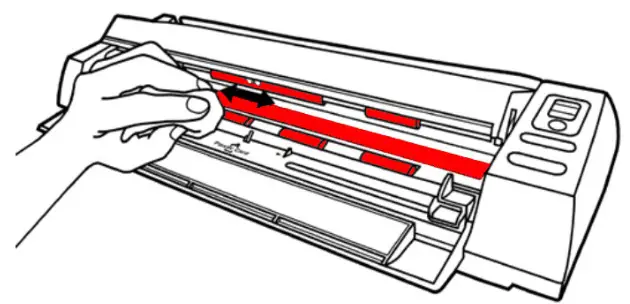MobileOffice D430Quick Start Guide

17-07-2881090-C

- Keep the Calibration Sheet in case you need to calibrate the scanner in the future.
Connect and Install Driver

Insert the product CD or visit the Plustek website to download and install the scanner driver.www.plustek.com/d430Check the system tray to see if the installation is successful when the scanner is connected.

Scan Document & Plastic Cards
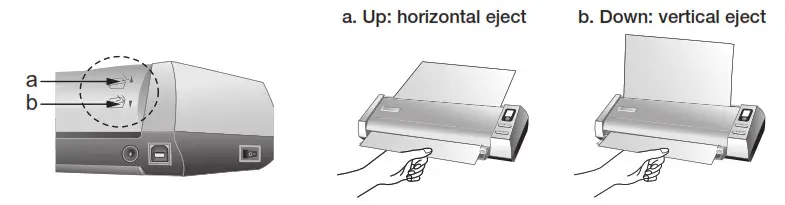
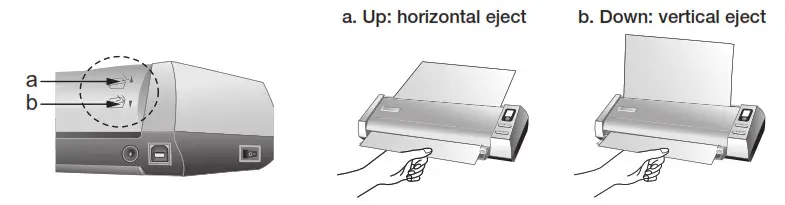
* Remember to select Card as Page Size to scan and eject the card from the front side of the scanner.
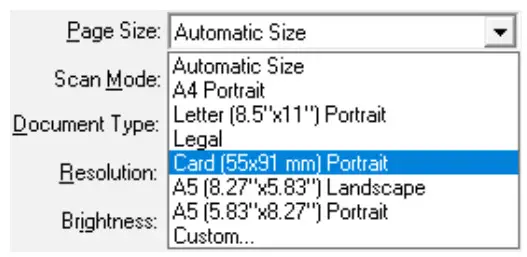
PDF Utility

- Click the
 button to select a saving folder.
button to select a saving folder. - Click the Setup button to select the filename format.
- Select the desired file format. This selection should match with the selection of Scan Mode.

- Click Configure button to configure advanced settings, you may select to generate all pages in one file. Click the Setting button to select the desired OCR language.

- Check the scan settings and make any required changes.
- After all, settings are done, click Apply button.
- Double-click on the PDF icon to scan. Or press the up/down function button to select the corresponding number then press the Scan button on the scanner panel.
BCR Utility

- Select the desired BCR language.
- Check the scan settings and make any required changes.
- After all, settings are done, click Apply button.
File Utility

OCR Utility
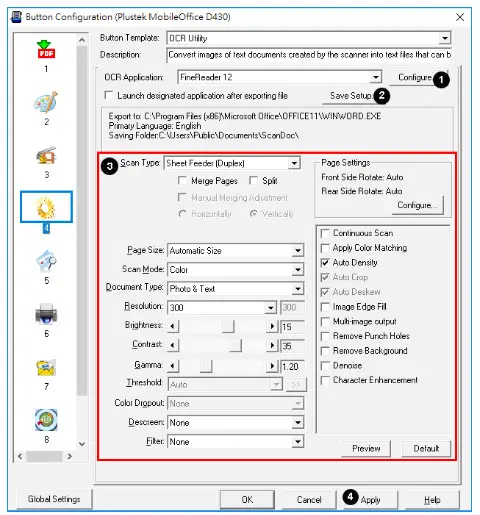
Select the desired file format.
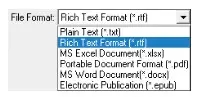
Select the desired OCR language.
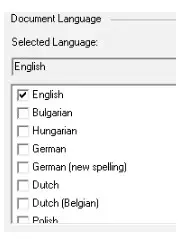
More Utilities
All buttons are customizable, you may select the desired utilities from the Button Template dropdown list. For more information, please refer to software tutorial videos.
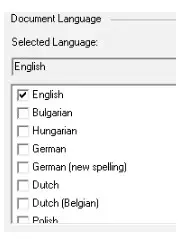
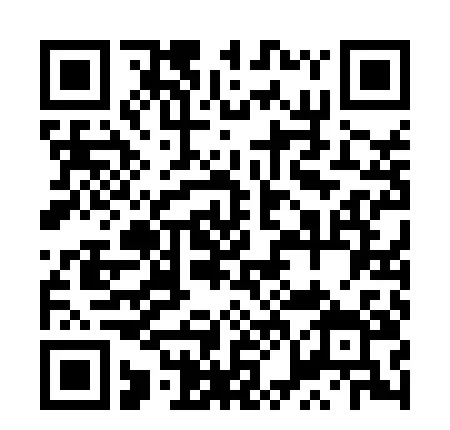
software tutorial videos
Troubleshooting
FAQ 1: The plastic card scan is not successful.
Solutions:Please remember to select Card as Page Size.
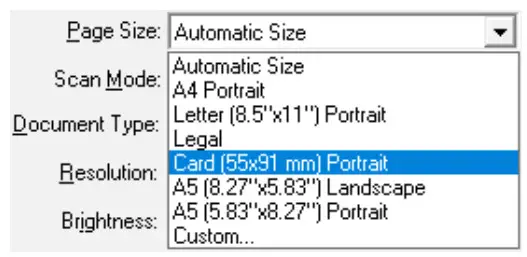
FAQ 2: The scanned images are strange.

- Reset the scan settings to default.

- Clean your scanner regularly to ensure the best scanning performance.

- Calibrate the scanner if the colors of the scanned image vary a lot. Find. Calibration Wizard as follows:
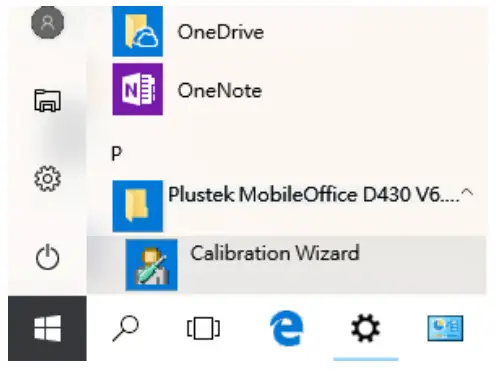
Technical Support
USA/CA714-670-77139 am to 5:30 pm Pacific Time, Monday through Friday[email protected]United Kingdom0125-674-15139 am-4 pm, Monday through Friday[email protected]
References
[xyz-ips snippet=”download-snippet”]