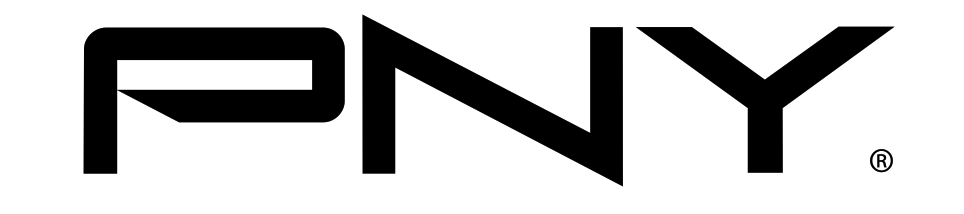
DUO-LINK 3.0
PNY DUO-LINK On-The-GoFlash Drive for iPhone and iPad
User Manual
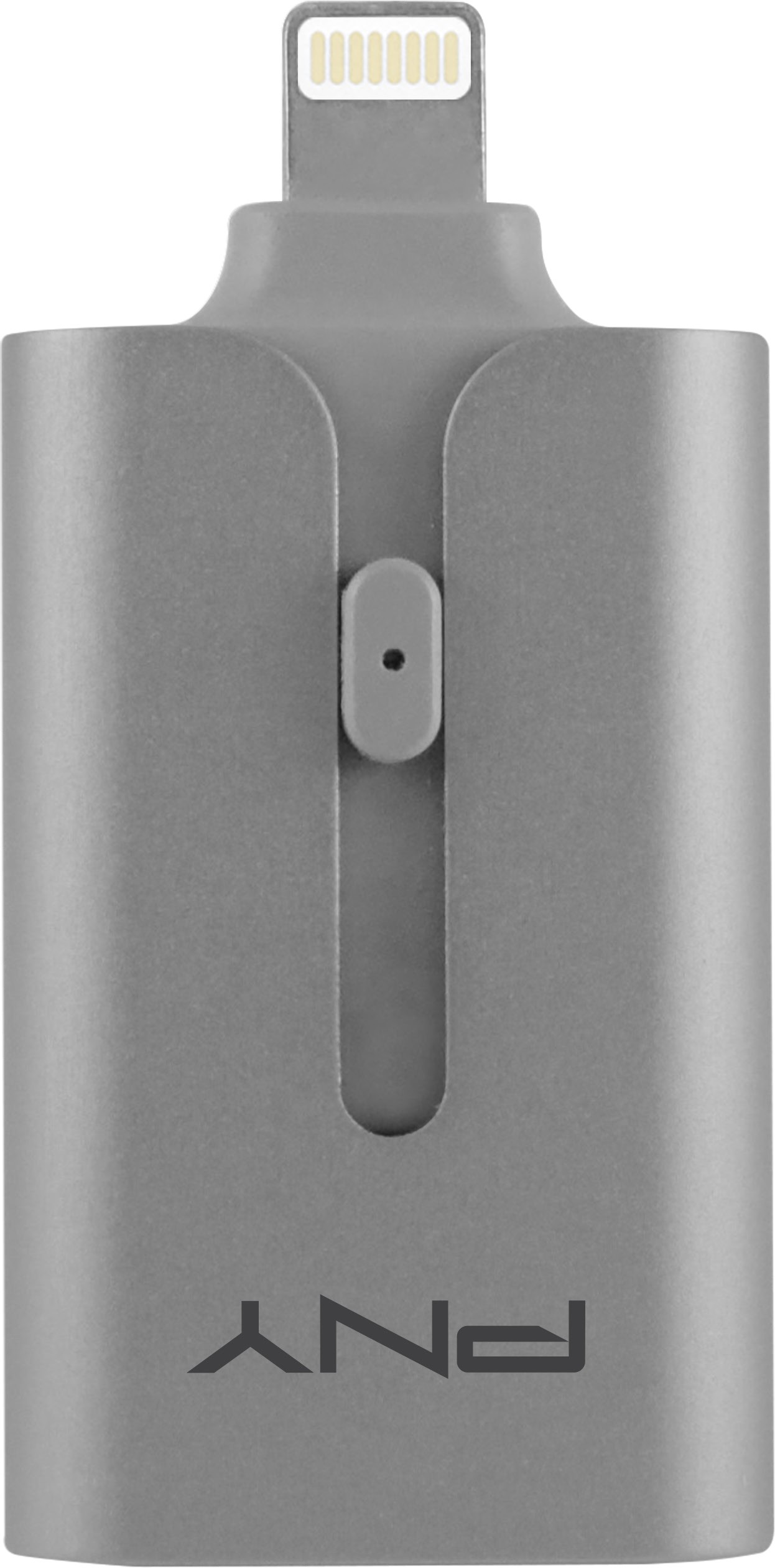
Compatible PNY DUO-LINK On-The-GO (OTG) Products

1. Introduction
PNY DUO-LINK is an on-the-go USB flash drive with an integrated Apple Lightning connector that works with iOS devices (iPhone, iPad, iPod touch) and a standard USB Type A connector that works with both Mac and PC Computers.
DUO-LINK App allows users to:• Easily transfer files between Mac/PC computers and iOS devices (iPhone, iPad, iPod touch)• Browse and view documents, photos, music and video files stored on DUO-LINK and iOS device.• Backup and restore iOS contacts• Use DUO-LINK as an traditional USB flash drive on Mac and PC*
Note: DUO-LINK App is not required for use on Mac or PC.
2. System Requirements
-
- iOS device: iPhone 5 and newer, iPad mini, iPad mini with Retina display, iPad (4th generation), iPad Air, iPod touch (5th generation) and later.
- iOS Version 7.1 or higher
- PC: Windows XP, Windows 7 and Windows 8
- Mac OS 10.x and higher
3. Physical Descriptions
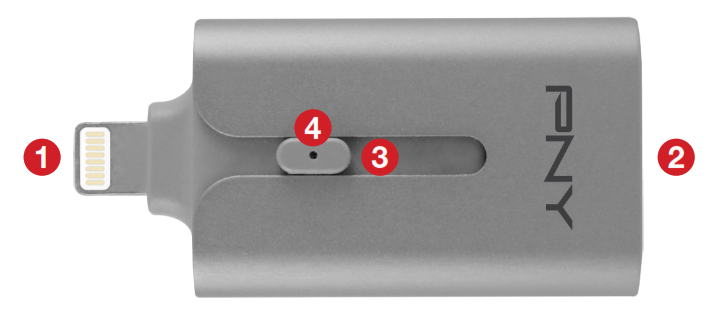
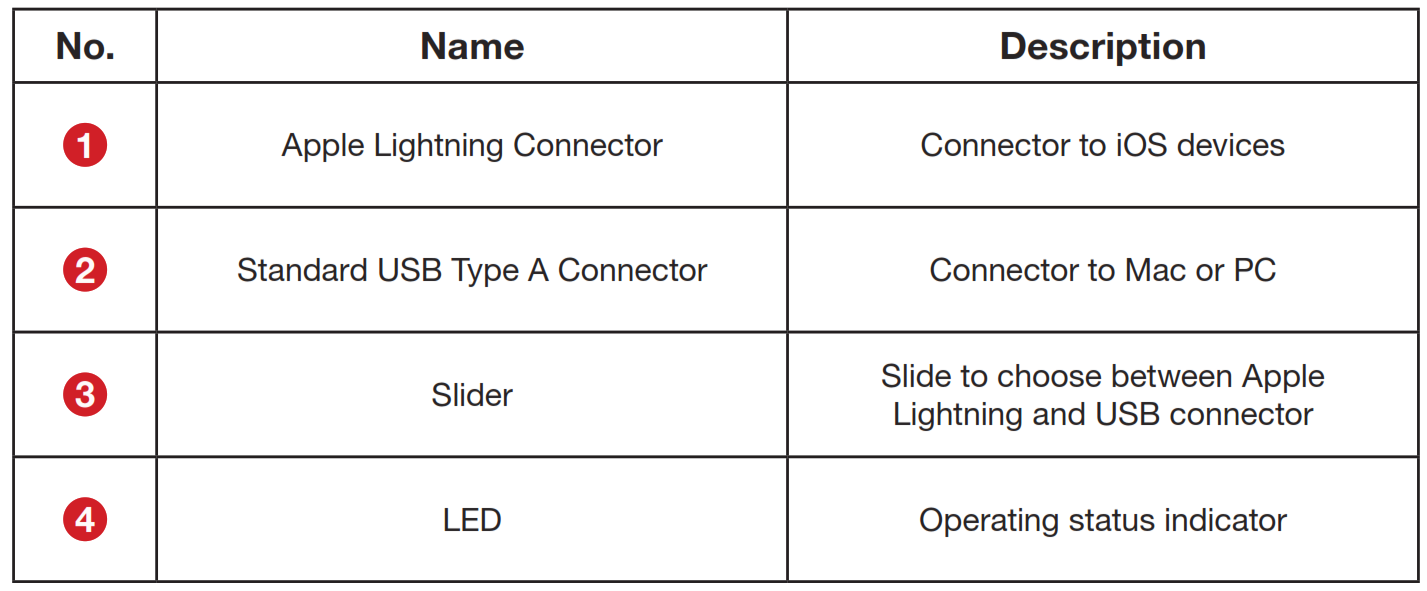
4. DUO-LINK App Installation(as shown on an iPhone 6 Plus running iOS 8)
There are two ways to install the DUO-LINK App as described below.
Note:App installation requires an Apple ID and Internet connection to perform. If you do not have an Apple ID, please refer to the following links to apply for an Apple ID:
English: http://support.apple.com/kb/HT5622
Method 1: Automatic InstallationConnect the DUO-LINK to the iOS device, “App Not Installed” dialog box will pop up.
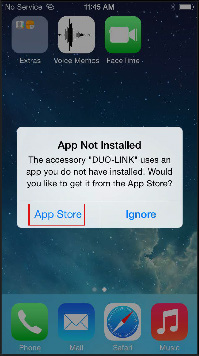
Select the “App Store” option to be directed to theApp Store to download the DUO-LINK app.
Note: Be sure to select the “App Store” option, if you select “Ignore”, the “App Not Installed” dialog box would not show up again. If auto prompt does not appear, please search for DUO-LINK in the Apple App Store.
Method 2:Find the DUO-LINK 3.0 app in the app store, tap the “GET” button followed by the “INSTALL” button to install the app.
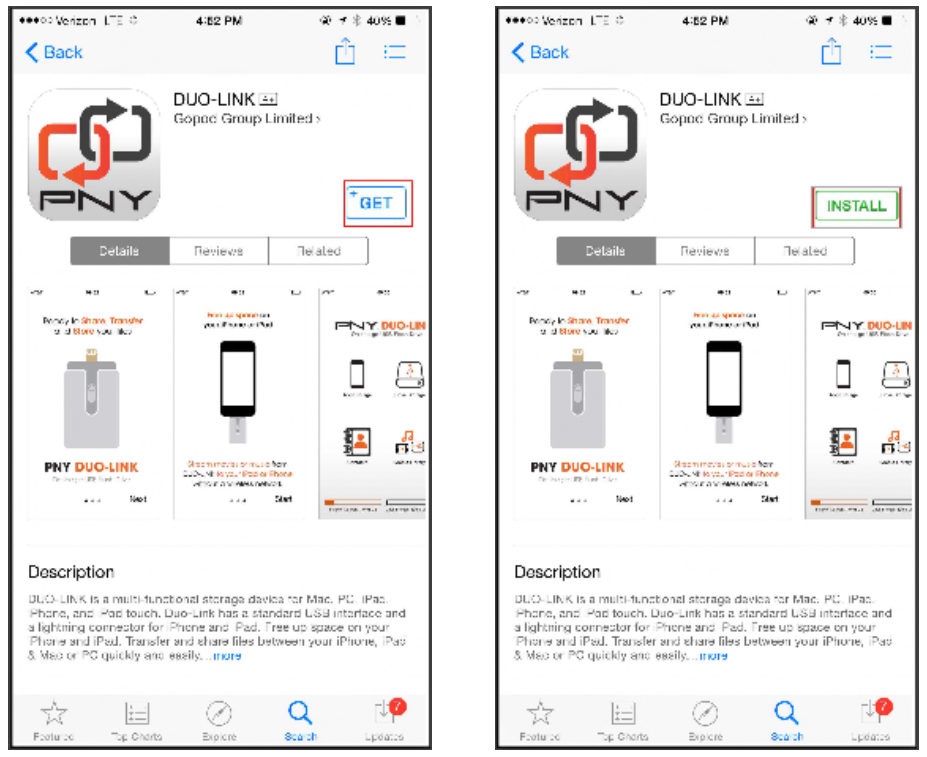
Enter your Apple ID and password to download the app. After installation is completed, tap on the DUO-LINK app icon on the home screen to start the app.
![]()
5. Using DUO-LINK App
With the DUO-LINK App installed, connecting the DUO-LINK OTG Drive to the iOS device will automatically trigger a dialog box requesting permission for the DUOLINK OTG Drive to communicate with the PNY DUO-LINK App. Select “Allow”
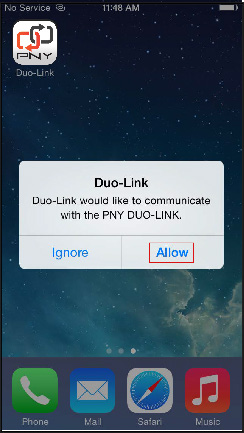
5.1 DUO-LINK App Description
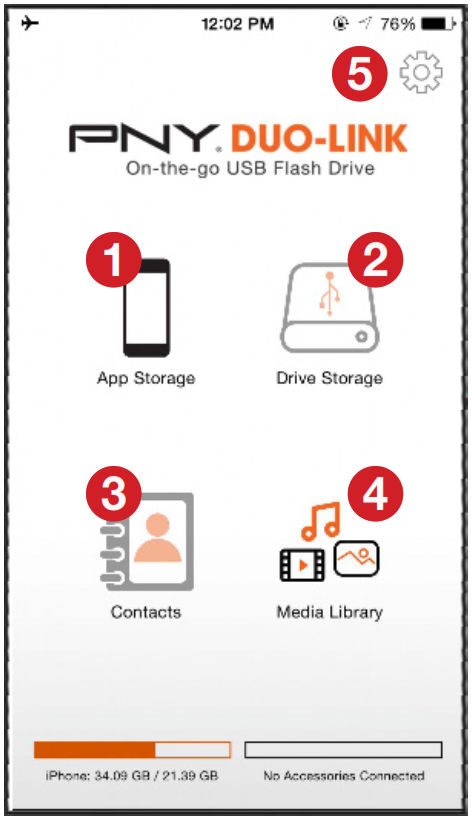
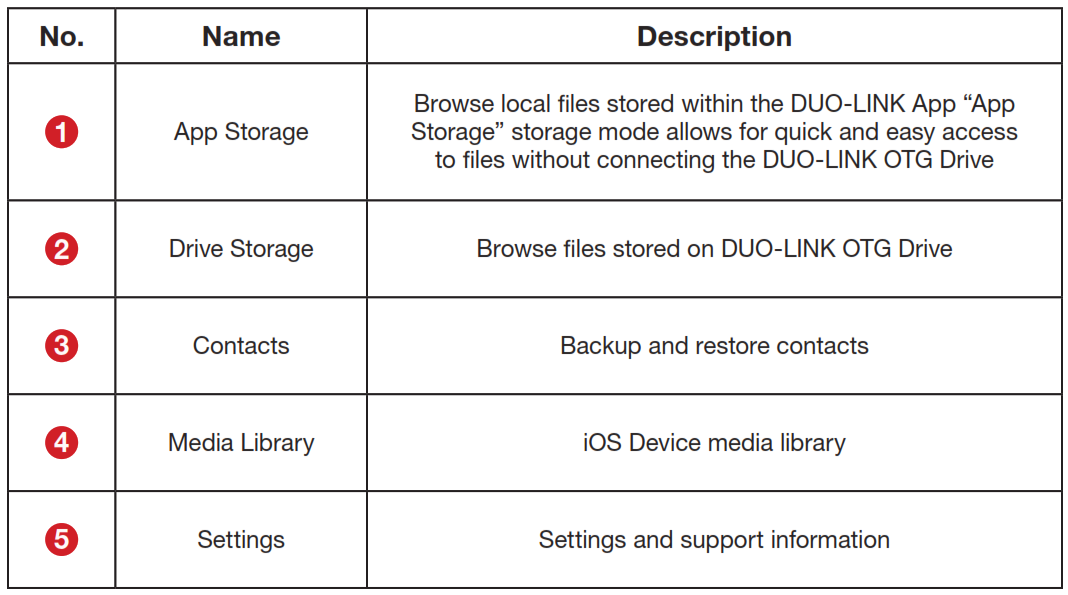
5.2 Copy/Move files
Open any folder (e.g. below shows Photos folder) and select “Edit”
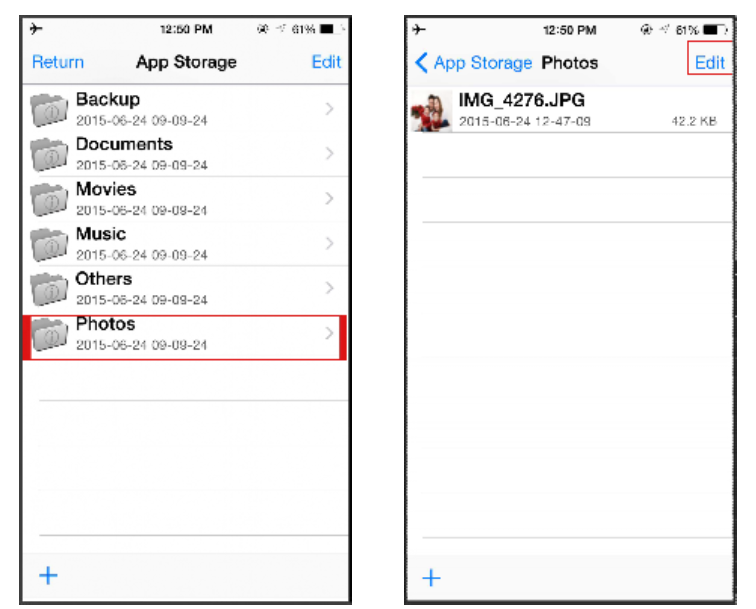
Select the files and choose the “Copy ![]() ” or “Move
” or “Move ![]() ” icon from the bottom ool bar and select the destination (e.g. App Storage, Drive Storage, amera Roll). Select the destination folder and select “Copy to here”.
” icon from the bottom ool bar and select the destination (e.g. App Storage, Drive Storage, amera Roll). Select the destination folder and select “Copy to here”.
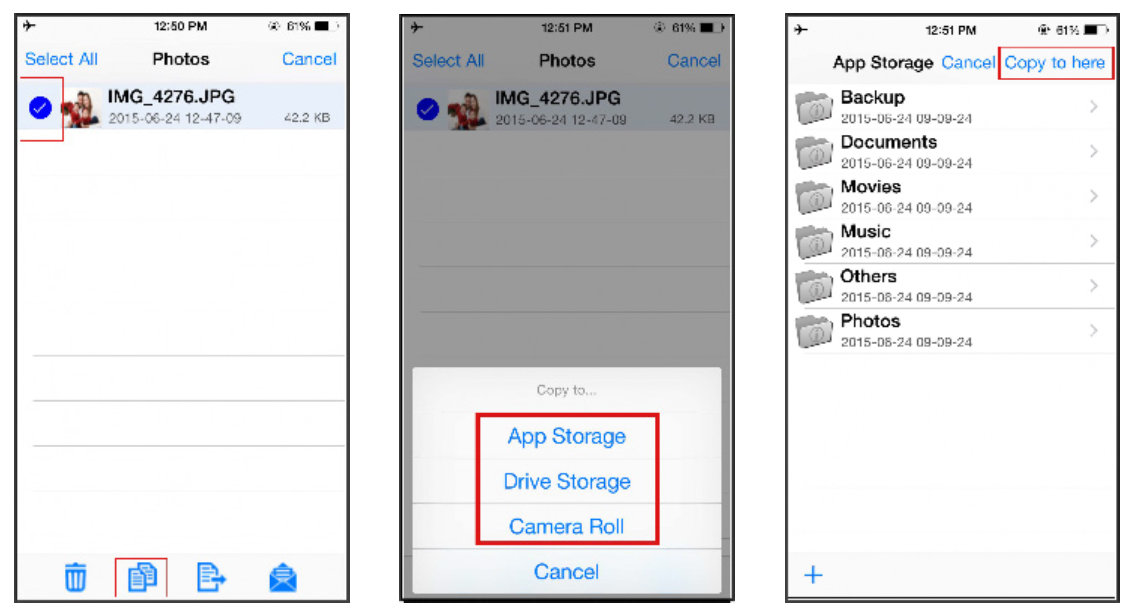
5.3 Formatting DUO-LINK
To format and erase all contents on the DUO-LINK Drive, select the settings icon at the upper right corner as shown, and select “format” in the pop-up “Warning” dialog box then select “Enter”
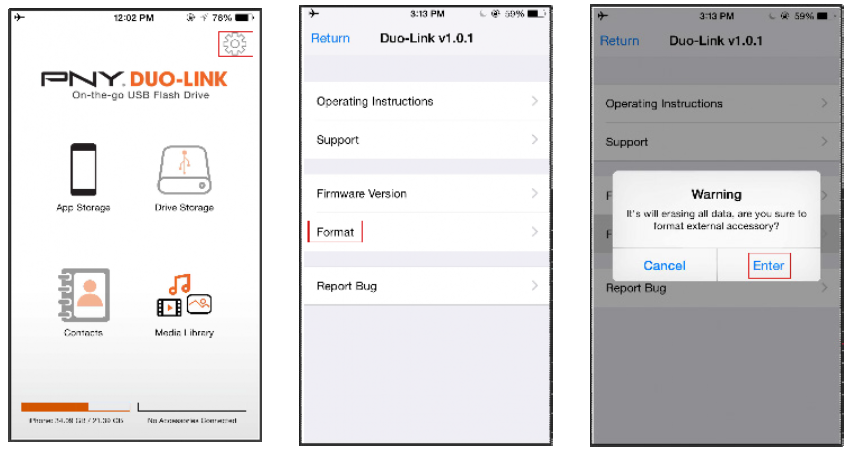
WARNING:Do not remove the DUO-LINK OTG Drive while it is formatting. Otherwise, it may become unrecognizable to connected devices and you will have to reformat the DUO-LINK OTG Drive again with a computer
5.4 Music Playback
Tap the “Music” folder and tap on any music file to start music playback.
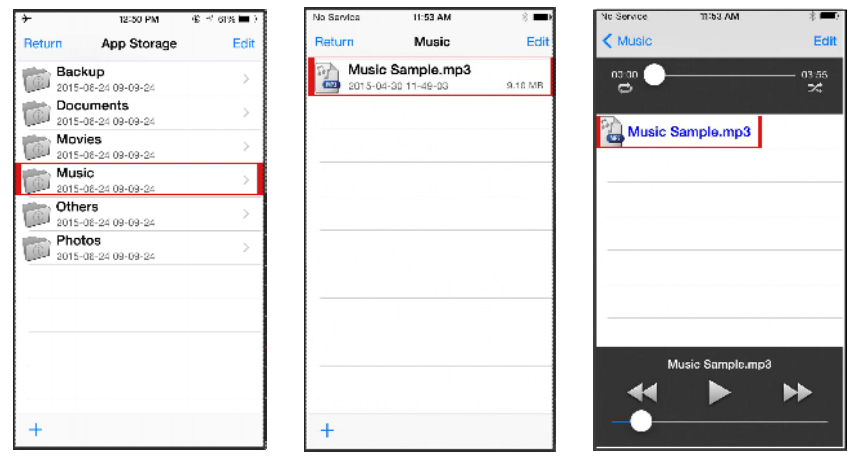
5.5 Video Playback
Select the “Movies” folder and tap on any video file to start playback.
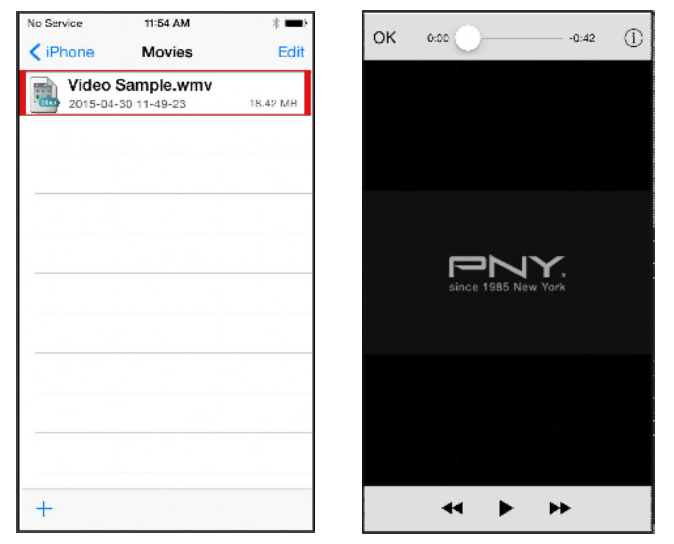
5.6 Photo Library
This feature allows you to access the iOS device photo library, from which you can select photos and video files to copy to the DUO-LINK OTG Drive.Select “Media Library” then select the files you want to copy and tap “Done”, then Select “Drive Storage”
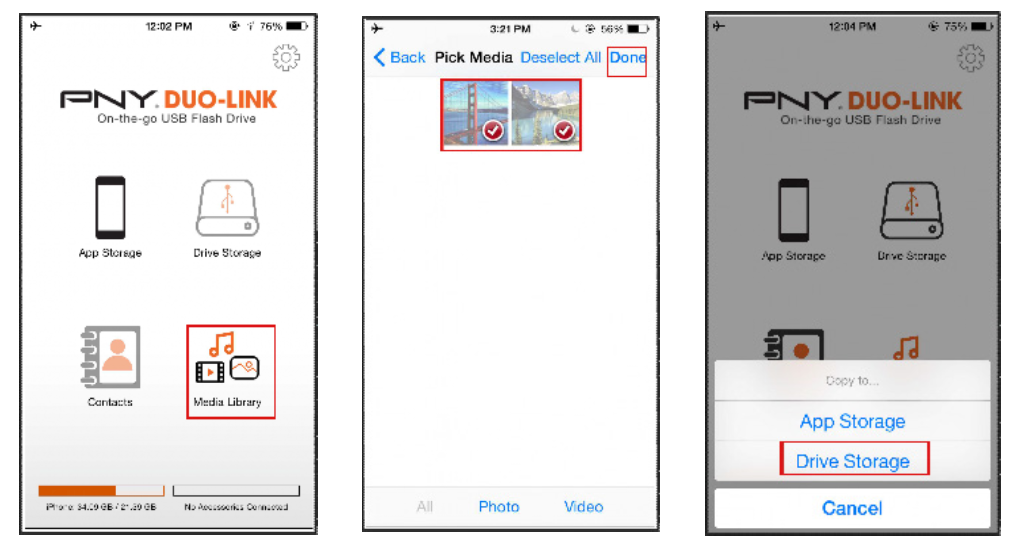
5.7 Contacts Backup & Restore
You can use the DUO-LINK OTG Drive and the DUO-LINK App to backup and restore your iOS contacts. First you need to ensure that the DUO-LINK App has access to your contacts.Go to Settings > Privacy > Contacts > Swipe DUO-LINK to the right

Tap on “Contacts” icon and select “Backup” to perform contacts backup, then in the “Contact Backup” pop-up, tap “OK”
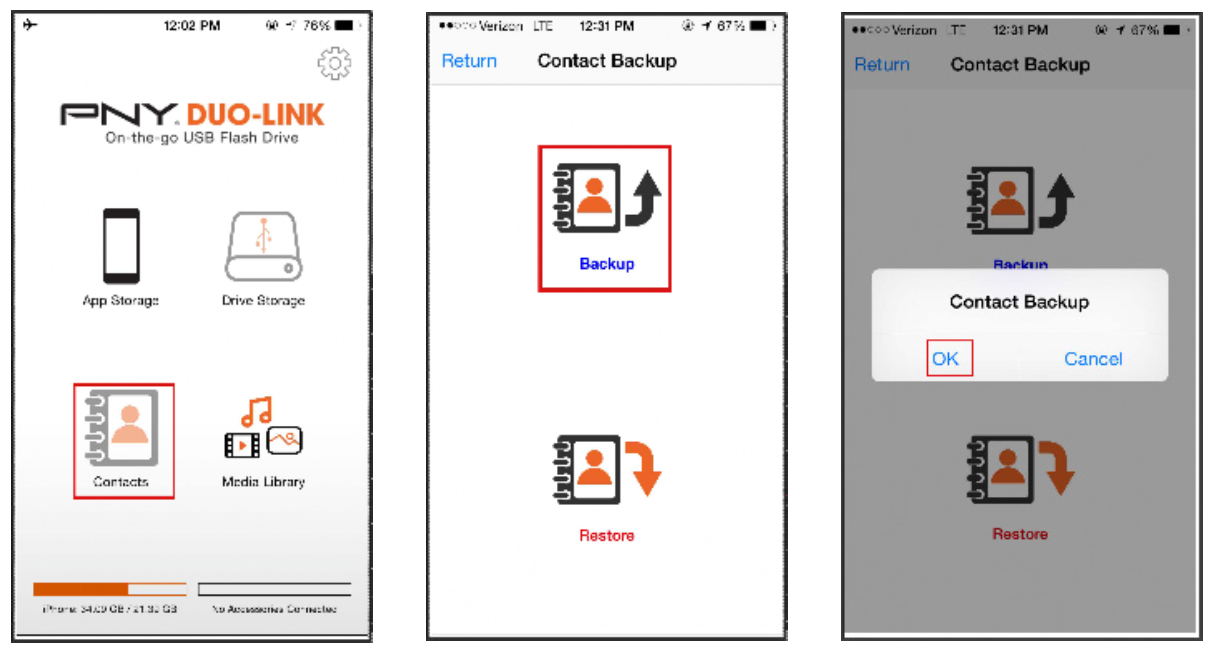
Contacts will be backed up in the DUO-LINK“Contacts Backup” folder as backup file.
To restore contacts, tap “Restore” in the “Contact Backup” section, then tap “OK” to confirm the “Contacts Restore” Select contacts file, then “Enter”
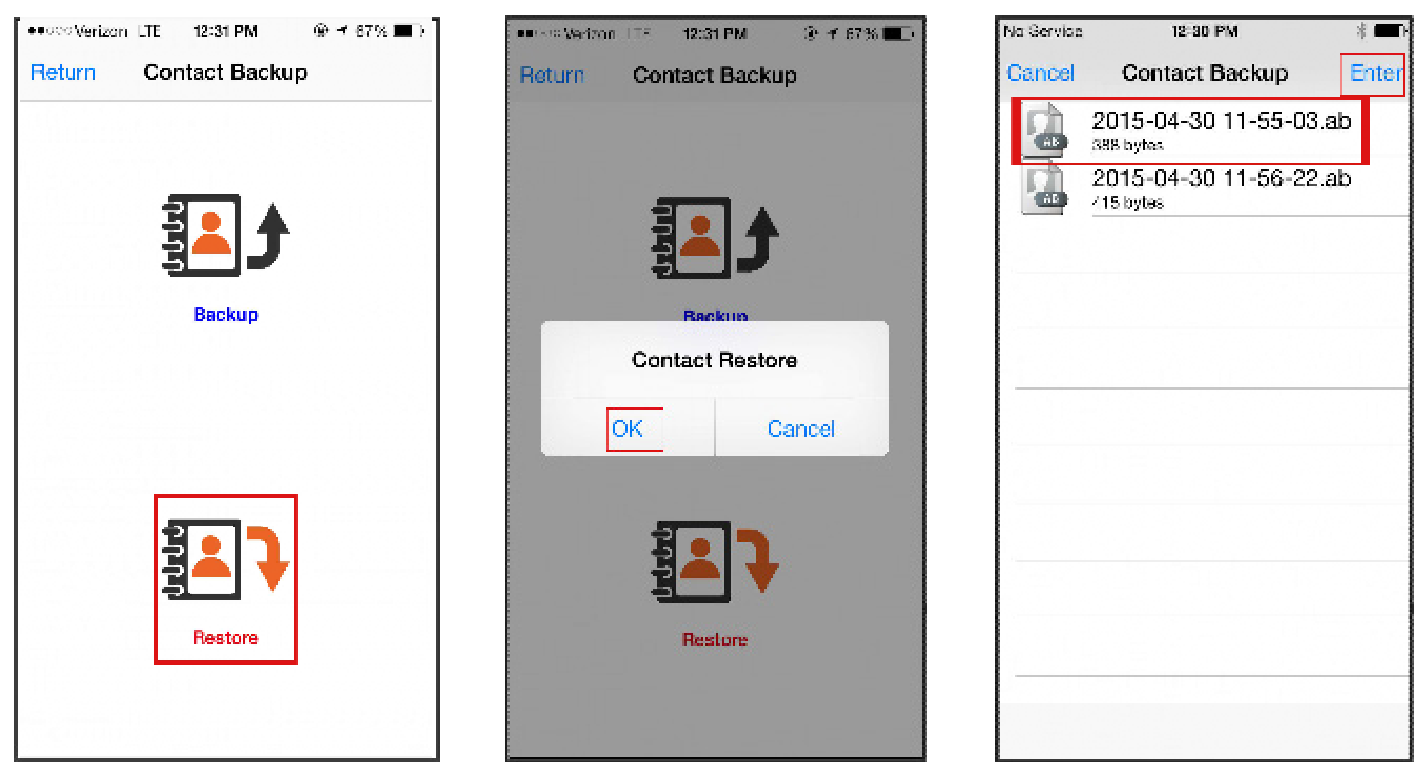
5.8 Contact Us
E-Mail Technical Support: (USA)Phone Technical Support: 1 (800) 234-4597 (USA)Website: www.PNY.com

“Support”: Online help information is available“Report Bug”: To report bug or issues
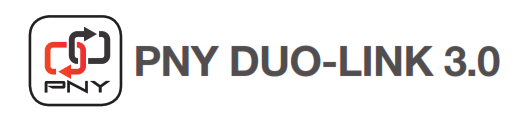
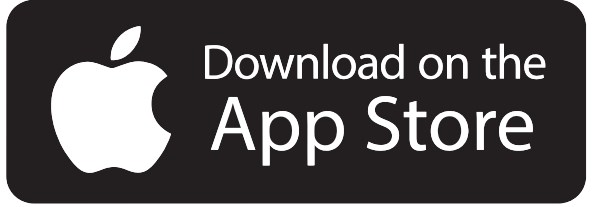 The Free Duo-Link 3.0 App must be downloaded from the App Store prior to use.
The Free Duo-Link 3.0 App must be downloaded from the App Store prior to use.
The DUO-LINK 3.0 Flash Drive is compatible with PCs running Windows 7, Windows 8, Windows 10 and Mac computers running Mac OS 10.5+. Compatible with Apple mobile devices running iOS 8 and iOS 9.
It is made for iPhone 6s Plus, iPhone 6s, iPhone 6 Plus, iPhone 6, iPhone 5s, iPhone 5c, iPhone 5, iPad Pro, iPad Air 2, iPad Air, iPad Mini 4, iPad Mini 3, iPad Mini 2, iPad Mini with Retina display, iPad 4th Generation.
PNY takes no responsibility or liability with respect to the download or usage of the DUO-LINK 3.0 App.
“Made for iPhone,” and “Made for iPad” mean that an electronic accessory has been designed to connect specifically to iPod, iPhone, or iPad, respectively, and has been certified by the developer to meet Apple performance standards. Apple is not responsible for the operation of this device or its compliance with safety and regulatory standards. Please note that the use of this accessory with iPod, iPhone, or iPad may affect wireless performance. iPad, iPhone, iPod nano, iPod touch and Retina are trademarks of Apple Inc., registered in the U.S. and other countries. iPad Air, iPad mini, and Lightning are trademarks of Apple Inc. Made for iPhone 6s Plus, iPhone 6s, iPhone 6 Plus, iPhone 6, iPhone 5s, iPhone 5c, iPhone 5, iPad Pro, iPad Air 2, iPad Air, iPad Mini 4, iPad Mini 3, iPad Mini 2, iPad Mini with Retina display, iPad 4th generation.
One-year warranty ( USA )Two-year warranty – Garantie deux ans – Zwei JahreGarantie ( Europe/Asia )
Information / Informations / Information / Información /Informazioni / Informação / Informative / Information / Oplysninger / Lisätietoja / Informasjon / Részletek / Informací / Informacji / informácií / Информация / Πληροφορίες / Bilgi için:
www.pny.com/fastfacts ( USA Only )www.pny.eu ( Europe Only )www.pny.com.tw ( Asia Only )
ASIA: PNY Technologies Asia Pacific Limited10F.-1, No.1, Taiyuan 1st St., Zhubei City, HsinchuCounty 302, TaiwanUS: PNY Technologies, Inc.,100 Jefferson Road, Parsippany, NJ 07054EUROPE: PNY Technologies, Inc., 9, rue Joseph Cugnot.BP 40 181-33708 Mérignac cedex France
Free Technical Support:1-800-234-4597 ( USA Only ) ( Europe Only )0800-012358 ( Asia Only )
PNY DUO-LINK 3.0 On-The-Go Flash Drive for iPhone and iPad User Manual – PNY DUO-LINK 3.0 On-The-Go Flash Drive for iPhone and iPad User Manual –
[xyz-ips snippet=”download-snippet”]

