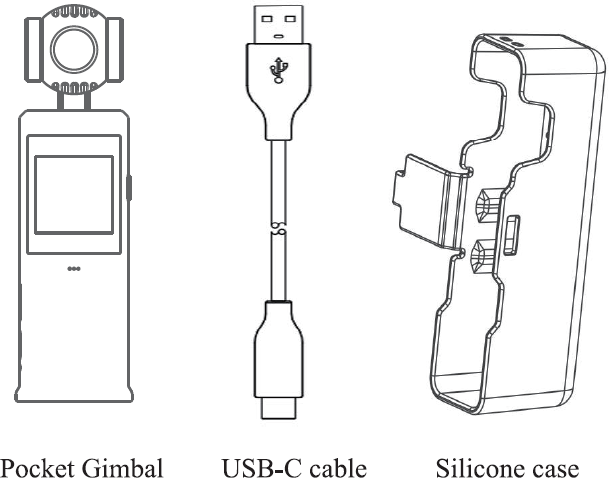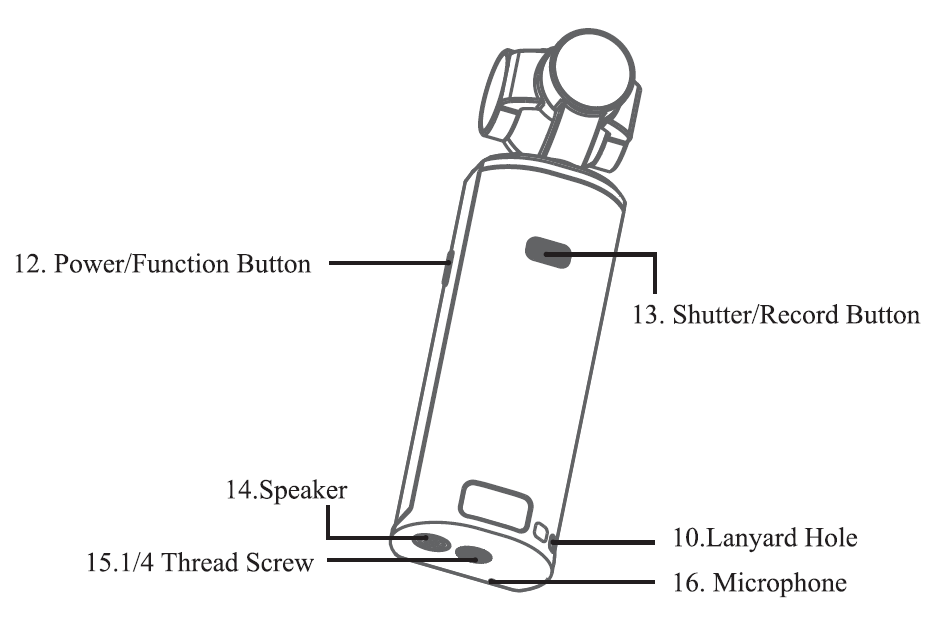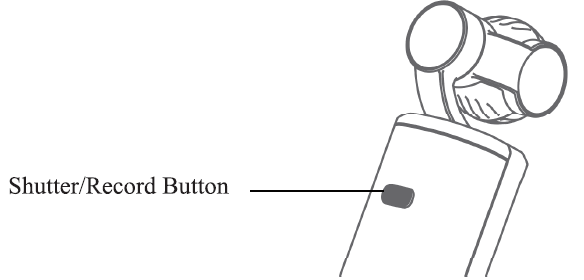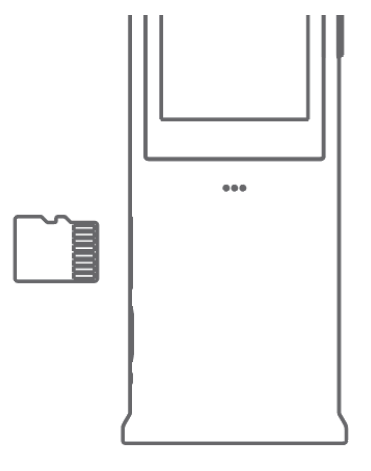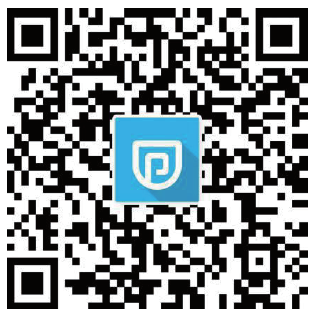Pocket Gimbal 
Packing list
Introduction
Pocket Gimbal combines mobility and stability in one device which shoots sharp 12 MP photos and stable video up to 4K/30fps. Equipped with touch screen displays a live view, controls camera movements, owns slow motion and time-lapse function. By connecting to a mobile phone, can catch the real-time view in Pocket Gimbal APP.
Overview
- Roll Motor
- Tilt Motor
- Pan Motor
- Camera
- Ventilation Area
- Touch Screen
- Microphone
- Micro SD Card Slot
- USB-C Port
- Lanyard Hole
- Charge indicator
- Power/Function Button
- Shutter/Record Button
- Speaker
- 114 Thread Screw
- Microphone
*For better audio quality, Do not block the microphone while recording video.
Charging Pocket Gimbal
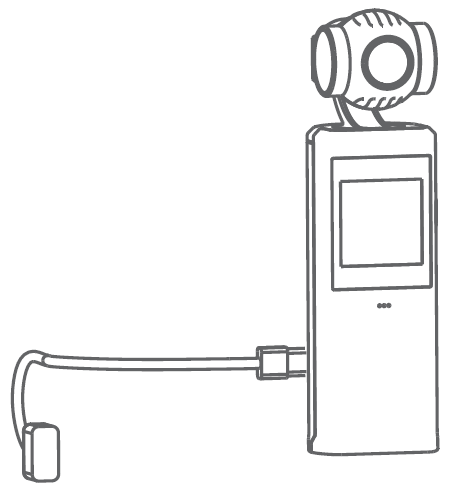
To charge Pocket Gimbal, connect a USB-C adapter (not included) to the USB-C port using the provided power cable. The battery level is displayed on the touch screen after powering on Pocket Gimbal.
Status Indicator
Red light is on while charging, and light turn to green once finish charging. Charging time: approx. 1 hour and 30 minutes (when using a USB adapter of 5V/2A).The status LED indicates the battery level during charging. Refer to the table below for details.
| Battery indicator | Battery Level |
| Red light on | 0-99% |
| Green light on | 100% |
- Lit is recommended to use an USB adapter of 5 V /2 A for optimal charging.
- Make sure to charge Pocket Gimbal in an environment where the temperature is between 0° C-45° C. For safety, Pocket Gimbal limits the charge current when its temperature is over 45° C. In that case, Pocket Gimbal cannot be fully charged.
- It is normal that Pocket Gimbal hit while usage as long as the operating temperature within 40 t
Operation

- Press the Power/Function button for two seconds to power on/off.
- Press the Power/Function button twice briefly to re-center the gimbal.
- Press the Power/Function button briefly three times to switch the camera into facing forward.
Single press the Shutter/Record button to take a photo or to start/stop recording a video in camera view.
The tilt angle, the pan angle and the roll angle of the Pocket Gimbal can be adjusted manually by hand at any mode.
Operating the touch screen
The touch screen displays the camera view after Pocket Gimbal is powered on, as well as the menu bar shows recording mode, battery level, and Micro SD card information.
Wipe Down
Wipe down the display to open the settings. Here you can make the following settings:
- WIFI SettingsTap the icon to turn on/off the Gimbal’s WiFi option. WiFi must be turned on to use the App.
- Fall Screen SettingsTap the icon to switch between full screen and 16:9 display.
- Brightnessbetween the three brightness levels.
- Sound SettingsTap the icon to tum the beeps on/off.
- StorageDisplays the remaining capacity of the Micro SD card. Tap here to format the Micro SD card.
- 0 System SettingsTap the icon to go to the system settings.
Anti-Flicker: Use this to prevent flickering of lights by adjusting the frequency to local conditions.Auto Power: Tap the icon to set Auto Power Off.Calibration: Tap the icon to re-calibrate the gimbal. Calibration is used to reduce drift or tilt caused by operating errors or close magnetic interference. Place the Pocket Gimbal on a flat surface and do not touch it during calibration. Auto-Dormant: Tap the icon to set the display to turn off automatically. Language: Tap the icon to set the language of the menu.Info: Shows the serial number and firmware version of the gimbal.Reset: Tap the icon to reset all settings.
Wipe Up
Wipe left or right to scroll through photos and videos. Tap the center to play the video. Tap the trash can icon to delete the photo or video.
Wipe Left
Wipe left on the screen to enter shooting mode setting page, and select desired shooting mode.
- CameraSet the photo ratio and the countdown timer.
- VideoSet the video resolution.
- BE Slow MotionTap the icon to select the slow motion speed
- TimeTap here to set the time lapse. You can set the duration and interval time.
Wipe Right
Wipe right on the touch screen to enter the gimbal control settings page.
- Re-centerTap the icon to re-center the gimbal, the camera is face-backward.
- FlipTap to the icon switch the camera into facing forward.
- Follow*Tap to switch between Soft Follow and Sensitive Follow.In Soft Follow, the gimbal responds slower, but the movement is smoother. In Sensitive Follow, the gimbal responds faster, this model apply to the screen change quickly.
- Follow/FPV/Half Follow*Default mode is FollowFollow: pan and tilt follow. It reveals that Pocket Gimbal moves according to User’s movement, when the pocket goes from left to right or from up to down, the camera follows smoothly. When the movement stops, the camera slows down the movement’s pace until it turns into static.FPV: pan, tilt, and roll follow.Half Follow: only pan follow.
Storage
Storage into SD Card
- The images recorded on the Pocket Gimbal can only be saved at a micro SD card (not come with delivery).
- It is recommended to use a micro SD card with a transmitting speed at UHS-1 Speed Grad 3;
- Insert the Micro SD card into the Micro SD card slot as shown.
“‘When there is a Micro SD card inserted in Pocket Gimbal, photos and videos automatically store to the Micro SD card.
Transfer
- Connect the Gimbal to a PC or Mac by the supplied USB-C cable to transfer the captured pictures and videos.
- How to transfer photos and video to smartphone?
- Power on the pocket gingal, turn on the WIFI;
- Confirm the WIFI name and code;
- Switch on the WIFI on smartphone, find the “POCKETPRO _ XXXXXX” then connect to it;
- Get into the camera in APP;
- Click IJ on the connected device home page or preview screen page to enter the device album. In the device album, you can download the pictures and videos from SD card L.!J to the app album
- (the pictures and videos downloaded by Android phone in the app album will be automatically saved in the mobile album, no need manual saving)
- Click save icon in app album II to save the pictures and videos from app album to mobile album (Apple phone needs to save manually)
Pocket Gimbal App
How to download Pocket Gimbal APP?
- Scan QR Code (For Android & iOS)

- Search the APP name “Pocket Gimbal” in your App store to download.
Maintenance
Place Pocket Gimbal into the protective cover as shown above to make transport and storage safer. 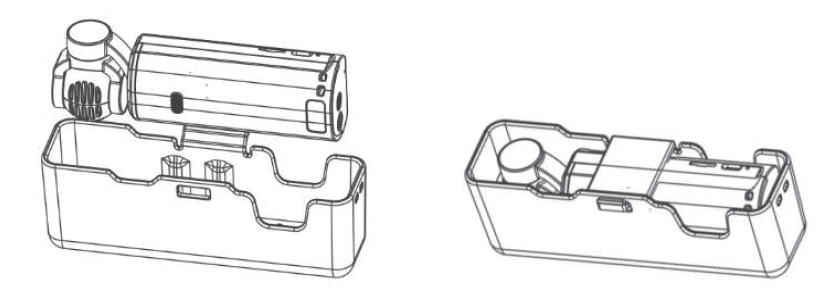
- Pocket Gimbal contains sensitive components that can be damaged in external force impact, resulting the gimbal to malfunction.
- Ensure that the Pocket Gimbal is not obstructed after power on.
- Pocket Gimbal is not waterproof. DO NOT use any liquid cleansers but a soft dry cloth to clean Pocket Gimbal.
- Keep Pocket Gimbal away from sand and dust to protect sensors and motors.
- When Pocket Gimbal is not in use, it is recommended to use the cover to protect the universal port. Avoid touching the universal port during use as it may become hot.
- Do not cover or touch the ventilation area of Pocket Gimbal as it may become hot during use. Pocket Gimbal will stop recording ifit begins to overheat.
- Place Pocket Gimbal in the protective cover to avoid unnecessary gimbal damage.
Specification
| General | |
| Name | Pocket Gimbal |
| Model | P6A |
| Dimensions | 129.5xJ8 x41.5 mm |
| Weight | 134g |
| Input | 5 V / 2 A or5 V / ! A |
| Output | 5 V / 500mA |
| Gimbal | |
| Angular Vibration Range | ±0.005° |
| Controllable Range Pan: | Panaxis: 230° 10 + 50 ° , Ro ll axis: ±45°
Tilt axis: 95° 10+50° |
| Mechanical Ran ge Pan | Panaxis:-25 0″ to+70, ° Ro ll axis: ±90″.
Tilt axis -120° to +98° |
| Max Controllable Speed | 120 °/s |
| Camera | |
| Sensor | 1/3.«J6″ CMOS. EITcctivc pixcls: 12M |
| ISO Range | Photo: IOO- 1600
Video: 100-1600 |
| Electronic Shutter Space | The fastest Speed 1/1000 |
| Max Image Size | 4000xJOOO |
| Photography Modes | SinglcSho1,Sclf-1imcr |
| Video Resolution | 4K/30FPS,2.7 k/30FPS
108 0P/60FPS, 1080 P/J0FP, S 720P/30fps |
| Video Recording Modes | Video; Slow Motion; Tim e-lapse |
| Video storage maximum stream | 6CJMbps (Depend on SD card) |
| Supported File Formats | FAT32 |
| Photo Formats | !PG |
| Support SD Cards | Max.128GB |
| Oixrating Temperature | ot – 40C |
| Battery | |
| Type | Lithium lon l3ancry |
| Capacity | 1600mAh |
| Energy | 5.53Wh |
| Voltage | 3.7V |
| Charging Voltage Limi t | 5V |
| Charging Environment Temperature | 0C -45C |
| Operating Temperature | 0C – 40C |
| Operating Time | 140mins (Based on 108 0p/30FPS) |
| Charging Time | 90 mins(” hcn usinga USBa daptcrof5V f2A) |
After-sales Service
WARRANTY CARD

Pocket Gimbal User Manual – Pocket Gimbal User Manual –
[xyz-ips snippet=”download-snippet”]