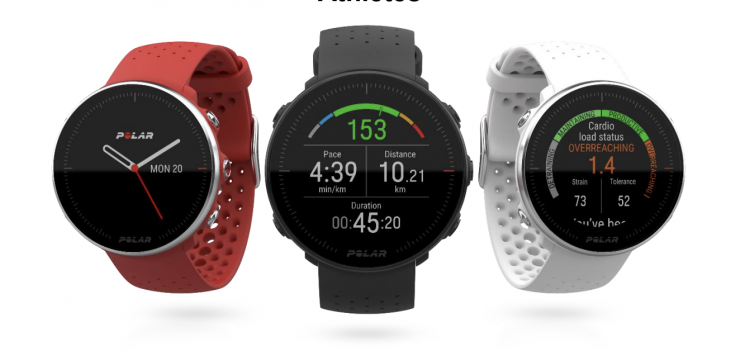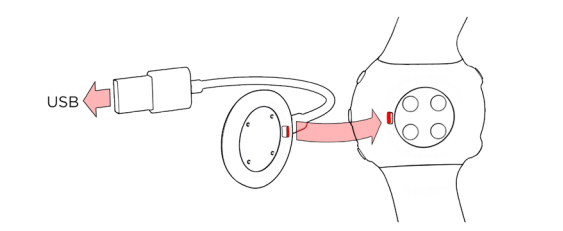Polar GPS Multisport Watch
Getting Started Guide
Get to know your watch
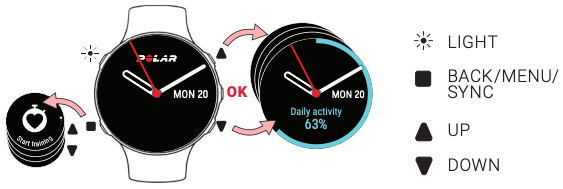
KEY BUTTON FUNCTIONS
- Press OK to confirm selections.
- Browse the watch faces, training views and menu with UP/DOWN, move through selection lists, and adjust a chosen value.
- Return, pause and stop with BACK. In time view press BACK to enter the menu, press and hold to start pairing and syncing.
- Press and hold LIGHT to lock buttons.
TOUCH DISPLAY* (NOT AVAILABLE IN ALL MODELS)
- Tap the display to choose items
- Swipe up or down to scroll
- Swipe left or right in time view to view different watch faces
*Disabled during training sessions
How to get started
- To wake up and charge your watch, plug it into a powered USB port or a USB charger with the custom cable that came in the box.

- To set up your watch, choose your language and setup method. The watch gives you three options for setup: set up (A) on your phone, (B) on your computer or (C) on your watch. Browse to the option most convenient for you with UP/DOWN and confirm your selection with OK. We recommend option A or B.
To get the most accurate and personal training and activity data, it’s important that you’re precise with the settings in the setup.
A. SET UP ON YOUR PHONE
You have to do the pairing in the Polar Flow app and NOT in your phone’s Bluetooth settings.
- Make sure your phone is connected to the internet and turn on Bluetooth®.
- Download the Polar Flow app from the App Store or Google Play.
- Open the Flow app on your phone. The Flow app recognizes your watch and prompts you to start pairing it. Tap the Start Button.
- Accept the Bluetooth pairing request on your phone. Confirm the pin code on your watch and the pairing is done.
- Sign in with your Polar account or create a new one. We’ll walk you through the sign-up and setup within the app.
When you’re done with the settings, tap Save and sync and your settings are synced to your watch.
B. SET UP ON YOUR COMPUTER
- Go to flow.polar.com/start and download and then install the Polar FlowSync data transfer software to your computer.
- Sign in with your Polar account or create a new one. We’ll walk you through the sign-up and setup within the Polar Flow web service.
![]() If there is a firmware update available for your watch, we recommend you install it during the setup. It may take up to 10 minutes to complete.
If there is a firmware update available for your watch, we recommend you install it during the setup. It may take up to 10 minutes to complete.
![]()
![]()
![]()
![]()
Wrist-based heart rate
To get accurate heart rate readings during training, make sure that you wear the watch correctly:
- Wear the watch on top of your wrist, at least a finger’s width up from the wrist bone.
- Tighten the wristband firmly around your wrist. The sensor on the back must be in constant touch with your skin and the watch should not be able to move on your arm.
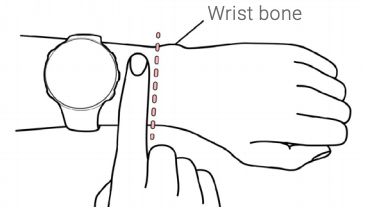
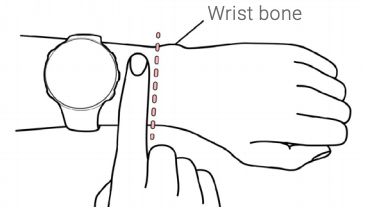
When not measuring heart rate, loosen the wristband a bit for a more comfortable fit and to let your skin breathe.
![]()
![]()
![]()
![]()
Start training
- Wear your watch and tighten the wristband.
- Press BACK to enter the main menu, choose Start training, and then browse to a sport profile.
- Go outdoors and away from tall buildings and trees. Keep your watch still with the display upwards to catch GPS satellite signals. The circle around the GPS icon will turn green when the GPS is ready.
- The watch has found your heart rate when your heart rate is shown.
- When all signals are found, press OK to start training recording.
PAUSE AND STOP TRAINING
Press BACK to pause your training session. To continue training, press OK. To stop the session, press and hold BACK when paused until Recording ended is displayed. You’ll get a summary of your training session on your watch right after you’ve stopped training.
TAKE CARE OF YOUR WATCH
Keep your watch clean by rinsing it under running water after each training session. Before charging, please make sure there’s no moisture, dust or dirt on the charging contacts of your watch and cable. Gently wipe off any dirt or moisture. Do not charge the watch when it’s wet.
Polar Flow app and web service
Sync your watch with the Flow app after training and get an instant overview of and feedback on your training, activity and sleep.
Sync your training data to the Flow web service with your computer or via Flow app to track your achievements, get guidance and see a detailed analysis of your training results, activity and sleep.
Information about materials and technical specifications are available in the user manual at support.polar.com/en
Polar Multisport Watch User Manual – Polar Multisport Watch User Manual –
[xyz-ips snippet=”download-snippet”]