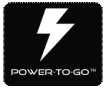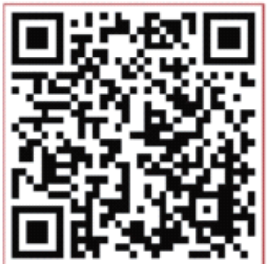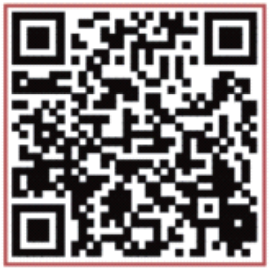SW300 Smartwatch/Fitness Tracker User Manual
SW300 Smartwatch/Fitness Tracker User Manual
How to Properly Wear the Watch
Place the wristband on top of your wrist, and adjust the holes to fit comfortably around your wrist.

Charging the Band
Note: Please charge fully before first use.
To charge: Remove the watch face from both ends of the strap. Insert the USB plug of the watch face into any USE adapter. The watch will begin charging automatically.
Power On/Off
When the watch is powered off, press and hold the function key for 4 seconds to start the device with vibration;
To power off, navigate to the Power Off page, press and hold the function key for 3 seconds to enter the shutdown interface, and press and release to select OFF. The watch will power off after 3 seconds without activity.
Watch Operation
- With the watch powered on, press and release the function key to turn on the watch to the default page with date and time information.
- In the default page, press and release the function key to navigate to different pages.
Note: In order to maximize battery life, the smartwatch screen will enter sleep mode and shut off after 5 seconds without activity.
Install the Custom App on your Mobile Device
To download and install “Yoho Sports” app, please scan the QR code below or search in your App Store.
Android iOS
System Requirements Android 5.0 and above; i0S9.0 and above; Bluetooth 4.0 support.
Connect your watch to the App
Note: Before first use, connect the watch to the App to automatically calibrate the date and time. Otherwise, the pedometer and sleep monitor will not perform correctly.

- Open the App and click the Settings icon in the top left corner of the screen.
- Select Devices from the Settings menu.
- Select SW300 from the list of available devices. If your device is not visible, ensure that Bluetooth™ mode is enabled on your mobile device and your watch is powered on.
Once you’ve connected your watch to your mobile device once, the App will save the band’s unique identity, and the mobile device will automatically connect to the watch when the App is open.
Note: To enable all the functions of your watch, ensure your mobile device grants all permissions to the Yoho Sports App. Please reference your mobile device’s user manual for instructions.
App Functions and Settings
Personal Information
- Create your user profile: Navigate to the Settings page, and select Profile. Now, please customize the user profile with all your details to ensure health statistics and characteristics and properly logged and calculated.
Message Notification
- Incoming call: Your watch will vibrate when there is an incoming call, and the name or number of the incoming call will be displayed.
- Text notification: Your watch will vibrate when you receive a new text message.
- Other reminders: Your watch will vibrate when you receive Facebook and other notifications on your phone, and the message will be displayed on wristband.
- Vibrating reminder. When the watch is turned on, the vibrate function will be enabled and notify you of incoming messages. When the watch is turned off, the vibrate function will be disabled, and the screen will illuminate to notify you of incoming messages.
- Note: If the incoming notifications are not recognized, ensure the permissions on your mobile device are enabled. Also, make sure you allow Yoho Sports to run in the background on your mobile device. Please reference your mobile device’s user manual for instructions.
APP Features and Settings
Smart Alarm Cock
- You can program an alarm to activate on your watch from the Yoho Sports App.
Find Band Function
- From the Yoho Sports App, select Find Band to trigger the vibrate function to easily locate your watch.
Remote Seine
- In the Yoho Sports App, select Shake to Photograph to enable the Remote Selfie function. The camera will automatically open, and you can shake your watch to take a picture.
Note: If this function is not available, ensure permissions are enable from your mobile device. Please reference your mobile device’s user manual for instructions.
Band display instructions
To select any page on your watch, press and hold the function button for 2 seconds.
Date and Time
- After you connect your watch to your mobile device, date and time will be automatically synchronized.
- In the “More” page, you can customize this page. See Watch Themes above for instructions
Pedometer
- Connect your mobile device to enable step tracking on your watch.
Distance
- Your daily distance traveled will be displayed on this page.
Calories
- The watch will calculate your calories burned based on your distance traveled and user profile.
Heart rate, blood pressure
- You can calculate heart rate and blood pressures from your watch. Press and hold the function key to begin measurement. The result will be displayed in 50 seconds, and then the watch will enter sleep mode automatically.
Motion Mode
- Accurately track your activity by selecting step, skip, or sit-up from the Motion menu.
Sleep mode
- Your watch will automatically monitor your sleep, detecting activity sleep cycles. Nightly sleep results will be displayed in the Yoho Sports App.
Note: You must wear the watch while you sleep to reocord sleep data. Sleep data will automatically record between 9:00 PM and 9:00 AM the next morning.
Note: You must connect your watch to your mobile device after 9:00 AM to upload sleep data.
More mode
- About: Learn your watch’s unique identity.
- Theme: You can customize the display pages on your band. Select the Theme page to scroll through available watch themes.
- Shut: Power On/Off your watch.
Specifications
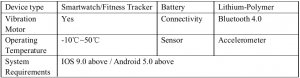
Notices:
- Remove your watch before swimming or showering.
- Connect to any 5V USB charging adapter.
- Do not expose the watch to high moisture or extreme temperatures.
- If the App crashes or reboots, please check your mobile device’s memory, clear it and try again, or exit the app and reopen it.
App Languages: English, Chinese, French, Spanish, German, Russian, Portuguese Message Display Languages: English, Chinese, French, Spanish, German, Portuguese
Technical Support
You can contact our technical support representatives, and they will assist you with any questions you might have.
Warranty Registration
To register your Power-To-Go product, please visit powertogoshop.com, scroll over the SUPPORT tab, select “Warranty Registration” from the drop down menu, and fill out the form. Thank you for your purchase!
Please visit us online at www.ptginternational.com to explore our wide variety of consumer electronics and mobile accessories.
Power To Go SW300 Smartwatch Manual – Power To Go SW300 Smartwatch Manual –
[xyz-ips snippet=”download-snippet”]