
 NANO-ENHANCED WIRELESS CONTROLLERUSER MANUAL
NANO-ENHANCED WIRELESS CONTROLLERUSER MANUAL

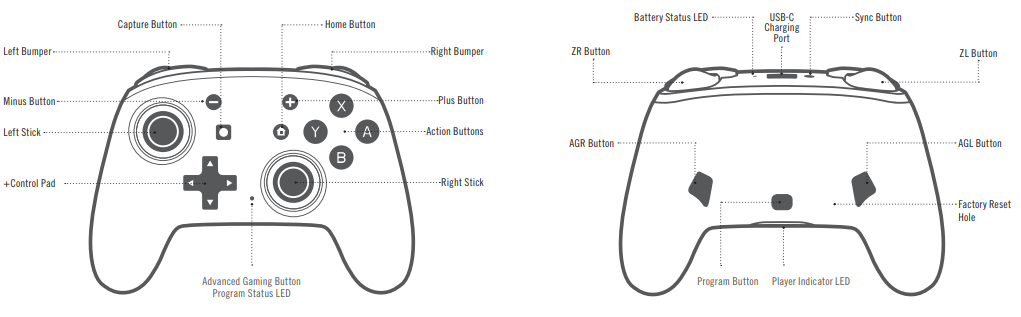
CONTENTS
- Nano-Enhanced Wireless Controller
- 6ft (1.8m) USB-C charge cable
- Pouch with drawstring
- User Manual
SET UPCheck for system updates. Nintendo Switch™ system update version 6.0.1 or later is required for use of PowerA Wireless controllers.
- Connect your Nintendo Switch to the Internet
- Typically, system updates will be downloaded automatically when connected online.
- Select ‘System Settings’ from the HOME Menu, then scroll down to ‘System’ to see the System Update version and automatically check for system updates.For additional help, search ‘system update’ from Nintendo Support website.
RECHARGEABLE 600 MAH INTERNAL BATTERY
The controller was charged at the factory, but if the top LED is flashing red, plug in the USB cable to charge prior to initial pairing. Get up to 20 hours of gameplay when fully charged (other variables affect playtime).NOTE: Remember to charge the controller at least once every 45-60 days (regardless of use) so the battery retains the ability to charge. Battery capacity will gradually reduce over time with repeated charging.
WIRELESS PAIRING
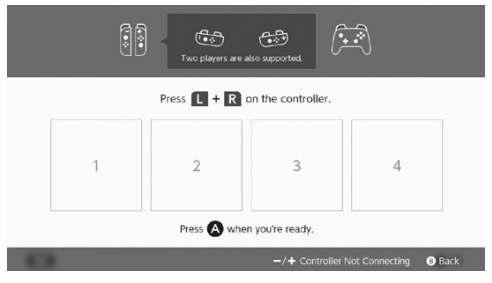
From the HOME Menu, select ‘Controllers,’ then ‘Change Grip and Order.’ While the following screen is displayed, press and hold down the SYNC Button for at least one second on the controller you wish to pair.NOTE: After the controller is paired once, it will auto-connect next time.
UNDERSTANDING LED INDICATORS
- The top LED near the USB port will flash red when the internal battery is near depletion. Plug-in USB cable to charge once the indicator is flashing for uninterrupted game play. LED will turn solid red during charging, and off once fully charged.
- The front LED (between Right stick and +Control Pad) indicates the controller will flash during the programming of Advanced Gaming Buttons.
- The four LEDs on the bottom indicate power, player number 1-8, and will cycle from left to right during wireless pairing.
ASSIGNING ADVANCED GAMING BUTTONS
- Press the Program Button on the bottom of the controller. The Advanced Gaming Button Program Status LED will flash, signaling the controller is in assign mode.
- Press 1 of the following buttons (A/B/X/Y/L/R/ZL/ ZR/Left Stick Press/Right Stick Press/+Control Pad) to re-assign. Then press the Advanced Gaming Button (AGR or AGL) that you wish to assign. The Advanced Gaming Button Program Status LED willstop flashing, signaling the Advanced Gaming Button has been set.
- Repeat for the remaining Advanced Gaming Button.
NOTE: Advanced Gaming Button assignments will remain in memory even after disconnected.
RESETTING ADVANCED GAMING BUTTONS
- Hold the program button down for 2-3 seconds. The Advanced Gaming Button Program Status LED will slowly flash, signaling the controller is in program mode.
- Press and hold the Assign Program Button for 5 seconds to reset to no function.
TROUBLESHOOTING
Q1. My Wireless Controller is not pairing.A1. Confirm batteries are charged by plugging in a USB-C cable.A2. Confirm you are following the ‘Wireless Pairing’ process.A3. Insert a paper clip into Factory Reset Hole as marked above to reset controller to factory settings.For the latest FAQs, visit PowerA.com/Support
BATTERY WARNING
Don’t attempt to replace the rechargeable battery yourself – you may damage the battery, which could cause overheating, fire, and injury. The Lithium-ion battery in your device should be serviced or recycled by PowerA or an authorized provider and must be recycled or disposed of separately from household waste.Dispose of batteries according to your local environmental laws and guidelines.Don’t use or leave the product containing rechargeable batteries exposed to very high temperatures (e.g. at strong direct sunlight or in a vehicle in extremely hot weather). Otherwise, it can overheat, catch fire, or the performance will degenerate, and the service life willbe shortened.Don’t use the rechargeable battery item in a location where static electricity is rich, otherwise, the internal safety devices may be damaged, causing a harmful situation.In case the electrolyte gets into the eyes due to the leakage of the battery, do not rub the eyes. Rinse eyes with clean running water and seek medical attention immediately. Otherwise, it may injure eyes or cause a loss of sight.If the battery gives off an odor, generates heat, or in any way appears abnormal during use, recharging, or storage, immediately remove it from the battery charger and place it in a contained vessel such as a metal box.Be aware discarded batteries may cause fire, do not heat the controller or throw it into the fire.
MOTION WARNINGPlaying video games can make your muscles, joints, skin, or eyes hurt. Follow these instructions to avoid problems such as tendinitis, carpal tunnel syndrome, skin irritation, or eyestrain:
- Avoid excessive play. Take a 10 to 15-minute break every hour, even if you don’t think you need it. Parents should monitor their children for appropriate play.
- If your hands, wrists, arms, or eyes become tired or sore while playing, or if you feel symptoms such as tingling, numbness, burning, or stiffness, stop and rest for several hours before playing again.
- If you continue to have any of the above symptoms or other discomforts during or after play, stop playing and see a doctor.
FCC STATEMENT
This device complies with Part 15 of the FCC Rules.Operation is subject to the following two conditions:
- this device may not cause harmful interference, and
- this device must accept any interference received, including interference that may cause undesired operation
WARNING: Changes or modifications to this unit not expressly approved by the party responsible for compliance could void the user’s authority to operate the equipment.NOTE: This equipment has been tested and found to comply with the limits for Class B digital devices, pursuant to Part 15 of the FCC Rules.These limits are designed to provide reasonable protection against harmful interference in a residential installation. This equipment generates, uses, and can radiate radio frequency energy and, if not installed and used in accordance with the instructions, may cause harmful interference to radio communications.However, there is no guarantee that interference will not occur in a particular installation. If this equipment does cause harmful interference to radio or television reception, which can be determined by turning the equipment off and on, the user is encouraged to try to correct the interference by one or more of the following measures:
- Reorient or relocate the receiving antenna.
- Increase the separation between the equipment and receiver.
- Connect the equipment into an outlet on a circuit different from that to which the receiver is connected.
- Consult the dealer or an experienced radio/ TV technician for help.
CAN ICES-3(B)/NMB-3(B)
This device contains license-exempt transmitter(s)/ receiver(s) that comply with Innovation, Science and Economic Development anada’s license-exempt RSS(s). Operation is subject to the following two conditions:
- This device may not cause interference;
- This device must accept any interference, including interference that may cause undesired operation of the device
MANUFACTURED BY
Bensussen Deutsch & Associates, LLC. (BDA, LLC.)15525 Woodinville-Redmond Rd. NEWoodinville, WA 98072BDAINC.com | POWERA.comCONTACT/SUPPORTFor support with your authentic PowerA accessories, please visit PowerA.com/Support.WARRANTY2-Year Limited Warranty: Visit PowerA.com/support for details.AUSTRALIAN WARRANTY STATEMENTThis product comes with guarantees that cannot be excluded under the Australian Consumer Law. You are entitled to a replacement or refund for a major failure and for compensation for any other reasonably foreseeable loss or damage. You are also entitled to have the goods repaired or replaced if the goods fail to be of acceptable quality and the failure does not amount to a major failure. If purchased within Australia or New Zealand, this product comes with a one-year warranty from the date of purchase. Defects in the product must have appeared within one year from the date of purchase, in order to claim the warranty. All warranty claims must be facilitated back through the retailer of purchase in accordance with the retailer’s return policies and procedures. Any expenses incurred, as a result of returning the product to the retailer of purchase are the full responsibility of the consumer.AU WHOLESALE DISTRIBUTORLevel 2, 2 Darling Street South Yarra,Australia VIC 3141bluemouth.com.auEmail: [email protected]+61 (3) 9867 2666ADDITIONAL LEGALPowerA and the PowerA logo are trademarks of Bensussen Deutsch and Associates, LLC. TM and © Bensussen Deutsch and Associates, LLC.Nintendo Switch is a trademark of Nintendo. Licensed by Nintendo. All rights reserved.All other trademarks are the property of their respective owners.
REGIONAL COMPLIANCE SYMBOLS
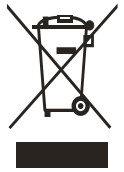 More information is available via web-search of each symbol name.The WEEE (Waste of electrical and electronic equipment) symbol requires battery disposal outside of other household waste per local regulations. Contact your city office, waste disposal service, or retailer for guidance.
More information is available via web-search of each symbol name.The WEEE (Waste of electrical and electronic equipment) symbol requires battery disposal outside of other household waste per local regulations. Contact your city office, waste disposal service, or retailer for guidance.
![]() CE (Conformité Européene aka European Conformity) is a certification mark that indicates conformity with health, safety, and environmental protection standards for products sold within the European Economic Area.
CE (Conformité Européene aka European Conformity) is a certification mark that indicates conformity with health, safety, and environmental protection standards for products sold within the European Economic Area.
![]() The Regulatory Compliance Mark is a visible indication of a product’s compliance
The Regulatory Compliance Mark is a visible indication of a product’s compliance
with all applicable ACMA (Australian Communications and Media Authority) regulatory arrangements, including all technical and record-keeping requirements regarding the electrical safety and/or electromagnetic compatibility (EMC).DECLARATION OF CONFORMITYHereby, Bensussen Deutsch & Associates LLC at 15525 Woodinville-Redmond Road NE, Woodinville, WA98072 USA, declares that this wireless controller is in compliance with Directive 2014/53/EU. The full text of the EU Declaration of Conformity is available at the following internet address: PowerA.com/complianceWIRELESS SPECIFICATIONS
- Frequency Range: 2.4 – 2.4835GHz
- Max E.I.R.P.: < 10dBm
Two year limited warrantyFor warranty details or support with your authentic PowerA accessories, please visit PowerA.com/Support.
Customer Service
PowerA.com/SupportBDA, LLC.15525 Woodinville-Redmond Rd NEWoodinville, WA 98072
References
[xyz-ips snippet=”download-snippet”]

