POWERTECH ST3992 Smart WiFi RGBW LED Strip Lighting Kit User Manual
Scan the QR code for installation. Or Search free App” Smart Live” from App Store for iOS version or Google play store for Android version.
Follow below writing instructions to connect the device
Parameters
Input voltage; DC 5V-1,5VMaximum power: 144WWiFi standard: Wi-Fi 2.46Hz 802.1.1b/g/nSecurity type: WEP/WPA- PSK/WPA2-PSKOperating Environment: cot —7WC, sSo%RHShell Material: PC
Add device to your APP
Please make sure the WiFi RGBW light strip and your smart phone covered by same Wifi router.
A. Easy mode
»Power up the light strip after complete installation .Make sure the White light rapidly blink. If not, hold the power button of RGBW switch controller for 5 seconds until the white light rapidly blink ( 2 times per second).
»Open the APP and click “Add Device” or “4.” to add device, select ” Lighting devices ” in the list of devices.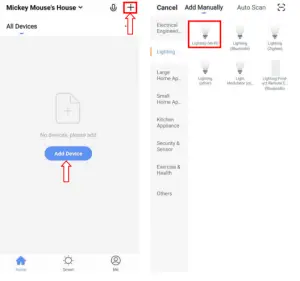 >>Click the “Confirm indicator rapidly Blink” , search WiFi router and type in password and click “Confirm” .
>>Click the “Confirm indicator rapidly Blink” , search WiFi router and type in password and click “Confirm” .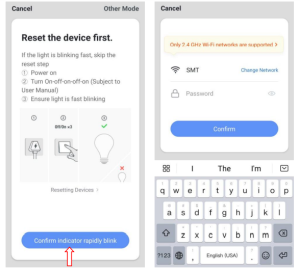 Once the configuration is complete, the white light will stop flickering.
Once the configuration is complete, the white light will stop flickering.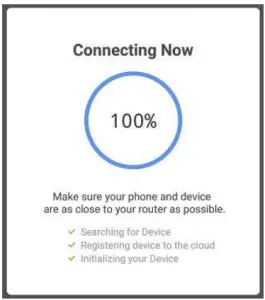
B. AP mode» Hold the power button of RGBW switch controller for 5 seconds when the light rapidly blink, until the light is flashing slowly, now the device enters hot spot configuration mode(AP mode).
»Click the “AP mode” , then click the “Confirm indicator slowly Blink” , Search WiFi router and type in password and click ‘Confirm.”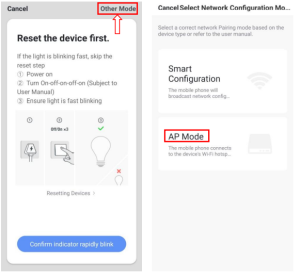
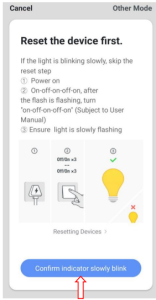
»Click
“Connect now”, connect to the Win “SmartLife-xxxx”. Then, back to the APP
Once the configuration is completed, the white light will stop flickering.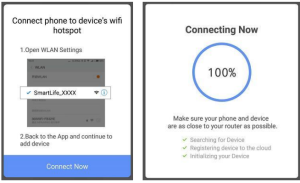
Connect to Alexis
A. Sign in Alexa in “Smart Life” App.B. Enable Smart Life Skills in your Alexa App — Search “Smart Life”.C. Enable the Smart life Skills.D. Input the user name and password you previously used to register In the App.E. Confirmation page will be shown when your Alexa account is linked with your Smart Life account.F. After the above operation has been completed . —Click on “Smart Home” in your Alexa App and subsequently dick on “discover devices”.
Pro lip: you can also ask Alexa to discover your devices. Simply say: “Alexa, discover my devices”.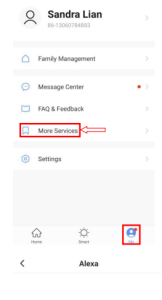
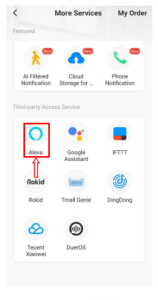
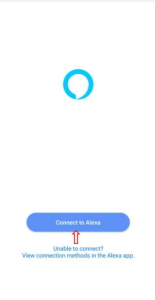
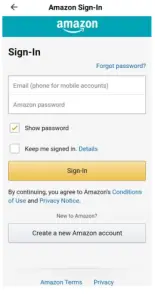
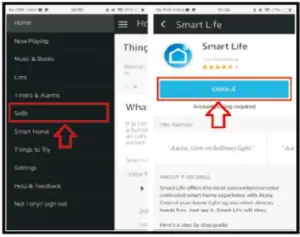
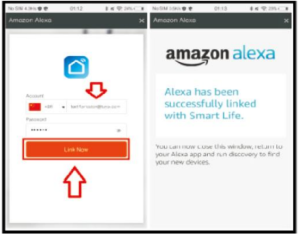
Control the Smart socket through Alexis
A. You can control the RGBW WiFi light strips with a simple voice command like: “Alexa, turn on the light” or “Attica, turn off the light”. B. The name of the device should be the same as you set up In Smart life App.
Quick Guide id’ Using Gough. Home to Control Smart Devices.
A. What you need to get started
Before using Google Home to control your devices, make sure you meet the following conditions.✓ A Google Home device, or Android phone with Google Assistant✓ Latest Google Home app.✓ Latest Google app (Android only)✓ A Google account.✓ The device display language must be set to English US.✓ “Smart Life” app and a related account.✓ Smart devices.
B. Add devices In Smart Life app (Refer to App Instruction)
You can skip this part if you’ve already add some devices to your Smart Life account, and in the meantime the devices name are easily recognized.
B-I Download Smart life app (Refer to App Instruction)You can scan the OR code below to download the Smart life app: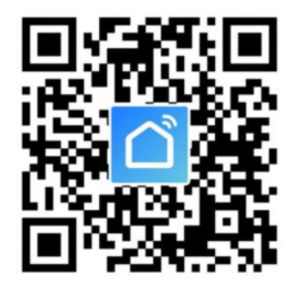 You can also search “Smart Life” in either App Store or Google Play to Install the app.B-II Register a Smart life account and sign In the app (Refer to App Instruction)Open the Smart Life app, tap “Register” to register an account, then sign in the app.B-III. Add device and change device’s name (Refer to App Instruction)Sign in with the Smart Life account, add the device, then change device name to a easily recognized word or phrase, like “bedroom light”.
You can also search “Smart Life” in either App Store or Google Play to Install the app.B-II Register a Smart life account and sign In the app (Refer to App Instruction)Open the Smart Life app, tap “Register” to register an account, then sign in the app.B-III. Add device and change device’s name (Refer to App Instruction)Sign in with the Smart Life account, add the device, then change device name to a easily recognized word or phrase, like “bedroom light”.
C. Link Smart life account In Home ControlATTENTION:Due to the Google Home app’ s known bug, you could only use one Google account to control “Home Control Action”. If you sign in Google Home app with several Google accounts, only the first Google account you signed In can be used for “Home Control’.
C-I. Tap “Home Control” in the hamburger menu on the Google Home app’ s home page, then tap “+”.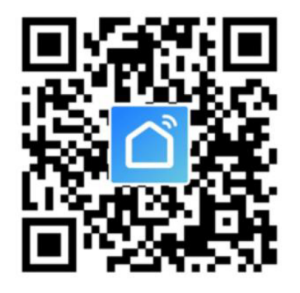
C-Il. Find “Smart Life” in the list. In the new window, select your Smart Life account’ s region, type your Smart Life account and password, then tap “Link Nov”. After you assign rooms for devices, your devices will be listed in the Home Control page.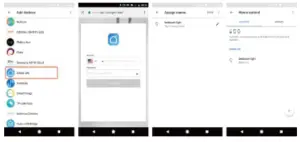
D. Control your smart devices through Google Home
Now you can control your smart devices through Google Home. Take bedroom light as the example, the supported voice commands are as below:
- Ok Google, turn on/off bedroom light.
- Ok Google. set bedroom light to 50 percent.
- Ok Google, brighten bedroom light
- Ok Google, dim bedroom light.
- Ok Google, set bedroom light to red.
1. O&A
A. Now toremove devices from the App?Click on device list and you will see menu button In top right corner, press to delete your device. Alternatively, you can also long press on your device while you are in your device list.
B. It you have problems in correcting the device with our App.Unplug the device from the power supply. Plug it in again and hold the button for 5-10 seconds until the indicator light is flashing rapidly.
C. II you have problems In 51181111g your device or connecting it with Mesa Skills.Click the menu button in the top right corner of your device control page. Then click “reset to the factory setting” button. And try the installation again.
D. What devices can I control wfth the Smart socket?You can control lights, fans, humidifiers, portable heaters, and any small home appliances.
Wanting:
- Please check if there is damage caused by transportation, if yes, please contact supplier for replacement.
- Please follow the specification instruction and notice to keep products in a good and safe use condition.
- Put the power adapter in proper condition and out of reach of the children.
- Plug In fully to the power adapter and RGBW Win smart controller while using.
- The total power of being eiectrk connected light strips could not be bigger than the maximum power of the RGBW WiFi smart controller.
- Do not disassemble or instal RGBW Win smart controller, otherwise there may cause security risks.Caution: Risk of electric shock; Dry location use only. Used Indoor orgy.

Distributed by:TechBrands by Electus Distribution Ply. ltd.320 Victoria Rd, RydalmereNSW 2116 AustraliaPh: 1300 738 SSSIntl: +61 2 8832 3200Fax: 1300 738 500wrw.techbrands.comMade in China
[xyz-ips snippet=”download-snippet”]


