PRED TOKK CAM S6 Installation Guide

- Power Button
- Micro-SD Slot
- Reset
- USB Port
- Mic
- Lens
- Indicator
Thanks ! We hope you will enjoy your new TOKK CAM S6 Camera. Please refer to the user guide bellow.
To properly set up your new Camera, please use below quick user guide, in addition do not hesitate to watch our video on our website: www.tokktech.com/tokk/cam-2 scroll down to the video section of the page, or watch it on our youtube channel: tokk tech.
If you encounter any issues setting up your new camera, call us and we will be very happy to help you.
Our customer service phone number is +1 858 999 2114 ext 1.
1- Download the application called “iCookyCam” on your smart device (APP available on the App Store for iOS and Google play for Android)2- If you have a SD card, insert it in the Micro-SD Slot.–> in motion detection mode you will receive a notification and the footage will be recorded on the SD card, if you do not have an SD card you will receive a notification and will have to open the app and record manually, the footage or picture will be stored on your smart device.3- Turn on the camera.4- Go to WIFI settings on your smart device.5- Wait until your camera name appears “iCooky_XXXXXX”, when it appears select it.-It might take 2 to 3 minutes for the camera to set itself, so wait and refresh your wifi until the “iCooky_XXXXXX” appears as a choice when it appears select it, (if you are asked for a password, type “12345678” and join).-wait for iCooky to connect (disregard messages like “unsecured network, or”/no internet access…”) as long as “iCooky_XXXXXX”, is selected as your wifi network go to the next step.6- Open the “iCookyCam” app, and the following message will appear “device loading” and then “Do you want to connect the device to the router?”.
-if you want to connect your camera to your wifi to keep it at home and use it as a security camera, press “Connect” then the wifi set up menu will appear, select the name of your Home Wifi router, type your password and press connect.
7- When you see the message “camera successfully added”, and a screen with the camera status “online” you have successfully set-up with your TOKK Cam.
Just press the play button to view the live feed. Congrats you have set up your new TOKK™ CAM.
Using TOKK Cam:
Power ON (1): Press and hold the Power button (1) for 3 secondsPower Off (1): Press and hold the Power button (1) for 5 seconds and release, the camera will turn off after a few seconds.
To Operate the Cam: Open your iCookyCam APP, select your camera and press play. to listen press the speaker icon (Listen), to take a picture hit the camera icon (Snapshot), and to record a video hit the video camera icon, turn on and off the night vision icon, and hit (Image flip icon) to change the angle of the camera. In the setting menu you can: turn on the motion sensor (this will trigger an alert message and start filming), change the password, reset to factory setting and much more…
App interface 1st Page
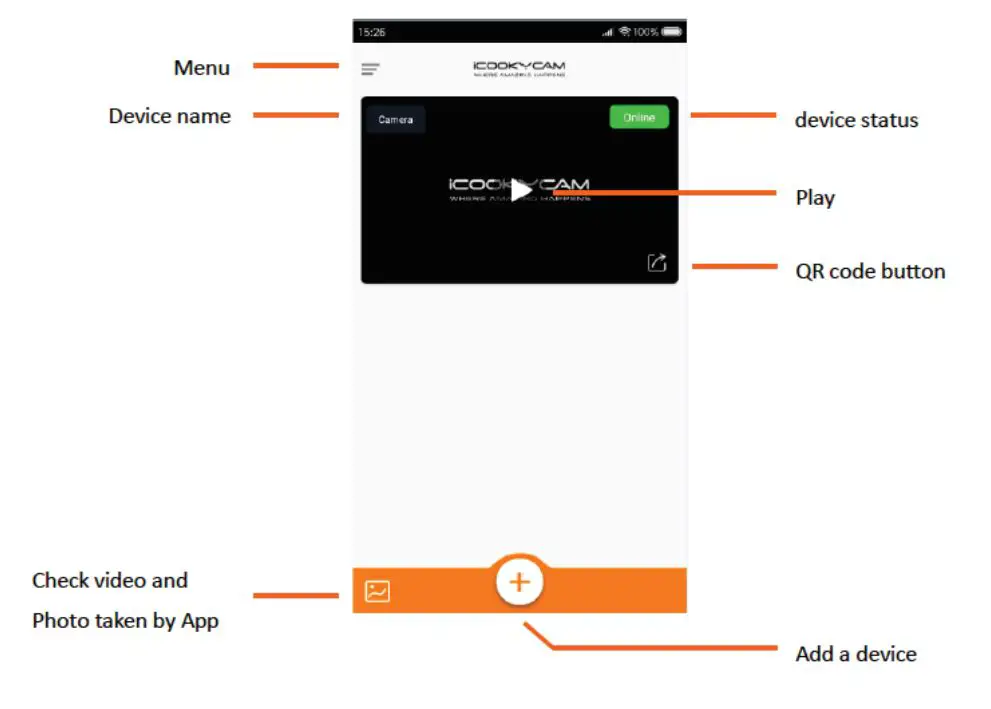
Connected device interface
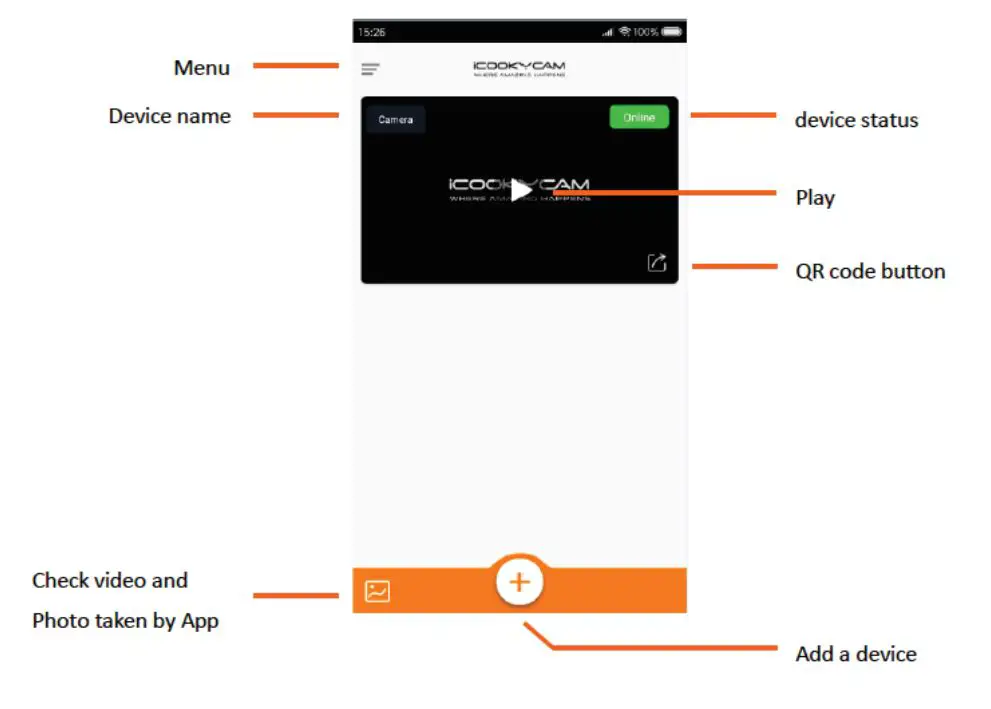
Setting Menu
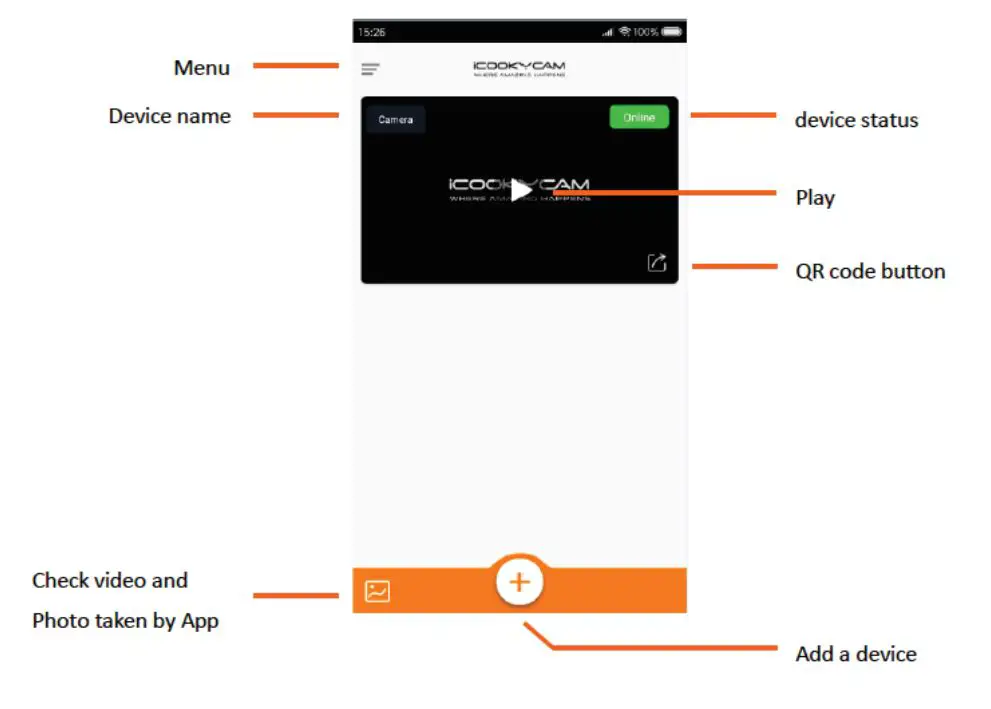
Tips: to switch from wireless remote connection mode (Wifi) to local hotspot connection mode (use the camera as Dash Cam or Body Cam, ie not connected to Wifi: Double click On/Off button (1).
Reset Factory Settings: When the camera is in normal use, connect the USB power supply, and press and hold the On/Off button for 5 seconds. At this time, the red and blue lights flash quickly and the factory settings are restored.
Trooble Shooting: in case the wireless/Wifi connection is unsuccessful.
- Check that the WiFi name and password are correcty entered.
- When connecting, the camera should be as close to the router as possible.
- The Camera only supports WiFi signals at 2.4G frequency, not 5G frequency. In this case call your Wifi provider to check.
- Please try to restart the camera and then reconnect.

References
[xyz-ips snippet=”download-snippet”]
