ARCUS90T Gaming Handsfree
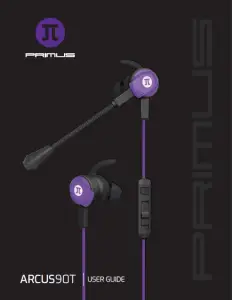
I. PRODUCT LAYOUT
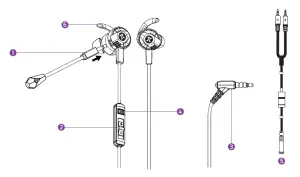
- Flexible and detachable microphone
- Volume slider bar
- 4-pole TRRS 3.5mm cable
- Play-Pause/Previous and Next track in music playback mode Pick up or end calls in phone mode
- Female TRRS connector to TRS splitter (2×3.5mm)
- Left and right earphones with gel ear fins
II. INITIAL SETUP
System requirements
- PS4TM and XBOX ONE®*
- Any 3.5mm TRRS and/or TRS compatible audio devices
*Xbox One controllers with no 3.5mm port will require an adapter (Xbox stereo headset adapter is not included).
III. HOW TO ATTACH THE FLEXIBLE MICROPHONE TO THE EARPHONES
a. Insert the detachable microphone’s 2.5mm input plug into the jack, located on the left earphone.b. Adjust the flexible stem to better suit the user’s preferences. The microphone can be completely detached when not needed.c. When the detachable microphone is plugged in, the in-line microphone will be disabled.
IV. HOW TO USE THE EARPHONES
a. Connect the audio plug in any smartphone, tablet, computer, laptop, or any device compatible with a 3.5mm input.Note: For computers, a TRRS to TRS cable may be required.b. Slide up or down the volume bar the audio level of the earphones.c. Use the multifunction button to:PLAY-PAUSE – PRESS THIS BUTTON ONCEGO TO THE PREVIOUS TRACK – PRESS THIS BUTTON THREE TIMESGO TO THE NEXT TRACK – PRESS THIS BUTTON TWICEANSWER/END A CALL – RESS THIS BUTTON ONCE WHEN THERE IS AN INCOMING CALLREJECT A CALL – PRESS AND HOLD THIS BUTTON FOR ABOUT 3 SECONDSVOICE ASSISTANT – PRESS AND HOLD THIS BUTTON TO ACTIVATE THIS FUNCTION
Note: The multifunction feature is also accessible in phones.
V. HOW TO CONNECT THE EARPHONES TO A 3.5MM TRRS OR TRS AUDIO DEVICE
a. Connect the 4-pole TRRS plug into the device’s 3.5mm audio input of your choice. Refer to Fig. A.b. Connect the supplied 4-pole cable into the jack of the TRRS to TRS splitter cable. Fig. B.– Insert the plug with the pink jacket in the corresponding port of your device to connect the microphone, and the plug with the green jacket in the corresponding port to connect the audio.
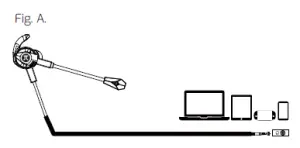
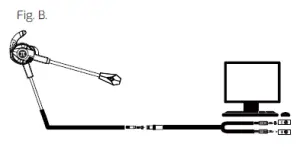
VI. XBOX ONE SETUP
- Connect the earphones’ 3.5mm plug into a controller’s 3.5mm port.
- Connect the earphones’ 3.5mm plug into the 3.5mm port of the headset adapter for the
Xbox controller. *Xbox One controllers with no 3.5mm port will require an adapter (Xbox stereo headset adapter is not included).
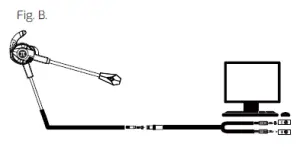
VII. PS4 SETUP
a. Connect the earphones’ 3.5mm plug into a PS4 controller’s 3.5mm jack.b. Go to Settings, then go to the Devices tab, select Audio devices, followed by Output to headphones, and lastly the Select all audio tab.
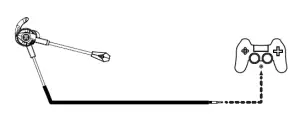
VIII. TECHNICAL SPECIFICATIONS
| EARPHONE | PHS-90 |
| TYPE |
3.5mm wired gaming earphones
|
| FORM FACTOR | In-ear |
| DRIVER UNIT | 10mm |
| MAXIMUM INPUT POWER | 10mW |
| MAXIMUM OUTPUT POWER | 10mW |
| FREQUENCY | 20-20kHz |
| IMPEDANCE | 32Ω |
| SOUND PRESSURE LEVEL | 110dB+/-3dB |
| THD | <3% |
| SENSITIVITY | 110dB±3dB |
| MICROPHONE | |
| FORM FACTOR |
External and in-line
|
| ELEMENT |
Electret condenser microphone
|
| DIRECTIVITY | Omnidirectional |
| FREQUENCY | 100-10kHz |
| IMPEDANCE | 2.2kΩ |
| SENSITIVITY | -38dB±3dB |
| VOLUME CONTROL | Slider bar |
|
CONNECTIVITY
|
|
| CONNECTION TYPE | 3.5mm stereo |
|
ADDITIONAL INFORMATION
|
|
| BUTTON |
In line: Play/Pause, Vol. +/Next track, Vol. -/ Previous track Pick and end calls when in phone mode
|
| DIMENSIONS (LXWXH) | 47.2×0.9×0.8in |
| WEIGHT | 0.8oz |
| CABLE LENGTH | 4.1ft |
| WARRANTY | Two-year limited |
Primus® is a registered trademark. All rights reserved. XBOX ONE® is a registered trademark of Microsoft Corporation. PS4TM is a registered trademark, and PS4TM PRO is a trademark of Sony Computer Entertainment Inc. These trademark owners do not sponsor or endorse our products. Any mention of such is only intended for identification purposes, and is not to be construed as a primusgaming.com claim to any rights pertaining to, sponsorship by, or affiliation with, those brands. Made in China.
References
[xyz-ips snippet=”download-snippet”]

