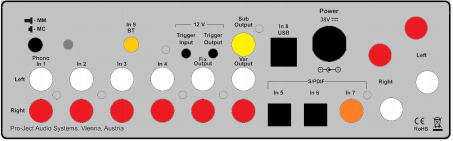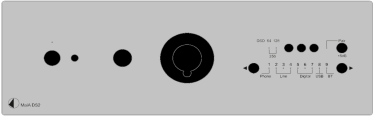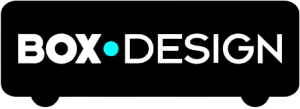
INSTRUCTIONS FOR USEPro-Ject MaiA DS2
Dear music lover, Thank you for purchasing an integrated amplifier from Pro-Ject Audio Systems. In order to achieve maximum performance and reliability you should study these instructions for use carefully.
![]() Warning of a hazard for the user, the unit or possible misuse
Warning of a hazard for the user, the unit or possible misuse![]() Important notice
Important notice
Safety instructions fin
![]() AC outlet voltages vary from country to country. Before connecting to the mains, make sure that the voltage in your area meets the voltage requirements printed on the power supply. The power supply is used to connect/disconnect the unit from the mains. Make sure that the power supply is easily accessible at all times. Never handle the device, the power supply while your hands are wet or damp. Avoid letting liquids enter the device or the power supply. Never place any item containing liquid, such as a flower vase on or near the device. Never spill any liquid on the device or the power supply. Never place any naked flame sources, such as lighted candles on or near the device. The product shall not be used in damp or wet locations, next to a bathtub, sink, swimming pool or any other similar conditions.
AC outlet voltages vary from country to country. Before connecting to the mains, make sure that the voltage in your area meets the voltage requirements printed on the power supply. The power supply is used to connect/disconnect the unit from the mains. Make sure that the power supply is easily accessible at all times. Never handle the device, the power supply while your hands are wet or damp. Avoid letting liquids enter the device or the power supply. Never place any item containing liquid, such as a flower vase on or near the device. Never spill any liquid on the device or the power supply. Never place any naked flame sources, such as lighted candles on or near the device. The product shall not be used in damp or wet locations, next to a bathtub, sink, swimming pool or any other similar conditions.
Connectors
- Make all connections except the connection to the headphone and USB whilst the unit is disconnected from the mains.
- Never connect or disconnect the power supply to or from the unit whilst the power supply is connected to the mains. Never use any other power supply than the supplied one, with the exception of dedicated Power Boxes which can replace original power supplies.
- Take care to connect the left and right channels of RCA inputs correctly. The right channel is usually marked red, the left channel black or white.
- Speaker connections for the left speaker are located on the right hand side of rear view above, connections to right speaker are located on the left side. Speaker connectors marked red represent + according indicators on speaker terminal.
Mains power connection and methods to switch the unit on and off Connect the low voltage plug from the power supply to the Power 38V DC socket of the unit before connecting the power supply to the mains. MaiA DS2 can be switched on and off by using 2 different methods which are equal in priorities.
2 © Pro-Ject Audio Systems · Pro-Ject MaiA DS2 · Revision 22.04.2021
1. Using front push button to switch on or into standbyThe pushbutton on the front panel of the unit alternately turns the power on or returns it to standby mode. The blue LED on the front panel shows that the unit is powered on. If a trigger signal is present MaiA DS2 can’t be switched off by the pushbutton.
2. Remote power on – triggers
MaiA DS2 can be switched on via other Box Design components when a 12V trigger voltage is present at the 2.5mm socket marked Trigger Input. Special power-on cables (polarity ![]() +) in diverse lengths are available as accessories. The remote power-on signal can be relayed to further units via the Trigger Output socket. When the 12V trigger signal is switched off, MaiA DS2 will also switch off.
+) in diverse lengths are available as accessories. The remote power-on signal can be relayed to further units via the Trigger Output socket. When the 12V trigger signal is switched off, MaiA DS2 will also switch off.
![]() Trigger cables may only be plugged into the sockets when the amplifier is disconnected from the power supply and from the mains. Failure to do so may result in damage of the unit.
Trigger cables may only be plugged into the sockets when the amplifier is disconnected from the power supply and from the mains. Failure to do so may result in damage of the unit.
Line output
A power amplifier or active loudspeakers can be connected to the output sockets marked Var Output.
Record output, connecting a headphone amplifierFix Output connects an analogue record device or a Pro-Ject Head Box headphone amplifier.
Connection to the speakersThe output terminals accept loudspeaker cables terminated with 4mm Banana plugs, spades connectors or naked wire.
Phono inputConnect the tonearm signal lead to the Phono input of the amplifier. The MM/MC switch on the back panel allows to adapt to connected cartridge type. The earthing wire may be connected to the screw terminal if you encounter hum problems when using the turntable.
Line inputsLine level sources such as CD player, radio or TV can be connected to the input sockets marked In2, In3 or In4.
Digital inputsSources with a digital output such as TV satellite/cable receiver or a game console can be connected to the digital inputs. Optical to In5 and In6 and coaxial to In7.
Subwoofer outputAn active subwoofer may be connected to the output sockets marked Sub Output.
Connecting to a ComputerConnect the USB-input In8 USB of the MaiA DS2 (unit must be switched on) to a free USB-socket on your computer and turn it on/make sure it is powered on. Select input 8. * For Windows® operating systems an USB Class 2 driver (supplied on CD) has to be installed
Mac OS® operating systems do not need an additional driver or setup. Linux operating systems include an USB Audio Class 2 driver from Linux Kernel 2.6.35 and higher. Please note: Connection should be made to an USB-socket of your computer directly. Connecting to USB-hubs or switches can cause problems.
Please note: Connection should be made to an USB-socket of your computer directly. Connecting to USB-hubs or switches can cause problems.
24Bit/192kHz playback with Windows® operating systems* For Windows® operating systems a 24Bit/192kHzUSB driver (supplied on CD) has to be installed. Insert the included CD into the drive of your PC and follow the instructions.After installing the driver, some settings have to be checked/done.For example – Windows 7® operating system:➜ Control Panel ➜ Hardware and Sound ➜ Sound ➜ Playback: select Speaker/MaiA DS2 USB 2.0 Audio Out➜ Properties ➜ Supported formats: make sure nothing is assigned ➜ Level ➜ Sound: setting must be 100 ➜ Enhancements: disable all enhancements ➜ Advanced ➜ Default Format: set to studio quality 24/192
DSD playbackPlayback of DSD files (.dff, .dsf) is possible over USB. Player capable of playing DSD files is required in your computer. Setup guide is available on our website http://www.box-designs.com On the front panel are LED´s which indicate sample rate of DSD playback.
Remote control

Front panel controls
4 © Pro-Ject Audio Systems · Pro-Ject MaiA DS2 · Revision 22.04.2021
Input selectorAfter the unit is powered on, pressing the buttons ◀ and ▶ next to the LEDs inputs indicators select desired input.
VolumeAdjust the volume to the desired level, using the large knob on the front panel.
Connecting a headphoneConnect the headphones to the ¼” (6,3mm ∅) jack socket on the front of the unit. Once headphone jack is connected into the socket, rear panel outputs are muted.+6dB button gain of the preamplifier for all inputs is increased by 6dB if pressed
BT connectionMake sure the antenna is attached to its connector In9 BT on the back panel prior using BT.![]() Use only supplied antenna
Use only supplied antenna
If the Pair LED is on, active audio connection with BT device is established.
Pairing with Android devicesOpen Settings and tap on BT. Turn on BT and tap on Scan. Searched devices will show up. Tap on MaiA DS2 and confirm presented pairing code on your Android device. Then press Pair button on MaiA DS (alternatively Blank button on remote control) when the blue Pair LED starts blinking. When paired with MaiA DS2, your Android device will show “Connected to media Audio”. Now you can play music from your Android device over BT to MaiA DS2.
![]() Older devices may request a pairing code. Enter “0000” and confirm. No more confirmation on MaiA DS2 is then needed.
Older devices may request a pairing code. Enter “0000” and confirm. No more confirmation on MaiA DS2 is then needed.
BT pairing with Apple devicesTap on Settings, tap on BT, turn on BT. Your device will automatically start searching for available devices. Tap on MaiA DS2 and confirm by pressing Pair button on MaiA DS2 (alternatively Blank button on remote control) when the blue Pair LED of is blinking.
BT pairing with Windows smartphonesOpen Settings and tap on BT. Turn on BT and a scan for available devices starts automatically. Searched devices will show up. Tap on MaiA DS2 and confirm presented pairing code on your Windows device. Then press Pair button on MaiA DS2 (alternatively Blank button on remote control) when the blue Pair LED is blinking. When paired with MaiA DS2, your Windows device will show “Connected to media Audio”. Now you can play music from your Windows device over BT to MaiA DS2.
A new connection is only possible if the Pair LED is off (it indicates that no device is connected). If a problem with BT connection occurs, it is necessary to reset memory and to delete all paired devices. For reset turn off the unit > disconnect power supply > press & hold power button > connect power supply > still hold power button for another 5 seconds > release power button. The blue LED above the power button will blink for few seconds. When the LED stops blinking, memory is erased and you can turn on the unit.
BT remote control functionIR emitting diodes are located on the front panel of the product. Free view has to be ensured for reliable use of remote control function.5 © Pro-Ject Audio Systems · Pro-Ject MaiA DS2 · Revision 22.04.2021
-BT connection must be established prior using MaiA DS2 remote control function over Box control app.-Only one MaiA DS2 can be in the list of paired devices -BT remote control function is available in Box control app version 1.5 and higher.– Connect your device to MaiA DS2 over BT– Run Box Control app -After first start is automatically opened Setup wizard, in the first step (Select your Devices) select MaiA DS2 remote and confirm with “Next” and in second step check all the remotes you want to use and confirm your entry with “Next”.
 Once remotes are confirmed, you can use your Android device for IR control of the selected products.
Once remotes are confirmed, you can use your Android device for IR control of the selected products.
Replacing batteries
Proceed as follows:
- Unlock and slide open the battery case cover
- Replace the battery. Make sure the battery is the right way round !
- Close the battery case cover

Battery type: 1 x CR2032 / 3V or 1 x CR2025 / 3V Do not dispose the batteries as ordinary domestic refuse. Please dispose your exhausted batteries at the appropriate collection sites – usually located at supermarkets and drugstores.
Do not dispose the batteries as ordinary domestic refuse. Please dispose your exhausted batteries at the appropriate collection sites – usually located at supermarkets and drugstores.
Technical specifications |
Pro-Ject MaiA DS2 |
| Frequency response: |
20Hz – 45kHz (max. deviation -0,1dB +0,2dB)
|
| Power Output @ THD+N=1%: |
2 x 135W/4 ohms and 2 x 78W/8 ohms
|
| Channel separation: | 70dB at 10kHz”}\’>> 70dB at 10kHz |
| Noise floor: | -85dB (20Hz – 20kHz)”}\’>> -85dB (20Hz – 20kHz) |
| THD+N: | < 0,08% @ 3W |
| Gain: |
28 dB (measured via line level input), + 6 dB
|
| Line level inputs: | 3 pairs RCA cinch connectors |
| Line input sensitivity: | 1V (78W/8 Ohms) |
| Line input sensitivity + 6 dB: | 500mV (78W/8 Ohms) |
| Line input impedance: | 50kohms |
| Phono input: | 1 pair RCA |
| Phono input sensitivity: |
suitable for MM, MI and MC cartridges
|
| Phono input impedance: | MM 47k ohms / MC 100 ohms |
| Phono input gain: | MM 40 / MC 60 dB |
| S/PDIF coaxial input: | PCM up to 24 bit and 192kHz |
| S/PDIF optical input: | PCM up to 24 bit and 96kHz |
| USB input: |
USB Audio Class 2 (requires USB 2.0 or higher on computer)
|
| USB data transfer: |
Asynchronous XMOS technology, driver on attached CD-ROM
|
| Digital to Analogue converter: |
Texas Instruments PCM 1796 24bit/192kHz Delta-Sigma
|
| Variable line level output: | 1 pair RCA |
| BT music receiver codec: | aptX, A2DP profile |
| BT maximum TX power: | +8 dBm |
| Trigger input: | 12V on/off detector |
| Tigger output: | 12V |
| Outboard power supply: |
36V/5,5A DC, suitable for your country’s mains supply
|
| Replacement battery remote control: |
1 x CR2032 / 3V or 1 x CR2025 / 3V
|
| Dimension (W x D x H): | 206 x 240 x 71 aluminium; 240 x 240 x 72 wood |
| Weight (without power supply): | 1 730 g aluminium, 2 130 g wood |
Service
Should you encounter a problem which you are not able to alleviate or identify, please contact your dealer for further advice. Only if the problem cannot be resolved there, the unit should be sent to the responsible distributor in your country.
Warranty
 The manufacturer accepts no responsibility for damage caused by not adhering to these instructions for use. Modification or changes to any part of the product by unauthorized persons release the manufacturer from any liability over and above the lawful rights of the customer.
The manufacturer accepts no responsibility for damage caused by not adhering to these instructions for use. Modification or changes to any part of the product by unauthorized persons release the manufacturer from any liability over and above the lawful rights of the customer.
Copyright, trademarks
Pro-Ject Audio Systems is a registered Trademark of H. Lichtenegger.This guide was produced by: Pro-Ject Audio Systems Copyright © 2019. All rights reserved.
The information was correct at the time of going to press. The manufacturer reserves the right to make changes to the technical specification without prior notice as deemed necessary to uphold the ongoing process of technical development.
Windows®, Windows XP®, Windows Vista®, Windows 7®, Windows 8®, Windows 10® are trademarks of the Microsoft group of companies. Mac® and Mac OS® are trademarks of Apple Inc., registered in the U.S. and other countries. TOSlink® is a registered trademark of Toshiba corporation. Dolby® is a registered trademarks of Dolby Laboratories. DTSTM is a registered trademark of DTS, Inc. DSD and the DSD logo are trademarks ofSony Corporation.
BT® is a trademark owned by the BT SIG, Inc., , Microsoft®, Windows®, are either registered trademarks or trademarks of Microsoft Corporation, Apple is registered trademark of Apple Inc., AndroidTM is a trademark of Google Inc.Waste from Electrical and Electronic Equipment (WEEE): This directive mandates the collection and recycling of electronics and component materials in order to reduce the amount going to landfills. Outside North America, when the user decides to discard this product, it must be sent to a separate collection facility for recycling. Please contact your point of purchase for more details.
8 © Pro-Ject Audio Systems · Pro-Ject MaiA DS2 · Revision 22.04.2021
Federal Communication Commission (FCC) Interference Statement FCC Part 15: This equipment has been tested and found to comply with the limits for a Class B digital device, pursuant to Part 15 of the FCC Rules. These limits are designed to provide reasonable protection against harmful interference in a residential installation. This equipment generates, uses and can radiate radio frequency energy and, if not installed and used in accordance with the instructions, may cause harmful interference to radio communications. However, there is no guarantee that interference will not occur in a particular installation. If this equipment does cause harmful interference to radio or television reception, which can be determined by turning the equipment off and on, the user is encouraged to try to correct the interference by one or more of the following measures:– Reorient or relocate the receiving antenna– Increase the separation between the equipment and receiver– Connect the equipment into an outlet on a circuit different from that to which the receiver is connected– Consult the dealer or an experienced radio/TV technician for help.This device complies with part 15 of the FCC Rules. Operation is subject to the following two conditions: (1) This device may not cause harmful interference, and (2) this device must accept any interference received, including interference that may cause undesired operation. FCC Radiation Exposure Statement: This equipment complies with FCC radiation exposure limits set forth for an uncontrolled environment. To maintain compliance with FCC´s RF exposure guidelines, this equipment should be installed and operated with minimum distance 20cm between the radiator and your body. Use on the supplied antenna. Contains FCC ID: 2ACCRMB18
Declaration of Conformity
We, Canor spol. s r.o. Druzstevná 13925/39 08006 Presov Slovakia (manufacturer)and ProJect Audio Systems a division of Audio Tuning GmbH Margaretenstrasse 98 1050 Vienna, Austria (distributor) declare under our responsibility that the product is in conformity with the provisions of Directives: 2014/35/EU including amendments 2014/30/EU including amendments 2014/53/EU including amendmentsThe following harmonised standards were applied: Health: EN62479:2010 Safety: EN60950-1:2006+A11:2009+A1:2010+A12:2011+A2:2013, EN62368-1:2014/A11:2017, EN61558-1:2005/A1:2009, EN61558-2-16:2009/A1:2013 EMC: EN301489-1 V2.2.0: 2017-03, EN301489-17 V3.2.0:2017-03, EN55032:2015, EN55035:2017, EN61000-3-2:2014, EN61000-3-3:2013 Radio Spectrum: EN300328 V2.1.1 (2016-11)
Pro-Ject Audio Systems a division of Audio Tuning GmbH 1050 Vienna, Austria, Margaretenstrasse 98 9 © Pro-Ject Audio Systems · Pro-Ject MaiA DS2 · Revision 22.04.2021
References
[xyz-ips snippet=”download-snippet”]