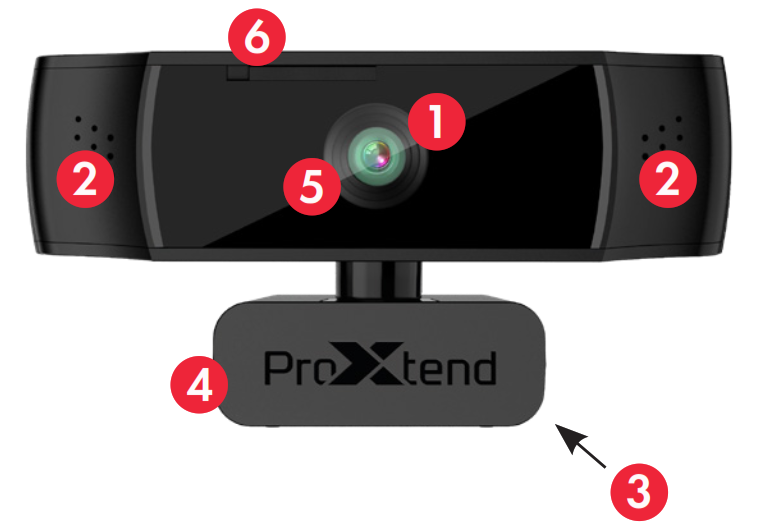USER MANUAL

PRODUCT OVERVIEW
- HD sensor
- Omni-directional microphone
- Mini-tripod attachment
- Flexible clip/base
- Autofocus
- Anti-spy privacy cover
With its 1/2.7” optical sensor, enhanced optics, and autofocus, combined with an omnidirectional microphone, the ProXtend X501 provides superior image quality, even in the most demanding lighting conditions.At ProXtend we understand that megapixels are not everything when it comes to image quality. That’s why we focus on the hardware that really matters, ensuring that you are ‘seen and not just heard’!
FEATURES
- 1/2.7” CMOS image sensor
- Resolution: 1920x1080p/30fps
- Automatic low light correction
- Autofocus
- Omni-directional microphone
- Universal mounting clip
- Anti-spy privacy cover
PLACE YOUR WEBCAM
Place the webcam where you want it on a computer monitor, flat surface or tripod. On a monitor, unfold the flexible clip and place the webcam to grip the edge of the screen with the foldable flexible clip. Plug the USB cable into your PC’s USB port.
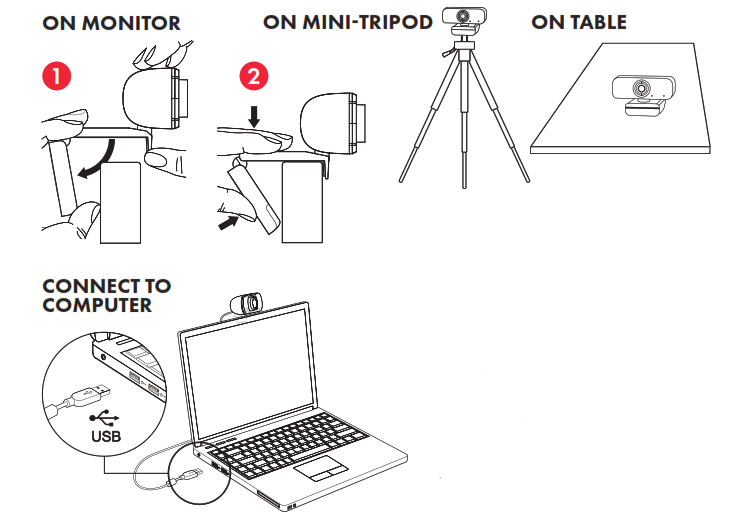
SYSTEM REQUIREMENTS
- IBM PC or compatible PC or laptop with USB port
- Pentium 1 GHz or higher CPU
- Minimum 500MB free hard-disk space
- Minimum 256MB memory
- Minimum Direct X9.O supported graphics card
- Windows XP/Vista/7/8/10
SPECIFICATIONS
| Image Sensor | 1/2.7″ CMOS Image Sensor |
| Megapixels | 2 |
| Max Resolution | 1920×1080 |
| Video Resolution | 1920×1080 / 1280×720 / 640×480 / 320×240 |
| Video Decoding Format | YUY2/MJPG |
| Max FPS | 30 fps |
| Exposure Mode | Auto/Manual |
| White Balance | Auto/Manual |
| Gain | Auto |
| Low Light Compensation | Auto |
| Viewing Angle | 70° |
| Lens Focal Length | 10 cm to infinity |
| Focus Type | Auto |
| F/No | 2.0 |
| Microphone | Omni-Directional |
| Audio Sampling Rate | 1 Channel 16bit 16K 32K 44.1K 48K |
| Audio Format | PCM, compatible UAC 1.0 |
| Interface | USB |
| Cable Length | 2 m |
Compatible OS: Windows XP, Windows 7 (32bit/64bit) Windows 8. Windows 10. Android V5.0 or higher OS. MAC OS 10.6 or higher.Features and specifications are subject to change without prior notice.
CAPTURE VIDEO AND PHOTOS
Video and photos can be taken with the web camera via the Microsoft Camera application, available from the Windows start menu.
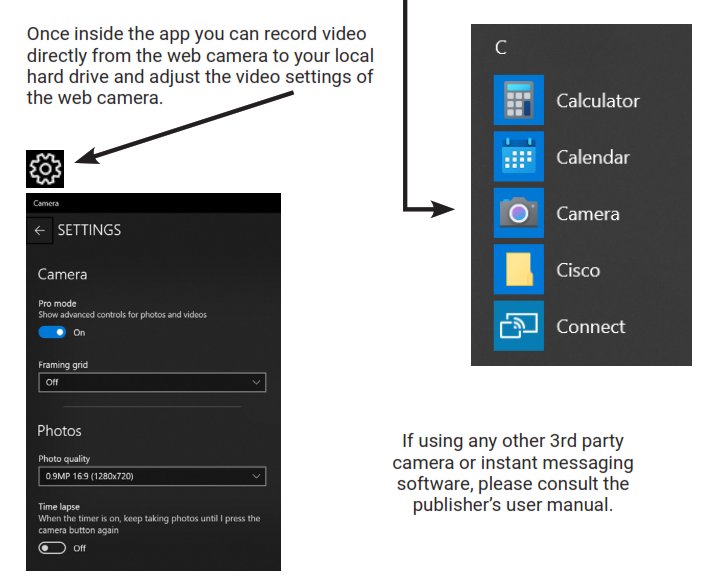
SAFETY WARNINGS
• Please do not place the webcam in extremely damp or dusty locations.• Please do not place the webcam in places subject to extremely high temperatures, such as in a closed vehicle or direct sunlight.• Please do not attempt to modify this webcam or remove the webcam casing. Internal inspection and repairs should be carried out by an authorized service facility.• Do not expose the product to fire, water, direct sunlight or physical shock.• If your webcam has been dropped or the casing has been damaged, disconnect it from your computer and contact your local dealer or an authorized service facility. Do not continue to use the camera.CAUTIONSIf the webcam is hot after working for a long time, we suggest you disconnect it from the USB port. Avoid touching the lens with your hands and sharp or coarse items; use clean and soft cloth for cleaning. Avoid knocks and bumps; impacts may cause damages to the lens, malfunction, or scratches to the surface.DISCLAIMEREvery effort has been made to ensure that the information and procedures in this guide is accurate and complete, no liability can be accepted for any errors or omissions and we reserve the right to make product changes without further notice.WARRANTYWe warrant that products purchased from authorized distributors will meet the applicable product specifications with no defects in design, assembly, materials, and workmanship. We offer a 7-year warranty.
References
[xyz-ips snippet=”download-snippet”]