Ptp-link Kasa Smart Light Bulb
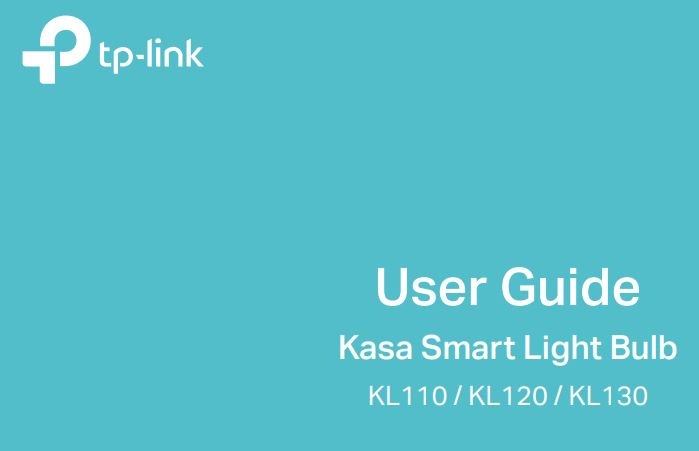
About This GuideThis guide provides a brief introduction to Smart Bulb and the Kasa app, as well as regulatory information. Please note that features of Smart Bulb may vary slightly depending on the model and software version you have. All images, parameters, and descriptions documented in this guide are used for demonstration only.
ConventionsIn this guide, the following convention is used:

Support
- Specifications can be found on the product page at https://www.tp-link.com.
- Our Technical Support and troubleshooting information can be found at https://www.tp-link.com/support.
Introduction
The Smart Bulb is part of the Kasa smart home family of products, including plugs, switches, cameras, and more. You can adjust brightness, track energy consumption, set schedules and timers, and set an alarm that wakes you naturally by simulating the sunrise. Group lights together to control your smart bulbs more easily and create your own scenes.You can also control multiple smart home devices with the Kasa app or use your voice for added convenience. With Kasa, your home is never more than a few taps away.
- No Hub Required – The Smart Light screws in just like an ordinary bulb. Simply download the Kasa Smart app, connect to Wi-Fi and enjoy. No special hardware is needed.
- Scheduling – Set your smart bulb to turn on or off while you are home or away.
- Energy Saving – Reduce power usage without compromising on light quality.
- Voice Control – Pair the smart bulb with Amazon Echo, Dot, and Tap, or Google Assistant for voice control.
- Remote Control – Set up the smart bulb easily and control it from anywhere with the free Kasa app.
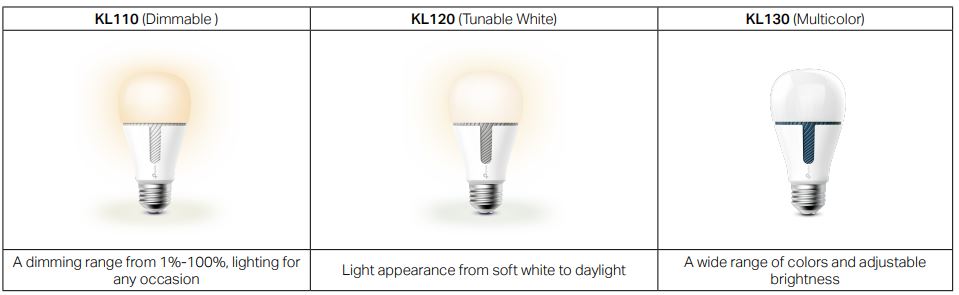
Set Up Your Smart Bulb
Follow the steps below to set up your smart bulb via the Kasa Smart app.
Step 1. Download KasaGet the Kasa Smart app from the App Store or Google Play.![]()
![]()
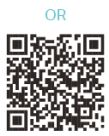
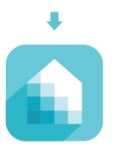
Step 2. Connect to NetworkConnect your mobile device to a 2.4GHz Wi-Fi network.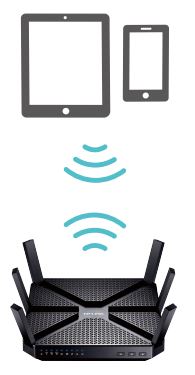
Step 3. Add DeviceTap the![]() button in the Kasa app and select Smart Bulb KL100 Series. Follow app instructions to complete the setup.
button in the Kasa app and select Smart Bulb KL100 Series. Follow app instructions to complete the setup.
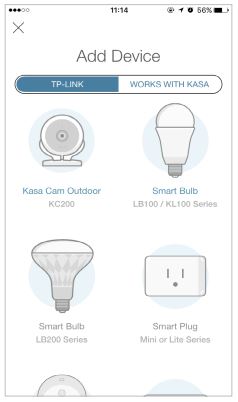
Main Device Controls
After you successfully set up your Smart Bulb, you will see the home page of the Kasa app and the Smart Bulb page after tapping a Smart Bulb.
Home PageThis page lists your smart bulbs, and other smart home devices if any. You can instantly turn on/off the bulb or change colors.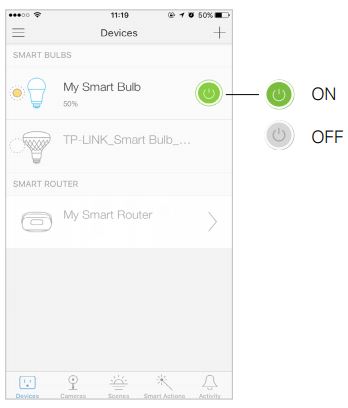
Smart Bulb PageOn the Devices page, tap a Smart Bulb, then you can have more detailed configuration options about your bulb.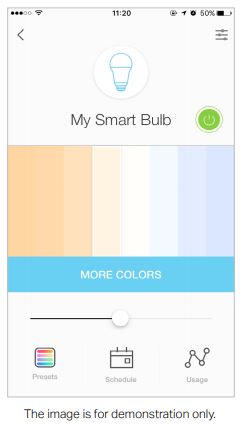
Configure Your Smart Bulb
On the Smart Bulb page, you can adjust the light temperature or color (only for KL130), set schedules, track energy consumption, and change settings.
Presets and RecentsTap![]() to add presets and apply what you have set recently to your smart bulb.
to add presets and apply what you have set recently to your smart bulb.
Create EventTap![]() to set schedules for your smart bulb to simplify your daily routine by creating automatic On/Off action.
to set schedules for your smart bulb to simplify your daily routine by creating automatic On/Off action.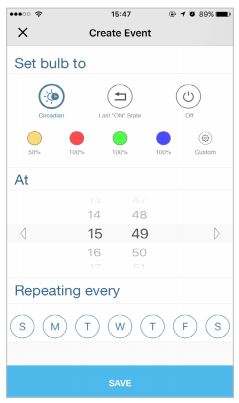
On the Smart Bulb page, you can adjust the light temperature or color (only for KL130), set schedules, track energy consumption, and change settings.
UsageTap![]() to view and track energy consumption.
to view and track energy consumption.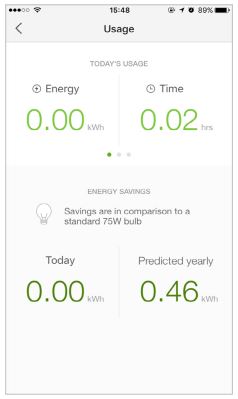
Device SettingsTap![]() to view and change the settings of your smart bulb. Moreover, you can enable remote control for ease of use.
to view and change the settings of your smart bulb. Moreover, you can enable remote control for ease of use.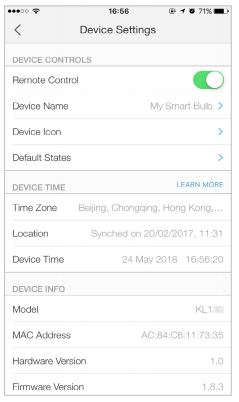
Create Scenes
A scene is a preset group of smart devices that can be programmed, customized, and activated simultaneously at the touch of a button from your smartphone or tablet, allowing you to easily set your mood, activity, or fit any special occasion. This page allows you to preset how your smart home devices should act automatically on special occasions.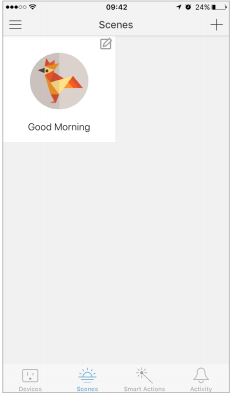 Discover KasaUse the Kasa app to pair your Smart Bulb with Amazon Alexa or Google Home Assistant and enjoy a fully hands-free experience. Kasa helps manage the rest of your smart home too, working with Nest to trigger changes when you arrive home or leave for the day. Launch the Kasa app and go to Add Device > WORKS WITH KASA > Nest Home and Away / Amazon Alexa / Google Assistant for detailed instructions.
Discover KasaUse the Kasa app to pair your Smart Bulb with Amazon Alexa or Google Home Assistant and enjoy a fully hands-free experience. Kasa helps manage the rest of your smart home too, working with Nest to trigger changes when you arrive home or leave for the day. Launch the Kasa app and go to Add Device > WORKS WITH KASA > Nest Home and Away / Amazon Alexa / Google Assistant for detailed instructions.
Authentication
COPYRIGHT & TRADEMARKS
Specifications are subject to change without notice.![]() is a registered trademark of TP-Link Technologies Co., Ltd. Other brands and product names are trademarks or registered trademarks of their respective holders.
is a registered trademark of TP-Link Technologies Co., Ltd. Other brands and product names are trademarks or registered trademarks of their respective holders.
No part of the specifications may be reproduced in any form or by any means or used to make any derivative such as translation, transformation, or adaptation without permission from TP-Link Technologies Co., Ltd. Copyright © 2018 TP-Link Technologies Co., Ltd. All rights reserved.
FCC Compliance Information Statement
![]()
Product Name: Kasa Smart Light BulbModel Number: KL110 / KL120 / KL130Responsible party:TP-Link USA Corporation, d/b/a TP-Link North America, Inc.Address: 145 South State College Blvd. Suite 400, Brea, CA 92821Website: http://www.tp-link.com/us/Tel: +1 626 333 0234Fax: +1 909 527 6803E-mail: [email protected]This equipment has been tested and found to comply with the limits for a Class B digital device, pursuant to part 15 of the FCC Rules. These limits are designed to provide reasonable protection against harmful interference in a residential installation. This equipment generates, uses, and can radiate radio frequency energy and, if not installed and used in accordance with the instructions, may cause harmful interference to radio communications. However, there is no guarantee that interference will not occur in a particular installation. If this equipment does cause harmful interference to radio or television reception, which can be determined by turning the equipment off and on, the user is encouraged to try to correct the interference by one or more of the following measures:· Increase the separation between the equipment and receiver.· Connect the equipment into an outlet on a circuit different from that to which the receiver is connected.· Consult the dealer or an experienced radio/ TV technician for help. This device complies with part 15 of the FCC Rules. Operation is subject to the following two conditions:1. This device may not cause harmful interference.2. This device must accept any interference received, including interference that may cause undesired operation.Any changes or modifications not expressly approved by the party responsible for compliance could void the user’s authority to operate the equipment.
Note: The manufacturer is not responsible for any radio or TV interference caused by unauthorized modifications to this equipment. Such modifications could void the user’s authority to operate the equipment.
FCC RF Radiation Exposure StatementThis equipment complies with FCC RF radiation exposure limits set forth for an uncontrolled environment. This device and its antenna must not be co-located or operating in conjunction with any other antenna or transmitter. “To comply with FCC RF exposure compliance requirements, this grant is applicable to only Mobile Configurations. The antennas used for this transmitter must be installed to provide a separation distance of at least 20 cm from all persons and must not be co-located or operating in conjunction with any other antenna or transmitter.” We, TP-Link USA Corporation, have determined that the equipment shown above has been shown to comply with the applicable technical standards, FCC part 15. There is no unauthorized change is made in the equipment and the equipment is properly maintained and operated.Issue Date: 2018-7-30
CE Mark Warning
![]()
This is a class B product. In a domestic environment, this product may cause radio interference, in which case the user may be required to take adequate measures.
OPERATING FREQUENCY (the maximum transmitted power)2412 MHz -2472 MHz (20dBm) No restrictions exist in the use of radio frequencies or frequency bands in all EU member states and EFTA countries.EU declaration of conformityTP-Link hereby declares that the device is in compliance with the essential requirements and other relevant provisions of directives 2014/53/EU, 2009/125/EC, and 2011/65/EU. The original EU declaration of conformity may be found at http://www.tp-link.com/en/ce.
RF Exposure InformationThis device meets the EU requirements (2014/53/EU Article 3.1a) on the limitation of exposure of the general public to electromagnetic fields by way of health protection. The device complies with RF specifications when the device used at 20 cm from your body.
Canadian Compliance StatementThis device complies with Industry Canada license-exempt RSS. Operation is subject to the following two conditions:1 ) This device may not cause interference, and2 ) This device must accept any interference, including interference that may cause undesired operation of the device.
Radiation Exposure Statement:This equipment complies with IC radiation exposure limits set forth for an uncontrolled environment. This equipment should be installed and operated with a minimum distance of 20cm between the radiator & your body.
Industry Canada StatementCAN ICES-3 (B)/NMB-3(B)
Safety Information
- Keep the device away from water, fire, humidity, or hot environments.
- Do not attempt to disassemble, repair, or modify the device.
- Do not use the device where wireless devices are not allowed.
- Only use the control provided with or specified by these instructions to control this device. Please read and follow the above safety information when operating the device. We cannot guarantee that no accidents or damage will occur due to improper use of the device. Please use this product with care and operate at your own risk.
WARNING:
- RISK OF ELECTRIC SHOCK OR BURNS. Switch OFF the light switch controlling the bulb and WAIT for the bulb to cool down before attempting to change it.
- Do not install the Smart Bulb with wet hands or when standing on wet or damp surfaces.
- Compatible with regular light switches. Not suitable for use with standard in-wall dimmers. Not compatible with photosensors, motion sensors, ortimers. Dimmable via the app only.
- NOT for use in totally enclosed or recessed luminaires. Suitable for damp locations.
- NOT FOR EMERGENCY LIGHTING.
- The increased weight may reduce the mechanical stability of certain luminaires and lamp holders and may impair contact-making and lamp retention.
- Operating Temperature: -15~40(5~104)
- Storage Temperature: -20~70(-4-158)
- Operating Humidity: 10%~90%RH, Non-condensing
- Storage Humidity: 10%~90%RH, Non-condensing
Explanation of the symbols on the product label Symbol

References
WiFi Networking Equipment for Home & Business | TP-Link
TP-Link Product Support – Wireless Networking Equipment Support
WiFi Networking Equipment for Home & Business | TP-Link
link.com is available for purchase – Sedo.com
CE Regulatory Compliance | TP-Link
CE Regulatory Compliance | TP-Link
WiFi Networking Equipment for Home & Business | TP-Link
link.com is available for purchase – Sedo.com
TP-Link Product Support – Wireless Networking Equipment Support
WiFi Networking Equipment for Home & Business | TP-Link
TP-Link Product Support – Wireless Networking Equipment Support
CE Regulatory Compliance | TP-Link
WiFi Networking Equipment for Home & Business | TP-Link
[xyz-ips snippet=”download-snippet”]

