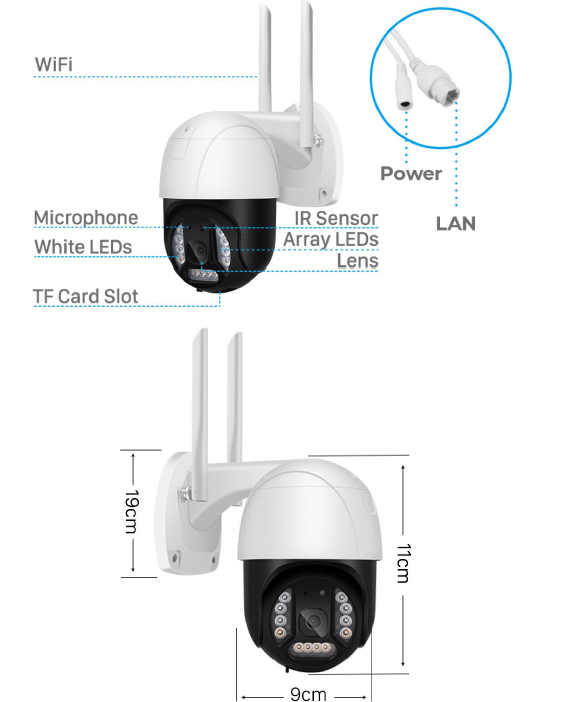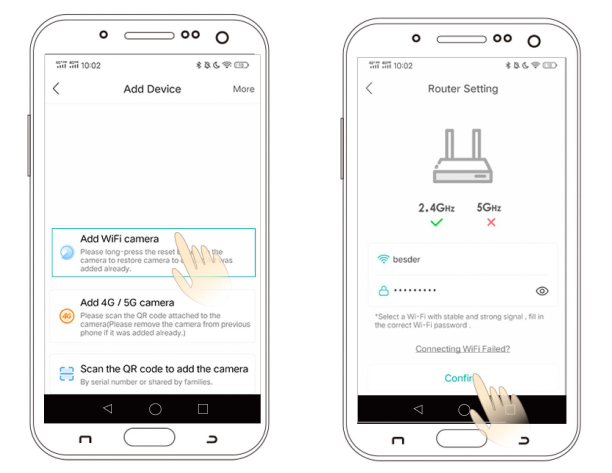PTZ WiFi IP Camera User Manual
PTZ WiFi IP Camera User Manual

Product List
After you open your product, please check that the product and accessories resemble the images below:
Package contentWhen you open the package, please check that the product and accessories match the images listed below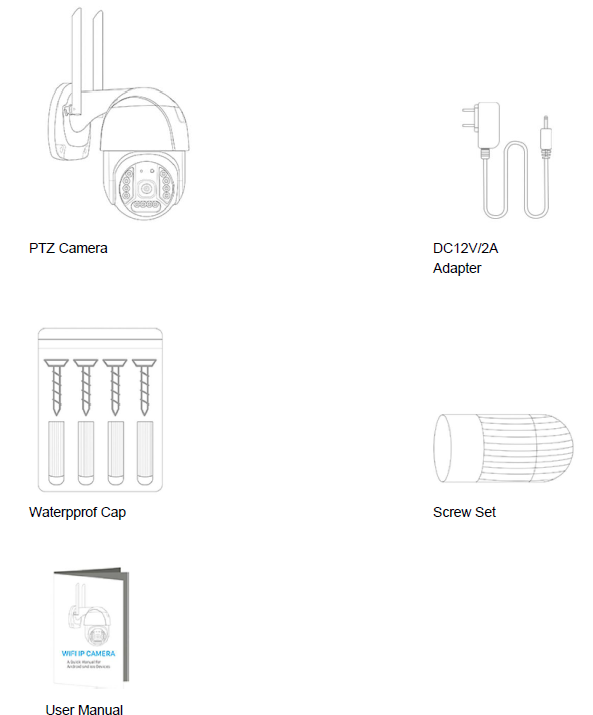
Product characteristics
- WiFi
- Microphone
- White LEDs
- TFCardSlot
- IR.Sensor
- Array LEDs
- Lens
- Power
- LAN
Operation
Download the App
Functioning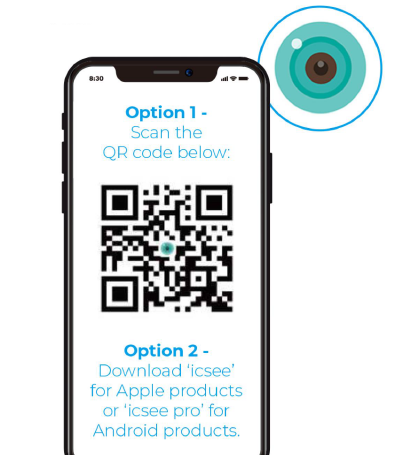
Turn on the cameraInstall the TF card and connect the camera to the power outlet.
Camera ConfigurationOption 1 – Wireless Network Configuration: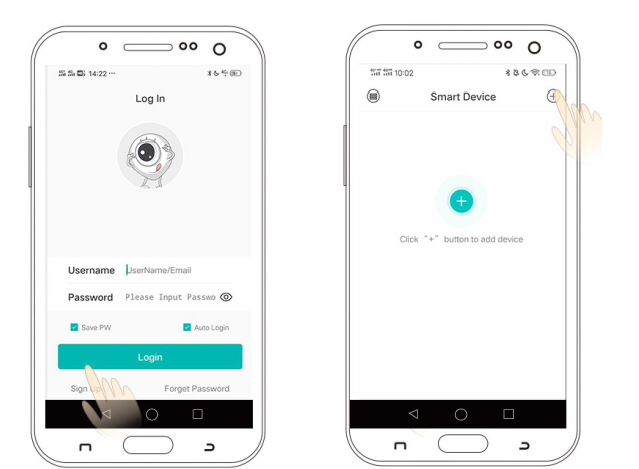
- Open the App and click ‘Login’. If you do not have an account, you will need to register first.
- Click the ‘+’ symbol in the top right-hand corner.
- Click ‘add device’. Choose your Wifi router and enter the router password.

FunctioningOption 1 Continued…
After you hear ‘Connect Successfully’, you will be asked to enter a password.Click ‘confirm’ and enter a Username.
Click ‘Save’ and you will be brought to a video preview. Your connection is now successful.
Camera Configuration
Option 2 – Wired Network Configuration: 
- After logging in, click the ‘+’ icon in the top right hand corner of your device. Select the third option Add device in the same WI_AN’.
- Click ‘Device Searching Interface’ then click ‘xmjp_bullet_****’.
- The camera will now show as ‘online’ which indicates the connection was successful..
- You can click on the product icon to change settings.
FAQ
Q – How do you save videos on the camera?A – The camera supports FAT32G format Class6, Classic, TF Card with a maximum memory of 128G. When the memory on the TF card is full, it will delete the oldest video automatically and loop recording.
Q – How do you restore to factory settings?A – Open camera settings by following ‘Settings – General – About Equipment’ and click ‘Restore Factory Settings’. IMPORTANT: Do not turn off the camera during this process. A –
Q – The camera is offline – what do I do?A – Check the power source and the Wifi connection. Restart your camera. Reconfigure your camera.
NoticeWhilst using the camera, please amend the user password for your own security. Please ensure when installing the equipment, your environment isdust and damp free.
NoteWhile using the camera, change the user password for your own safety. When installing the equipment, make sure its environment is free from dust and moisture.
UpdatesPlease ensure you update the App when prompted to do so.
UpdatesPlease be sure to update the application when prompted.
AIBOOSTPRO
- Customer Support: Email:[email protected]
- Tel :+1(707)520-0808Model Number: A12
- Country of Origin: Made in China
- Please retain this information for future reference.
[xyz-ips snippet=”download-snippet”]


 PTZ WiFi IP Camera User Manual
PTZ WiFi IP Camera User Manual