RANGEXTD WiFi Extender User Guide

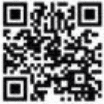 Need Help?Scan the QR Code, or visithttps://support.myrangextd.com/hc/en-us/
Need Help?Scan the QR Code, or visithttps://support.myrangextd.com/hc/en-us/
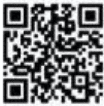 Activate Your WarrantyScan the QR Code, or visit:https://www.rangextd.com/warranty-registration.html
Activate Your WarrantyScan the QR Code, or visit:https://www.rangextd.com/warranty-registration.html
Led Indicators
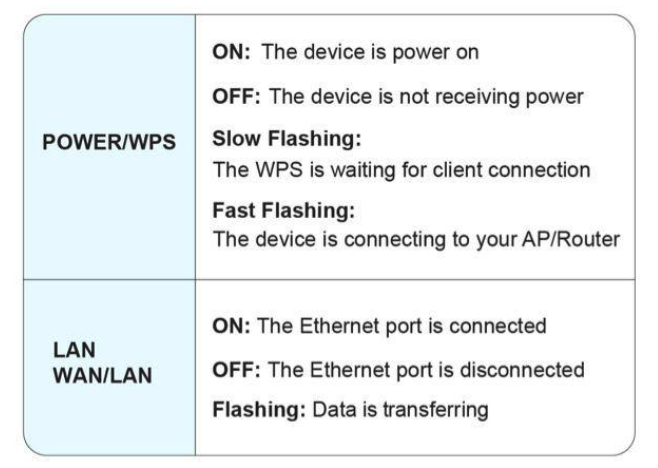
Wifi Signal Strength Indicators
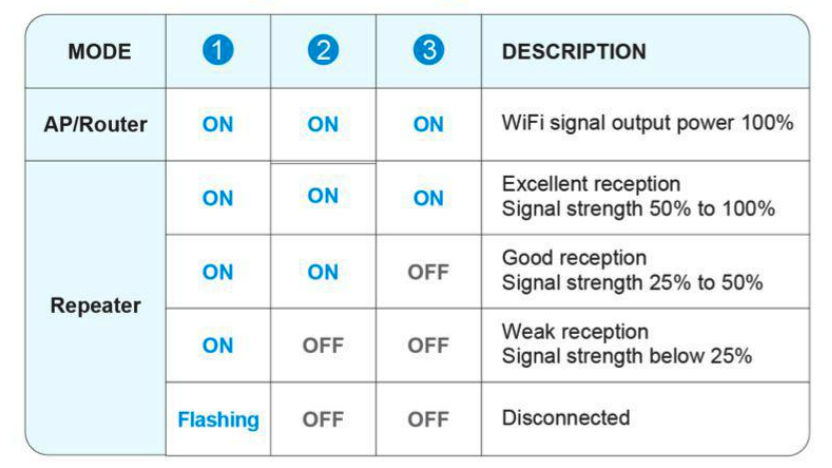
Quick WPS Set Up Guide
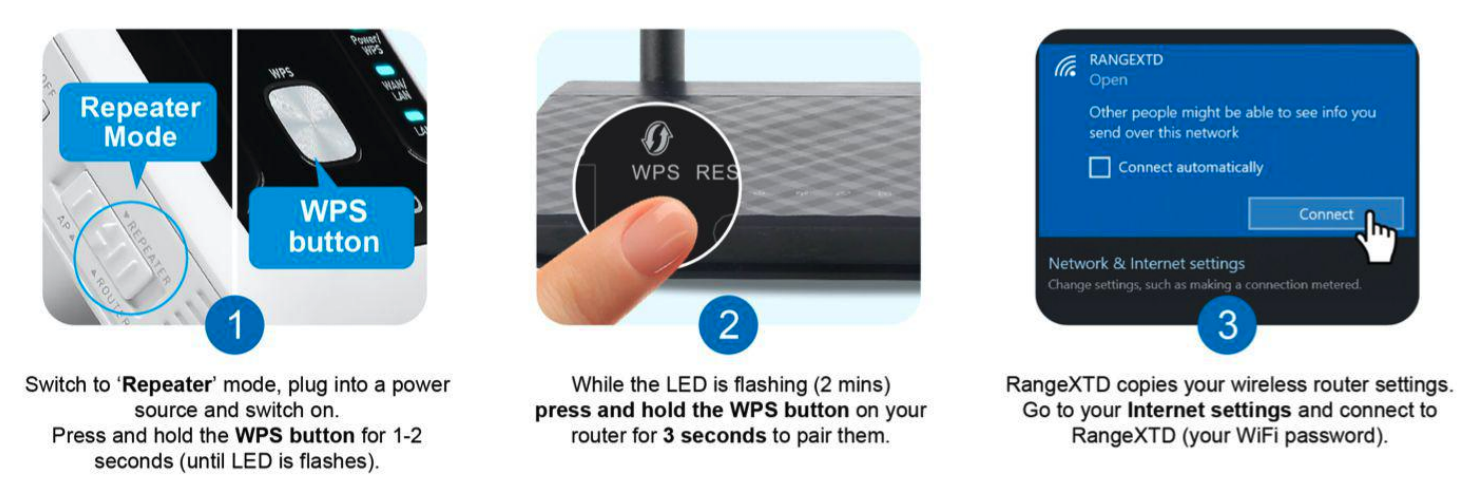
Troubleshooting Guide
A factory reset may be necessary if you are experiencing connectivity or other unusual issues (a factory reset will wipe all saved data, passwords, and custom settings from the device).
 With a small pin, press and hold the Reset button for 10 seconds
With a small pin, press and hold the Reset button for 10 seconds- Remove the pin and wait for the lights to turn off
- Unplug it for 3 seconds
- Plug it back in
 ROUTER MODE
ROUTER MODE
Connect with a DLS or modem cable and use it as a regular wireless router. Best to use when you need to share WiFi access with multiple users.
How To Set Up Router Mode
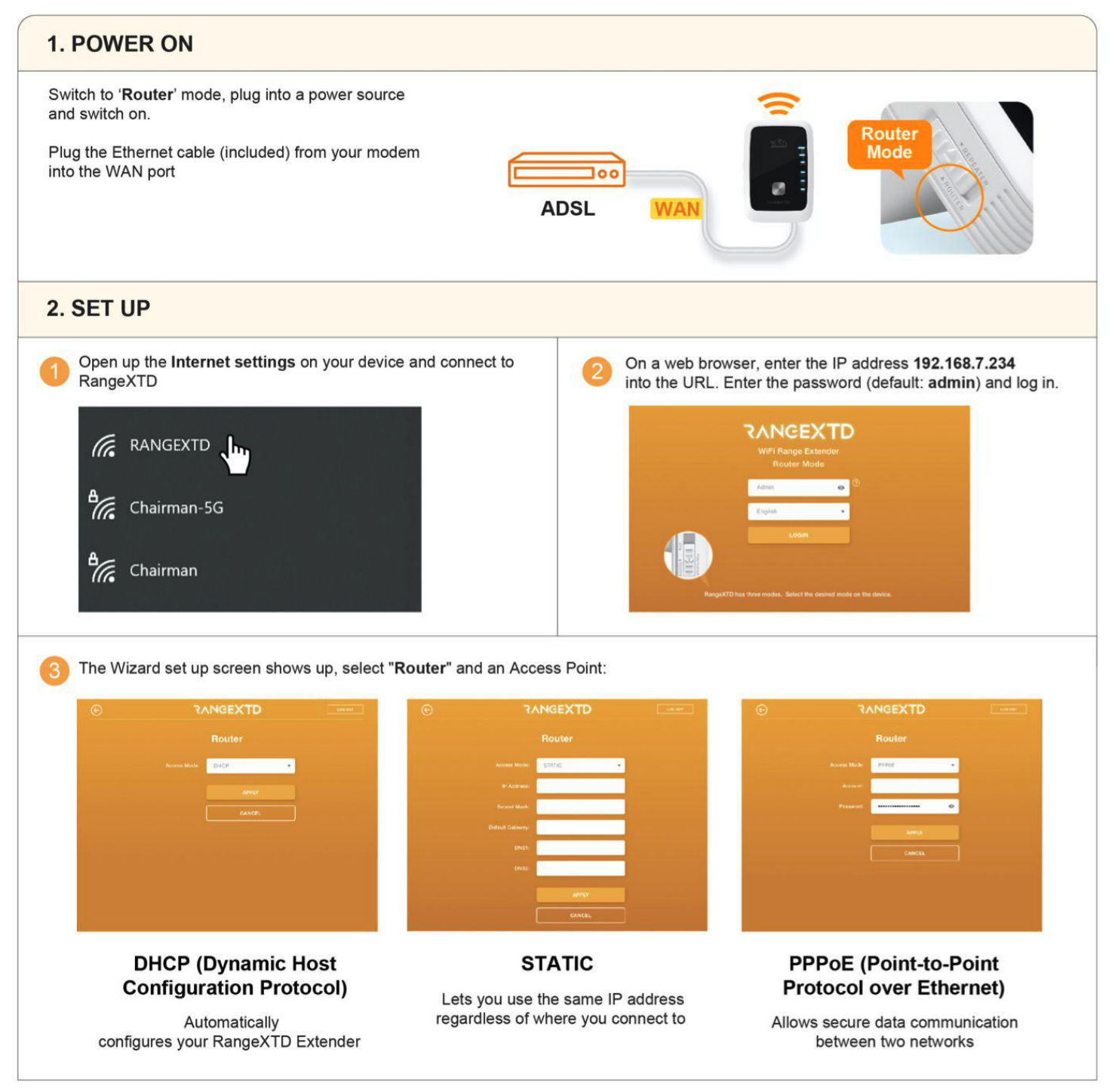
 AP MODE
AP MODE
This transforms your wired internet connection into a WiFi hotspot. Ideal for offices, homes, and places where there’s only a wired network available.
How To Set Up Wireless AP Mode
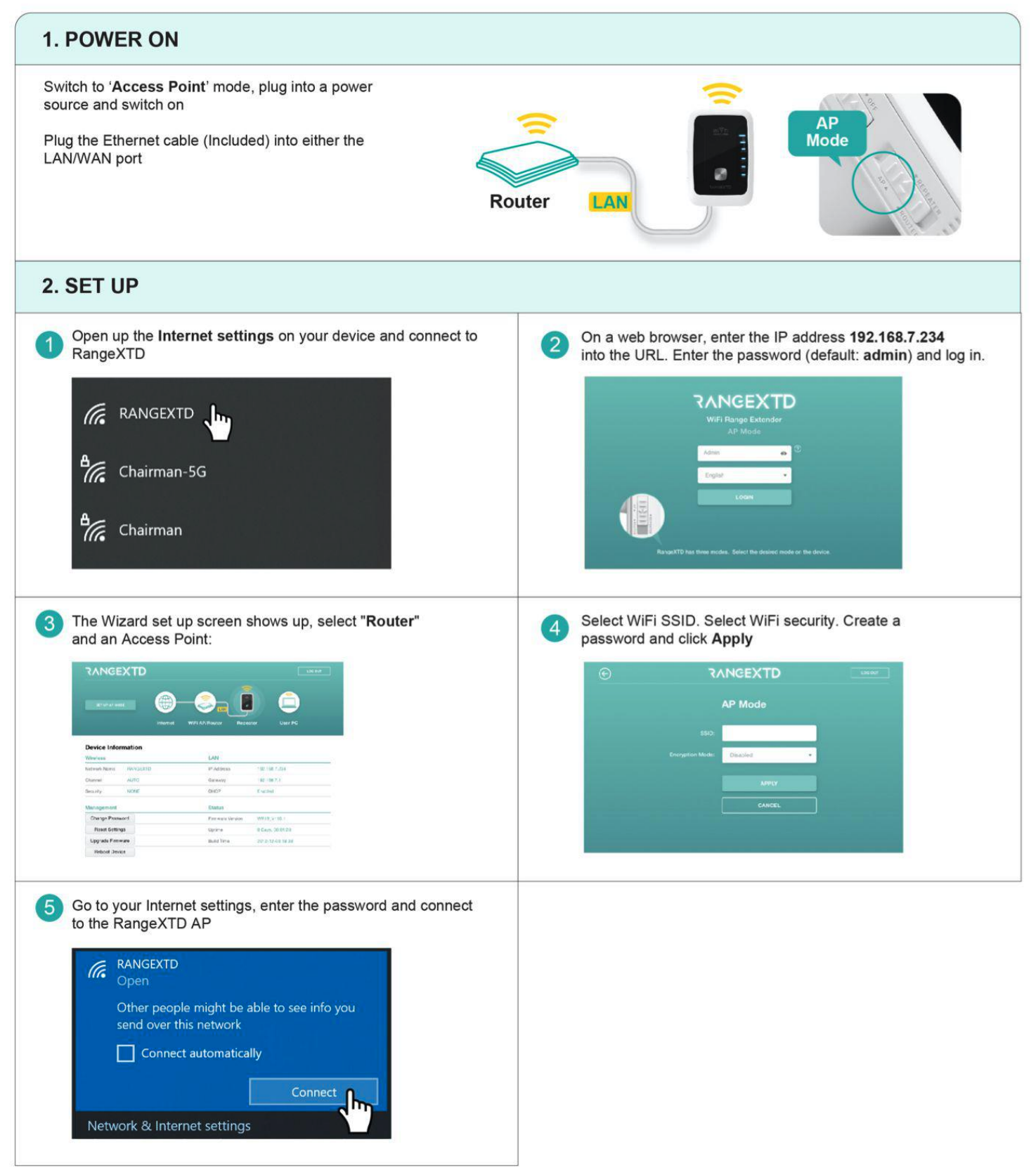
 REPEATER MODE
REPEATER MODE
This copies, reinforces, and extends coverage of your existing WiFi signal. Perfect for large spaces with hard-to-reach areas.
How To Set Up Wireless Repeater Mode
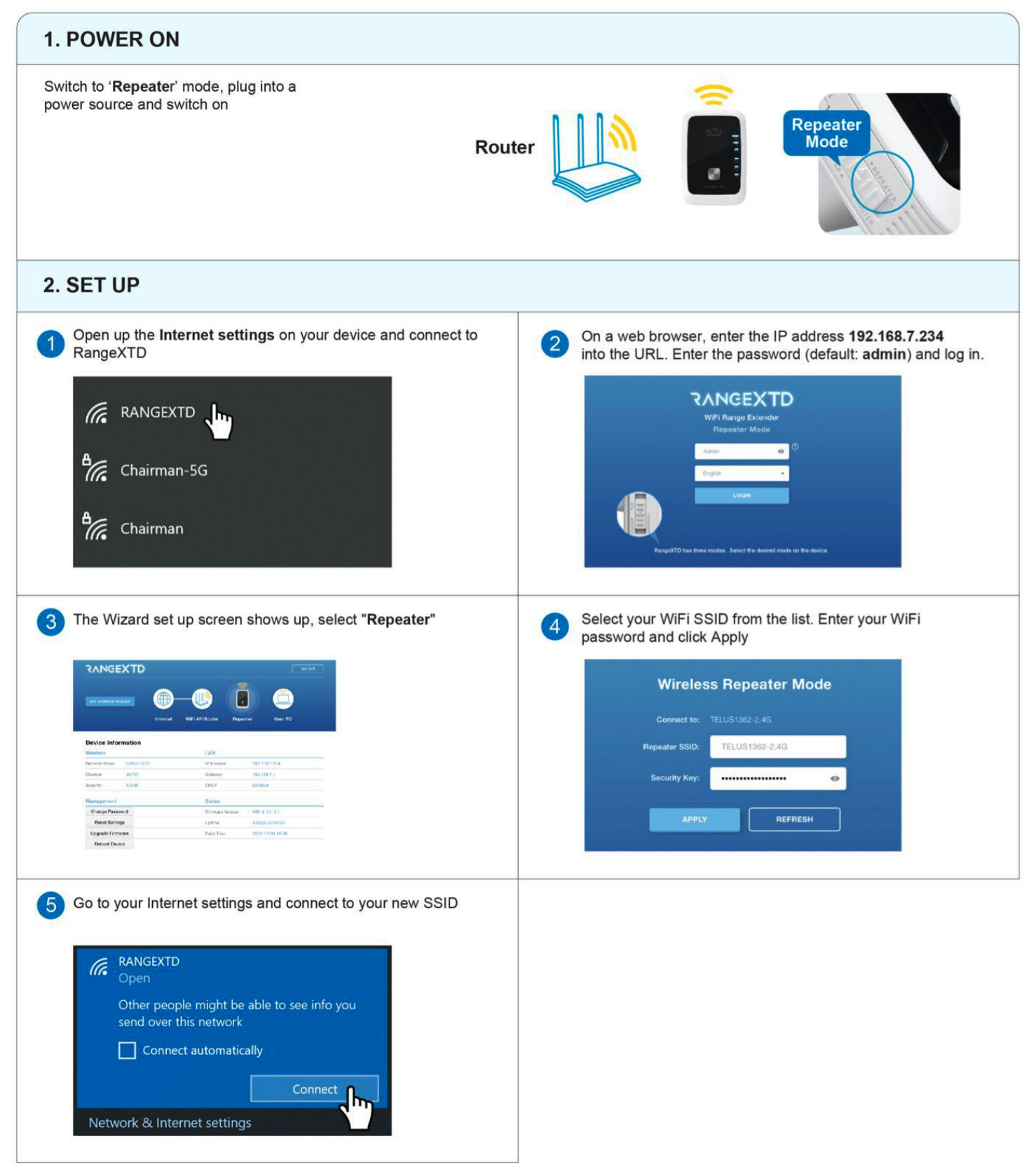

If you can not access the RangeXTD’s web management page, please follow:
- Make sure your computer or smartphone has connected to the RangeXTD extender’s network
- Make sure your browser has turned off any Ad-Block or Popup blocker apps
- Verify that http://192.168.7.234/ is correctly entered in the web browser and press Enter
- Use another web browser and try again.
- Reboot or reset the extender and try again.
If you are still having problems, contact our support.
[xyz-ips snippet=”download-snippet”]


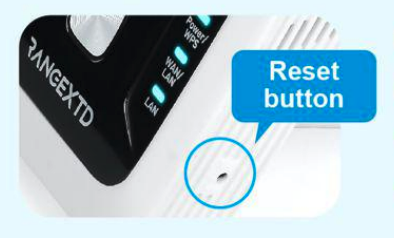 With a small pin, press and hold the Reset button for 10 seconds
With a small pin, press and hold the Reset button for 10 seconds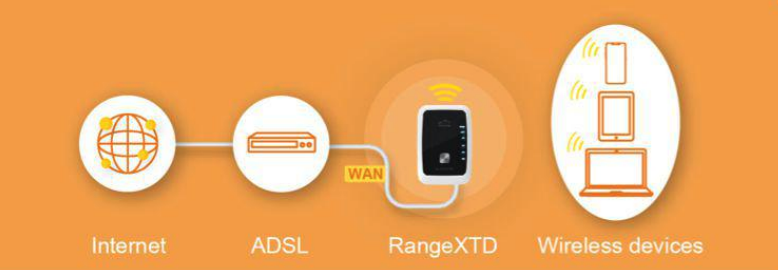 ROUTER MODE
ROUTER MODE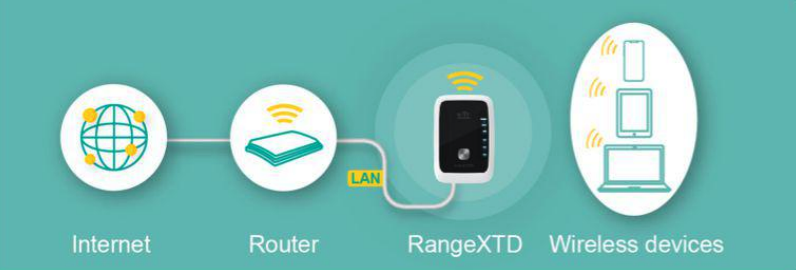 AP MODE
AP MODE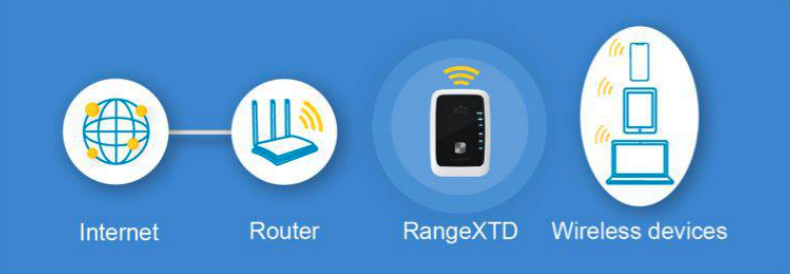 REPEATER MODE
REPEATER MODE