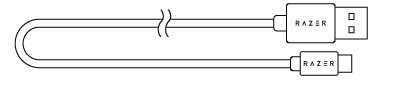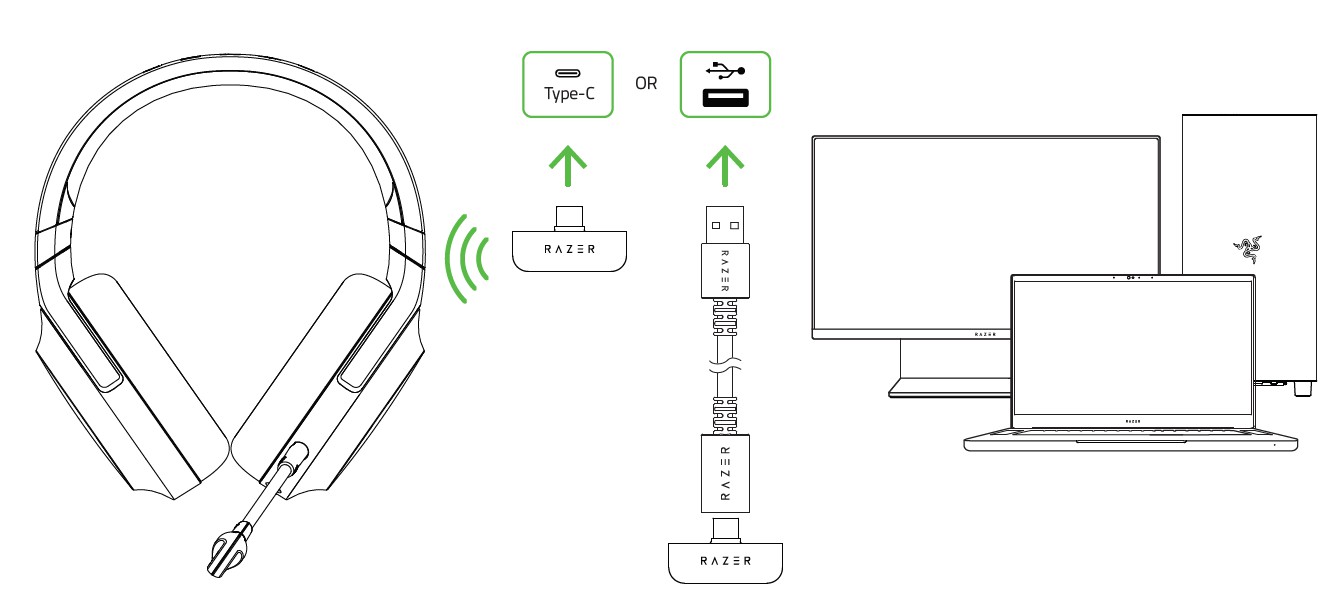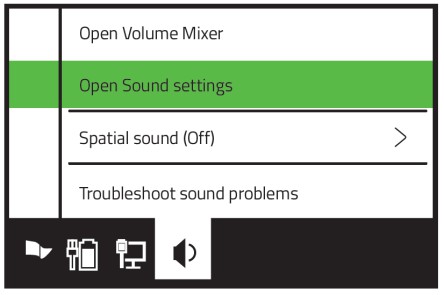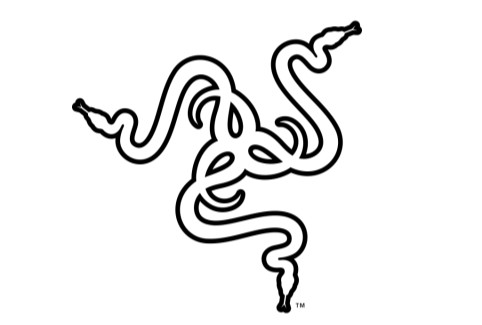
RAZER BARRACUDA XMASTER GUIDE
Immersive home gaming, seamless on-the-go audio the Razer Barracuda X is built for both. Designed for multi-platform gaming and mobile entertainment, this 4-in-1 USB-C wireless headset offers true versatility and freedom backed by long-lasting comfort, powerful drivers, and a crystal-clear mic.
WHAT’S INSIDE / WHAT’S NEEDED
WHAT’S INSIDE■ Razer Barracuda X

A. Adjustable padded headbandB. Ultra-soft leatherette memory foam ear cushionsC. Microphone jackD. Type-C charging portE. 3.5 mm audio + mic jackF. Status indicatorG. Power buttonH. Volume control wheelI. Mic mute button
- Removable RazerTM HyperClear Cardioid Mic

- Type-C wireless transceiver

- Type-C charging cable

- Type-A to Type-C adapter cable

- 3.5 mm combo cable

- Important Product Information Guide
WHAT’S NEEDED
- [Wireless] USB Type-C or Type-A port
- [Wired] 3.5 mm audio + mic combined jack
Compatible with Android / PC / P54 / Switch (wired and wireless) and Xbox (wired). Although compatible with most Android devices, earlier models may not fully support wireless USB-C audio. For a comprehensive list of compatible devices, please visit support.razer.com
LET’S GET YOU COVERED
You’ve got a great device in your hands, complete with 2-year limited warranty coverage. Now maximize its potential and score exclusive Razer benefits by registering at razend.razer.com
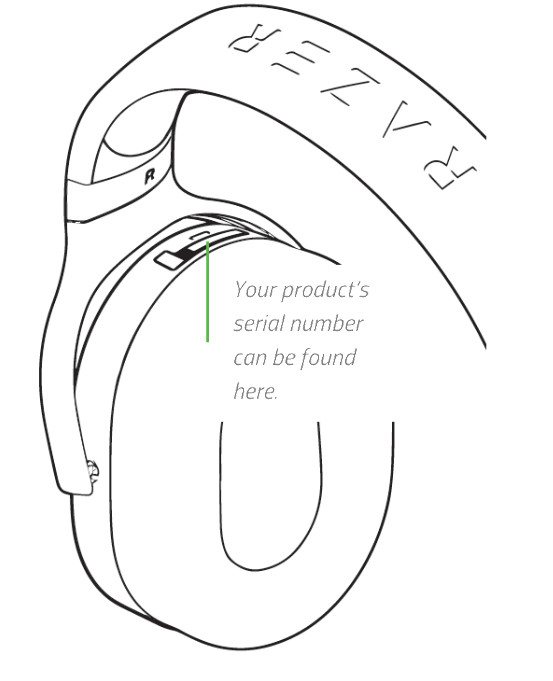
Got a question? Ask the Razer Support Team at support.razer.com
TECHNICAL SPECIFICATIONS
Headphones
- Frequency response: 20 Hz — 20 kHz
- Impedance: 32 ff @ 1 kHz
- Sensitivity : 96d13SPL/ by HATS
- Drivers: Customized Dynamic 40mm Driver
- Inner ear cup diameter: 60 x 40mm
- Connection type: USB Type C
- Cable length: 1.5m / 4.92 ft
- weight: 250g / 0.55Ibs
- Oval ear cushions: Full-year coverage with fabric and plush leatherette, for sound isolation and comfort
Microphone
- Frequency response: 100 Hz — 10 kHz
- Signal-to-noise ratio: a 60 dB
- Sensitivity (@1 kHz): -42 ± 3 dB
- Pick-up pattern: Unidirectional
On-Earcup Controls
- Volume up and down
- Mic mute on/off toggle
Audio Usage
- Wireless audio usage: USB-C dongle
- Wired audio usage: 3.5mm analog
- Surround sound: Only available on Windows® 10 64-bit
GETTING STARTED
CHARGING YOUR HEADSETConnect your Razer Barracuda X to a powered USB Type-A port using the charging cable. For best results, please fully charge your headset before using it for the first time. A depleted unit will fully charge in about 3 hours.
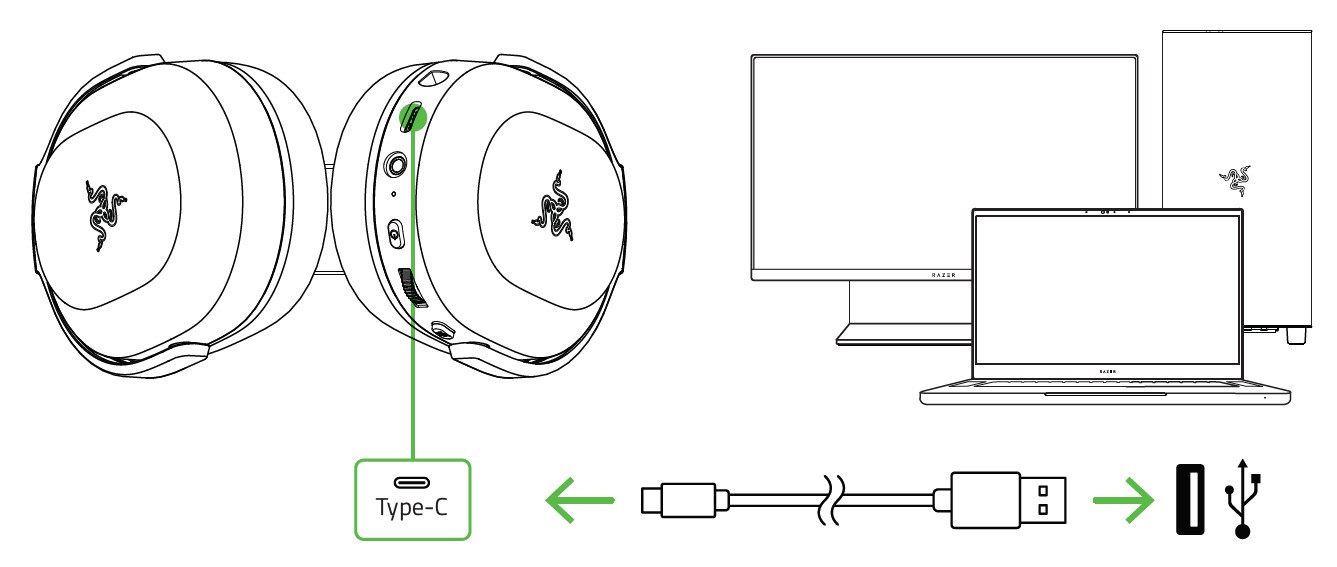
STATUS INDICATOR BEHAVIORS
When plugged in
| Indicator | Battery Status |
| Blinking green |
Charging |
| Static green |
Fully charged |
When unplugged
| Indicator | Sound | Battery Status |
| Static red |
Warning tone | Low (30%) |
| Blinking red |
Warning tone | Critical (10%) |
CONNECTING YOUR HEADSET
A. TO YOUR PC
- Plug the Type-C wireless transceiver to your PC.

- Press and hold the power button until the status indicator is lit, or until you hear a tone.

- Wait until the status indicator briefly becomes static blue indicating that the headset is now connected to the Type-C wireless transceiver.
Indicator Status Blinking blue 
Pairing Static blue 
Connected 
- On your PC, right-click on the sound icon on the system tray, and then select Open Sound settings.

- On the Sound window, set the Razer Barracuda X as the default Output and Input device.

Your headset is now ready to use.
B. TO OTHER DEVICESPlug the Type-C USB wireless transceiver to your device and make sure to set the Razer Barracuda X as its default input and output audio device.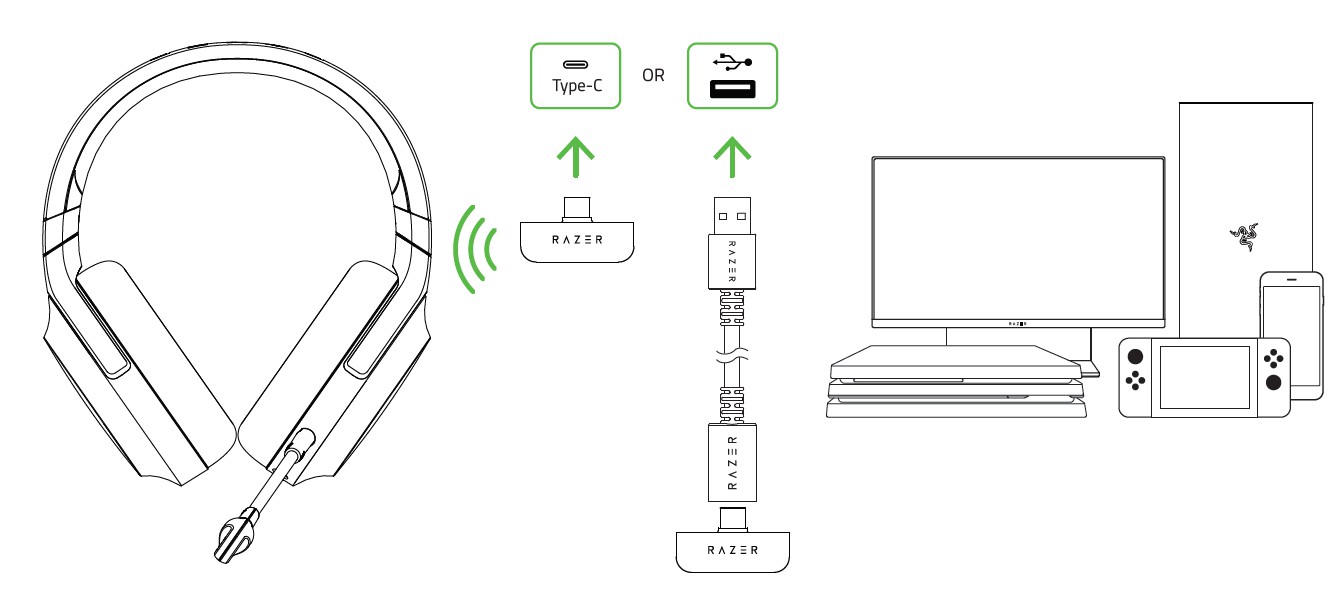
C. TO DEVICES VIA 3.5MM AUDIO + MIC JACKIf your device has a 3.5mm audio + mic combined jack, simply plug the 3.5mm combo cable from your headset’s microphone jack to your device’s audio jack.
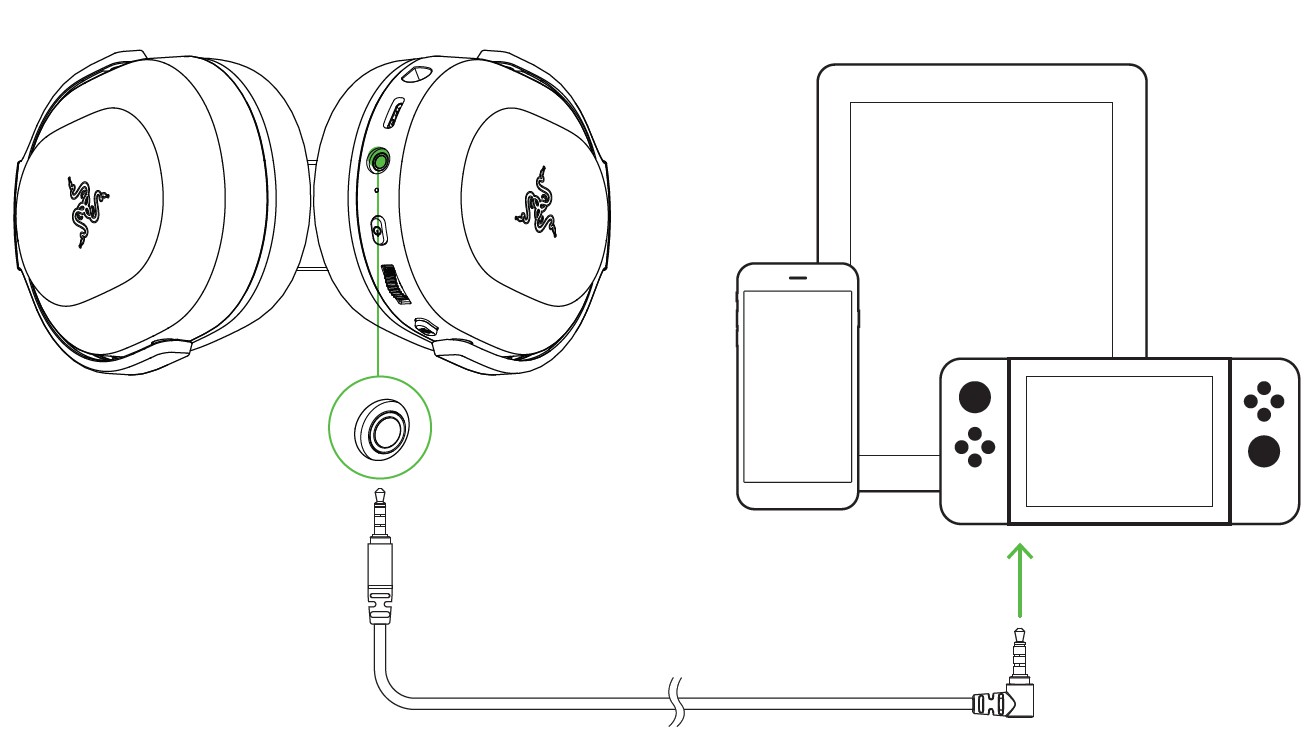
USING YOUR HEADSET
POWER BUTTONPress and hold the power button until the status indicator turns blue to power on. Press and hold the power button again to power off. Two distinct tones will help notify you that the headset is powered on or off.
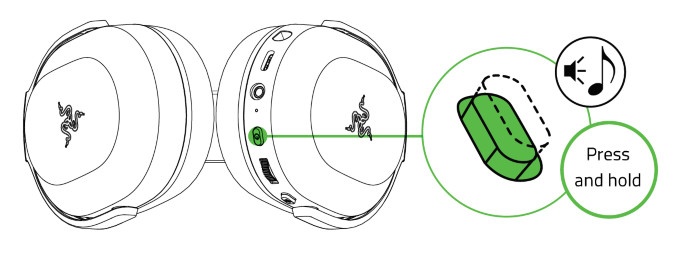
Other power button functions are available when the headset is connected to your device. These functions operate based on your device’s current activity.![]() Some features listed here may not be applicable to certain devices.
Some features listed here may not be applicable to certain devices.
| Single press | Play/pause |
| Accept incoming calls or end the current call | |
| Double press | Skip track |
| Triple press | Previous track |
ADJUSTING THE VOLUMERotate the volume control wheel as shown to increase or decrease the volume.
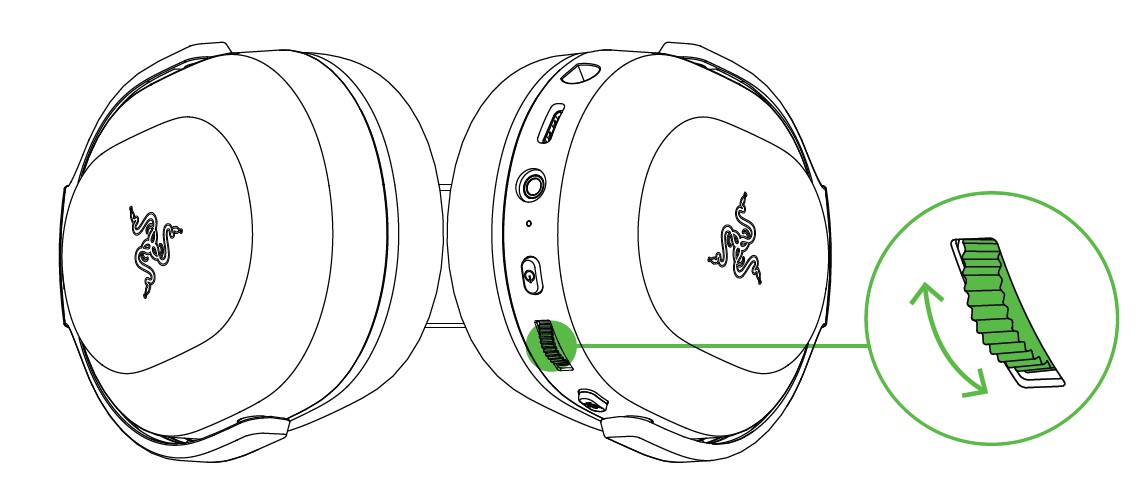
USING THE RAZER HYPER CLEAR CARDIOID MICPlug the Razerm HyperClear Cardioid Mic to the microphone jack and bend until it is parallel to your mouth. Make sure the mic diaphragm is in front and the air vent is facing away from your mouth

MUNTING/ UNMUTING THE MICROPHONE

EXTENDING YOUR HEADSET’S LIFESPANWe recommend stretching the headset gently apart before placing them over your head to minimize headband stress. However, please avoid overstretching the headset beyond its technical limits.

ACTIVATE THE 7.1 SURROUND SOUNDExperience accurate positional sound that’s specifically designed for games, movies, and music.
- Download the 7.1 Surround Sound software from razer.com/71-surround-sound.
- Register your product at razerid.razer.com/Droducts to get your activation code sent to your email.
SAFETY AND MAINTENANCE
SAFETY GUIDELINES
In order to achieve maximum safety while using your Razer Barracuda X, we suggest that you adopt the following guidelines:Should you have trouble operating the device properly and troubleshooting does not work, unplug the device and contact the Razer hotline or go support.razer.com to for assistance.Do not take apart the device (doing so will void your warranty) and do not attempt to operate it under abnormal current loads.Keep the device away from liquid, humidity or moisture. Operate the device only within the specific temperature range of 0°C (32°F) to 40°C (104°F). Should the temperature exceed this range, unplug and/or switch off the device in order to let the temperature stabilize to an optimal level.The device isolates external ambient sounds even at low volumes, resulting in lowered awareness of your external surroundings. Please remove the device when engaging in any activities that require active awareness of your surroundings.Listening to excessively loud volumes over extended periods of time can damage your hearing. Furthermore, legislation of certain countries permits a maximum sound level of 86db to affect your hearing for 8 hours a day. We, therefore, recommend that you reduce the volume to a comfortable level when listening for prolonged periods of time. Please, take good care of your hearing.
MAINTENANCE AND USE
The Razer Barracuda X requires minimum maintenance to keep it in optimum condition. Once a month we recommend you clean it using a soft cloth or cotton swab to prevent dirt buildup. Do not use soap or harsh cleaning agents.
BATTERY WARNING
The Razer Barracuda X contains a Li-ion rechargeable battery. In general, the life expectancy of such batteries is dependent upon usage. If you suspect that the Li-ion rechargeable battery inside the Razer Barracuda X may be drained (has a low charge), try charging it.
Caution: Do not open, mutilate, or expose to conducting materials (metal), moisture, liquid, fire, or heat. Doing so may cause batteries to leak or explode, resulting in personal injury. Battery life varies with usage.
LEGALESE
COPYRIGHT AND INTELLECTUAL PROPERTY INFORMATION
02021 Razer Inc. All rights reserved. Razer, the triple-headed snake logo, Razer logo, and “For Garners. By Garners.” are trademarks or registered trademarks of Razer Inc. and/or affiliated companies in the United States or other countries. All other trademarks are the property of their respective owners.
Windows and the Windows logo are trademarks or registered trademarks of the Microsoft group of companies.
Razer Inc. (“Razer”) may have copyright, trademarks, trade secrets, patents, patent applications, or other intellectual property rights (whether registered or unregistered) concerning the product in this guide. Furnishing of this guide does not give you a license to any such copyright, trademark, patent or another intellectual property right. The Razer Barracuda X (the “Product”) may differ from pictures whether on the packaging or otherwise. Razer assumes no responsibility for such differences or for any errors that may appear. Information contained herein is subject to change without notice.
LIMITED PRODUCT WARRANTY
For the latest and current terms of the Limited Product Warranty, please visit razer.com/warranty.
LIMITATION OF LIABILITY
Razer shall in no event be liable for any lost profits, loss of information or data, special, incidental, indirect, punitive or consequential or incidental damages, arising in any way out of the distribution of, sale of, resale of, use of, or inability to use the Product. In no event shall Razer’s liability exceed the retail purchase price of the Product.
GENERAL
These terms shall be governed by and construed under the laws of the jurisdiction in which the Product was purchased. If any term herein is held to be invalid or unenforceable, then such term (in so far as it is invalid or unenforceable) shall be given no effect and deemed to be excluded without invalidating any of the remaining terms. Razer reserves the right to amend any term at any time without notice.
References
[xyz-ips snippet=”download-snippet”]