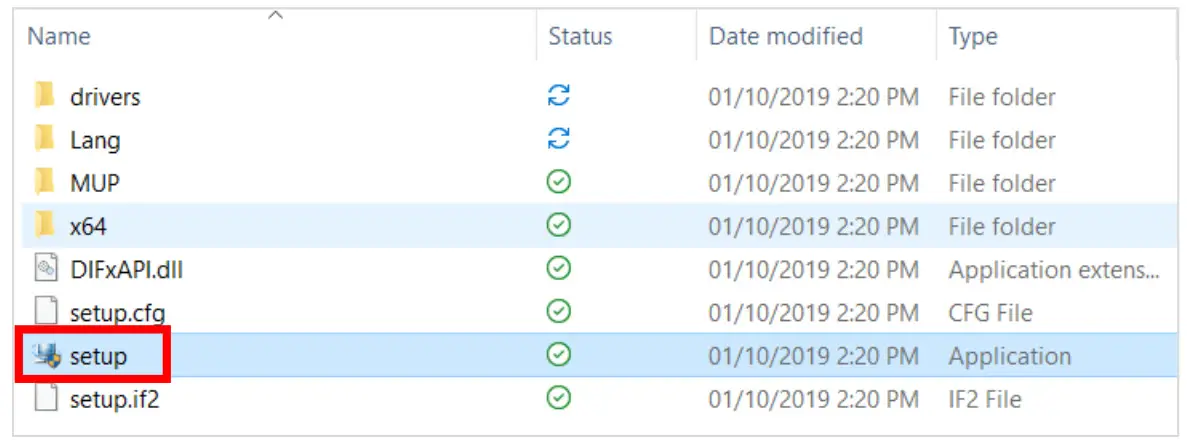DRIVER INSTALLATION INSTRUCTIONS
APPLICABLE MODEL NUMBERS
- RZ09—03009
DRIVER NAME AND VERSIONIntel DPTF Driver Version 8.5.10103.7263
INSTRUCTIONS
Note: This download is for the original driver that was installed on your Razer Laptop. Updates for this driver are available via standard Windows Updates. To ensure you have the latest driver installed on your Blade please make sure to apply all available updates from Windows.
Please follow the instructions below to download and install the original driver for your Blade. Following the installation, it is recommended to search for any available Windows Updates.
- Ensure that your Blade is plugged into a wall outlet and not running on battery alone before proceeding.
- Save any open documents on your computer and close all other programs before attempting this update.
- Ensure that you have downloaded the Intel DPTF Driver first before proceeding to the installation. You can download the driver through the link below: http://rzr.to/zwVvp
- Once you have extracted the file, proceed to the installation steps below.
INSTALLATION PROCESS
- Double-click on the “setup.exe” file to initiate the installation

- Upon opening the application, you will be asked to close all Click “Next” to continue.

- The system will prompt you to accept the Click “Yes” to continue.


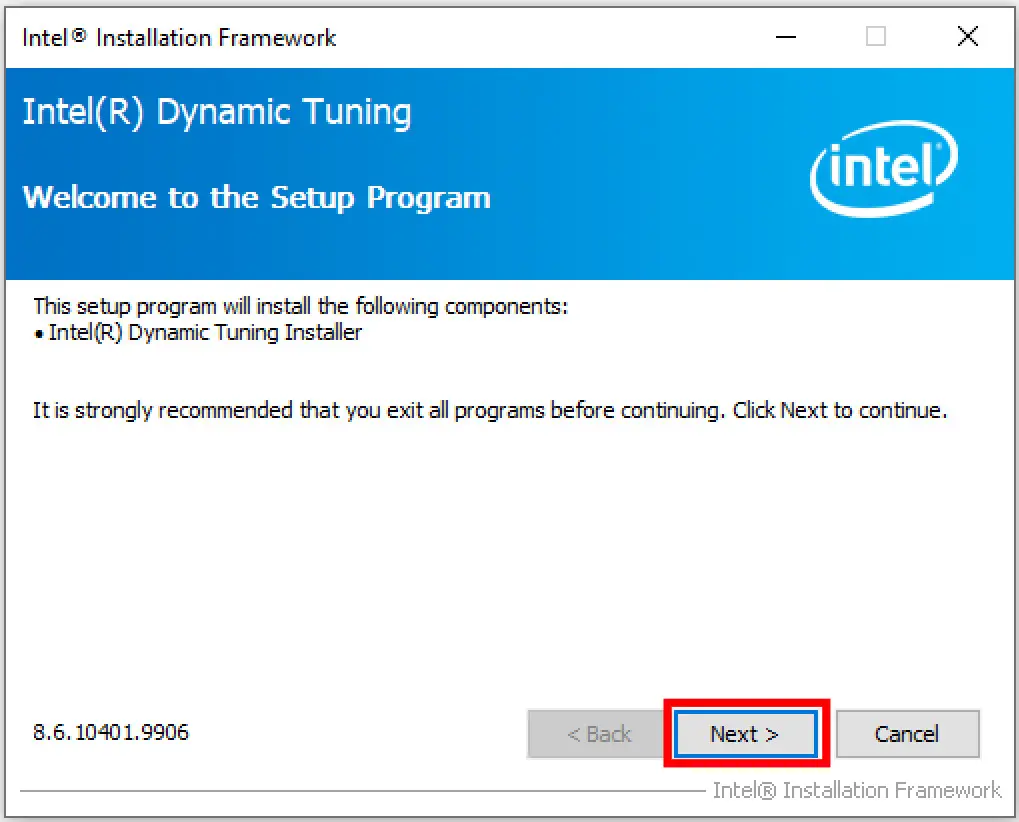
- A progress window will pop up. Wait until the “Click Next to continue” line appears, then click “Next”.

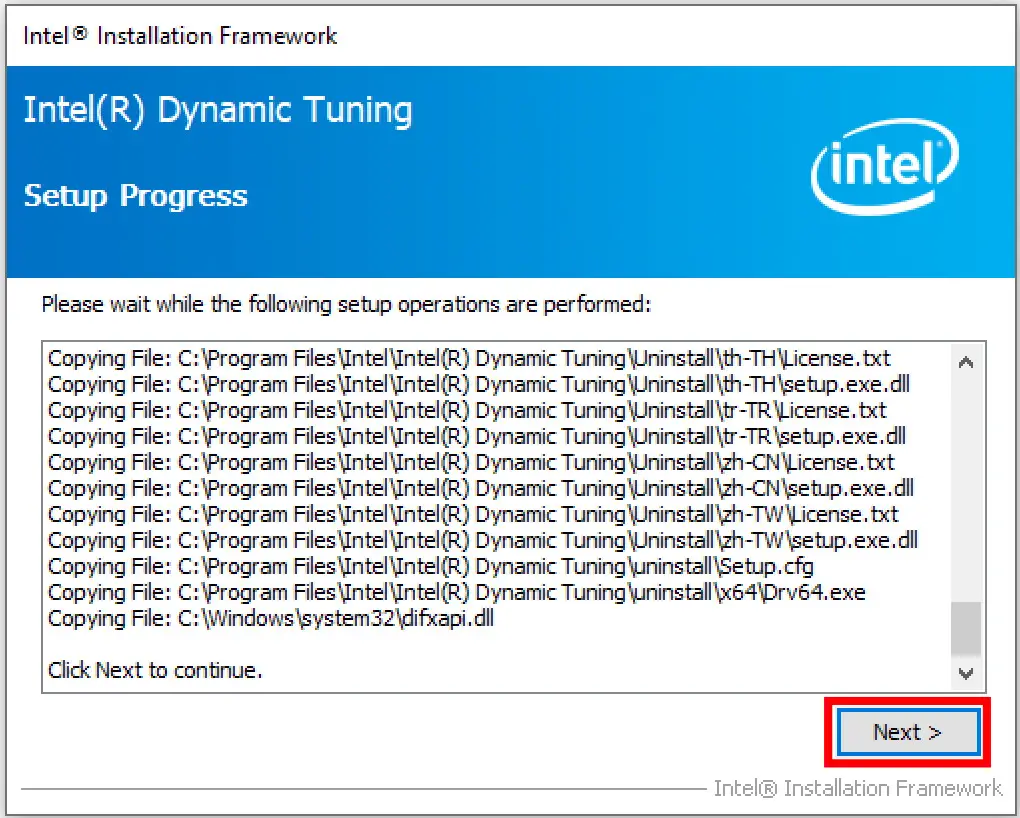
- Once the setup process is complete, click “Finish” to close the window.

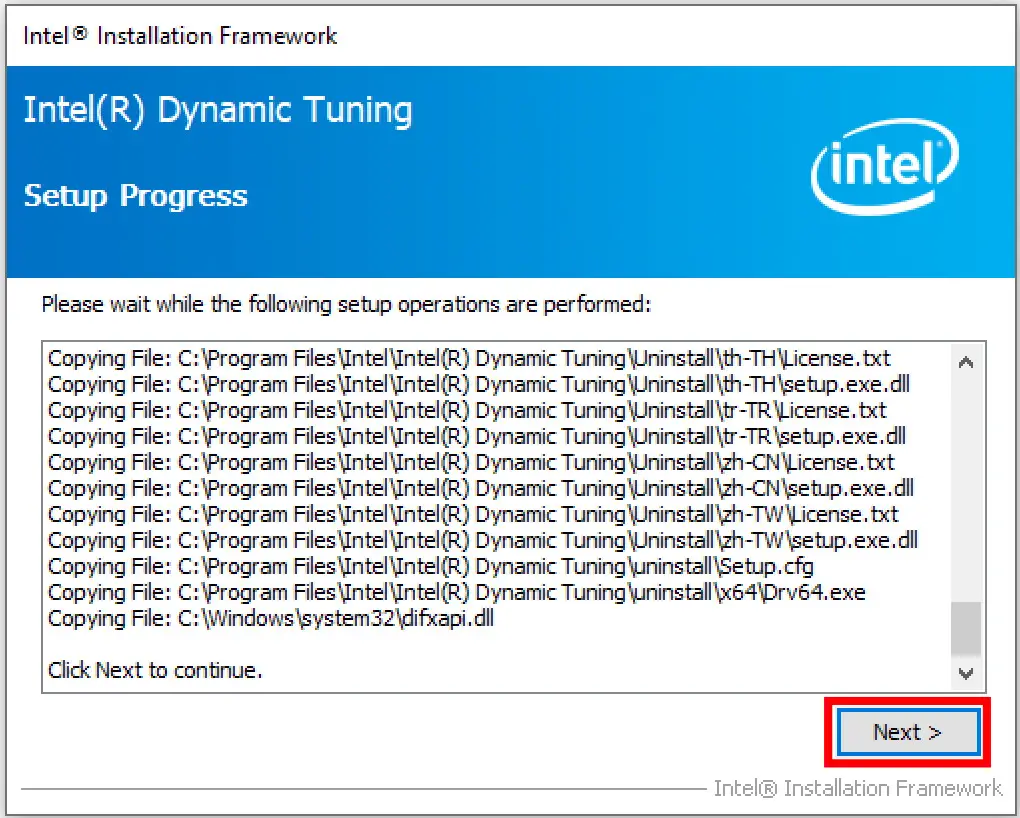
[xyz-ips snippet=”download-snippet”]