RAZER OPUS X Headphones


Elevate your immersion with the Razer Opus X – a sleek wireless Bluetooth headset that’s engineered to cancel out the competition. Whether you’re all about amping it up with ANC or crushing it on lowlatency Gaming Mode, prepare to be plunged into a world of immersive sound with zero distractions.
WHAT’S INSIDE / WHAT’S NEEDED
WHAT’S INSIDE
- Razer Opus X


- Adjustable padded leatherette headband
- Rotatable circumaural ear cup design
- Plush leatherette memory foam ear cushions
- Volume up button
- Center / Multi-function button
- Volume down button
- Status indicator
- Power button
- Type C port
- Mic diaphragm
- Type C to Type A charging cable


- Important Product Information Guide
WHAT’S NEEDED
Product Requirements
- Devices with Bluetooth connectivity
Mobile App Requirements
- iOS or Android device with Bluetooth connectivity
- Internet connection for app installation
LET’S GET YOU COVERED
You’ve got a great device in your hands, complete with a 2-year limited warranty coverage. Now maximize its potential and score exclusive Razer benefits by registering at razerid.razer.com


Got a question? Ask the Razer Support Team at support.razer.com
GETTING STARTED
CHARGING YOUR HEADSET
Connect your Razer Opus X directly to any Type A port using the charging cable. For best results, please fully charge your headset before using it for the first time. A depleted battery will fully charge in about 3.5 hours.
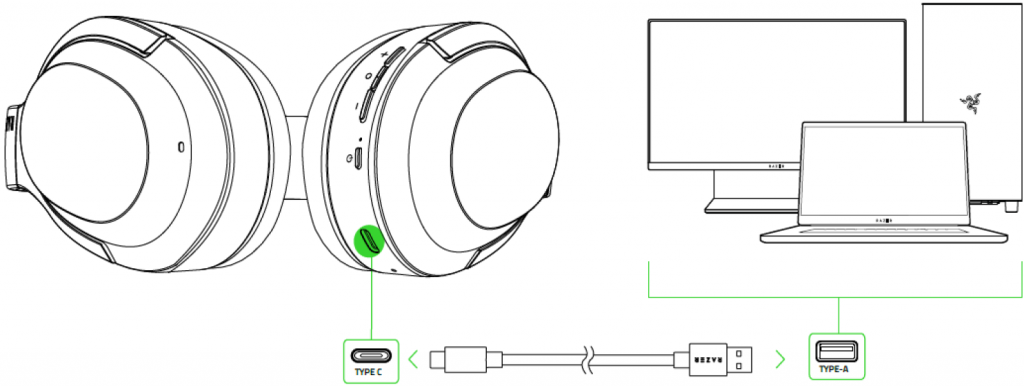
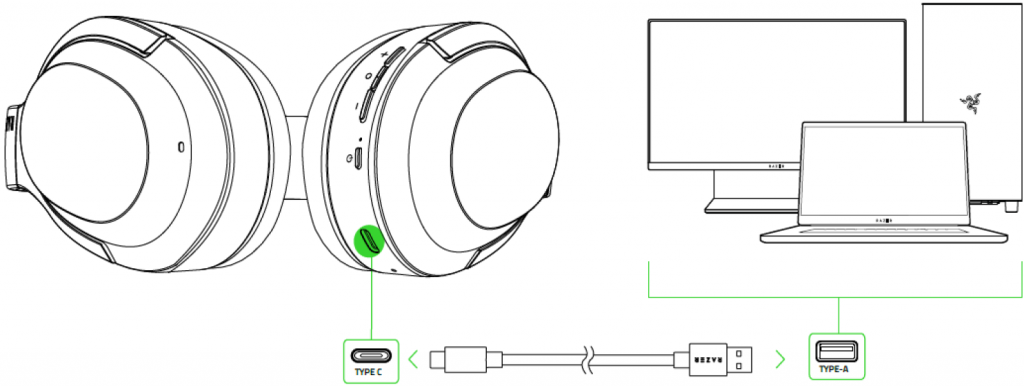
While charging, your Razer Opus X will continuously show its battery level on the status indicator, as shown here:


CONNECTING TO YOUR HEADSET
While powered off, press and hold the power button until the status indicator starts blinking blue. An audio prompt will notify you that your Razer Opus Xis searching for compatible Bluetooth devices. Follow your device’s instructions to pair it with your Razer Opus X. Once the headset is paired, the status indicator will briefly change to static blue.
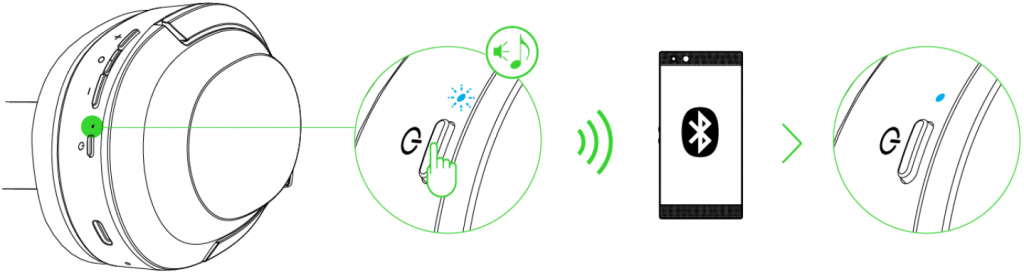
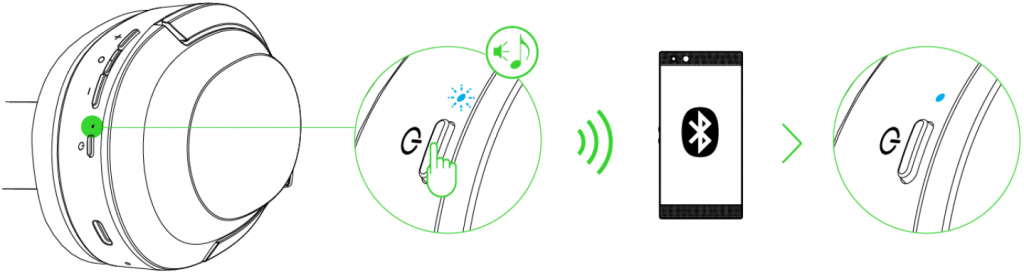
USING YOUR RAZER OPUS X
POWER ON/OFF
Press and hold the power button until the status indicator turns green to power on. Press and hold the power button again until the status indicator turns red to power off. Two distinct tones will help notify you that the headset is powered on or off.
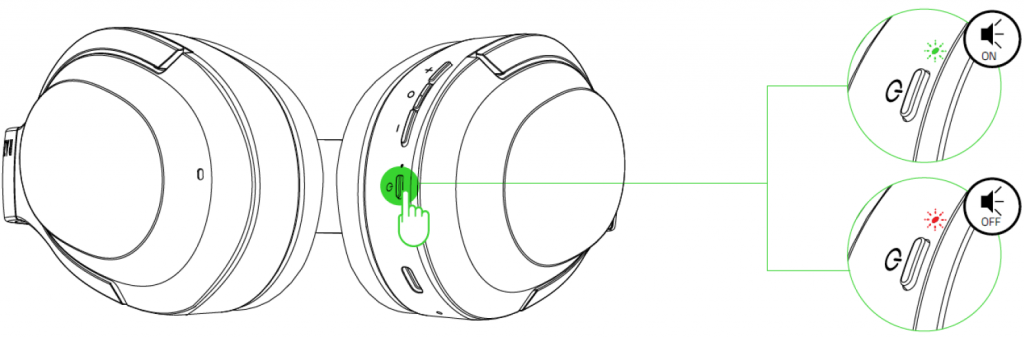
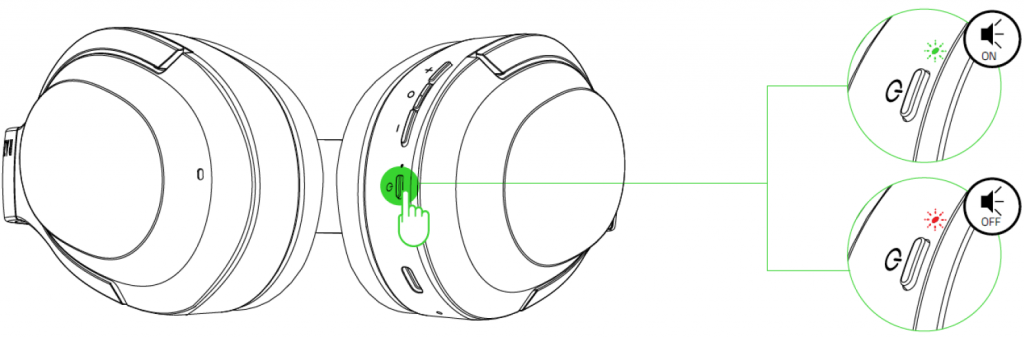
BATTERY LEVEL
While unplugged, your Razer Opus X will briefly show its battery level on the status indicator when you power on the headset. While in use, a distinct tone will be heard when the battery needs recharging.
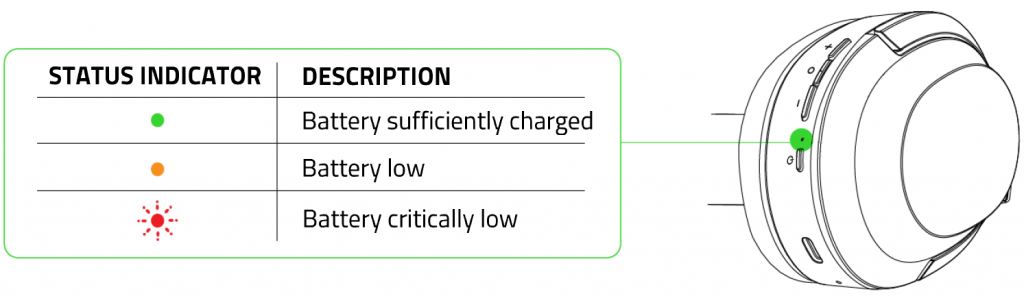
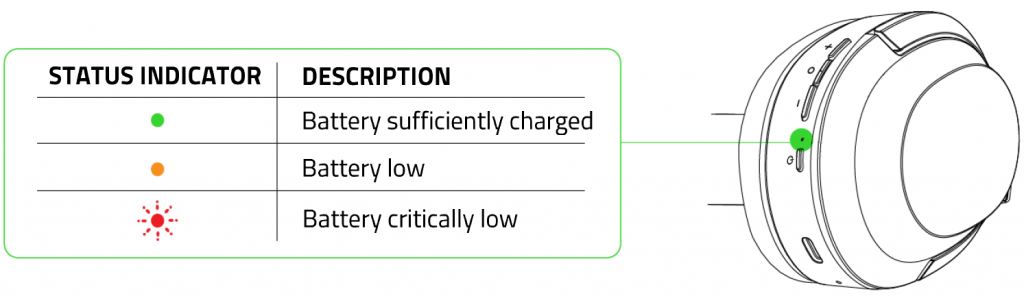
ACTIVE NOISE CANCELLATION (ANC) / QUICK ATTENTION MODE
Active Noise Cancellation helps eliminate background noise while Quick Attention Mode allows you to hear your surroundings without needing to remove your headset. While powered on, press the Power button to cycle through ANC On, Quick Attention Mode, and ANC Off.
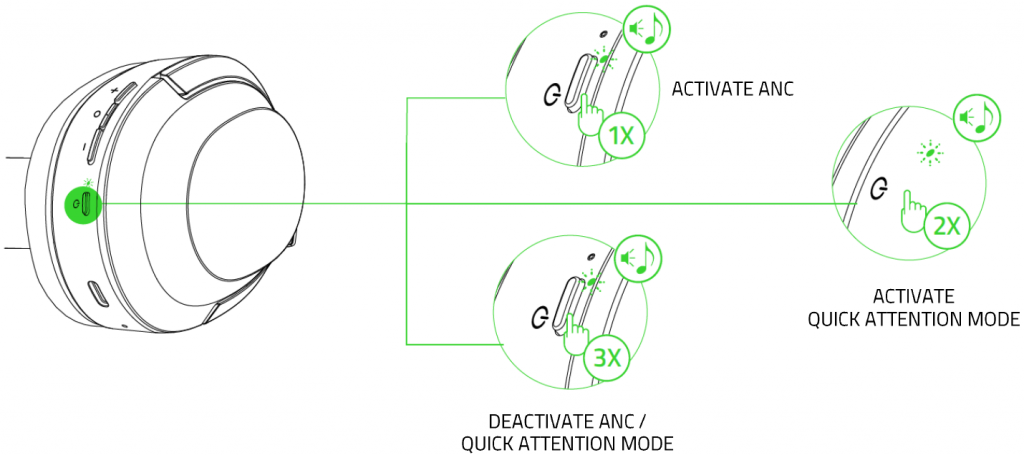
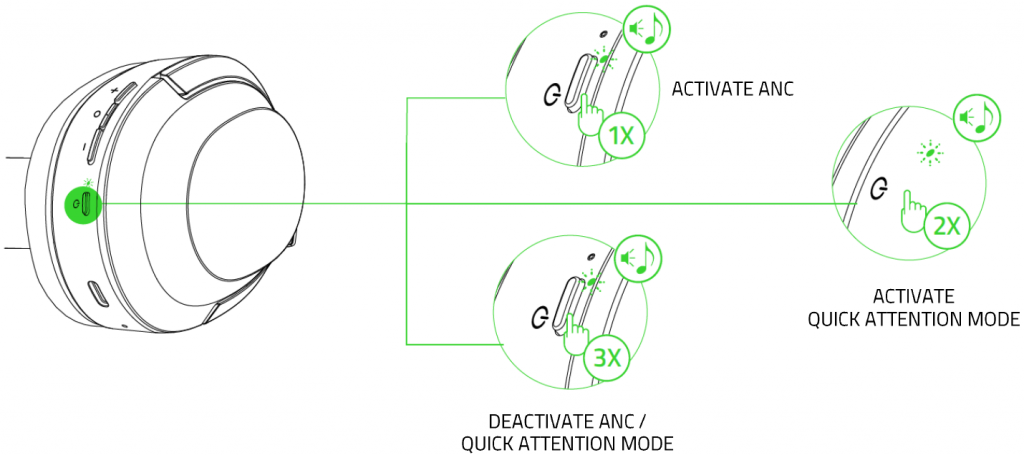
GAMING MODE
With Gaming Mode enabled, your headset will function at a lower latency; giving you real-time audio feedback while gaming. While connected via Bluetooth, press and hold the Center/ Multifunction button for 5 seconds to activate or deactivate this function. The status indicator will briefly blink in blue and an audio prompt will notify you that this function has been enabled.
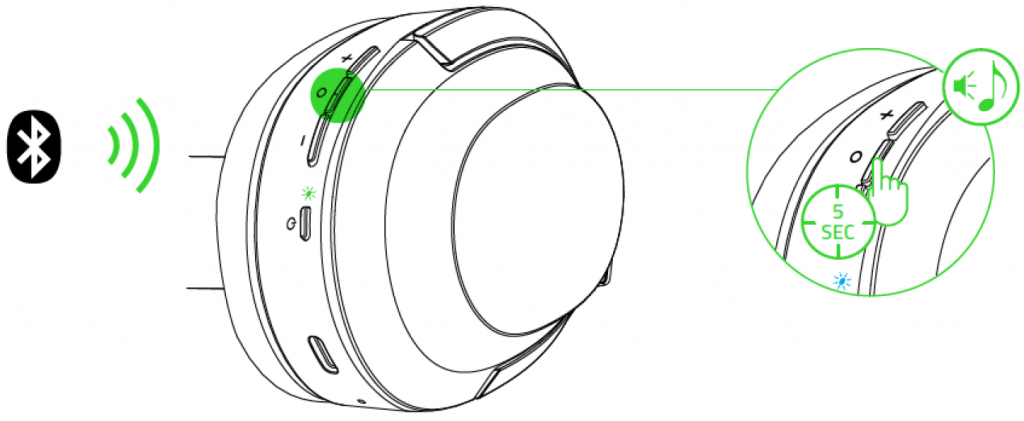
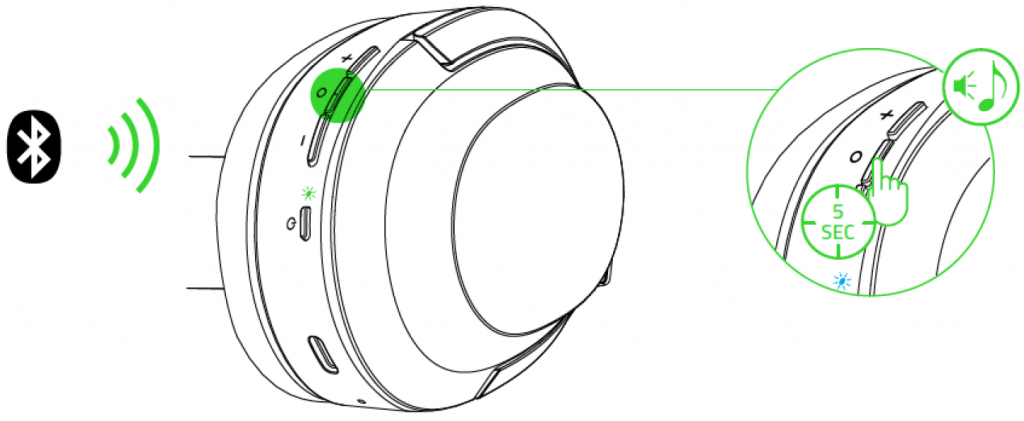
HEADSET CONTROLS
The following controls are available when connected to your device via Bluetooth. These controls operate based on your device’s current activity.
| VOLUME UP BUTTON | |
| Single press | Increase audio volume |
| Press and hold | Continuously increase audio volume |
| VOLUME DOWN BUTTON | |
| Single press | Decrease audio volume |
| Press and hold | Continuously decrease audio volume |
| CENTER BUTTON/ MULTI-FUNCTION BUTTON | |
| Single press | Play/pause |
| Accept incoming call or end current call | |
| Put call on-hold and accept incoming call | |
| End call and swap to on-hold call | |
| Press and hold for 2 seconds | Launch voice command |
| Reject incoming call | |
| Swap calls | |
| Press and hold for 5 seconds | Enable/ disable Gaming Mode |
| Double press | Skip track |
| Triple press | Previous track |
Comfort
We recommend stretching the headset gently apart before placing them over your head to minimize headband stress. However, please avoid overstretching the headset beyond its technical limits.
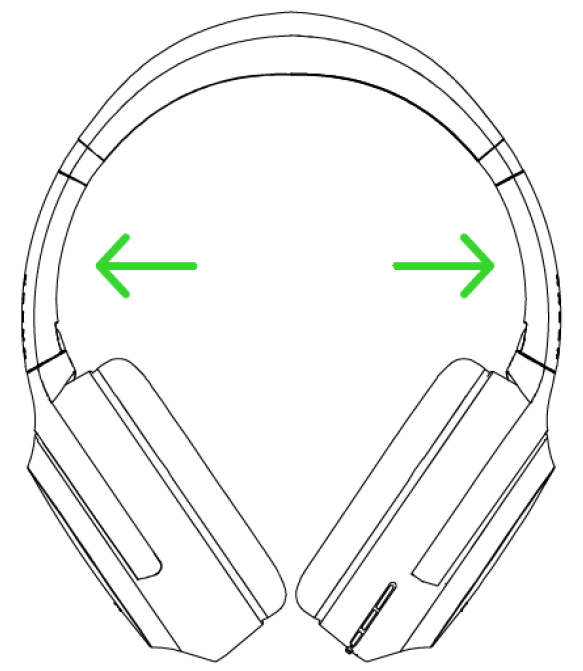
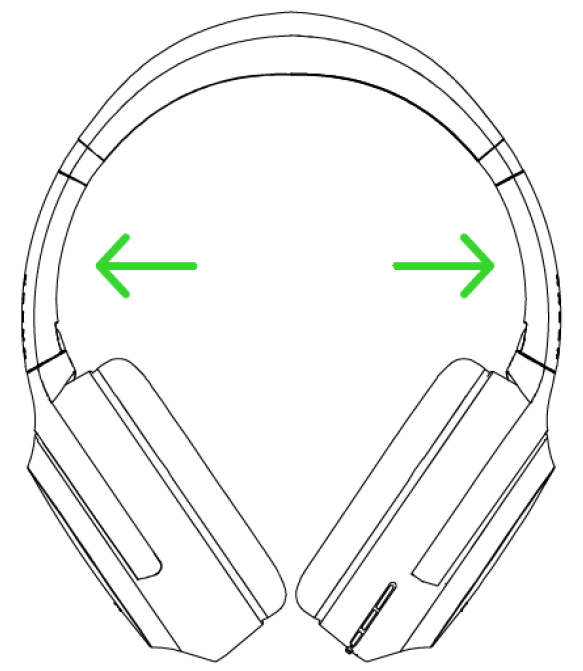
Razer Audio App
Making advanced customization just got a whole lot easier for your Razer Opus X. With the Razer Audio App, you’ll be able to customize EQ settings, enable low latency Gaming Mode, update to the latest firmware, and much more – anytime, anywhere.


- Download the mobile App on your mobile device.
- Launch the app and follow the onscreen instructions.
SAFETY AND MAINTENANCE
SAFETY GUIDELINES
In order to achieve maximum safety while using your Razer Opus X, we suggest that you adopt the following guidelines:Should you have trouble operating the device properly and troubleshooting does not work, unplug the device and contact the Razer hotline or go to support.razer.com for assistance.Do not take apart the device (doing so will void your warranty) and do not attempt to operate it under abnormal current loads.Keep the device away from liquid, humidity or moisture. Operate the device only within the specific temperature range of 0° C (32 ° F) to 40 ° C (104 ° F). Should the temperature exceed this range, unplug and/or switch off the device in order to let the temperature stabilize to an optimal level.The device isolates external ambient sounds even at low volumes, resulting in lowered awareness of your external surroundings. Please remove the device when engaging in any activities that requires active awareness of your surroundings.Listening to excessively loud volumes over extended periods of time can damage your hearing. Furthermore, legislation of certain countries permits a maximum sound level of 86db to affect your hearing for 8 hours a day. We therefore recommend that you reduce the volume to a comfortable level when listening for prolonged periods of time. Please, take good care of your hearing.
MAINTENANCE AND USE
The Razer Opus X requires minimum maintenance to keep it in optimum condition. Once a month we recommend you clean it using a soft cloth or cotton swab to prevent dirt buildup. Do not use soap or harsh cleaning agents.
BATTERY WARNING
The Razer Opus X contains a Li-ion rechargeable battery. In general, the life expectancy of such batteries is dependent upon usage. If you suspect that the Li-ion rechargeable battery inside the Razer Opus X may be drained (has a low charge), try charging it.Caution: Do not open, mutilate, or expose to conducting materials (metal), moisture, liquid, fire, or heat. Doing so may cause batteries to leak or explode, resulting in personal injury. Battery life varies with usage.
LEGALESE
COPYRIGHT AND INTELLECTUAL PROPERTY INFORMATION
©2021 Razer Inc. All rights reserved. Razer, the triple-headed snake logo, Razer logo, and “For Gamers. By Gamers.” are trademarks or registered trademarks of Razer Inc. and/or affiliated companies in the United States or other countries. All other trademarks are the property of their respective owners.©2018 Google LLC, used with permission. Android, Google, Google logo, and Google Play™ are trademarks of Google LLC.Apple, the Apple logo, and iPhone are trademarks of Apple Inc., registered in the U.S. and other countries. App Store is a service mark of Apple Inc. iOS is a trademark or registered trademark of Cisco in the U.S. and other countries and is used under license.The Bluetooth® word mark and logos are registered trademarks owned by Bluetooth SIG, Inc., and any use of such marks by Razer is under license.Windows and the Windows logo are trademarks or registered trademarks of the Microsoft group of companies.Razer Inc. (“Razer”) may have copyright, trademarks, trade secrets, patents, patent applications, or other intellectual property rights (whether registered or unregistered) concerning the product in this guide. Furnishing of this guide does not give you a license to any such copyright, trademark, patent or other intellectual property right. The Razer Opus X (the “Product”) may differ from pictures whether on packaging or otherwise. Razer assumes no responsibility for such differences or for any errors that may appear. Information contained herein is subject to change without notice.
LIMITED PRODUCT WARRANTY
For the latest and current terms of the Limited Product Warranty, please visit razer.com/warranty.
LIMITATION OF LIABILITY
Razer shall in no event be liable for any lost profits, loss of information or data, special, incidental, indirect, punitive or consequential or incidental damages, arising in any way out of distribution of, sale of, resale of, use of, or inability to use the Product. In no event shall Razer’s liability exceed the retail purchase price of the Product.
GENERAL
These terms shall be governed by and construed under the laws of the jurisdiction in which the Product was purchased. If any term herein is held to be invalid or unenforceable, then such term (in so far as it is invalid or unenforceable} shall be given no effect and deemed to be excluded without invalidating any of the remaining terms. Razer reserves the right to amend any term at any time without notice.



References
[xyz-ips snippet=”download-snippet”]

