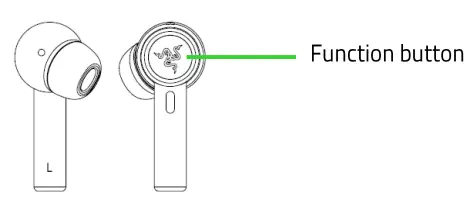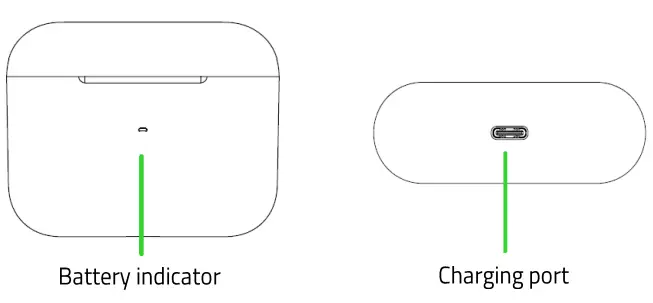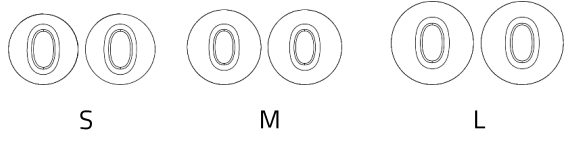RAZER HAMMERHEAD TRUE WIRELESS PROMASTER GUIDE
Enjoy true audio freedom and a pure, uninterrupted listening experience with the most advanced earbuds we’ve ever created. Sporting a 60ms low latency connection and hybrid active noise cancellation, focusing on your games, music, and videos has never been this absolute.
WHAT’S INSIDE / WHAT’S NEEDED
WHAT’S INSIDE
- Razer Hammerhead True Wireless Pro earbuds

- Charging case

- Charging cable

- Additional silicone ear-tips in 3 sizes (S, M, L)

- Comply foam tips (M)
WHAT’S NEEDED
- Devices with Bluetooth audio capability
- Internet connection for app installation
LET’S GET YOU COVERED
You’ve got a great device in your hands, complete with 2-year limited warranty coverage. Now maximize its potential and score exclusive Razer benefits by registering at razerid.razer.com
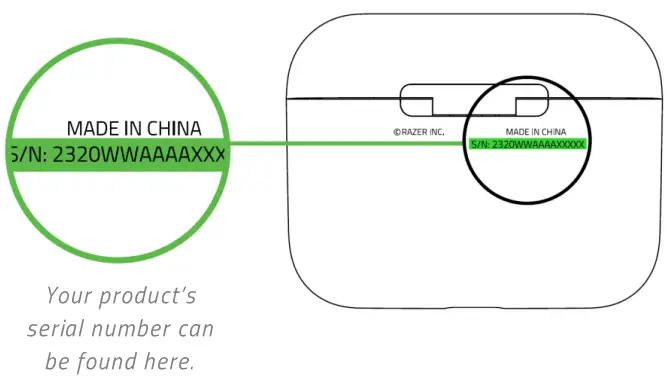
Got a question? Ask the Razer Support Team at support.razer.com
TECHNICAL SPECIFICATIONS
- Frequency Response: 20 Hz – 20 kHz
- Impedance: 16 Ohm
- Sensitivity: 118dB
- Input power: 3 mW
- Driver size — Diameters: 10mm
- Connection type: Bluetooth connection
- Microphone Frequency Response: 100 Hz -10 kHz
- Microphone Pick Up Pattern: Omnidirectional
- Microphone Signal-to-Noise Ratio: 6ñdB
- Microphone Sensitivity: —26dBFS
- Compatibility: Devices with Bluetooth audio capability
- Smartphone app: Available for Android and i0S
- Supported codecs: SBC, AAC
GETTING STARTED
CHARGING YOUR RAZER HAMMERHEAD TRUE WIRELESS PRO
For first-time use, connect the charging case to a USB port using the charging cable without removing the earbuds. For subsequent use, the charging case and the earbuds can be charged independently.
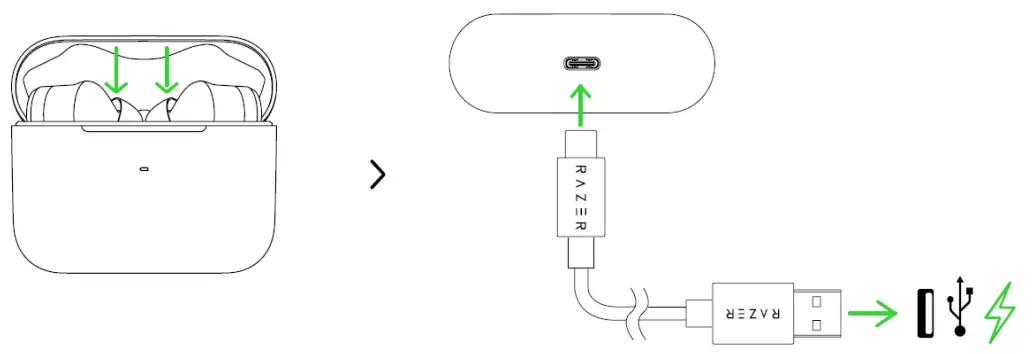
Wait until your Razer Hammerhead True Wireless Pro is fully charged.
BATTERY INDICATOR FOR THE CHARGING CASE
When Plugged in
| Status | |
| Static red |
Charging |
| Static green |
Fully charged |
When Unplugged
| Status | |
| Static green |
Battery full |
| Static orange |
Battery low |
| Blinking red |
Battery critical |
PAIRING TO A MOBILE DEVICE
When trying to connect your Razer product, remember to keep it within 1 meter of your mobile device.
- While inside the charging case, simply open the lid to enter the pairing mode.

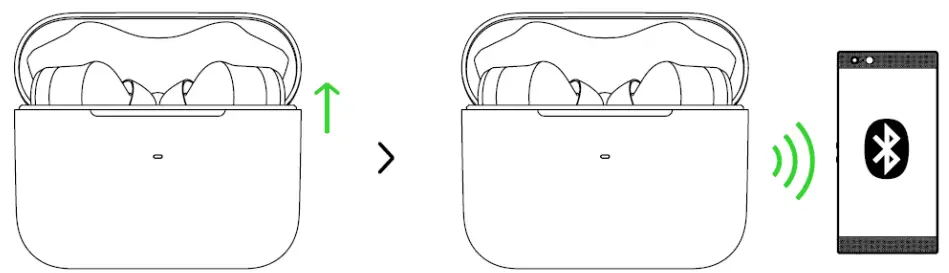
- Enable Bluetooth on your mobile device and select Razer Hammerhead TWS Pro from the list of devices found.

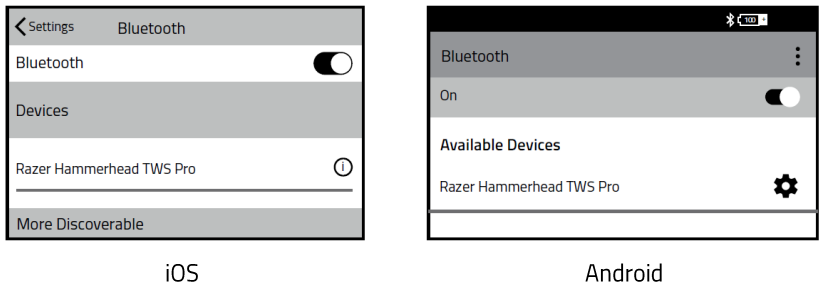
- Wait for pairing to You will hear an audio prompt when the earbuds have successfully paired and connected to your device.

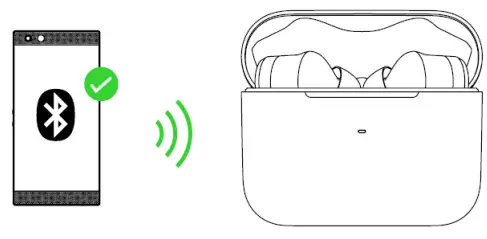
If the earbuds fail to connect to your audio source, the earbuds will stay in search mode then power off after 3 minutes. If this happens, simply repeat the steps again to pair.
![]()
![]()
![]()
![]()
USING YOUR EARBUDS
GAMING MODE
While connected, triple tap then hold the last tap for at least 2 seconds on any earbud to activate gaming mode. Once enabled, your earbuds will function at a lower latency; giving you real-time audio feedback while gaming. Repeat the same gesture to disable gaming mode.
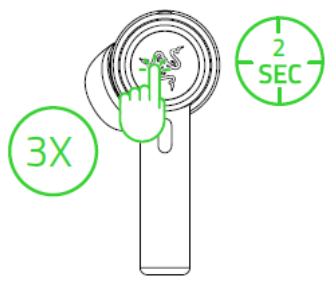
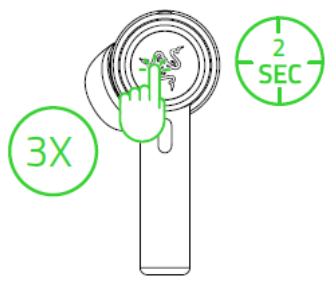
![]()
![]()
![]()
![]()
ACTIVE NOISE CANCELLATION (ANC) / §UICK ATTENTION MODE
Active Noise Cancellation helps eliminate background noise while Quick Attention Mode allows you to hear your surroundings without needing to remove the earbuds. While connected, tap and hold on to any earbud for at least 2 seconds to activate ANC and repeat to activate Quick Attention Mode. Doing the same gesture for the third time will deactivate both functions.
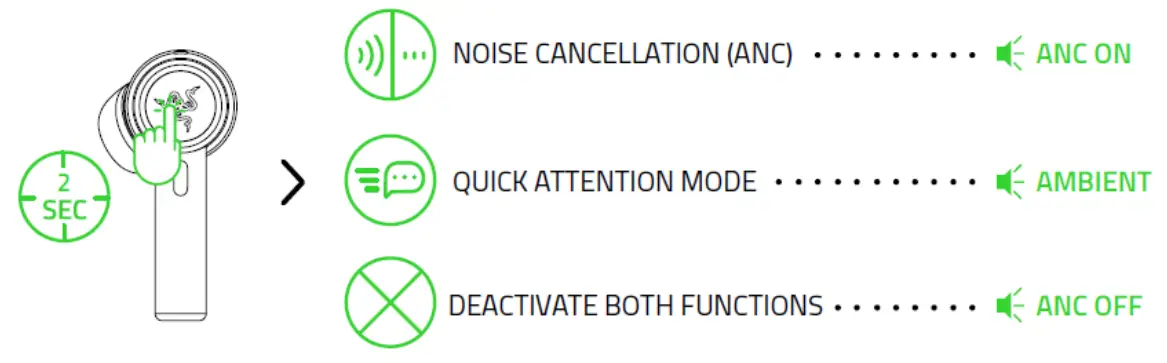
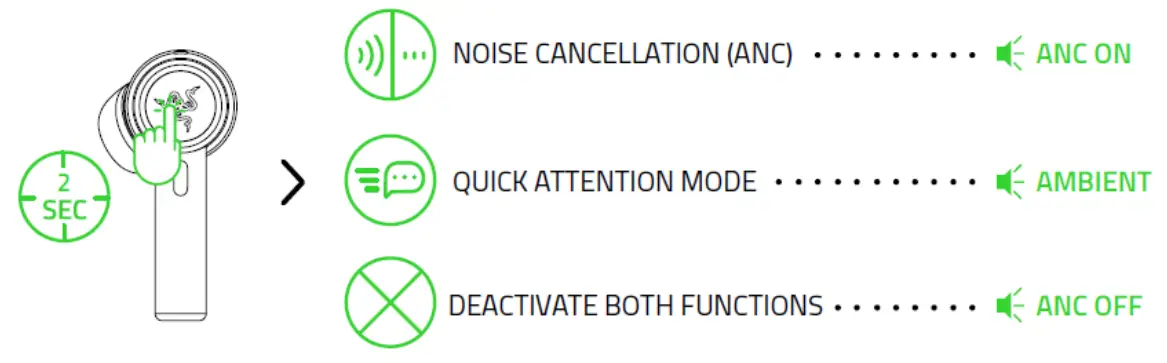
![]()
![]()
![]()
![]()
USING THE SILICON EAR-TIPS
The silicon ear-tips offer increased comfort, sound isolation, and security. Various size options let you achieve a comfortable and secure fit that effectively reduces unwanted noise.
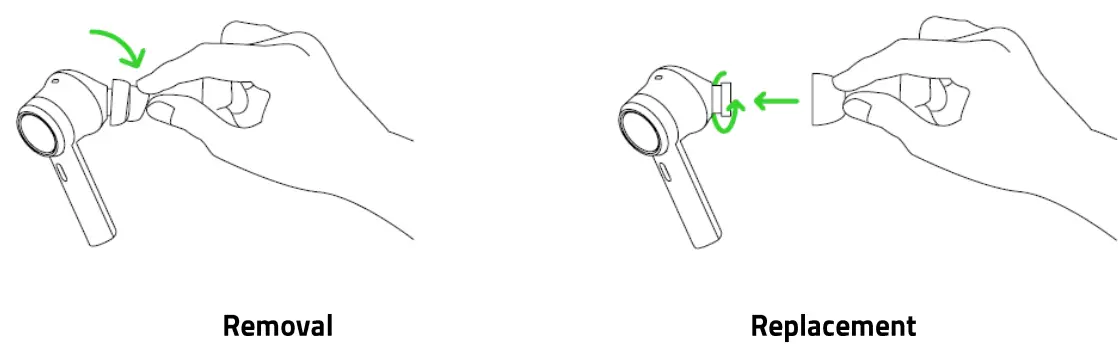
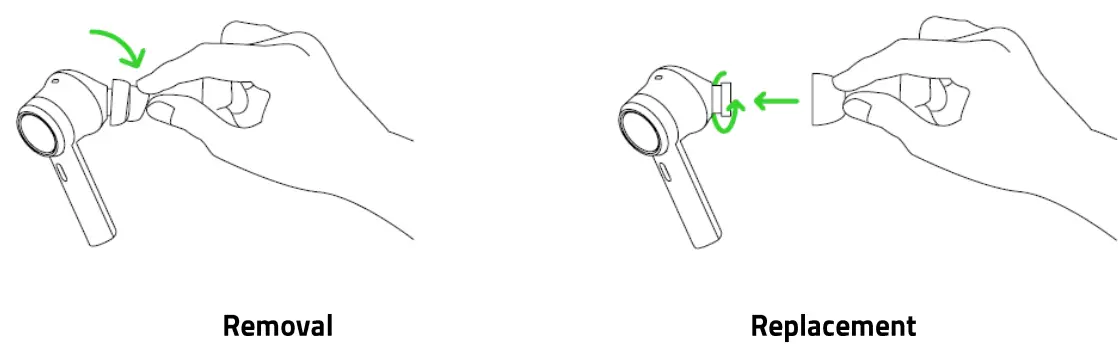
Due to the di[[erent eat canal sizes o[individuals, it’s recommended to interchange the eat-tips to a larger of smaller size to improve comfort and sound quality and achieve a proper seal.
POWER ON/OFF
To power off the device, simply place the earbuds back inside the charging case and close the lid. Opening the lid if they are in the charging case will power them on.
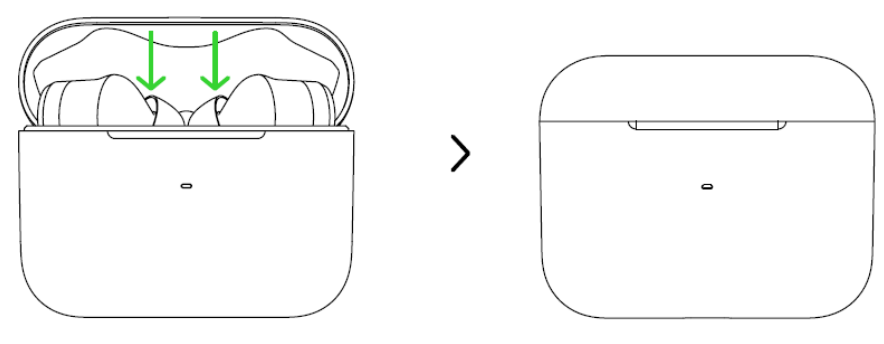
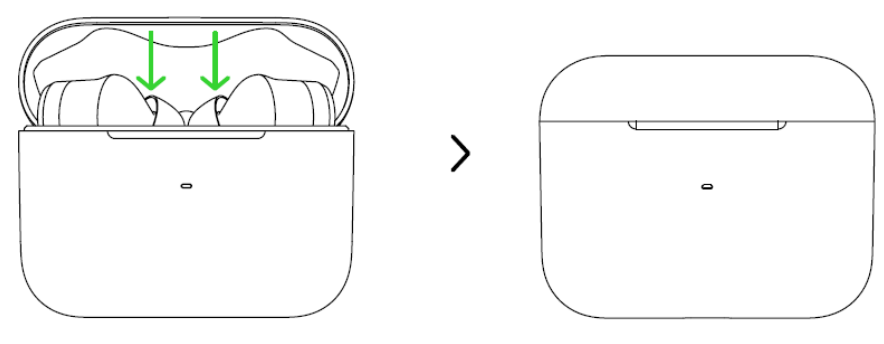
If the earbuds are left idle outside the charging case for a few minutes, you will hear an audio prompt and then the earbuds will power off.


Tap and hold the function button on each earbud for at least 2 seconds to power them on again. You will hear an audio prompt from each earbud once they are powered on.


FUNCTION BUTTON §UICK REFERENCE
The following functions are only available when the earbuds are paired to a mobile device.
| ACTION | EFFECT | AUDIO PROMPT |
| Tap | Answer call | Voice |
| End call | Tone | |
| Play/pause media | None | |
| Tap and hold for 2 seconds | Cycle between Enable ANC, Enable Quick Attention Mode and Disable ANC and Quick Attention Mode |
Voice |
| Power on the corresponding earbud | Voice | |
| Reject incoming call | Voice | |
| Activate virtual assistant | Tone | |
| Tap and hold for k seconds | Activate pairing mode for the corresponding earbud | Voice |
| Double-tap | Accept incoming calls or switch calls |
None |
| Skip to the next track when playing media |
None |
|
| Triple tap | Return to the previous track when playing media |
None |
| Triple tap then hold the last tap for 2 seconds* | Enable/disable Gaming Mode | Voice |
| While in pairing mode, clear paired devices | Voice |
RAZER HAMMERHEAD TRUE WIRELESS APP
Making advanced customization just got a whole lot easier for your Razer Hammerhead True Wireless Pro earbuds. With its own mobile app, learn all its gestures, select from predefined Els or customize one as needed, remap what each tap or gesture function does and much more— anytime, anywhere.
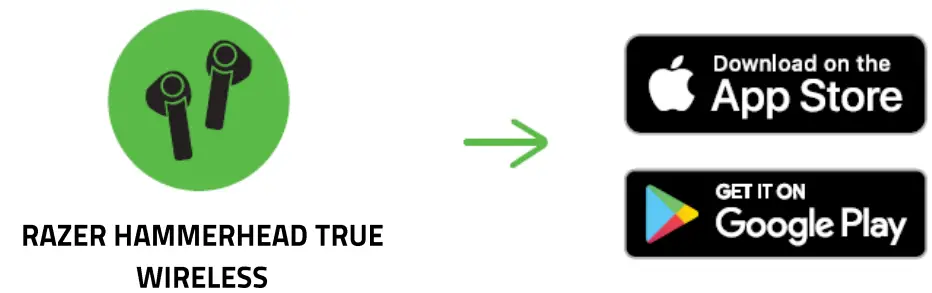
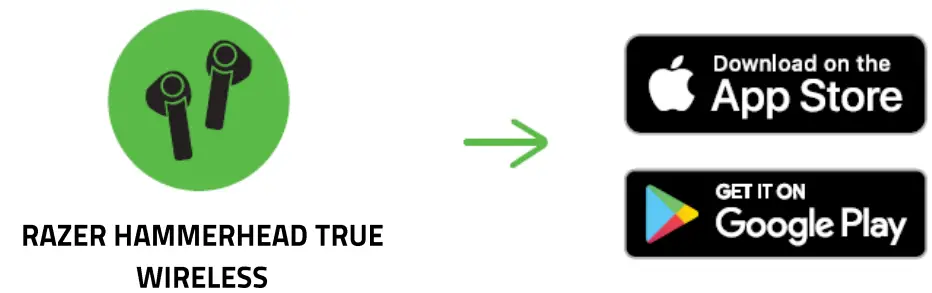
SAFTY AND MAINTENANCE
SAFETY GUIDELINES
In order to achieve maximum safety while using your Razer Hammerhead True Wireless Pro, we suggest that you adopt the following guidelines:
Should you have trouble operating the device properly and troubleshooting does not work, unplug the device and contact the Razer hotline or go to support.razer.com for assistance.
Do not take apart the device (doing so will void your warranty) and do not attempt to operate it under abnormal current loads.
Keep the device away from liquid, humidity or moisture. Operate the device only within the specific temperature range of 0°C (32° F) to 40°C (104° F). Should the temperature exceed this range, unplug and/or switch off the device in order to let the temperature stabilize to an optimal level.
The device isolates external ambient sounds even at low volumes, resulting in lowered awareness of your external surroundings. Please remove the device when engaging in any activities that require active awareness of your surroundings.
Listening to excessively loud volumes over extended periods of time can damage your hearing. Furthermore, legislation of certain countries permits a maximum sound level of 86db to affect your hearing for 8 hours a day. We, therefore, recommend that you reduce the volume to a comfortable level when listening for prolonged periods of time. Please, take good care of your hearing.
MAINTENANCE AND USE
The Razer Hammerhead True Wireless Pro requires minimum maintenance to keep it in optimum condition. Once a month we recommend you clean it using a soft cloth or cotton swab to prevent dirt buildup. Do not use soap or harsh cleaning agents.
LEGALESE
COPYRIGHT AND INTELLECTUAL PROPERTY INFORMATION
©2020 Razer Inc. All rights reserved. Razer, the triple-headed snake logo, Razer logo, and “For Garners. By Garners.” are trademarks or registered trademarks of Razer Inc. and/or affiliated companies in the United States or other countries. All other trademarks are the property of their respective owners.
©2018 Google LLC All rights reserved. Android, Google, Google Logo, Google Play, and the Google Play logo are registered trademarks of Google LLC.
Apple, the Apple logo, and iPhone are trademarks of Apple Inc., registered in the U.S. and other countries. App Store is a service mark of Apple Inc.
The Bluetooth% word mark and logos are registered trademarks owned by Bluetooth SIG, Inc., and any use of such marks by Razer is under license.
THX and the THX logo are the property of THX Ltd., registered in the U.S. and other countries.
Comply is a registered trademark of Hearing Components, Inc.
Razer Inc. (“Razer“) may have copyright, trademarks, trade secrets, patents, patent applications, or other intellectual property rights (whether registered or unregistered) concerning the product in this guide. Furnishing of this guide does not give you a license to any such copyright, trademark, patent, or another intellectual property right. The Razer Hammerhead True Wireless Pro (the “Product“) may differ from pictures whether on the packaging or otherwise. Razer assumes no responsibility for such differences or for any errors that may appear. Information contained herein is subject to change without notice.
LIMITED PRODUCT WARRANTY
For the latest and current terms of the Limited Product Warranty, please visit razer.com/warrantv
LIMITATION OF LIABILITY
Razer shall in no event be liable for any lost profits, loss of information or data, special, incidental, indirect, punitive or consequential or incidental damages, arising in any way out of the distribution of, sale of, resale of, use of, or inability to use the Product. In no event shall Razer’s liability exceed the retail purchase price of the Product.
GENERAL
These terms shall be governed by and construed under the laws of the jurisdiction in which the Product was purchased. If any term herein is held to be invalid or unenforceable, then such term (in so far as it is invalid or unenforceable) shall be given no effect and deemed to be excluded without invalidating any of the remaining terms. Razer reserves the right to amend any term at any time without notice.
FOR GAMERS. BY GAMERS.
References
[xyz-ips snippet=”download-snippet”]