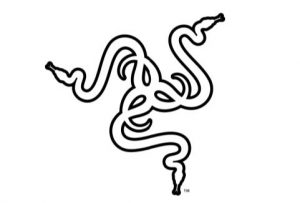
RAZER Tomahawk Atx User Guide

To build the ultimate gaming desktop, it begins with a frame that can support the performance within. Meet the Razer Tomahawk ATX-a mid tower metal gaming chassis that exudes both form and function, equipped with premium features to accommodate your idea of a perfect rig, whatever it may be.
1. WHAT’S INSIDE
- Razer Tomahawk ATX-Gaming Chassis
Model No. RZ21-0142
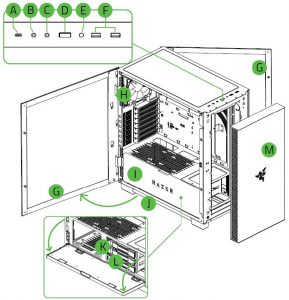
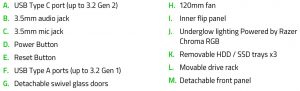
- Accessories Box


2. LET’S GET YOU COVERED
You’ve got a great product in your hands, complete with a 1-year limited manufacturer’s warranty*. Now maximize its potential and score exclusive Razer benefits by registering at razerid.razer.com

*Warranty may vary by region and is subject to applicable local law,
Got a question? Ask the Razer Support Team at support.razer.com
3. Technical Specification
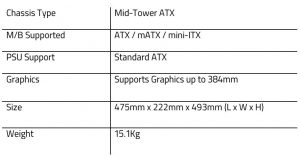
4. INSTALLING RAZER SYNAPSE 3
Razer Synapse 3 allows your chassis and other supported Razer peripherals to download drivers and firmware updates. Razer Synapse 3 also enables your custom settings to be stored on cloud servers so that they can be accessed anytime, anywhere. To start using Razer Synapse 3, follow these steps:
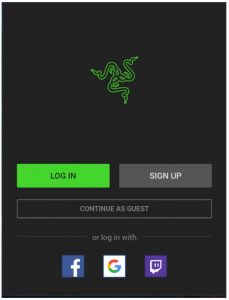
- Make sure your computer has an active internet connection.
- Install Razer Synapse when prompted or download the installer from razer.com/synapse.
- Sign up for a Razer ID or log in with an existing account**.
- Wait until Razer Synapse 3 automatically downloads and installs the necessary drivers.
*Applicable for Windows 8 or later **You may also continue as a guest; however, you won’t be able to store any of your settings to the cloud.
5. CONFIGURING YOUR TOMAHAWK ATX
 Disclaimer: The features listed here require vou to log into Razer Svnapse 3. These features are also subject to change based on the current software 11ersion and vour Operating Svstem.
Disclaimer: The features listed here require vou to log into Razer Svnapse 3. These features are also subject to change based on the current software 11ersion and vour Operating Svstem.
SYNAPSE TABThe Synapse tab is your default tab when you first launch Razer Synapse.
DashboardThe Dashboard subtab is an overview of Razer Synapse where you can access all your Razerdevices, modules, and online services.
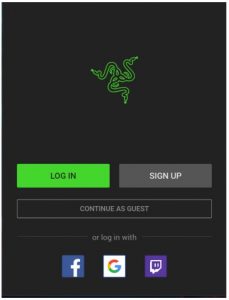
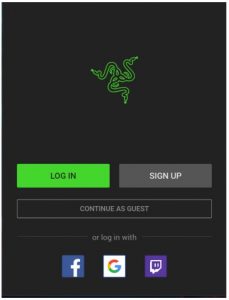
Modules
The Modules sub tab displays all installed and available modules for installation.


Global Shortcuts
Bind operations or Razer Synapse functions to custom key-combinations from any Razer Synapse enabled device inputs which apply across all device profiles.
Global Shortcuts Bind operations or Razer Synapse functions to custom key-combinations from any Razer Synapseenabled device inputs which apply across all device profiles.




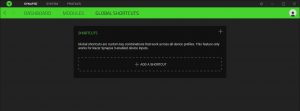
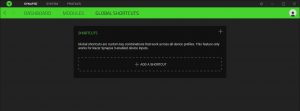
SYSTEM
The System tab is the main tab for your gaming chassis. This tab allows you to customize your device’s profiles and lighting. Changes made under this tab are automatically saved to your system and cloud storage.
Lighting
The Lighting sub tab enables you to modify your Razer device’s light settings.
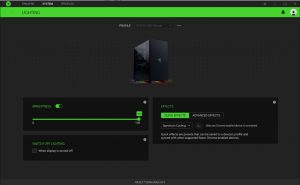
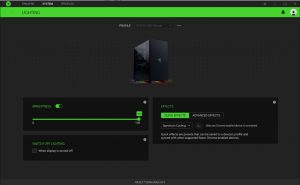
Brightness
You can turn off the lighting on the gaming chassis by toggling the Brightness option or increase/decrease the luminance using the slider.
Switch Off Lighting
This is a power saving tool which allows you to disable the lighting on the gaming chassis in response to your display turning off.
Effects
A number of effects can be selected and applied to your gaming chassis’ lighting, as listed here:
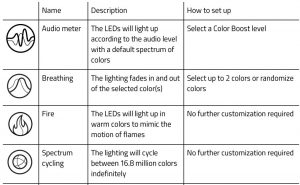
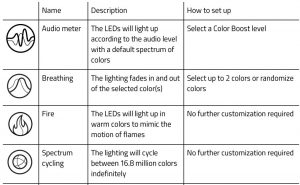
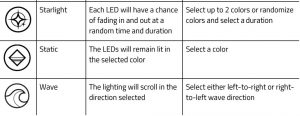
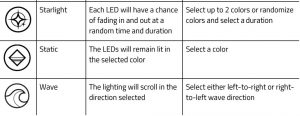
If you have other supported Razer Chroma-enabled devices, you can synchronize their quick effects with your Razer device by clicking the Chroma Sync button(![]()
![]()
Advanced Effects
The Advanced Effects option allows you to choose a Chroma Effect you want to use on your Razer Chroma-enabled peripheral. To start making your own Chroma Effect, simply press the Chroma Studio button ( ![]()
![]()
PROFILES TAB
The Profiles tab is a convenient way of managing all your profiles and linking them to your games and applications.
Devices
View which Razer device is using a specific profile using the Devices subtab.




Linked Games
The Linked Games sub tab gives you the flexibility to add games, view devices that are linked to games, or search for added games. You can also sort games based on alphabetical order, last played, or most played. Added games will still be listed here even if it is not linked to a Razer device.
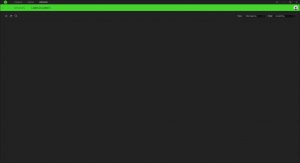
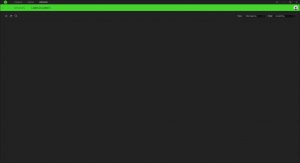
To link games to connected Razer devices, simply click on a game from the list, and then click Select a device and its profile to launch automatically during gameplay link to select the Razer device it will link with. Once linked, you may click on the Miscellaneous button (![]()
![]()
SETTINGS WINDOW
The Settings window, accessible by clicking the (![]()
![]()
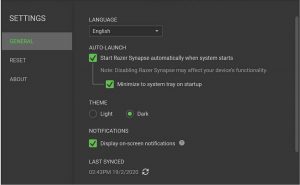
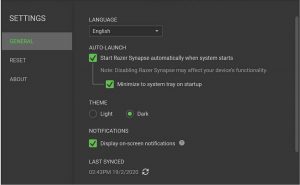
General tab
The default tab of the Settings window. The General tab enables you to change the software’s display language, start-up behavior, and display theme. You may also manually sync your profiles to the cloud (![]()
![]()
Reset tab
The Reset tab allows you to perform a factory reset on any connected Razer device and/or reset Razer Synapse tutorials to acquaint yourself again with Razer Synapse’s new features on its next launch.




About tab
The About tab displays brief software information and copyright statement and provides relevant links for its terms of use. You may also use this tab to check for software updates, or as a quick access to Razer’s social communities.
6. SAFETY AND MAINTENANCE
SAFETY GUIDELINES
In order to achieve maximum safety while using your Razer Tomahawk ATX, we suggest that you adopt the following guidelines:
- Place the chassis on a clean and stable surface that allows adequate air ventilation.
- Don’t use or place the chassis and any of its components near water, moisture, or other wet surfaces; or place the chassis near any heat, naked flame, or other hot surfaces such as radiators, stoves, fireplaces, and candles.
- Use caution when operating the desktop PC to avoid electrical shock or damage, such as unplugging the power supply during thunderstorms, ensuring that your hands are dry before using (and handling) the desktop PC keeping it away from any source of liquid and/or heat source, and using all other reasonable precautions needed under the circumstances.
- When connecting external devices to your desktop PC, carefully plan how the wires will be placed. Protect any connected cables from being trod on or pinched, particularly at plugs, convenience receptacles, or the point where they exit from.
- Take extra caution when removing and/or reattaching the glass panel. Once removed, place the glass panel on a stable surface first before taking any action on its internal components.
- When unplugging any connected devices and/or cables, always pull the cable or device’s plug or connector. Don’t forcefully tug on its cord.
- Don’t place any heavy items on top of the chassis.
- Make sure that the desktop PC is off, unplugged from the outlet, and that all connected devices are powered off and unplugged (if any) before installing or uninstalling any internal component to and/or from the chassis.
7. LEGALESE
COPYRIGHT AND INTELLECTUAL PROPERTY INFORMATION
©2020 Razer Inc. All rights reserved. Razer, the triple-headed snake logo, Razer logo, “For Gamers. By Gamers.”, and “Razer Chroma” logo are trademarks or registered trademarks of Razer Inc. and/or affiliated companies in the United States or other countries.
Razer Inc. (“Razer”) may have copyright, trademarks, trade secrets, patents, patent applications, or other intellectual property rights (whether registered or unregistered) concerning the product in this Master Guide. Furnishing of this Master Guide does not give you a license to any such copyright, trademark, patent or other intellectual property right. The Tomahawk ATX (the “Product”) may differ from pictures whether on packaging or otherwise. Razer assumes no responsibility for such differences or for any errors that may appear. Information contained herein is subject to change without notice.
LIMITED PRODUCT WARRANTY
For the latest and current terms of the Limited Product Warranty, please visit razer.com/warranty.
LIMITATION OF LIABILITY
Razer shall in no event be liable for any lost profits, loss of information or data, special, incidental, indirect, punitive or consequential or incidental damages, arising in any way out of distribution of, sale of, resale of, use of, or inability to use the product. In no event shall Razer’s liability exceed the retail purchase price of the Product.
GENERAL
These terms shall be governed by and construed under the laws of the jurisdiction in which the Product was purchased. If any term herein is held to be invalid or unenforceable, then such term (in so far as it is invalid or unenforceable) shall be given no effect and deemed to be excluded without invalidating any of the remaining terms. Razer reserves the right to amend any term at any time without notice.
References
[xyz-ips snippet=”download-snippet”]

