Rekon3 FPV Racing DroneManual

Package included
- HGLRC Rekon3 FPV Racing Drone*1
- Accessory Package*1
Product Specifications
| Product parameters | |
| Model | Rekon3 VTX FPV Racing Drone |
| Frame Kit | Rekon3 Frame Kit |
| Flight Controller | Zeus5 AIO Flight Controller |
| VTX | Zeus nano 350mW |
| Motor | 1202.5 Motor1S KV11600 |
| Support Neceiver | SBUS.DSMX.CRSF |
| Input Voltage | 1S Lipo |
| Weight | 62.5g |
Interface Description

Check the flight control drive
1. Long Press BOOT buttons. connect USB. The system automatically install the driver

2.Driver cannot be installed, please download ImpulseRC_Driver_Fixer

3.Double-click on the run(Plug in the flight controller to automatically install the driver)
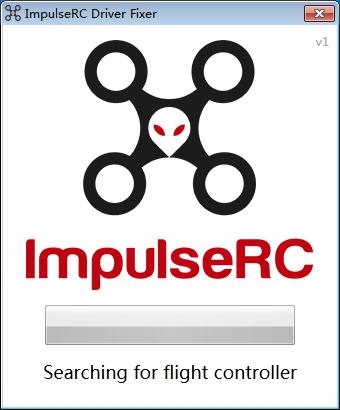
4.open betaflight configurator ![]() , enter DFU mode
, enter DFU mode


5. Click ![]()
![]()


6.Click ![]()
![]()
![]()
![]()
![]()
![]()
![]()
![]()
7. open betaflight configurator ![]()
![]()
![]()


Calibration accelerometer
1. Put the aircraft horizontal and click“Reset Z axis” Click again ![]()
![]()
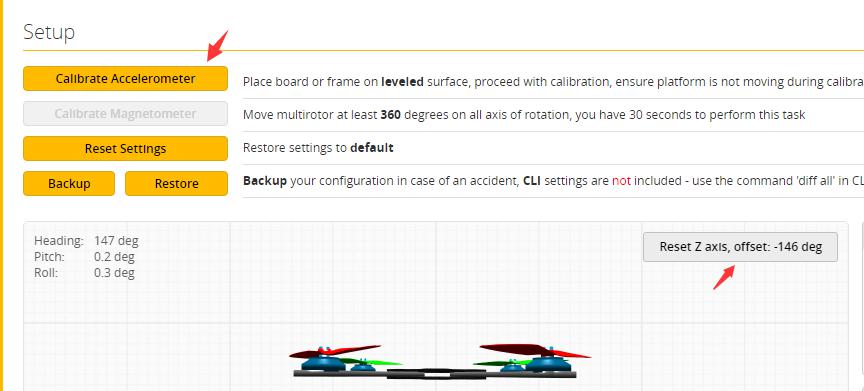
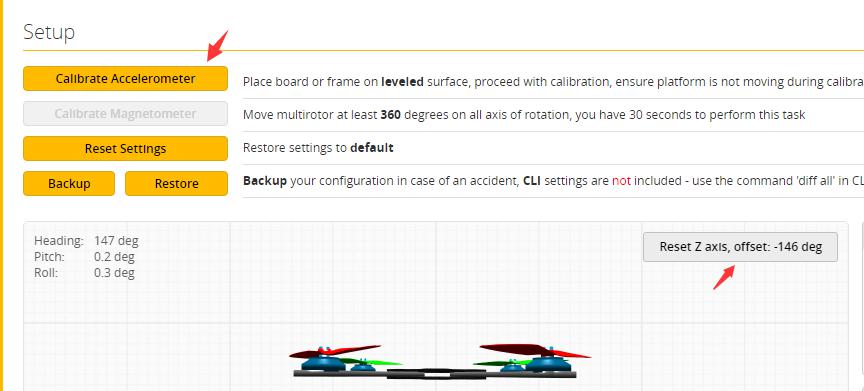
UART serial port use
1.UART1 uses WIFIOpen WIFI CLI command:
‘’resource PINIO 1 B10serial 0 1 115200 57600 0 115200set pinio_config = 129,1,1,1set pinio_box = 0,255,255,255SAVE‘’
2. UART2 uses receiver
S5 is a soft serial port, dedicated to video transmission (VTX) FMCLI command of soft serial port:‘’resource MOTOR 5 noneresource SERIAL_TX 11 B03SAVE‘’
WIFI function instruciton
1. Click ![]()
![]()
![]()


2. Install Speedy Bee on your mobile phone. Connect to WIFI name Started with HermesXXXX.


3. Then click connect to adjust the parameters normally.4. If the WIFI module light is solid, it means the WIFI is connected to the mobile phone.。5. If the WIFI module light is solid, but conection is abnormal. Please check your wifi / Speedy Bee settings.Note: Flight Controller must be powered by battery to connect to WIFI
Select aircraft model
1.Click ![]()
![]()
![]()
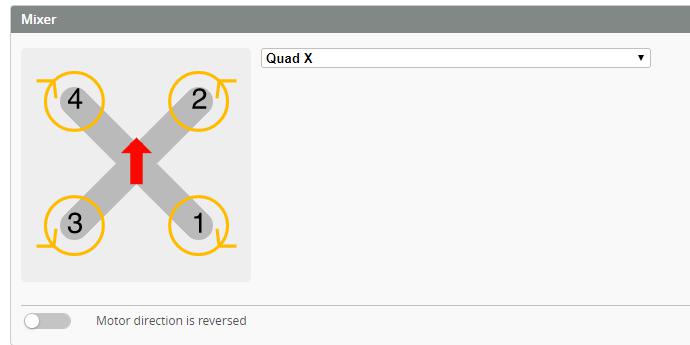
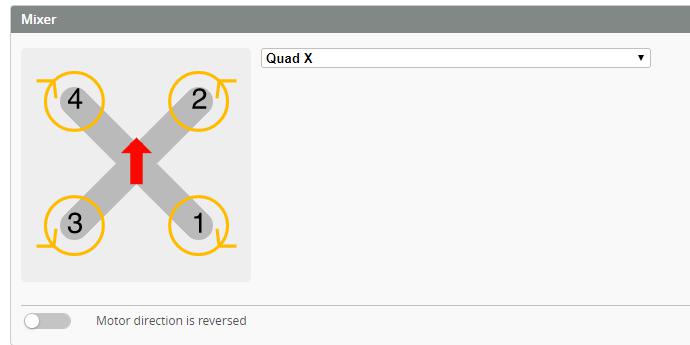
2. Click ![]()
![]()


Choose ESC protocol
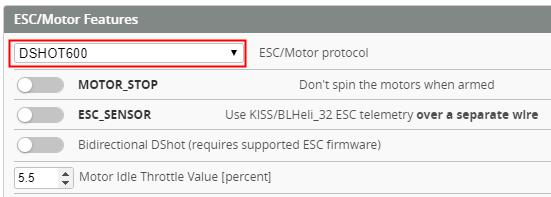
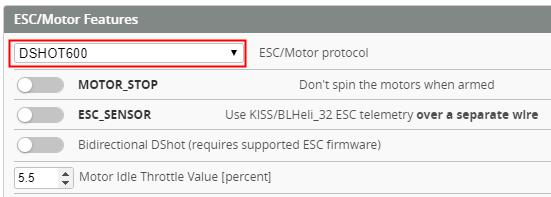
Voltage and current parameters setting
1.Click ![]()
![]()
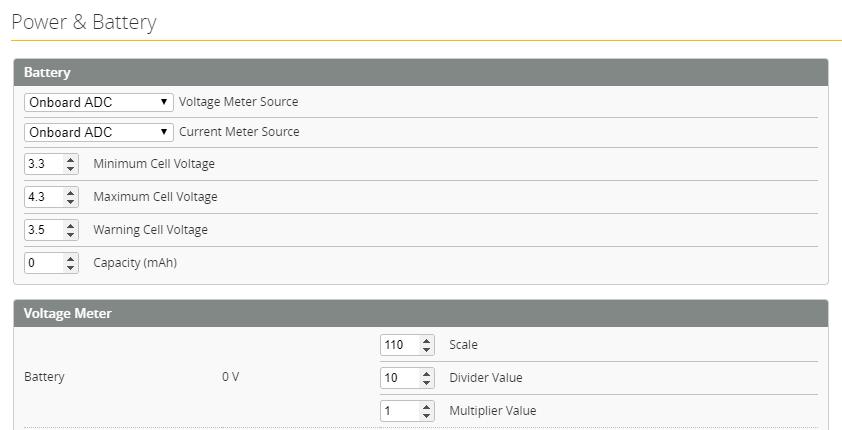
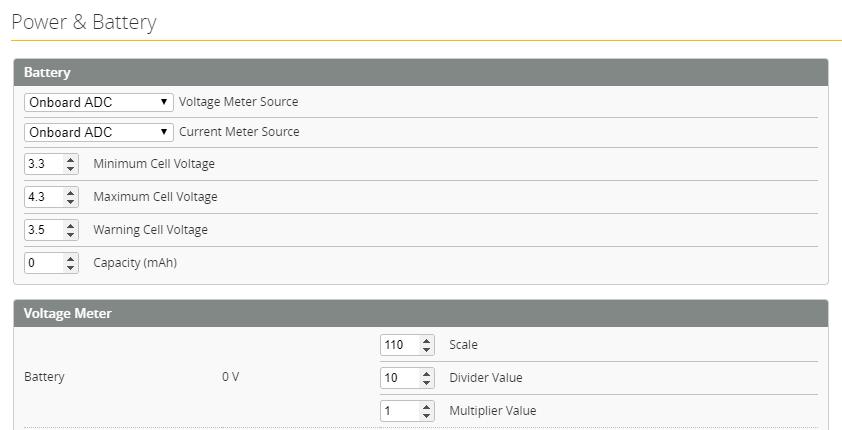
Setting up the receiver
1.Receiver connection diagram
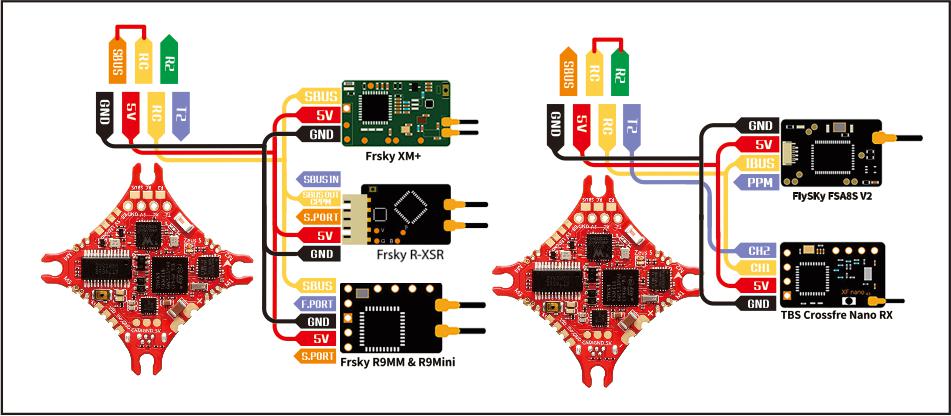
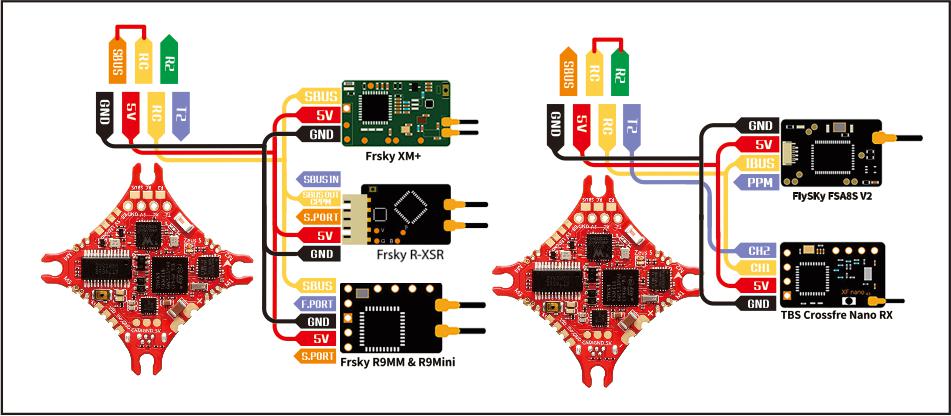
2.Click ![]()
![]()
![]()


3.Set the SBUS receiver


4.Set the CRSF receiver
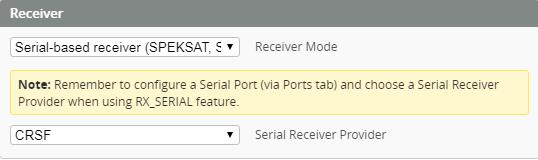
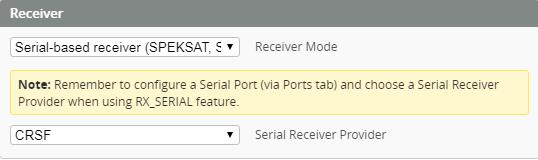
VTX serial port use wiring
1. 5.8G VTX connection


2. 5.8G VTX serial port opens. The protocol is selected according to its own VTX protocol.


3.Use OSD to adjust VTX
which displays information like battery voltage and mAh consumed while you fly. In addition, the Betaflight OSD can be used to configure the quadcopter, making in-field adjustments and tuning more convenient.
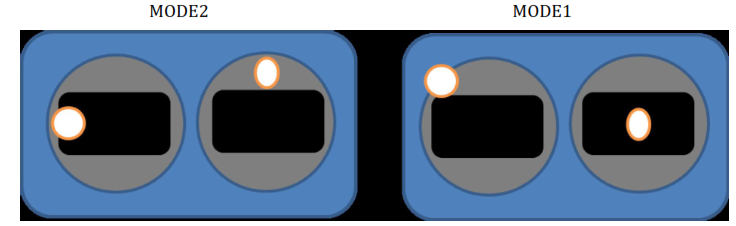
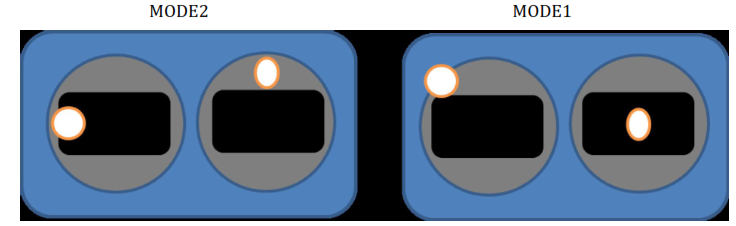
The graphics above show the stick command to bring up the OSD menu. The stick command is: throttle centered, yaw left, pitch forward. The exact stick command, therefore, depends on which mode your transmitter sticks are in.
In the OSD menu, use pitch up/down to move the cursor between menu items. When a menu option has a > symbol to the right of it, this indicates that it contains a sub-menu. Roll-right will enter the sub-menu. For example, in the screen to the right, moving the cursor to “Features” and then moving the roll stick to the right will enter the “Features” sub-menu.
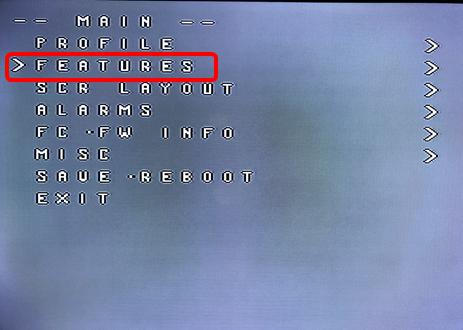
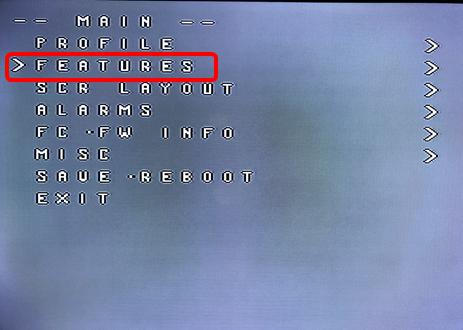
If you are using a video transmitter that supports remote configuration, enter the “Features” menu to configure the vTX. From there, enter either “VTX SA” if you are using SmartAudio (TBS Unify) or “VTX TR” if you are using IRC Tramp Telemetry.
To adjust PIDs, rates, and other tuning-related parameters, enter the “Profile” sub-menu.In the “Scr Layout” sub-menu, you can move the OSD elements (like battery voltage, mAh, and so forth) around on the screen.


The “Alarms” sub-menu lets you control when the OSD will try to alert you that battery voltage is too low or mAh consumed is too high.
When a parameter can be modified, the parameter’s current value will be shown on the right-hand side of the screen. In this case, roll left/right will adjust the parameter up and down.The screen to the right shows the current vTX settings. From here, you can change the frequency band, channel, and power level of the video transmitter. After making the changes, move the cursor to “Set” and press roll-right to confirm the settings.
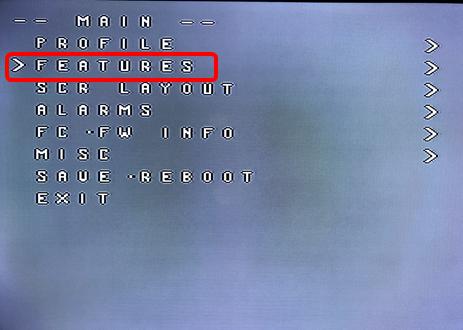
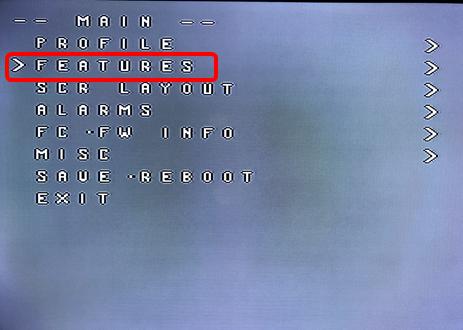
Check receiver signal
1.Click ![]()
![]()


Select flight mode startup mode
1.Click ![]()
![]()
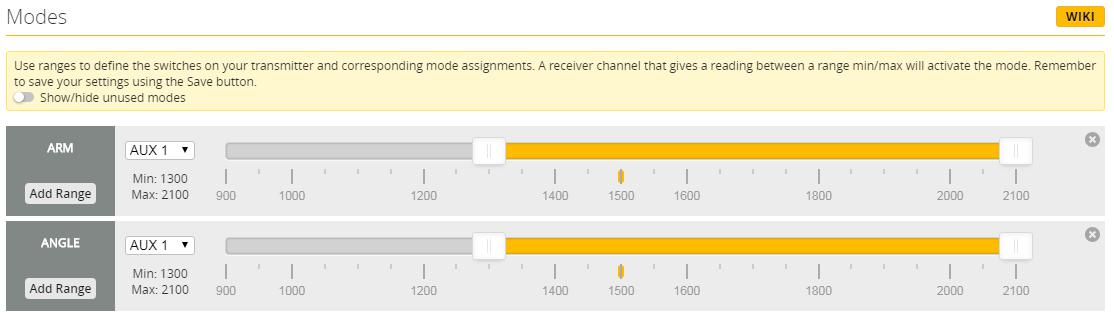
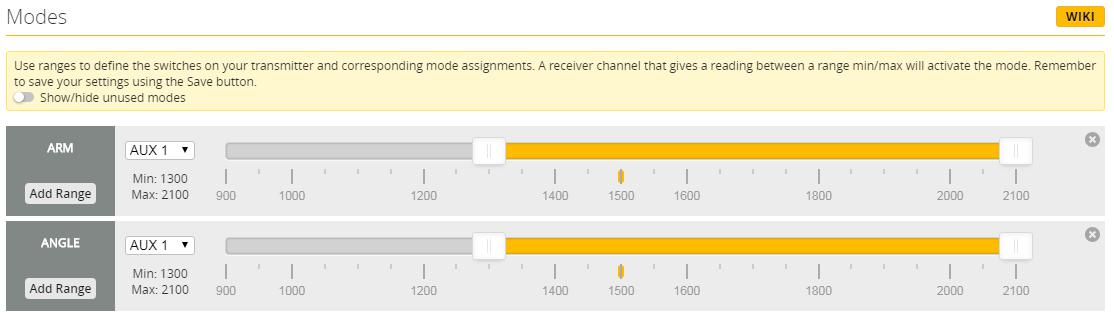
OSD settings
1. Click ![]()
![]()


LED settings
1.Click ![]()
![]()
![]()
![]()
![]()
2.Click ![]()
![]()
Wire Ordering Mode set according to need
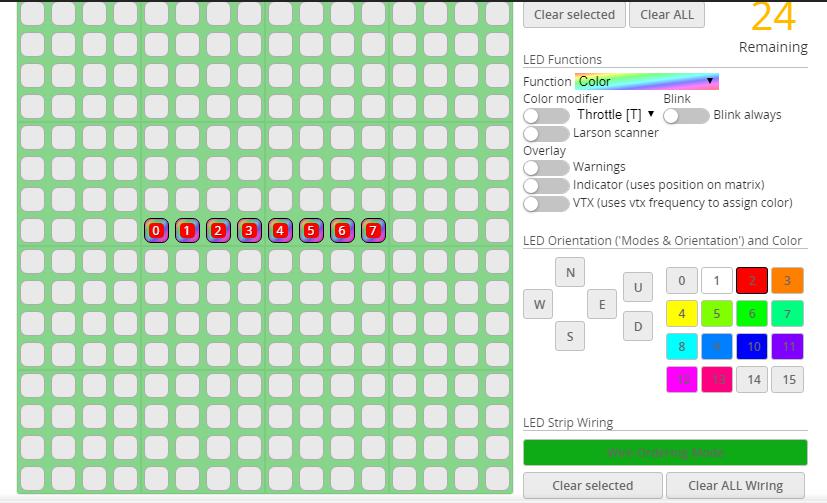
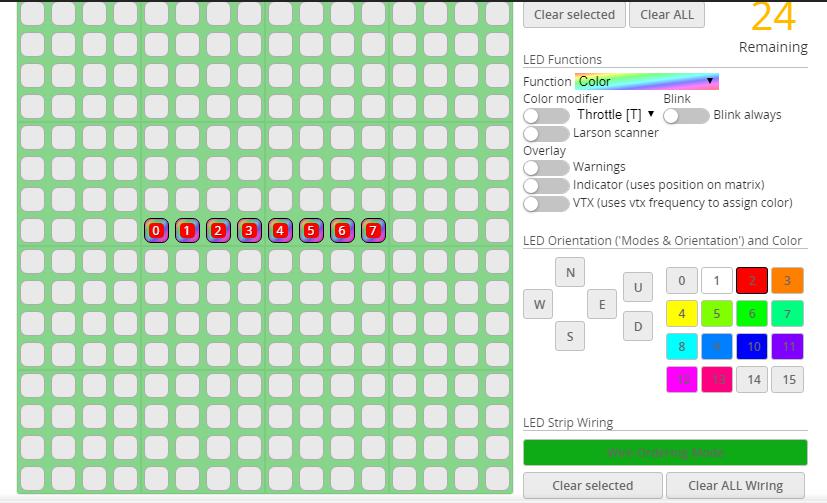
Troubleshooting
Warning:Please read the cautions as follows, otherwise stability of your flight controller cannot be ensured, your flight controller will even get damaged.● Keep focus on the polarity. Check carefully before power supply.● Cut off the power when you connect, plug and pull anything.● The refresh rate of PID and Gyroscope is up to 8K/8K.
after sales question:
- After receiving the goods, it is found that the product can not be used normally. If the return to the factory is a quality problem, the repair service will be provided free of charge.
- If the product is damaged due to improper operation, the repair service may be provided under the condition that the inspection can be repaired.
- For domestic customers, please contact the after-sales service personnelFor overseas customers, please contact the official website for after-sales service.
Product daily problems
1.OSD garbled:If you find garbled characters, please open Betaflight, click “OSD” .and click “Font Manageclicks on “Upload Font” to update1. When plugged in the battery, the aircraft does not pass the self-test without “BBB” sound. There is only one sound.Please check if the ESC agreement is correct3.The spin of the aircraft keeps spinning1. Please check if the propeller is correct2. Please check if the motor direction is correct
References
[xyz-ips snippet=”download-snippet”]


