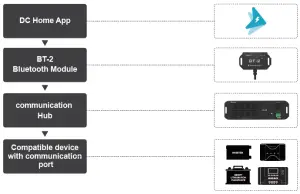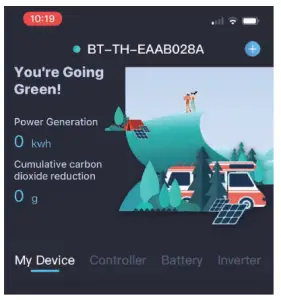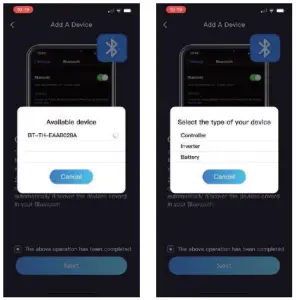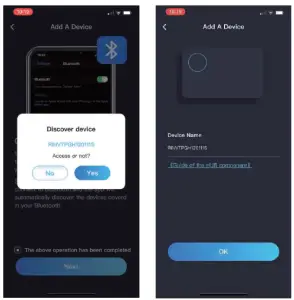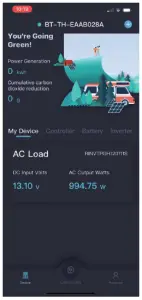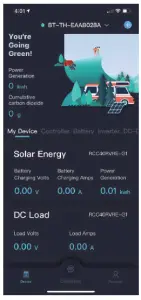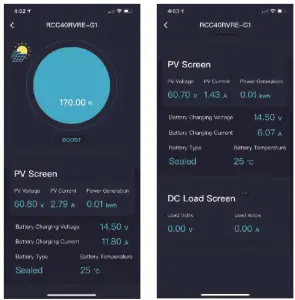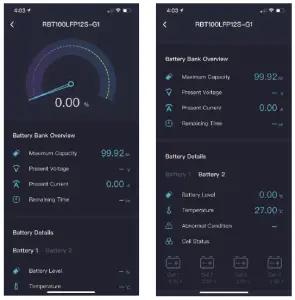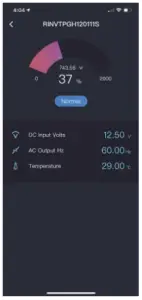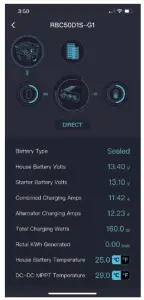Renogy DC Home App User Manual
Introduction
Meet the new Renogy DC Home App! You can use the Renogy DC Home App to configure, monitor, and diagnose selected Renogy DC Home compatible products. Simply download the app and use our Bluetooth Modules to connect to your Renogy products. You can also use this app to communicate and share personal experiences with other Renogy users through the built-in solar community feature. Renogy DC HomeApp is available for both Android and iOS systems. While using the Renogy DC Home App, you can also earn rewards and discounts on Renogy products by completing tasks and daily check-in.
Download
The DC Home App is available on Android and iOS systems:
- For Android users, visit the Google Play Store and search, “Renogy DC Home”, then download and install the app.
- For iOS users, visit the Apple store and search, “Renogy DC Home”, then download and install the app.
Solar Community
The built-in solar community feature is for users to communicate with each other and share personal experiences through post views and post replies. You may be inspired by other people’s ideas about how to improve your solar system or you may find answers for your questions and create a good solution.
Connection
Before connecting a device to the Renogy DC Home App, please make sure the Bluetooth function in your phone is available and the Bluetooth Module has been connected to the device. And as for Android system, please make sure to turn on the GPS function.Before connecting any device on the DC Home App, please connect the device first by following the wiring diagram below:
When connect with single device:
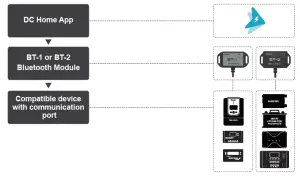
When connect with multiple device:
When using the Communication Hub to connect multiple compatible devices at the same time, please make sure that during the connection process, there is only one device linked to the SECONDARY port on the communication Hub each time, after pairing the devices one by one, you may connect all paired device at the same time.
In App Connection
- To get started, select the (+) symbol on the upper right-hand corner of the screen in order to add a device to the app.

- Follow the directions on the “Add a Device” Operation Guide and select “Next”. Tap the box indicating the operation has been completed, then select “Next” again to establish aBluetooth connection. Upon successful scan, available Bluetooth devices will appear, and you can choose the one you want to connect to.

- Renogy BT devices will begin with “BT-TH…”, select the appropriate Bluetooth device and then you will be prompted for the device type you are adding.

- The Renogy DC Home App will automatically discover your device model based on the SKU and you may change your device name based on your preference.

- Finally, your device will appear in the general device page and you may click into the device page to view detailed real-time device data.

Device Pages
By using Renogy Bluetooth Modules, Renogy DC Home App is compatible with allRenogy products that have communication ports, including charge controller, smart lithium battery, inverter, and DC-DC MPPT battery charger.
- General Device Page:This page shows all the Renogy products that have been connected by your device, and by clicking on the device list bar at the middle of the screen you can enter the detailed device page for each connected device.

- Charge Controller:Clicking in the Controller option in the device list bar to enter the detailed charge controller device page and view the real-time monitoring data for your charge controller.

- Battery:Clicking on the Battery from the Device list will allow you to view the live data about the battery status, remaining amp hour, voltage, and temperature.

- nverter:Clicking on the Inverter allows you to view dynamic data such as power-draw of connected loads; a power bar will show how hard your inverter is working; and you will find information such as inverter temperature etc.

- DC-DC MPPT Battery Charger:Clicking on the DC-DC MPPT Battery Charger allows you to view the detailed device page and the dynamic graph indicate the charging stage and source of the system. Thedevice page can also provide real-time monitoring for both starter and house battery.

Read More About This Manual & Download PDF:
References
Renogy® Official- offer all off grid solar system products
Renogy black friday Bis Zu 30% Sparen| Renogy DE
Renogy® Canada-Solar Off-grid Products
Solar Power Kits & Equipment for Sale | Renogy Australia
High Quality Solar Products | Renogy UK
RENOGY如果新能源 | 让每个人拥有独立清洁的能源
Renogy® Official- offer all off grid solar system products
ç¬ç«å太é½å çºé»ã·ã¹ãã å°é | RENOGY JAPANãªã³ã©ã¤ã³ã·ã§ãã
[xyz-ips snippet=”download-snippet”]