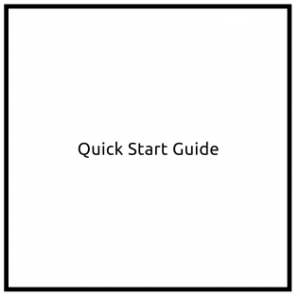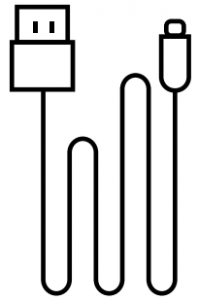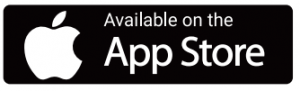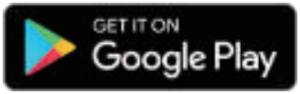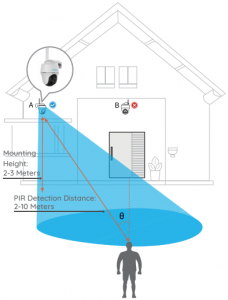reolink QSG 1080p Outdoor Battery Camera User Guide
WHAT’S IN THE BOX
- Reolink Go PT (with battery & micro SD card)

- Antenna

- Reset Needle

- Camera Bracket

- Mounting Hole Template

- Surveillance Sign

- Quick Start Guide

- Pock of Screws

- Micro USB Cable

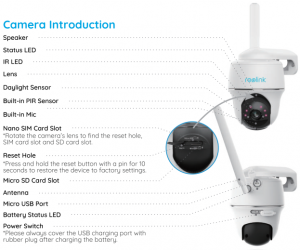
Set up the Camera
Activate SIM Card for the Camera
- The SIM cord shall support WCDMA and FDD LTE.
- Some SIM cards have a PIN code. You moy use your smartphone to disable the PIN first.NOTE: Do not insert the loT or M2M SIM into your smartphone.
Insert the SIM Card
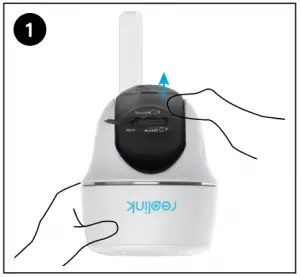 Rotate the camera lens, and remove the Rubber cover.
Rotate the camera lens, and remove the Rubber cover.
 Insert the SIM Card
Insert the SIM Card
 With these done, press the rubber cover firmly for better waterproof performance.
With these done, press the rubber cover firmly for better waterproof performance.
- The SIM card slot is above the SD card slot. When inserting the SIM cord in, remember that the gold contacts shall face down and you need to push the trimmed corner inside the camera.
- The SD card slot is below the SIM card slot. When inserting the SD card in, remember that gold contacts sholl face up.
Register The SIM Card
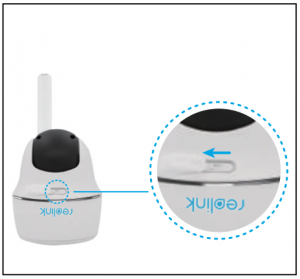 With the SIM cord inserted, you can turn on the camera.
With the SIM cord inserted, you can turn on the camera.
 Wait o few seconds and o red light will be on and solid for a couple of seconds. Then, it will go out.
Wait o few seconds and o red light will be on and solid for a couple of seconds. Then, it will go out.
 A blue LEO will flash for a few seconds and then go solid before going out. You will hear a voice prompt “Network connection succeeded”, which means the camera has been successfully connected to the network.
A blue LEO will flash for a few seconds and then go solid before going out. You will hear a voice prompt “Network connection succeeded”, which means the camera has been successfully connected to the network.
Initialize the CameraDownload and Launch the Reolink App or Client software, and follow the onscreen instructions to finish initial setup.
On SmortphoneScan to download the Reolink App.
On PCDownload path of the Reolink Client: Go to https://reolink.com > Support > App & Client.
NOTE: You moy olso run into the following situations
|
Voice Prompt |
Camera Status |
Solutions |
|
|
1 |
“SIM card cannot be recognized” |
Camera cannot recognize this SIM cord. |
|
|
2 |
“The SIM card is locked with a PIN. Please disable it” | Your SIM card has o PIN. | Put the SIM card into your mobile phone and disable the PIN. |
| 3 | “Not registered on network. Please activate your SIM card and check the signal strength” | Camera fails to register to the operator network. |
|
|
4 |
“Network connection foiled” | Camera fails to connect to the server. | The camera will be in Standby mode and reconnect later. |
| 5 | “Data call failed. Please confirm your cellular data plan is available or import the APN settings” | The SIM card has run out of data or APN settings are not correct. |
|
Charge The Battery
 Charge the battery with a power adapter.
Charge the battery with a power adapter.
 Charge the battery with the Reolink solar panel.
Charge the battery with the Reolink solar panel.
 For better weatherproof performance. please always cover the USB charging port with rubber plug after charging the battery.
For better weatherproof performance. please always cover the USB charging port with rubber plug after charging the battery.
Charging indicator.
Orange LED: Charging
Green LED: Fully charged
NOTE
- The battery is o built-In one. Please do not remove It from the camera.
- Please note that the solar panel Is NOT Included In the package. You can buy one on Reollnk’s official online store.
Install The Camera
- For outdoor use, Reolink GO PT MUST be installed upside down for waterproof performance and better PIR motion sensor’s efficiency.
- Install the camera 2-3 meters (7-10 ft) above the ground. This height maximizes the detection range of the PIR motion sensor
- For effective motion detection, please install the camera angularly.NOTE: If a moving object approaches the PIR sensor vertically, the camera may fail to detect motion.
 Drill holes in accordance with the mounting hole template and screw the security mount to the wall.NOTE: Use the drywall anchors included in the package if needed.
Drill holes in accordance with the mounting hole template and screw the security mount to the wall.NOTE: Use the drywall anchors included in the package if needed.
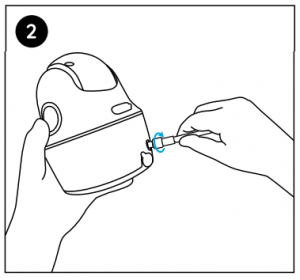 Install the antenna to the camera.
Install the antenna to the camera.
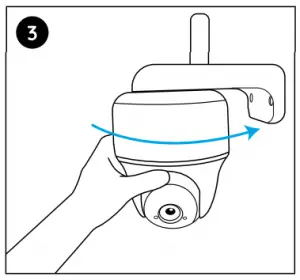 Screw the camera to the security mount and adjust to the proper direction.
Screw the camera to the security mount and adjust to the proper direction.
NOTE: For better WiFi signal, it is recommended to install the antenna upward or horizontally.
Mount the Camera to the Ceiling
Loosen the screw on security mount and separate the ceiling bracket from the mount.
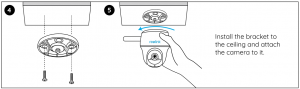
Attach the Camera to a TreeYou ore allowed to strap the camera to a tree with both the security mount and ceiling bracket. Thread the provided strap to the plate and fasten it to o tree. Next, attach the camera to the plate and you are good to go.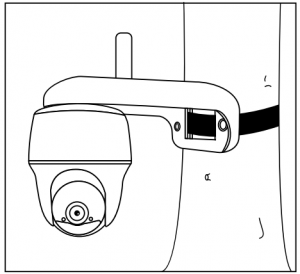
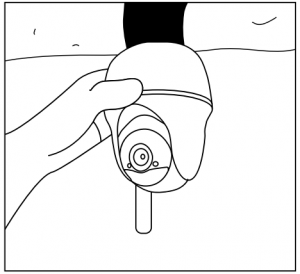
Notes on PIR Motion Sensor
PIR Sensor Detection Distance
The PIR detection range can be customized to meet your specific needs. You can refer to the following table to set it up in Device Settings via Reolink App.
|
Sensitivity |
Value | Detection Distance (For moving and living things) | Detection Distance (For moving vehicles) |
| Low | 0 – 50 | Up to 5 meters (16ft) |
Up to 10 meters (33ft) |
|
Mid |
51 – 80 | Up to 8 meters (26ft) | Up to 12 meters (40ft) |
| High | 81 – 100 | Up to 10 meters (33ft) |
Up to 16 meters (52ft) |
NOTE Higher sensitivity offers onger detection distance, but it would lead to more false alarms. It is recommended to set up the sensitivity level to “Low” or “Mid” when you install the camera outdoors.
![]() Important Notes on Reducing False Alarms
Important Notes on Reducing False Alarms
- Do not face the camera towards any objects with bright lights, including sunshine, bright lamp lights. etc.
- Do not place the camera near any outlets, including the air conditioner vents, humidifier outlets, the heat transfer vents of projectors, etc
- Do not install the camera at places with strong wind. • Do not face the camera towards a mirror.
- Keep the camera at least 1 meter away from any wireless devices, including WiFi routers and phones in order to avoid wireless interference.
Notes on Rechargeable Battery Usage
Reolink GO PT is not designed for 24/7 full capacity running or around-the-clock live streaming. It’s designed to record motion events and remotely view live streaming only when you need it. Learn useful tips on how to extend the battery life in this post: https://support.reolink.com/hc/en-us/articles/360006991893
- Charge the rechargeable battery with a standard and high-quality DC 5V/9V battery charger or Reolink solar panel. Do not charge the battery with solar panels from any other brands.
- Charge the battery when temperatures are between 0°C and 45°C and always use the battery when temperatures are between -20°C and 60°C.
- Keep the USB charging port dry, clean and free of any debris. Cover the USB charging port with the rubber plug when the battery is fully charged.
- Do not charge, use or store the battery near any ignition sources, such as fire or heaters.
- Do not disassemble, cut, puncture, short-circuit the battery, or dispose of the battery in water, fire, microwave ovens and pressure vessels.
- Do not use the battery if it gives off an odor, generates heat, becomes discolored or deformed, or appears abnormal in any ways. If the battery is being used or charged, remove the battery from the device or the charger immediately, and stop using it.
- Always follow the local waste and recycle laws when you get rid of the used battery.
Troubleshooting
Camera Is Not Powering on
if your camera is not turning on, please apply the following solutions:
- Make sure you’ve turned the power button on.
- Charge the battery with a DC 5V/2A power adapter. When the green light is on, the battery Is fully charged. If these won’t work, please contact Reolink Support //s. r do,^1.,%k corn
PIR Sensor Fails to Trigger AlarmIf the PIR sensor fails to trigger any kind of alarm within the covered area, try the following:
- Make sure that the PIR sensor or the camera is installed in the right direction.
- Make sure the PIR sensor is enabled or the schedule Is set up properly and running.
- Check the sensitivity settings and make sure It’s set up properly.
- Tap on Reolink app and go to Device Settings -> PIR Settings and make sure the corresponding action is checked.
- Make sure the battery is working.
- Reset the camera and try again.If these won’t work, please contact Reolink Support https://support.reolink.com/.
Unable to Receive Push NotificationsIf you fail to receive any push notifications when motion is detected, try the following:
- Make sure the push notification has been enabled.
- Make sure the PIR schedule is set up properly.
- Check the network connection on your phone and try again.
- Make sure the camera is connected to the Internet. If the LED indicator under the camera lens is solid red or flickering red, it means that your device disconnects from the Internet.
- Make sure you’ve enabled AllowNotifications on your phone. Go to the System Settings on your phone and allow Reolink App to send push notifications.If these won’t work, please contact Reolink Support https://supportseolink.com/.
Specifications
VideoVideo Resolution:1080p HD at 15 frames/sec Field of View:105° diagonal Night Vision: Up to 10m (33 ft)
PIR Detection & Alerts
PIR Detection Distance: Adjustable/up to 10m (33ft) PIR Detecting Angle: 90° horizontal Audio Alert: Customized voice-recordable alerts Other Alerts:Instant email alerts and push notifications
GeneralOperating Temperature: -10°C to 55°C (14°F to 131°F) Weather Resistance: IP64 certified weatherproof Size: 98 x 112 mm Weight (Battery Included): 485g (171 oz).
Notification of Compliance
FCC Compliance StatementThis device complies with Port 15 of FCC Rules. Operation is subject to the following two conditions: (1) this device may not cause harmful interference, and (2) this device must accept any interference received, including Interference that may cause undesired operation. For more information, visit: reoilink.com/fcc-compliance-notice/.
 Simplified EU Declaration of C C. ConformityReolink declares thot this device is in compliance with the essential requirements and other relevont provisions of Directive 2014/53/EU.Correct Disposal of This Product.
Simplified EU Declaration of C C. ConformityReolink declares thot this device is in compliance with the essential requirements and other relevont provisions of Directive 2014/53/EU.Correct Disposal of This Product.
![]() This marking indicates that this product should not be disposed with other household.
This marking indicates that this product should not be disposed with other household.
wastes throughout the EU. To prevent possible harm to the environment or human health from uncontrolled waste disposal, recycle It responsibly to promote the sustainable reuse of material resources. To return your used device, please use the return and collection systems or contact the retailer where the product was purchased. They can take this product for environment safe recycling.
Limited WarrantyThis product comes with a 2-year limited warranty that is valid only if purchased from Reolink official stores or Reolink authorized reseller. Learn more: https://reolink.com/warranty-and-return/
NOTE We hope that you enjoy the new purchase. But if you are not satisfied with the product and plan to return, we strongly suggest that you reset the camera to factory default settings and take out the Inserted SD card and SIM card before returning.
Terms and PrivacyUse of the product is subject to your agreement to the Terms of Service and Privacy Policy at reolink.com. Keep out of reach of children.
End User License AgreementBy using the Product Software that is embedded on the Reolink product, you agree to the terms of this End User License Agreement (“EULA”) between you and Reolink. Learn more: ‘Thas.//..eol n< cs-r/
ISED Radiation Exposure StatementThis equipment complies with RSS-102 radiation exposure limits set forth for an uncontrolled environment. This equipment should be installed and operated with a minimum distance 20cm between the radiator & your body.
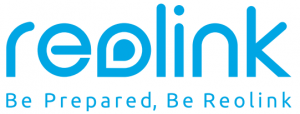
[xyz-ips snippet=”download-snippet”]