Instruction Manual

Reslicam Spotlight Cam Outdoor
Thanks for your trustWe’re committed to being open and honest about how we use data.We’ll always ask for permission before sharing personally identifiable information like your email address, and we work hard to keep your data safe.
If you’re having issues with your Rreslicam and need support, you can always feel free to contact us.
Email: (9am-5pm PST)
Thanks for choosing Rreslicam!
For more information, Facebook: @RreslicamContact us at
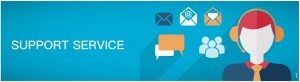
In the box

![]() IMPORTANT: Rresli Cam’s power adapter is not weatherproof and should only be plugged into an indoor outlet.
IMPORTANT: Rresli Cam’s power adapter is not weatherproof and should only be plugged into an indoor outlet.
Before you get started
- Please check the following conditions for a successful set-up:
- Turn on your phone’s Wi-Fi and make sure it’s connected to the same Wi-Fi network that you’ll connect your camera to.
- Select a 2.4 GHz Wi-Fi network and input the correct Wi-Fi password.
- Place Rresli Light Cam as close as to your router.
- Place the speaker of your smartphone close to the front side of Camera.
- Keep the environment quiet and turn the media volume to max on your smart phone so that Rresli Cam hear your phone.
Local backup supports up to 128GB Class10 micro SD cards with FAT32 format.
No outdoor outlet?
You can plug Rresli Cam Outdoor into an indoor outlet. This requires some extra steps, which may include drilling through your home’s exterior wall. Keep in mind that you’ll need to know where any in-wall oipes and wiring are.
From left to right: Power interface,LAN interface,Reset button

- Long press the reset key for 3S.
- When there are two beep sounds, and indicator goes red and flashes, it means the device has been reset successfully.
- If the indicator fails to go red and flash, please unplug the power supply and plug again. Two beep sounds will be heard if the camera power on successfully, and indicator will enter red and flashing status.
Do this first
1. Turn on Rresli Cam
- Start by turning on your camera inside the house to get everything set up before you take it outside.
- Connect your Rresli Cam’s cable to the power adapter. Push the Plug connector into place. Then plug the adapter into a power outlet. Your Rresli Cam will turn on and you’ll see a blinking red indicator.※Make sure camera indicator is red and flashing. If not, please reset the device.

2. Connect it to the app
·If you’re new to IPC360:·Get the IPC360 app from the App Store or Google Play·Scan the QR code below to download and install IPC360
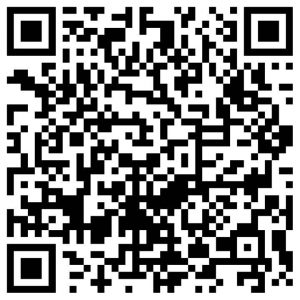
·Open the app and tap “Sign up” to create an account.·Enter camera list screen, click“+”on the top right corner,The app will guide you through afew steps.
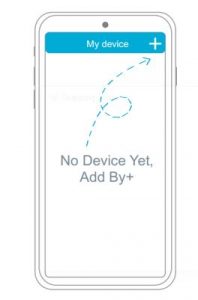
3. Network selection mode
- Wireless Mode
- Connect Camera to Wi-Fi
- IMPORTANT: Wireless Mode only supports 2.4G Wi-Fi
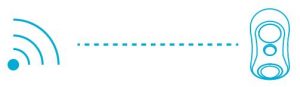
※Make sure to pick a place within range of your network.Thick or insulated walls can greatly reduce the strength of your Wi-Fi signal even if your router is close by, so you should try streaming video before you mount your camera.
- Wire Mode
- The camera is connected to the router via a cable
- IMPORTANT: the phone need to connected to the same router with device

4. Make sure it’s streaming
Before you mount the camera, make sure it can get Wi-Fi in the spot you’ve picked.
Plug it into the outlet you want to use and wait for the green light to turn on.
Rresli Cam will reconnect to your Wi-Fi network automatically. This may take a minute or two.
Please check to make sure it’s streaming video to the IPC360 app. If you can’t see video, the Wi-Fi may not be strong enough there you’ll need to find a different spot or move your Wi-Fi router to get closer.

Choose a good spot

Consider the view
Look for a nearby indoor outlet Rresli Cam has a fully articulating hinge, so you can mount it almost anywhere you want and point it in any direction. Typically, you should install it where it can look over a large area of your property: over the garage or patio, or your back, side or front doors. You can also use the IPC360 app to zoom and enhance the view to get it exactly what you want.
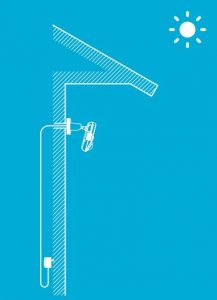
Look for a nearby indoor outlet
Rresli Cam is equipped with 15 foot (4.5 m) outdoor rated power cable which is designed to be easily routed through or along a wall to an indoor power outlet.Look for an outlet that’s close to where you want to install your camera.
Rresli Cam Outdoor is designed to operate between -4° and 104°F (-20° to 40°c). According to the actual temperature, the performance of the product may be affected.
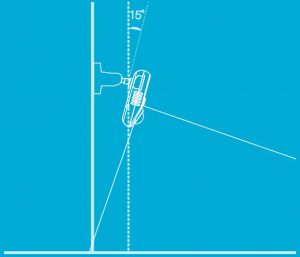
Place it up high.But not too high. We find 7 to 10 feet above the ground, tilted downward, is best-close enough to see someone’s face clearly or talk with them through the camera.
Use the live stream in the IPC360 app to fine-tune your camera’s position. Make the camera slightly downwards, so the motion sensor is optimized to detect human-sized objects at up to 30 feet.
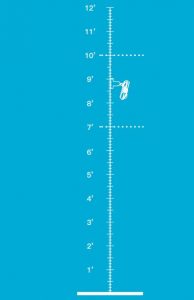
To avoid risk of other serious injury: Keep the camera and all of it’s components out of the reach of children and pets. If your Camera is installed more than 2 m above the ground, make sure that you’ve secured the extension cord.
Wall Mounting
Tools you may need:
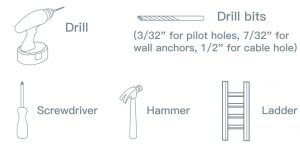
- If you want to route the cable through a wall, use a 1/2″ bit to drill a hole for the cable connector.
- If the wall is made of a material like brick or stone, you may need to use the wall anchors included to hold the screws. Use a 3/32″ bit to drill 3 holes through the paper and wall for the plastic anchors. Then gently hammer each anchor into the holes.
- If you are mounting directly to wood or into a stud, use a 1/16″ bit to drill 3 pilot holes for the included screws through the paper and wall.
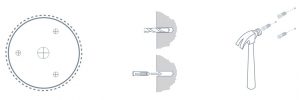
Attach the camera
Attach the camera with mounting bracket to the wall and secure the bracket with screws.

Check your camera’s video feed with the IPC360 app and adjust the camera angle if needed.
After the bracket is fixed and secure the Camera orientation with hex key.
Modes Introduction
LED Control:
Before choosing the lighting mode, make sure the lighting is adjusted to your desired brightness.
- Tap or click My Devices > Video play > Light regulation

- To intensity control using a mobile device, do the following:To increase or decrease brightness, use the pinch gesture. swipe left or right.
※To LED Control:
- Tap the IPC360 icon on your mobile device.
- Tap or click My Devices > Devices setting > LED Control
- In the selection list, three modes of LED control are available for camera.
Manual:Illuminating light should be turned on/off manually
Alert Trigger Mode :In this mode, the light will be triggered by alert (Alert can only be triggered once a minute,Induction lighting time:30s-600s)
Timing Mode:In this mode, the light will be turned on/off by timing setting (Turn On/Off: Free)
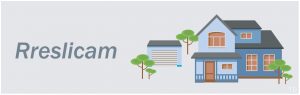
[xyz-ips snippet=”download-snippet”]

