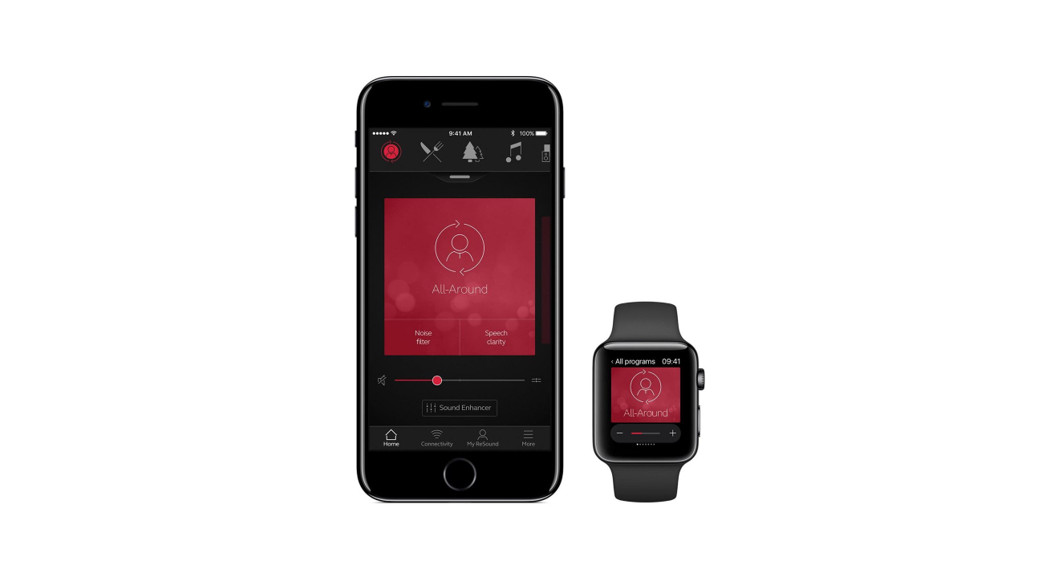ReSound Assist Live – How to use it

Remote in-ear testing
Before your ReSound Assist Live appointment, please ensure:
- You have downloaded the latest version of the ReSound Smart 3D™ app and your hearing aids are paired to your iPhone or iPad.
- You are in a location with a strong Wi-Fi connection.
- You insert fresh batteries into your hearing aids. If you have rechargeable hearing aids, make sure they are fully charged. Further, ensure you have at least 50% battery on your iPhone.
- Audio routing is set to ‘Automatic’ to hear audio through the hearing aids.
To check your settings open Settings > Accessibility > Hearing Devices > Audio Routing > Call Audio > select ‘Automatic’ For a full readiness checklist, open the ReSound Smart 3D app > My ReSound > Live Assistance.
During your remote in-ear test
- Your hearing care professional will initiate the ReSound Assist Live call at your agreed-upon date and time. Before the call, turn on and insert your hearing aids. When receiving the call, swipe to answer or tap Accept.
- Tap the ReSound Smart 3D icon
 to enable video access. Once connected, you will see your hearing care professional on the screen and hear them through your hearing aids. At any time, you can select any of the available icons to initiate a chat, turn on or off audio and video or hang up the call.
to enable video access. Once connected, you will see your hearing care professional on the screen and hear them through your hearing aids. At any time, you can select any of the available icons to initiate a chat, turn on or off audio and video or hang up the call. - Your hearing care professional will then connect to your hearing aids. Establishing a connection will take a minute or two and afterward, the voice of your hearing care professional will be routed through your iPhone or iPad speaker instead of your hearing aids.
- To ensure the best fit of your hearing aids, your hearing care professional will do a test with you. In the test, tones will be played in your hearing aids to test each ear separately. Before initiating the test, you agree on a verbal response, or a gesture, for you to confirm when you hear a tone being played.
- Once the test is concluded, replace the rubber dome on your hearing aid with the tulip dome that came with your hearing aid. This is to ensure an overall more comfortable fit in your ear canal when wearing your hearing aid. Your hearing care professional will continue to fine-tune your hearing aids.
- Before concluding your session, your hearing aids will be updated with your new settings and you will see a progress bar appear.
- Once the session has ended, your hearing aids will automatically reboot and you will receive a ‘Session ended notification’ on your iPhone or iPad. Tap Close to enjoy your ew settings.

GN Making Life Sound Better For 150 Years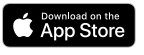 M102793GB-20.04-R© 2020 GN Hearing A/S. All rights reserved. ReSound is a trademark of GN Hearing A/S. Apple, the Apple logo iPhone, and the iPad logo are trademarks of Apple Inc., registered in the U.S. and other countries. App Store is a service mark of Apple Inc., registered in the U.S. and other countries.
M102793GB-20.04-R© 2020 GN Hearing A/S. All rights reserved. ReSound is a trademark of GN Hearing A/S. Apple, the Apple logo iPhone, and the iPad logo are trademarks of Apple Inc., registered in the U.S. and other countries. App Store is a service mark of Apple Inc., registered in the U.S. and other countries.
[xyz-ips snippet=”download-snippet”]