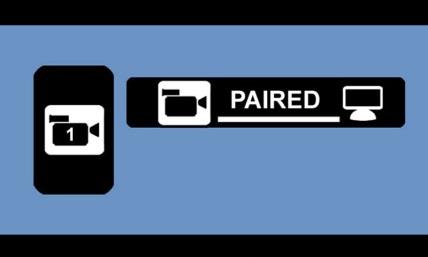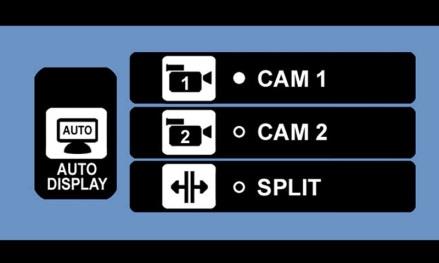Long Range Reversing Camera Kit

User ManualQM-3856
Box Content

Product Diagram
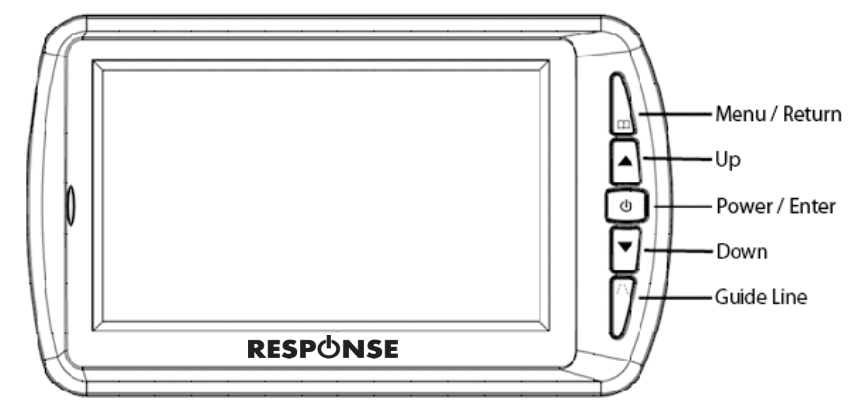
| Menu/Return | Press to show the menu or return to the previous menu |
| Up | Press to select up in the menu |
| Power / Enter | Press to turn the unit on/off when the menu is not displayed orto enter within the menu |
| Down | Press to select down in the menu |
| Displays the backup guideline |
Installation:
Monitor:Positioning The Monitor:1. Place the 4.3” monitor in the included bracket securely.2. Connect the monitor bracket to the suction cup mount.3. Position the suction cup on your windscreen or dash and make sure that it doesn’t obstruct your view while driving.4. Once the suction cup is placed in your desired location, press down the lock on the suction up to fix it securely in place.5. Adjust the lock nuts for both tilt and swivel as shown in the picture below to get your desired view:
Please Note: Ensure that the surface area of the suction cup is placed on a clean flat surface otherwise the suction cup may fall off.
Connecting The Monitor:1. Plug the cigarette lighter power adaptor into the 12 of 24VDC cigarette lighter socket of your vehicle.2. Plug the DC plug of the cigarette lighter power adaptor into the DC socket of the 4.3” monitor.3. Once the power is connected, the blue LED indicator will turn on.
Please Note: If there is no signal, the blue LED indicator will start flashing and the monitor will turn off automatically.
Camera:
Positioning The Camera: 1, Place the wireless camera on the license plate or rear of the vehicle using screws or the 3M tape to securely fix it in place.2. Depending on where your camera is positioned; adjust the tilt accordingly to obtain the best view.
Please Note: The camera has inbuilt infrared LEDs, these will automatically turn on when there is insufficient light
Wiring The Camera:
- Connect the wires of the camera to an 8-30VDC power source of your vehicle.
- Ensure you have connected the camera wiring by the correct polarity which is RED (+Positive) and BLACK (-Negative).
- If you are using this device as a reversing camera; connect the camera to the tail/reversing lights so the camera is automatically switched on once you place your vehicle in reverse.
- If you are using this device for observation purposes; connect the camera to a constant power source such as your Interior lights so that the camera will automatically turn on once your vehicle has started up.
Please Note: Ensure the camera is connected to an 8-30VDC source otherwise it may damage the camera. If you are unsure how to wire the camera correctly, please consult an auto electrician.
Operation:
Pairing:The reversing camera is already pre-paired with the monitor by default. If you need to pair the unit again or need to apply a second camera to the monitor; then please complete the following procedure:
- Press the MENU button to enter the main menu.
- Press the power/enter button to enter the main menu.

- Press the pairing button located at the bottom of the camera.
- The pairing now should begin automatically as shown below:

- After the pairing is successful, you should see “Paired” displayed as shown below:

- Press the MENU/RETURN button to exit to the main menu
Please Note: If the pairing is unsuccessful, please repeat the procedure again. If connecting with one of two cameras; they can be both paired simultaneously or individually.
Setup:
Display:
Select between displaying camera 1, camera 2 or displaying both cameras if you have an additional camera paired.
- Press the MENU button to enter the main menu. 2. Press the DOWN button to select the setup menu.
- Press the POWER/ENTER button to enter the setup menu.
- Press the POWER / ENTER button to enter the auto display menu.

- Press the POWER / ENTER button to enter the auto display menu.

- Select which display you would like to choose between camera 1, camera 2 and split display.
- Press the POWER / ENTER button to confirm.

- Press the MENU / RETURN button to exit to the main menu.
- You can press the UP button to enter the auto display when there is no menu.
- Press the DOWN button to select between camera J, camera 2 or both when there is no menu.
Mirror:
This option allows you to display the image in normal mode, up 180°, flipped (mirror) or flipped 180° (mirror) depending on how your monitor is positioned on your windscreen.
- Press the MENU button to enter the main menu.
- Press the DOWN button; then the POWER / ENTER button to enter the setup menu.

- Press the DOWN button; then press the POWER / ENTER button to enter the mirror menu.


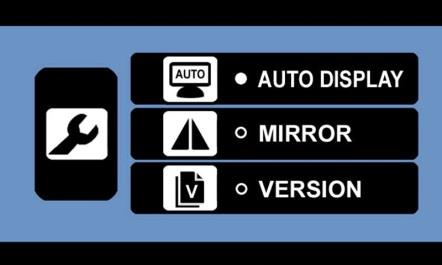
- Select which mirror mode you would like to choose depending on how your monitor is positioned on your windscreen.
- Press the DOWN button; then the POWER / ENTER button to confirm which option you prefer.

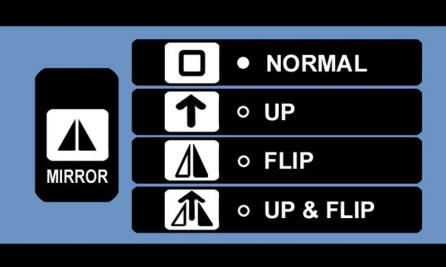
- Press the MENU / RETURN button to exit to the main menu.
Select the version menu to clear the paired devices so you may re-pair them again such as if you find an intermittent fault.
- Press the MENU button to enter the main
- Press the DOWN button to select the setup
- Press the POWER / ENTER button to enter the setup



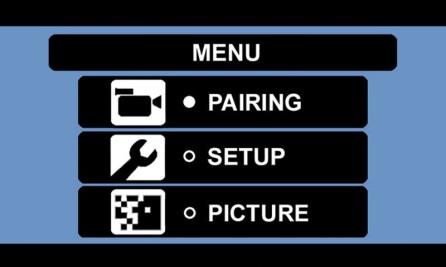
- Press the DOWN button; then press the POWER / ENTER button to enter the version menu.


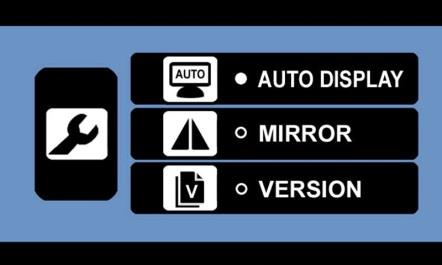
- Press the POWER / ENTER button to view the version information of the monitor and camera.

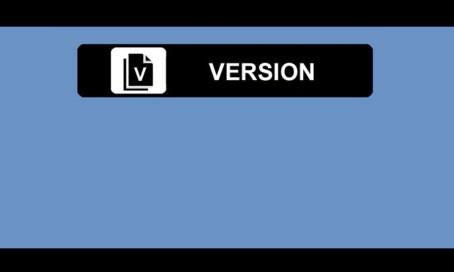
- Once viewing the version information, press and hold the UP button for 5 seconds
- Once this has been done, it will have cleared the channels.
- Press the MENU / RETURN button to exit to the main menu.
Picture:
This option allows you to change the brightness, contrast and colour for the camera display
- Press the MENU button to enter the main menu.
- Press the DOWN button to select the picture menu.
- Press the DOWN button; then the POWER / ENTER button to enter the picture menu.



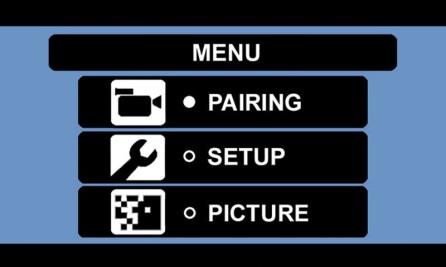
- Press the MENU / RETURN button to exit the main menu.
Brightness:
- Press the DOWN button; then press the POWER / ENTER button to select the brightness menu.



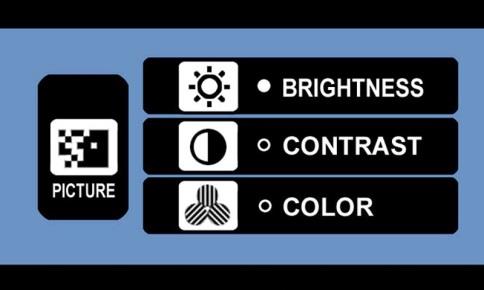
- Press the UP or DOWN buttons to either increase or decrease the brightness settings, then press the POWER / ENTER button to confirm the adjusted brightness.

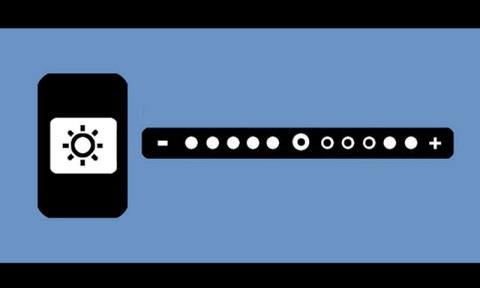
- Press the MENU / RETURN button to exit to the main menu.
Contrast
- Press the DOWN button; then press the POWER / ENTER button to select the color menu.



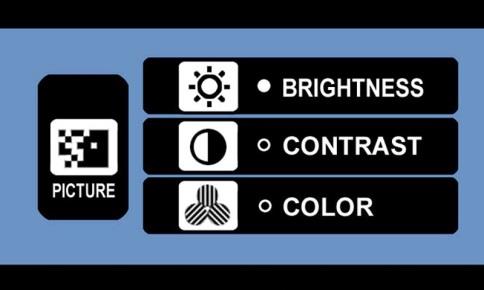
- Press the UP or DOWN buttons to either increase or decrease the colour settings, then press the POWER / ENTER button to confirm the adjusted Contrast.


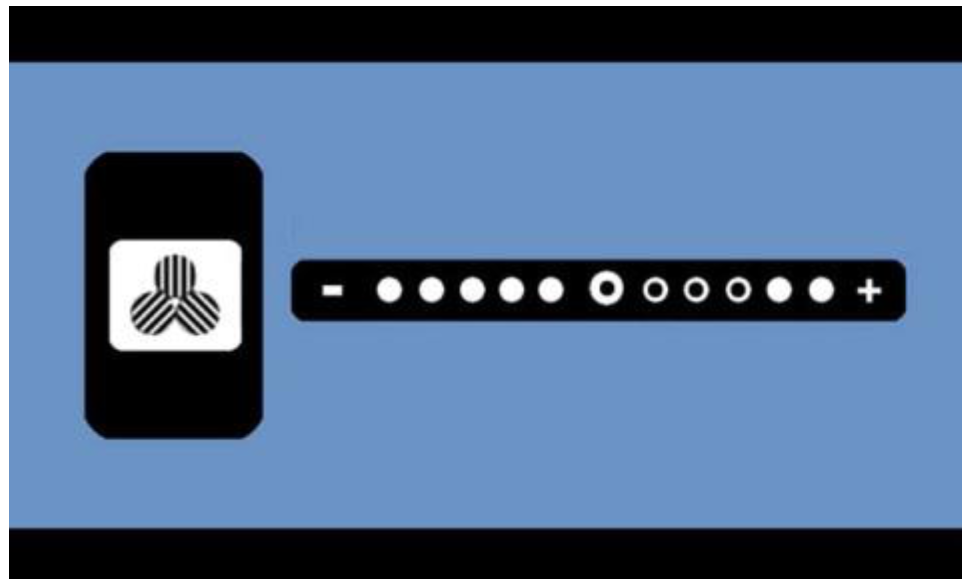
- Press the MENU / RETURN button to exit to the main menu.
Colour:
- Press the DOWN button; then press the POWER / ENTER button to select the colour menu.



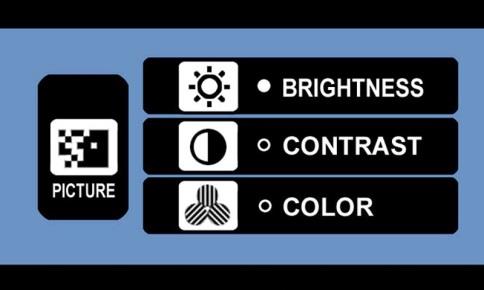
- Press the UP or DOWN buttons to either increase or decrease the colour settings, then press the POWER / ENTER button to confirm the adjusted colour.


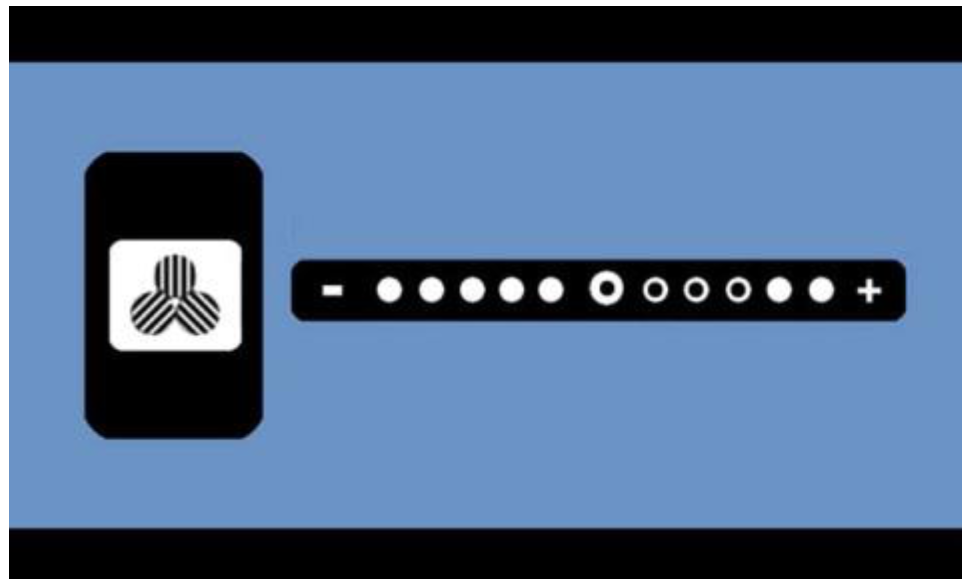
- Press the MENU / RETURN button to exit to the main menu.
Troubleshooting:
|
Problem |
Solution |
| Monitor Won’t Turn On | Check the monitor cigarette power socket is connected |
| Check if the cigarette socket of your vehicle is 8-30VDC | |
| Check the fuse of your cigarette light power adaptor | |
| Monitor & Camera Not Pairing | Check to see if the camera is connected to 8-30VDC power |
| Check the polarity (positive & negative) of the camera wiring is correct | |
| Reduce the distance between the camera and monitor when pairing first | |
| Intermittent Signal | Check the antenna’s on both the camera and monitor to see if they are secure |
| The distance between the camera and monitor is too far, please reduce it. | |
| Pair the camera and monitor again |
Safety Instructions:
- Ensure the camera and monitor are connected to an 8-30VDC source only otherwise it may damage the unit.
- Ensure correct polarity of the camera wiring otherwise may result in damage to the unit.
- Clean this unit only with a microfiber cloth, cleaning with water may damage the unit.
- Ensure all power sources are isolated before installation.
- Ensure the camera wiring is insulated correctly otherwise it may disconnect.
- If you are unsure of how to install this reversing camera kit, refer to an auto electrician.
Specifications:
Monitor:Frequency: 2.4GHz Digital LCD: 4.3”Resolution: 480 x 272 Range: Up to 100m Antenna: 3dBiVoltage Input: 8-30VDCStandby Current: Up to 200mACurrent Consumption: Up to 250mASuitable Temperature: -10° – 50°CDimensions: 140(L) x 87(W) x 21(H)mm
Camera:
Frequency: 2.4GHz Digital Resolution: 720 x 480 Image Sensor: 1/3” CMOS Frame Rate: 30fpsLens Angle: 110°Infrared LEDs: 6Infrared Distance: Up to 1.5mAntenna: 3dBi IP Rating: IP65Voltage Input: 8-30VDCStandby Current: Up to 300mACurrent Consumption: Up to 350mASuitable Temperature: -10° – 50°CDimensions: 84(W) x 42(H) x 36(D)mm
Distributed by:TechBrands by Electus Distribution Pty. Ltd.320 Victoria Rd, RydalmereNSW 2116 AustraliaPh: 1300 738 555Int’l: +61 2 8832 3200Fax: 1300 738 500www.techbrands.com
[xyz-ips snippet=”download-snippet”]