V1 BasicQuick Start Guide
Overview
Thank you for choosing REXING! We hope you love your new product as much as we do.If you need assistance or have any suggestions to improve it, please contact us. You can reach us via [email protected] or call us at (203) 800-4466. Our support team will respond you as soon as possible.Always a surprise in Rexing. Check us out here.
https://www.facebook.com/rexingusa/https://www.instagram.com/rexingdashcam/https://www.rexingusa.com/support/registration/
| Site | ||
 |
||
| https://www.facebook.com/rexingusa/ | https://www.instagram.com/rexingdashcam/ | https://www.rexingusa.com/support/registration/ |
What’s in the box

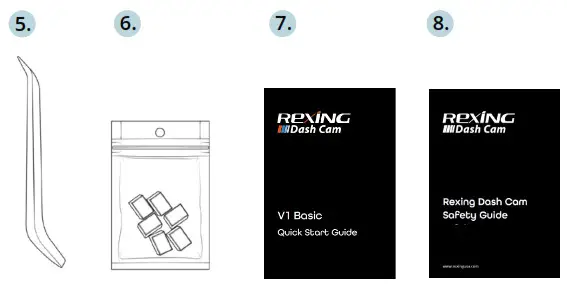
- Rexing V1 Basic Dash Cam
- Car Charger
- Dash Cam Mount Plate & 3M Adhesive
- Mini-USB Cable
- Cable Management Tool
- Cable Clips©
- V1 Basic Quick Start Guide
- Safety Guide
Camera Overview
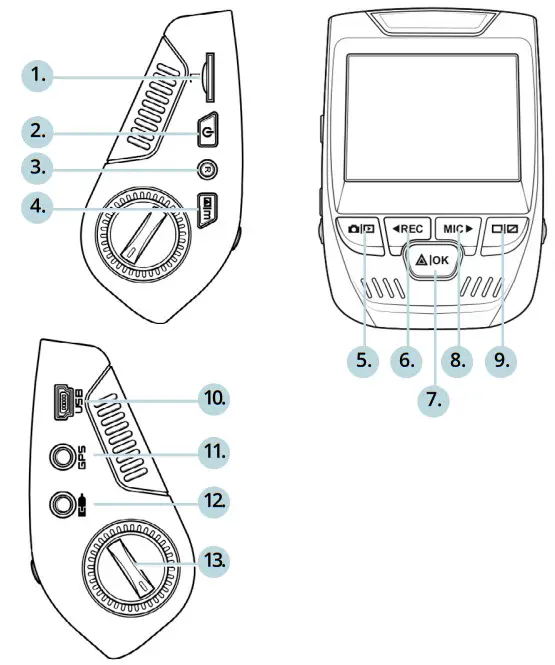
| 1. Micro SD Card Slot2. Power Button3. Reset Button4. Menu Button5. Mode Button6. REC (Record) Button *7. OK (Confirm) Button ** | 8. MIC (Microphone) Button ***9. Screen Button10. Mini-USB Port11. GPS Logger Port12. Rear Camera Port (Not Support)13. Lens Angle Adjustment |
* The Camera is recording when the LED is flashing red.** The Camera is recording when the LED is flashing red. The device charges or is powered on when the LED is solid blue.*** The device is charging or powered on when the LED is solid blue.
Installation
Step 1: Install the Dash CamPlace the 3M adhesive on the mount and properly orient the mounting straight to the roof and hood line of the vehicle. Important! Ensure the T-interlock on the Mount is oriented in the correct direction (as shown below).Firmly press the mount onto the windshield. Wait at least 20 minutes before mounting the camera.
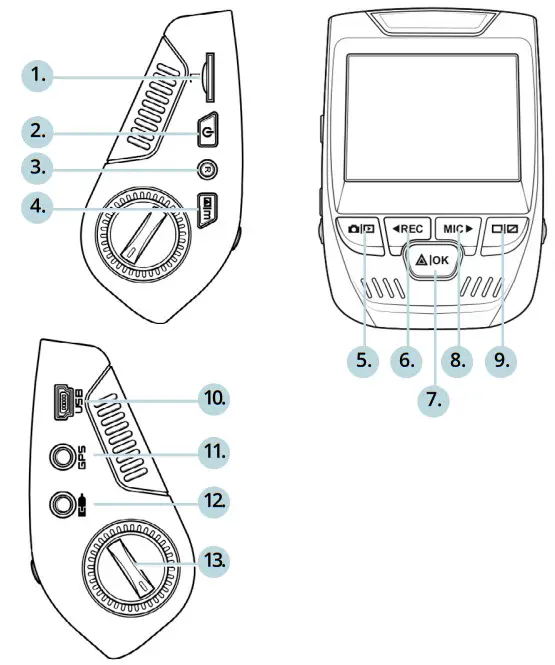 Step 2: Insert the Memory CardThe Rexing V1 Basic accepts [Class 10/ UHS-1 or higher] Micro SD memory cards up to 256 GB. You will need to insert a memory card before you can begin recording. Before inserting or removing a memory card, first ensure you’ve powered down the device.Gently push the memory card in until you hear a click, and allow the spring release to push the card out.
Step 2: Insert the Memory CardThe Rexing V1 Basic accepts [Class 10/ UHS-1 or higher] Micro SD memory cards up to 256 GB. You will need to insert a memory card before you can begin recording. Before inserting or removing a memory card, first ensure you’ve powered down the device.Gently push the memory card in until you hear a click, and allow the spring release to push the card out.
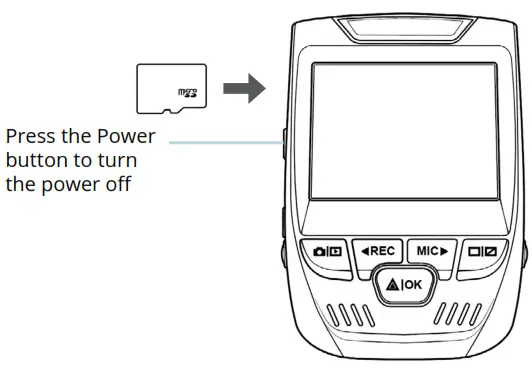
Step 3: Power the Camera and Format the Memory Card
Power the camera by connecting the charger to the car cigarette lighter and camera.
To ensure the V1 Basic records to your memory card properly and without error. Before you start using a new memory card, you must format the card within the camera using the format function. Always back up important data stored on the memory card before formatting.
To format the memory card, make sure you have inserted your memory card, then turn on the device by connecting to a power source. Press REC to stop recording. Then press the MENU button twice to enter the System Setup Menu. Use the REC and MIC buttons and go to the Format setting. Press the OK Button to con irm the selection.
You may now disconnect from power. The camera will shut down after 3 seconds. The camera should begin recording automatically the next time it is powered on.
Step 4: Installing the Camera onto the WindshieldPlace the camera on the mount and carefully route the power cable around the windscreen and tuck in under the trim.Plug the Car Charger Cable into a 12V DC power outlet or the car cigarette lighter.Connect car charger to the camera. The camera will auto-start the recording once powered on.
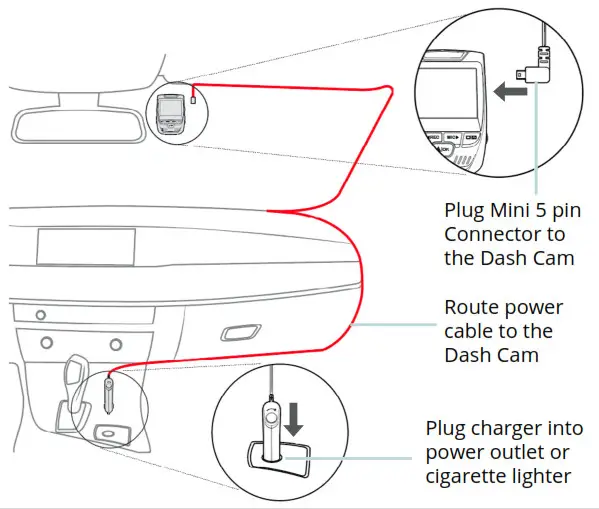
Basic Operation
Device PowerThe device is automatically powered on when plugged into a 12V accessory socket or cigarette lighter and receives a charge (i.e.: the vehicle is started.)To turn the device on manually, press and hold the POWER button until the welcome screen appears.The camera will automatically start recording when powered on.
Power the camera on. If the camera is recording, press the REC button to stop recording. Press the MODE button and toggle to the desired mode.Press the MENU button once to enter the settings menu for a Mode. Press the MENU button twice to enter the System Settings.

Video Recording
The camera will automatically start recording when the device receives a charge. The LED lights and the red dot will blink when the device is recording. Press the REC button to stop recording.
 Video Playback
Video Playback
Playback of videos can be done on the device or a computer. Also, if you have purchased a Rexing GPS Logger you may playback the recordings in a specialized application.
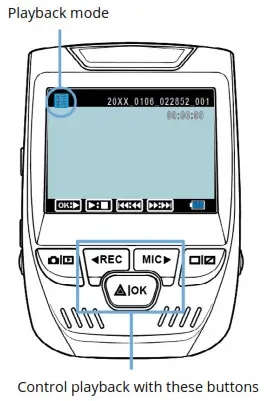
To playback, a video on the device, toggle to the Playback mode. Use the REC and MIC buttons to toggle to the desired video. Press the OK button to play.During playback use the OK (pause), MIC (fast forward), and REC (rewind) buttons to control the video playback.To playback, a video on the computer either uses an SD card adapter or connects the device to the computer directly using the USB to Mini B 5pin male cable.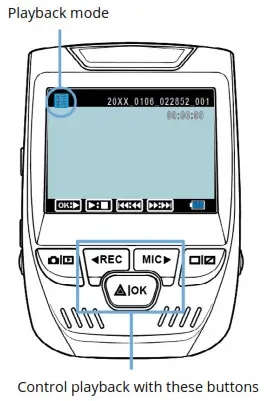 To playback, a video using an SD card adapter, remove the memory card and insert it into an SD card adapter. Place the adapter in the computer.
To playback, a video using an SD card adapter, remove the memory card and insert it into an SD card adapter. Place the adapter in the computer.
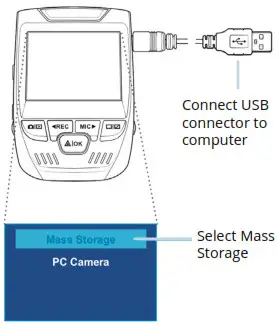 To playback, a video using USB to Mini B 5pin male cable, connect the USB to Mini B 5pin Male Cable to the device and the USB connector to thecomputer.After the device powers up, press the OK Button to select Mass Storage. On the computer, navigate to the device drivers. The videos are stored at \CARDV\ MOVIE.Select the video to playback.
To playback, a video using USB to Mini B 5pin male cable, connect the USB to Mini B 5pin Male Cable to the device and the USB connector to thecomputer.After the device powers up, press the OK Button to select Mass Storage. On the computer, navigate to the device drivers. The videos are stored at \CARDV\ MOVIE.Select the video to playback.
Parking Monitor
You can enable the parking monitor function through the setup option.
GPS Logger
(Need to purchase separately. ASIN: B07BL4NCMD)
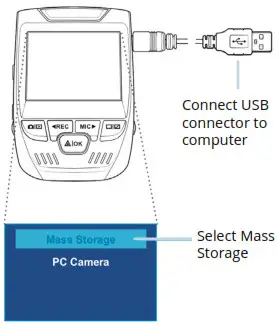 When connected to the camera, it will record the speed and location of your vehicle as you drive.
When connected to the camera, it will record the speed and location of your vehicle as you drive.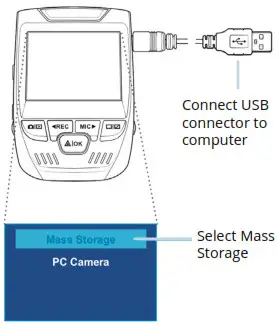
You can then access this information while playing back your recordings using the GPS Video player (For Windows and Mac, available at rexingusa.com).Press the MENU button twice and enter the System Settings.Toggle to the GPS Speed Unit setting and select your preferred speed unit.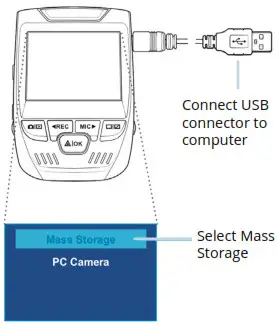 After a GPS signal is found, the screen icon will turn from blue to green. Please visit gpsa.rexingusa.com to watch a video tutorial.
After a GPS signal is found, the screen icon will turn from blue to green. Please visit gpsa.rexingusa.com to watch a video tutorial.
Taking Photos
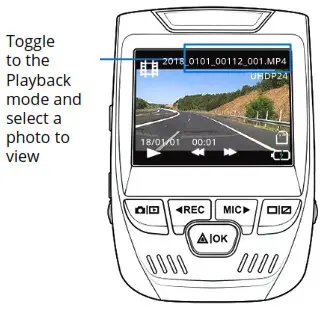 To take a photo, stop video recording and toggle to the Photo Mode. Press the OK Button to take a photo.
To take a photo, stop video recording and toggle to the Photo Mode. Press the OK Button to take a photo.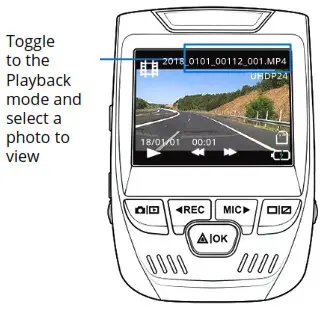 To view a photo, stop video recording and toggle to the Playback Mode. Press the REC and MIC Buttons to toggle through your photos.
To view a photo, stop video recording and toggle to the Playback Mode. Press the REC and MIC Buttons to toggle through your photos.
To delete a photo,stop video recording and toggle to the Playback Mode and toggle through the videos and photos to the one you want to delete.Press the MENU button once and toggle to the Delete option.Press the OK Button and select Delete Current or Delete All.
References
[xyz-ips snippet=”download-snippet”]


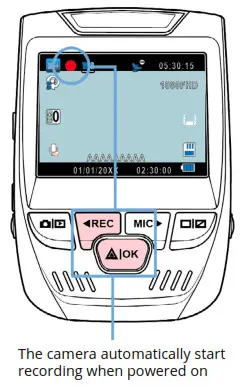 Video Playback
Video Playback