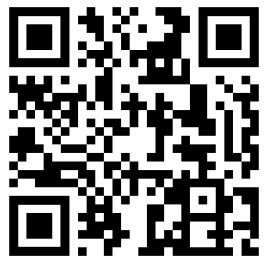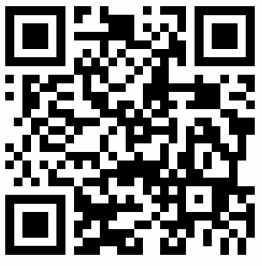REXING S1 Dash Cam User Guide
Overview
Thank you for choosing REXING!
We hope you love your new products as much as we do. If you need assistance, or have any suggestions to improve it, please contact us
![]() [email protected]
[email protected]![]() (877) 740-8004
(877) 740-8004
Our support team will respond you as soon as possible.Always a surprise in Rexing.
- https://www.facebook.com/rexingusa/
- https://www.instagram.com/rexingdashcam/
- https://www.rexingusa.com/support/registration/
- https://www.rexingusa.com/support/product-support/
What’s in the box?
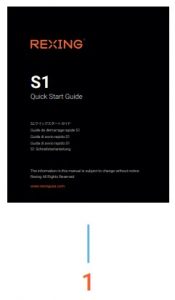
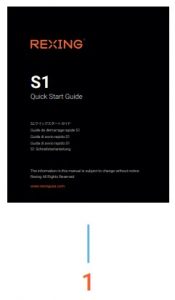
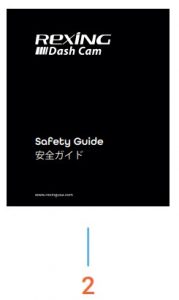
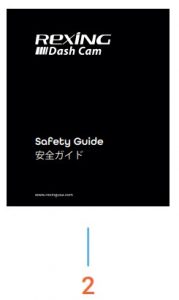
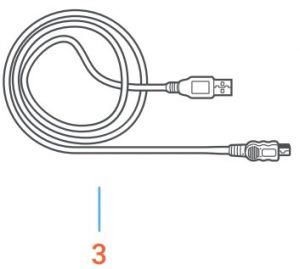
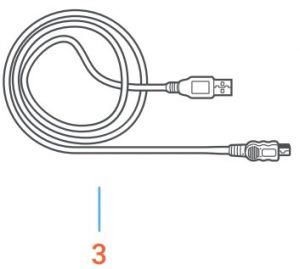


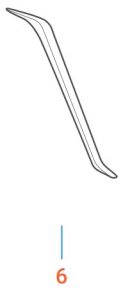
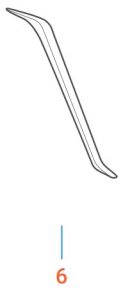
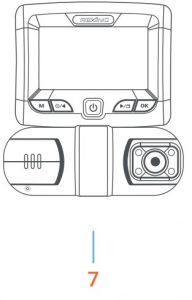
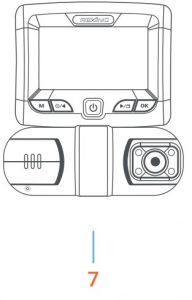
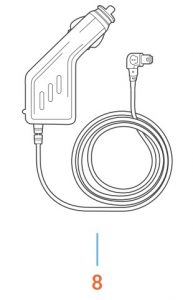
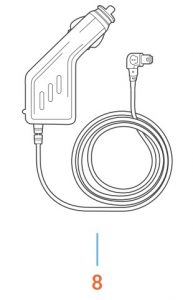
- S1 Quick Start Guide
- Safety Guide
- USB Cable
- 3M Adhesive Mount
- Cable Adhesive Spacer
- Cable Management Tool
- Rexing S1 Dashboard Camera
- Car Power Connector (12ft)
- Rear camera and Rear camera cable
Camera Overview


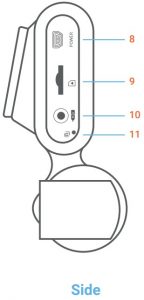
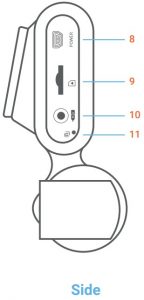
- Power Button
- Menu Button / Mode Button
- Left Navigation Button / Record Button
- OK (Confirm) Button / Emergency Lock Button
- Right Navigation Button / Screen Toggle Button / Hold to take photo
- Front Camera
- 4 IR Lights / Cabin camera
- Power / USB Charging Port
- Micro SD Card Slot
- Rear Camera Port
- Reset Button
Screen Icons


Installation
Step 1Install the Dash CamPlace the 3M tape on the mount and properly orient the mount square to the roof and hood line of the vehicle.Firmly press the mount onto the windshield. Wait at least 20 minutes before mounting the camera.Orient the mount as shown on the illustration above.


Step 2Insert the Memory CardThe Rexing S1 accepts [Class 10/UHS-1 or higher] Micro SD memory cards up to 256GB. You will need to insert a memory card before you can begin recording. Before inserting or removing a memory card, first ensure you’ve powered down the device. Gently push the memory card in until you hear a click, and allow the spring release to push the card out.


Step 3Power the Camera and Format the Memory CardPower the camera by connecting the charger to the car cigarette lighter and camera. To ensure the S1 records to your memory card properly and without error. Before you start using a new memory card, you must format the card within the camera using the format function. Always backup important data stored on the memory card before formatting.


To format the memory card, make sure you have inserted your memory card, then turn on the device by connecting to a power source. Press Left Navigation Button to stop recording. Then press the MENU button twice to enter the System Setup Menu.
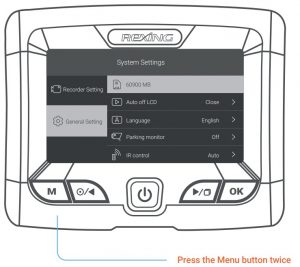
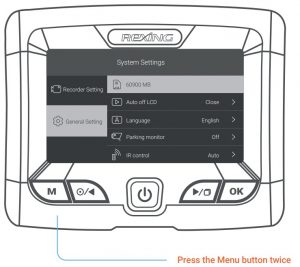
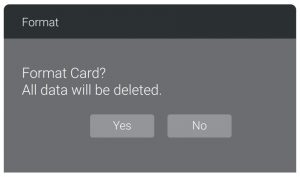
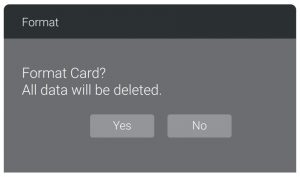
Use the RIGHT and LEFT navigation buttons and go to the Memory card setting. Press the OK button to confirm the selection. You may now disconnect from power. The camera will shut down after 3 seconds. The camera should begin recording automatically the next time it is powered on.
Step 4Mount the Rear CameraMount the rear camera as shown below. Use the provided rear camera cable to connect the rear camera to the front camera.


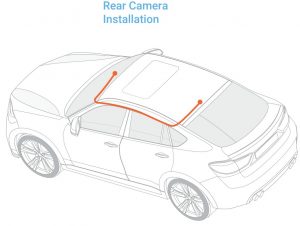
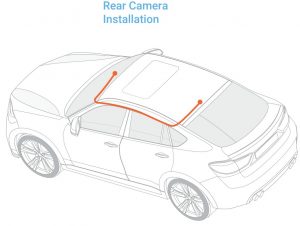
Step 5Installing the Camera onto the WindshieldPlace the camera on the mount and carefully route the power cable around the windscreen and tuck it under the trim.Plug the car charger cable to a 12V DC power outlet or the car cigarette lighter.Connect car charger to the camera. The camera will auto-start recording once it’s powered on.
Connect the power cable to the dash cam

Plug Mini USB Connector to the dash cam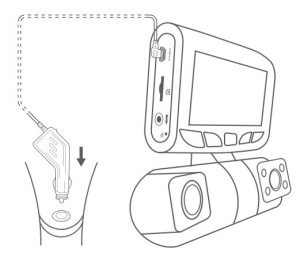
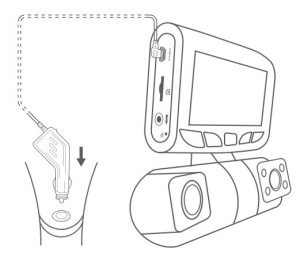
Basic Operation
Device PowerThe device will be automatically powered on when plugged into a 12V accessory socket or cigarette lighter when receives a charge (i.e.: the vehicle is started).To turn the device on manually, press and hold the Power button until the welcome screen appears.The camera will automatically start recording when it’s powered on.

Press and hold the Power button to turn the device on manually
Menu SettingsPower the camera On. If the camera is recording, press the Left Navigation button to stop recording.Hold the MENU button and toggle to the desired mode. Press the MENU button once to enter the settings menu for a Mode. Press the MENU button twice to enter the System Settings (Set up). Hold the MENU button to exit settings.
Video RecordingThe camera will automatically start recording when the device receives a charge.The LED lights and red dot will blink red device when recording. Press the Left Navigation button to stop recording.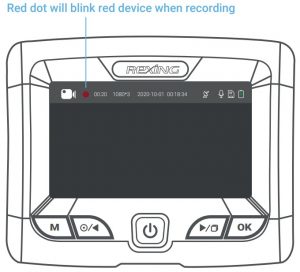
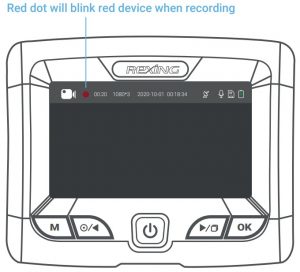
Video PlaybackPlayback of videos can be done on the device or a computer. To playback a video on the device, hold MENU button toggle to the Playback mode. Hold MENU button to Change the views. Use the Right and Left navigation buttons to toggle to the desired video. Press the OK button to play.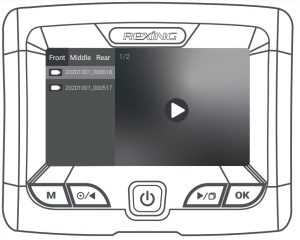
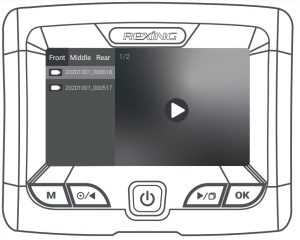
During playback, use the OK (pause), Left navigation (rewind) and Right navigation (fast forward) buttons to control the video playback. Hold OK Button to exit the current Mode.
To playback a video on the computer, either use an SD card adapter or connect the device to the computer directly using the USB cable.
To playback a video using an SD card adapter, remove the memory card and insert it into an SD card adapter. Place the adapter in the computer. Then place the adapter into the computer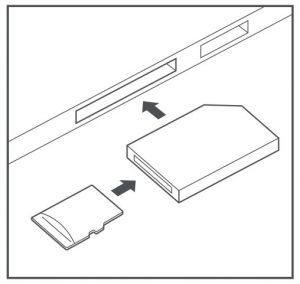
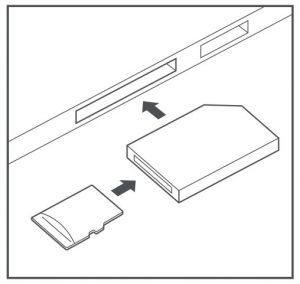
To playback a video using USB cable, connect the USB Cable to the device and the computer. After the device is powered on, press the OK button to select MSDC.On the computer, navigate to device drive. The videos are stored at the files. The locked videos are stored at:\Event.Select the video to playback.
Connect USB connector to computer

Select MSDC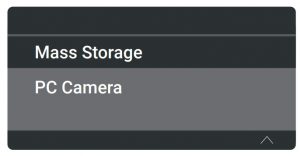
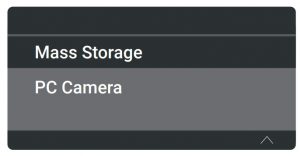
Taking PhotosHold the Left navigation button to take a photo.To view a photo, stop video recording and hold MENU button to toggle to the Playback Mode. Hold MENU button one more time to enter the Photo playback mode.Press the Left and Right navigation buttons to toggle through your photos.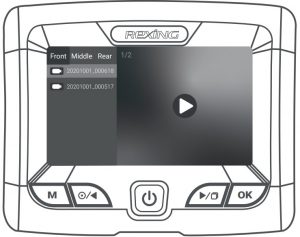
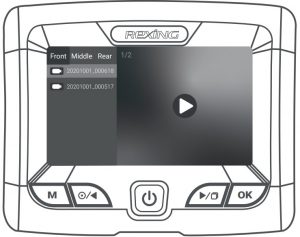
To delete a photo, stop video recording and toggle to the Playback Mode and toggle through the videos and photos to the one you want to delete.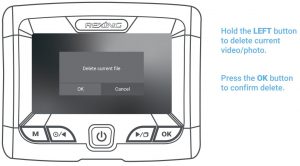
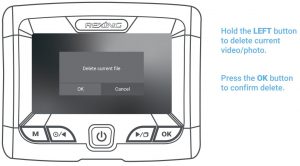
Warranty & Support
Warranty
The Rexing S1 Dash Cam comes with a full 12-month warranty. If you register your product on our official site (https://www.rexingusa.com/support/registration), you can extend the warranty to 18 months.
Support
If you have any questions regarding your product, please do not hesitate to contact us at [email protected], or call us at (877) 740-8004. Queries are typically answered within 12-24 hours.
Your opinion matters
Rexing is firmly committed to always improving our products, services, and user experience. If you have any thoughts on how we can do even better, we welcome your constructive feedback and suggestions.Your opinion mattersConnect with us today at [email protected]
Thank you for choosing Rexing!
References
[xyz-ips snippet=”download-snippet”]