![]()
ROCKVILLE B08CMSZRGV One-Tower All-In-One Bluetooth Tower Speaker
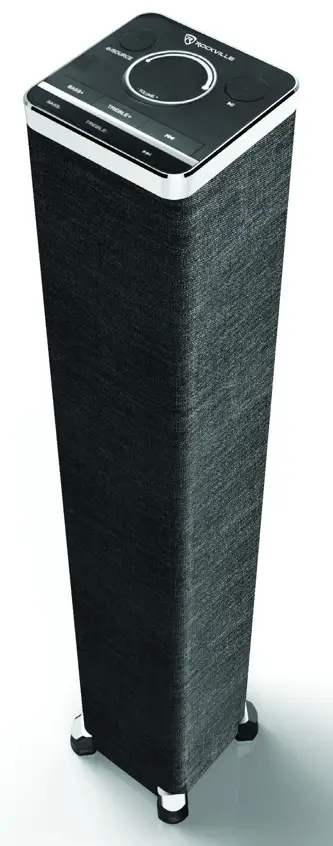
Specifications
- Product Dimensions 5.31 x 5.31 x 33 inches
- Item Weight 11.1 pounds
- Speaker Maximum Output Power 200 Watts
- Connectivity Technology RCA, Bluetooth, USB, HDMI
- BrandRockville
Introduction
The Rockville One-Tower is an all-in-one device that can provide fantastic sound from any source throughout a space. This elegant tower speaker can be placed in a room’s side or corner without taking up important real estate. We refer to this as the “ONE-TOWER” because it has a single speaker for all of your requirements. Music can be streamed using the built-in Bluetooth from your smartphone, an Echo device, or any other Bluetooth source. All of your tunes stored on a USB drive can be played back using the USB input. You can output the sound from your television to the speaker using the optical input. Any contemporary TV can be easily connected using the HDMI (ARC) input. Additionally, there is an RCA input for connecting to different audio sources. With its 100 watts of pure, balanced power, this speaker can fill a large space. There is no discernible distortion at maximum loudness. The back port offers a terrific thud and the bass hits very low frequencies. This product has a pretty good sound signature you will enjoy without feeling any ear fatigue, and the highs and mids are clear and balanced.
Thank you for purchasing this Rockville ONE-TOWER All-in-One Bluetooth Tower Speaker System. Please read this owner’s manual carefully for proper use of your ONE-TOWER. Should you need assistance, please call our technical helpline at 1-646-758-0144, Monday through Friday, 9 am to 5 pm EST.
Included
- Speaker
- Remote control
- Power cord
- Owner’s manual
- Warranty
IMPORTANT SAFETY INSTRUCTIONS
![]()
- To reduce the risk of electric shock, never open the unit. There are no user-serviceable parts; refer service to an authorized Rockville service center.
- Do not expose this unit to any kind of moisture.
- Make sure the unit is placed on a level and stable surface.
Functions
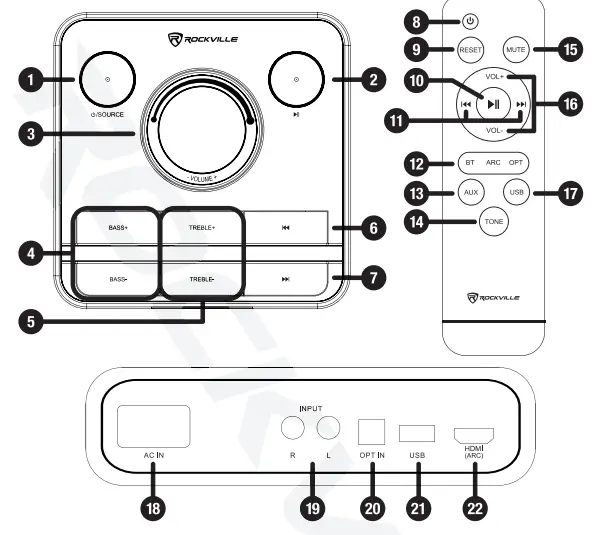
- Power/Source: Press this button to power on the unit. Press again to change the input Press and hold the power button for 5 seconds to place the unit in standby mode.
- Play/Pause: Press to begin or pause audio playback.
- Master Volume
- Bass +/-: Press to adjust the bass level.
- Treble +/-: Press to adjust treble level.
- Previous button: During USB and Bluetooth playback, press this button to return to the previous track. During USB playback, press and hold to rewind.
- Next button: During USB and Bluetooth playback, use this button to move to the next track. During USB playback, press and hold to fast-forward.
- Power ON/OFF
- Reset: Press to reset the unit to factory settings.
- Play/Pause: During USB and Bluetooth playback, press to begin or pause audio In BT mode, press and hold to end Bluetooth connection.
- Previous button: During USB and Bluetooth playback, press this button to return to the previous track. During USB playback, press and hold to rewind.Next button: During USB and Bluetooth playback, use this button to move to the next track. During USB playback, press and hold to fast-forward.
- BT, ARC (HDMI), and OPT buttons: Press this button to switch between Bluetooth, HDMI, and Optical input modes.
- AUX: Press to enter auxiliary input mode.
- Tone: Press to adjust bass and treble settings using the VOL+ and VOL- buttons.
- Mute: Press this button to mute all playback.
- VOL+/VOL-: Press to adjust playback volume.
- USB: Press to enter USB input mode.
- AC IN
- Left/Right RCA inputs
- OPT-IN (Optical Input): Carries a digital audio stream from components such as Ws, CD players, DVD players, and computers.
- USB input
- HDMI (ARC) input
Operation
BluetoothTo connect any Bluetooth-capable device follow the steps listed below.
- Make sure the speaker is ON.
- Press the BT button on the remote to place the unit in Bluetooth mode. The indicator LED will flash quickly.
- Turn on the Bluetooth feature on your device and ensure that it is discover Look for and select “BT Speaker” from the list of available devices.
- Upon successful pairing, the LED will flash slowly. Once playback begins, it will remain solid.
- You can use the Previous/next and Play/Pause buttons on the unit or you can use your device to control playback.
- To end the Bluetooth connection, press and hold the play/pause button for 3 seconds.
USBThe USB input allows you to play MP3 files. To access this function follow the steps below.
- Make sure the speaker is ON.
- Connect your USB flash drive to the USB port at the rear of the unit. Music should begin playing automatically.
- Use the Previous/Next and Play/Pause buttons on the unit to control play Press and hold the Previous button to rewind or the Next button to fast-forward.
- To exit USB mode, press the Source button on the unit or the corresponding input source button on the remote. To return to USB mode, use the Source button on the unit or the USB button on the remote.
Please note: The unit can accept USB drives with a max capacity of 32GB. The USB drive must be formatted as FAT32 and files must be in the MP3 format.HDMI (ARC)The ONE-TOWER can be connected to your TV or receiver via an ARC-enabledHDMI port. ARC stands for “Audio Return Channel” and has been available on most TVs and receivers since the HDMI 1.4 standard was introduced in 2009. The ARC protocol offers two-way communication between devices over a single HDMI connection. Simply put, this means that you can use the HDMI ARC port (if available) as an input and an audio output. Check your specific device’s manual to see if it features an HDMI ARC port.
- Make sure the speaker is on.
- Press the ARC button on the remote or the Source button on the unit enter HDMI (ARC) mode.
- Connect a standard HDMI cable to the unit and connect the other end to your audio source’s HDMI ARC port. Most TVs feature ARC output over only one HDMI port. This port should be labeled as HDMI ARC. If the HDMI ports aren’t clearly labeled, you can check the TV manual, which should indicate which HDMI port to use and if the ARC feature needs to be manually activated. Please note: The ONE-TOWER must be plugged into an ARC-enabled HDMI port. It will not work with a standard HDMI port. Check your specific device’s manual to see if it features an HDMI ARC port.
- If connecting to a TV, set its sound output to external speakers. Please note: If you are having issues with sound output, go into your N’s audio settings and make sure to deactivate Dolby Pro Logic, Dolby ATMOS, and select PCM format.
OpticalMany TVs, digital set-top boxes, game consoles, and DVD players have an optical output. To connect via the optical input, follow the steps listed below.
- Make sure the speaker is on.
- Use an optical cable to connect the unit to the audio source.
- Press the OPT button on the remote control or Source button on the unit to enter optical playback mode.
- Use your audio source to control playback. You can use ONE-TOWER’s volume control to adjust volume levels.
RCAThe RCA jacks allow for input from audio sources with RCA outputs or a 3.5mm jack.Please note: For audio sources with a 3.5mm output only, you will need an RCA-to-3.5mm cable (not included). For playback via the RCA inputs follow the steps listed below.
- Make sure the unit is on.
- Press the AUX button on the remote control or push the source button on the unit to enter RCA input mode.
- Use RCA cables or an RCA-to-3.5mm cable (for devices with a 3.5mm output only) to connect your audio source.
- Use the audio source to control playback. You can use ONE-TOWER’s volume control to adjust volume levels.
Features and Specifications
- Built-in Bluetooth 5.0 chipset with a 33-foot range and clear sound quality
- Built-in USB playback (up to 32GB)
- 4 woofers and a rear port for extremely loud and clear bass response down to 32Hz
- 4 full-range drivers with polypropylene cones handle the highs and mids
- The rear port is tuned to 35Hz and delivers a clear bass response
- Peak Power: 200 Watts
- RMS Power: 60 Watts
- Adjustable bass and treble
- pair of RCA inputs
- Optical input
- HDMI ARC input
- USB input port
- Cabinet material: MDF
- Top-quality fabric cover is stylish for a bedroom or living room
- Digital display on front panel
- Incredible design with modern style
- Large rotary volume knob
- Built-in Class D amplifier with audiophile-grade sound quality.
- Can be controlled from the top panel of the speaker or from the remote
- Easily connect to your TV through the optical or HDMI (ARC) connection, or through
- RCA for older TVs
- Includes a high-quality fully functional remote control
- Frequency response: 32-20KHz
- Power supply: AC 120V 60Hz
- Dimensions of each speaker (L x W x H): 5.31″ x 5.31 x 33
- Shipping carton dimensions (Lx W x H): 8.66 x 8.66 x 35.82
Troubleshooting
| PROBLEM | SOLUTION |
| No power |
|
| No sound/ distorted sound |
|
| Bluetooth |
Please refer to page 5 for Bluetooth pairing procedures. |
| No USB playback |
|
FEDERAL COMMUNICATIONS COMMISSION COMPLIANCE INFORMATION
Responsible party name: RockvilleAddress: 600 Bayview Ave. Entrance A Inwood, NY 11096Hereby declares that the product(s) ONE-TOWER speaker complies with FCC rules as mentioned in the following paragraph:This device complies with Part 15 of the FCC rules. Operation is subject to the following two conditions: (1) this device may not cause harmful interference, and (2) this device must accept any interference received, including interference that may cause undesired operation.Note This equipment has been tested and found to comply with the limits for a Class B digital device, pursuant to Part 15 of the FCC rules. These limits are designed to provide reasonable protection against harmful interference in a residential installation. This equipment generates, uses, and can radiate radio frequency energy and, if not installed and used in accordance with the instructions, may cause harmful interference to radio communications. However, there is no guarantee that interference will not occur in a particular installation. If this equipment does cause harmful interference to radio or television reception, which can be determined by turning the equipment off and on, the user is encouraged to try to correct the interference by one or more of the following measures:
- Reorient or relocate the receiving antenna.
- Increase the separation between the equipment and receiver.
- Connect the equipment into an outlet on a circuit different from that to which the receiver is connected.
- Consult the dealer or an experienced radio/TV technician for help.
Frequently Asked Questions
- Can i add the 12-inch Rockville subwoofer to this? No. There is no output jack to support an external woofer. There is only a rca jack for input from an external device like a computer.
- If you have a playlist on a thumb drive can you listen to it thru the USB port? Yes. Works for me.
- I just ordered this after having to return one from another manufacturer. I hope I’m not disappointed again?. I’ve never seen one of those towers I bought the smaller one which is okay doesn’t have any adjustments for bass treble or anything like that the woofer overpowers the other speakers when you buy something online it’s just like a box of chocolates you don’t know what you’re going to get.
- Sweet speaker AAA?Yes, I absolutely love it!! Great sound
- How do I control the speaker with my tv remote? I don’t believe that’s possible. Other than paring Bluetooth to your tv, volume and input control must be done with the Rockville remote.
- Can two be paired in different locations in a room?I believe you can pair two. But I returned the speaker. It had horrible sound quality.
- I have four dashes flashing on the display when turned off. Does that indicate an error and how can it be turned off? I own two of these towers, as well as their higher-end two-tower system with FM. This is normal when they are turned off.
- How deep is the bass compared to the manufacturing specs? Absolutely NO bass.
- Are there supposed to be four flashing lights on the tower when not in use? I’ve been trying to find this out since I purchase the tower and I’m not get No there are not four flashing lights ever. There is one red light when the blue tooth is being used.
[xyz-ips snippet=”download-snippet”]


