
BPA1012˝ ACTIVE DJ/PA SPEAKERS w/BLUETOOTHOWNER’S MANUAL
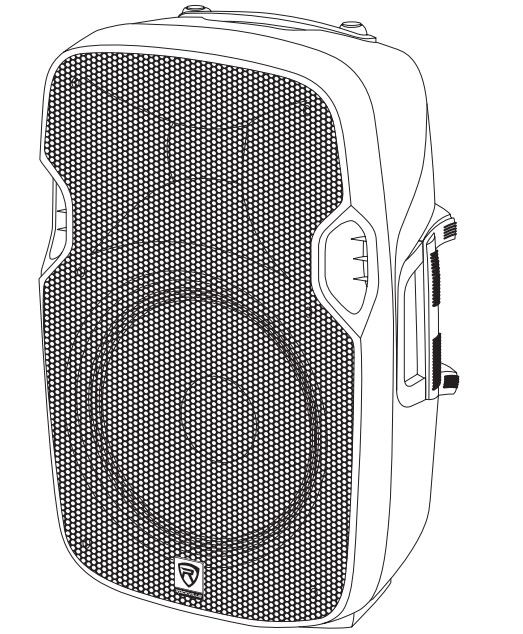
Who reads manuals?Instead, go to vimeo.com/480983315 or scan the QR code and watch a shortvideo, which shows you how to set this item up and how to use it.
Thank you for purchasing this Rockville BPA12 12˝ Active DJ/PA Speaker with Bluetooth. Please read this installation guide carefully for proper use of your BPA12 speaker. Should you need assistance, please call our technical helpline at 1-646-758-0144, Monday through Friday, 9 am to 5 pm EST.
IMPORTANT SAFETY INSTRUCTIONS
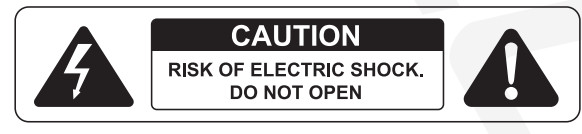
- To reduce risk of electric shock, never open the unit. There are no user-serviceable parts; refer service to an authorized Rockville service center.
- Do not expose this unit to any kind of moisture.
- Please ensure that the unit is situated in a properly ventilated area.
- Make sure the unit is placed on a level and stable surface.
- This unit can operate with either 110V or 220V. See page 10 for instructions.
Setting Up Your BPA Sound System
Your BPA series speaker is set up to produce the full spectrum of sound from its woofer and tweeter horn combination. The lower frequencies seek out the floor of the room they are playing in and travel along the floor and walls. The tweeter horn is more directional. Hence when setting up your system it’s more important to make sure that the tweeter horns are not blocked by any furniture and are located/aimed at ear level to the listening audience. Woofer aiming is not as critical as explained previously due to the nature of the woofer sounds’ ability to travel through various paths even when blocked.It is therefore recommended that when setting up your system you set up your speakers on speaker stands, such as the Rockville model RVSS-2 (not included) so that the tweeter sounds will radiate above the listening crowd. This will guarantee optimum sound dispersion and achieve clear vocal sound reproduction.
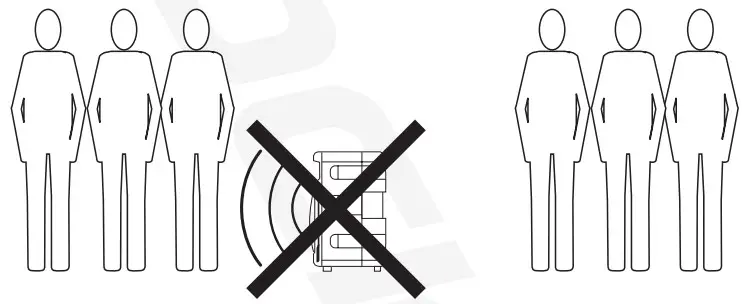
How To Avoid Irritating Feedback
The placement of your microphone is critical in avoiding feedback through your BPA series speakers. Never set up your microphone in front of the speaker. Always set up your microphone behind the speaker. When approaching the speaker to make any adjustments, we recommend approaching the speaker from the rear and not walking directly towards the front of the speaker.

Setting Level Controls
It is best practice to set your input volume (gains) in this manner:
- Unplug all inputs except for the one you wish to set the gain for. In this instance, the LINE INPUT RCA jacks.
- Set the line-level input device volume (smartphone, tablet, MP3 player, etc.) to 60%.
- Slowly turn up the LINE INPUT volume control. As soon as the clip indicator LED goes on or you hear any distortion – turn it down one or two notches.
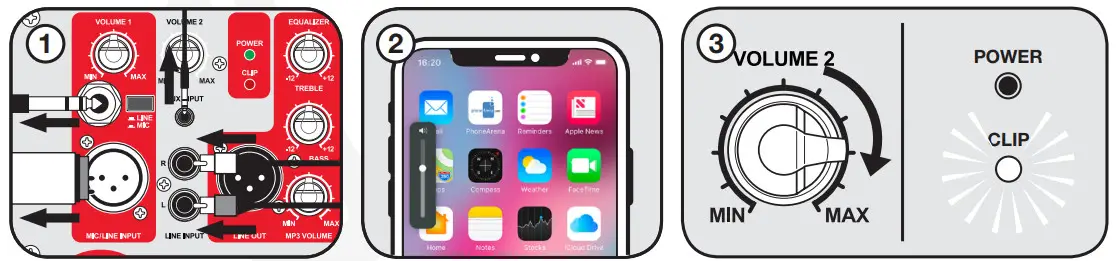
![]() Please NoteA. Because mixers feature two volume controls (channel and master), when connecting one via the XLR line-in port, the procedure is slightly different. Set the BPA’s LINE INPUT volume to 50% and set the mixer master volume to 50%. Make the adjustments in step 3 on the mixer channel level control. If after making these adjustments the signal still isn’t strong enough, you can additionally boost the signal by turning up the BPA’s LINE INPUT control.B. When adjusting the MIC INPUT volume control, you must speak into the microphone and adjust the control as needed. This is because adjustments to the mic inputare a matter of mic volume in relation to the music volume and not necessarily a clipping issue.
Please NoteA. Because mixers feature two volume controls (channel and master), when connecting one via the XLR line-in port, the procedure is slightly different. Set the BPA’s LINE INPUT volume to 50% and set the mixer master volume to 50%. Make the adjustments in step 3 on the mixer channel level control. If after making these adjustments the signal still isn’t strong enough, you can additionally boost the signal by turning up the BPA’s LINE INPUT control.B. When adjusting the MIC INPUT volume control, you must speak into the microphone and adjust the control as needed. This is because adjustments to the mic inputare a matter of mic volume in relation to the music volume and not necessarily a clipping issue.
Microphone PresentationsYour BPA features balanced microphone input via XLR or ¼˝ TRS inputs.
- Switch OFF your BPA.
- Plug your microphone into the ¼˝ TRS or XLR jack. NEVER USE BOTH PORTS AT ONCE.
- Switch ON your BPA.
- Refer to the “Setting Level Controls” section of this manual for instructions on how to properly adjust the input volume (gains).
Always stand behind the BPA when making your microphone adjustments to avoid feedback distortion.Line InputYou can use the LINE INPUT XLR input to connect a mixer. Use the RCA and 3.5mm AUX inputs to connect an additional stereo signal source such as a smartphone, tablet, MP3 player, CD player, etc.
1. Switch OFF your BPA.2. Connect the input source unit to the 3.5mm input, RCA jacks, or XLR input. ONLYUSE ONE INPUT AT A TIME.3. Switch ON your BPA.4. Refer to the “Setting Level Controls” section of this manual for instructions on how to properly adjust the input volume (gains).
Public Address/Concert Mixer SetupWhen setting up for larger venues, a passive mixing console becomes a critical piece of equipment for appropriately mixing signals from multiple inputs such as singers, speakers, effects devices, musicians, and of course allows for multiple speaker utilization. To connect a mixing console begin by:
- Turning your BPA unit OFF.
- Turn the MIC/LINE INPUT Volume to the MIN position.
- Connect the LEFT/RIGHT MAIN OUTPUT of the mixer to the 1/4˝ MIC/LINE INPUT connection of your Left/Right BPA units or connect the LEFT/RIGHT MAIN OUTPUT of the mixer to the XLR MIC/LINE INPUT connection of your Left/Right BPA units. You can also connect the left unit via its ¼˝ port and the right unit via its xlr port and vice versa. Never use both ports of a single unit at once. Make sure the LINE/MIC selector switch is set to LINE.
- Switch ON your BPA unit.
- Slowly raise the level of the mixer output to the 0dB level position.
- Slowly turn the MIC/LINE INPUT volume control clockwise until the CLIP LED indicator begins to blink, then turn it down slightly. This indicates the maximum input voltage gain is matched and set properly.
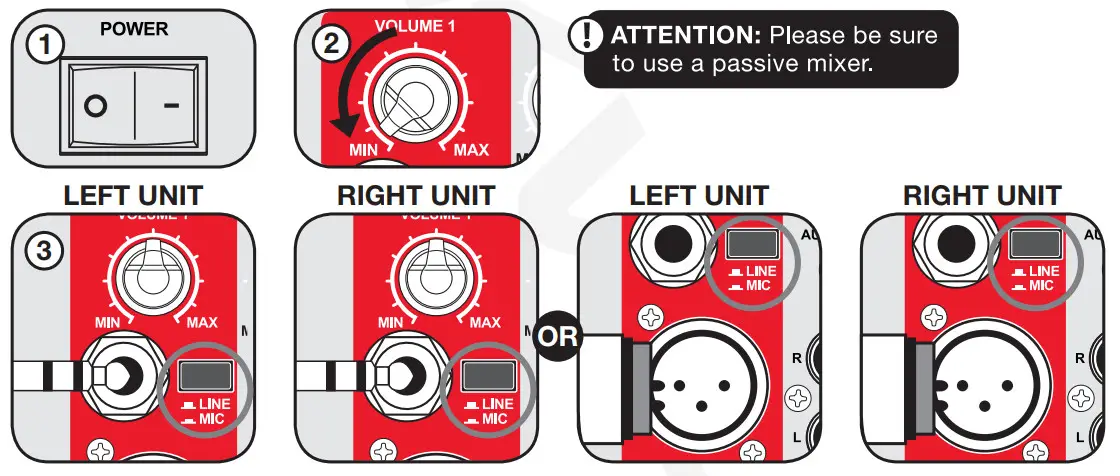
YOU CAN CONNECT YOUR LEFT UNIT VIA ITS ¼˝ PORT AND THE RIGHT UNIT VIA ITS XLR PORT AND VICE VERSA. NEVER USE BOTH PORTS OF A SINGLE UNIT AT ONCE.

Line Out Balanced ConnectionThe XLR jack marked LINE OUT allows for daisy-chaining of signals from one BPA unit to another. Simply attach an XLR to XLR (fig. a), XLR to ¼˝ TRS (fig. b), XLR to RCA (fig. c), or XLR to 3.5mm (fig. e) cable between the two units to share signals. When using the MIC/ LINE INPUT ¼˝ TRS or XLR jacks, be sure the LINE/MIC selector switch is set to LINE (fig. e).
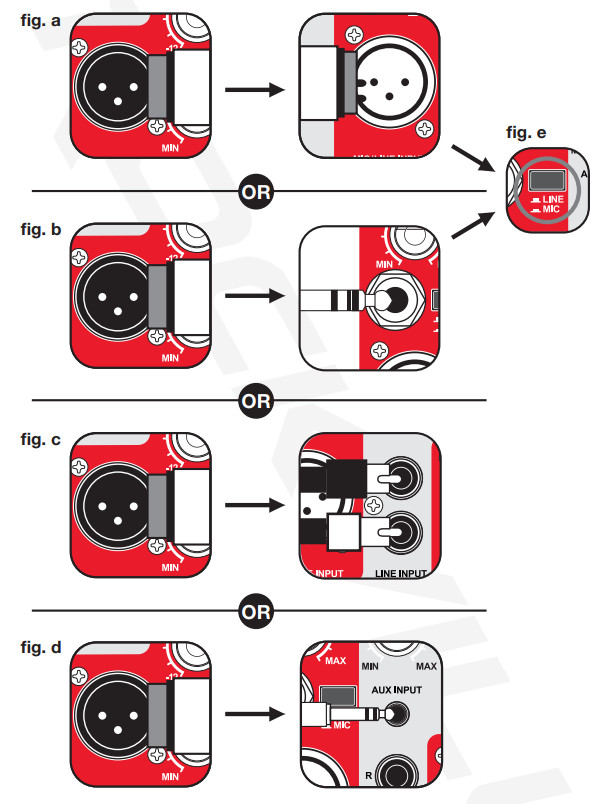
Bluetooth Pairing
To connect your iPod, iPhone, MP3 player, Android phone or any other Bluetooth-capable device follow the steps listed below.
- Turn on the Bluetooth feature on your device and ensure that it is discoverable.
- Switch ON your BPA and press the MODE button until it is in BT mode. The LCD display will read “bt” and it will flash intermittently.
- Look for “BPA10” on the list of available devices and select it. Upon successful pairing, bt on the LCD display will stop flashing and remain lit.
- Bluetooth volume is adjusted via the MP3 VOLUME knob.
- If you have problems pairing your device please check the troubleshooting guide.
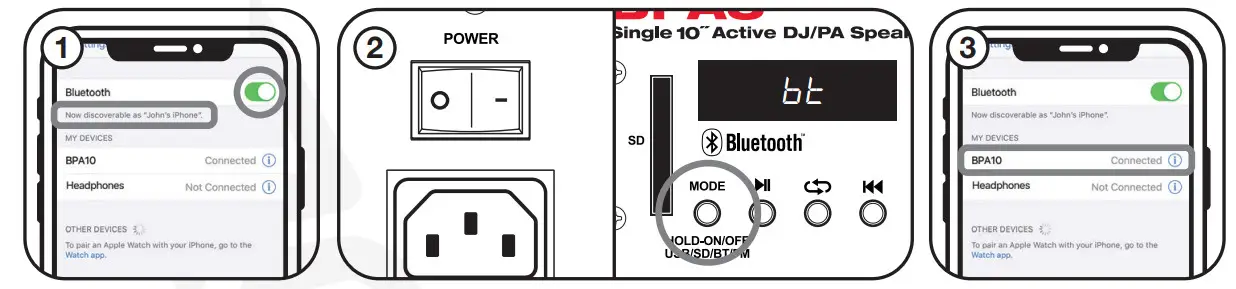
USB/SD Input
For USB/SD playback insert an SD card or USB flash drive and the unit will automatically begin playback. Please note, when an SD card or USB flash drive is inserted, it will override all other input modes. If you switch to another mode and wish to return to USB/SD mode, simply press the MODE button until the USB/SD LED is illuminated. Adjust the USB/SD playback volume via the MP3 VOLUME knob.FM Radio
- Press the MODE button until the LCD display shows frequency digits.
- Press and hold the
 button to scan for and save available FM stations.
button to scan for and save available FM stations. - Use the
 and
and  buttons to select stations.
buttons to select stations. - Use the MP3 VOLUME knob to adjust FM radio volume.
Installation
The XLR inputs and outputs of this BPA unit are fully balanced. To maximize interference compensation, we recommend establishing balanced connections to other equipment whenever possible.

Fly PointsThe BPA10 features two fly points located at the top and the rear/bottom of the speaker. To use the top fly point, simply remove the plastic cap to expose the threads (fig. a). To mount the speaker, simply loosen the lock knob on the pole mount located at the back of the unit near the bottom (fig. b). Carefully lift the speaker and place it onto the stand or fly pole (fig. c). Now tighten the lock knob on the pole mount (fig. d).
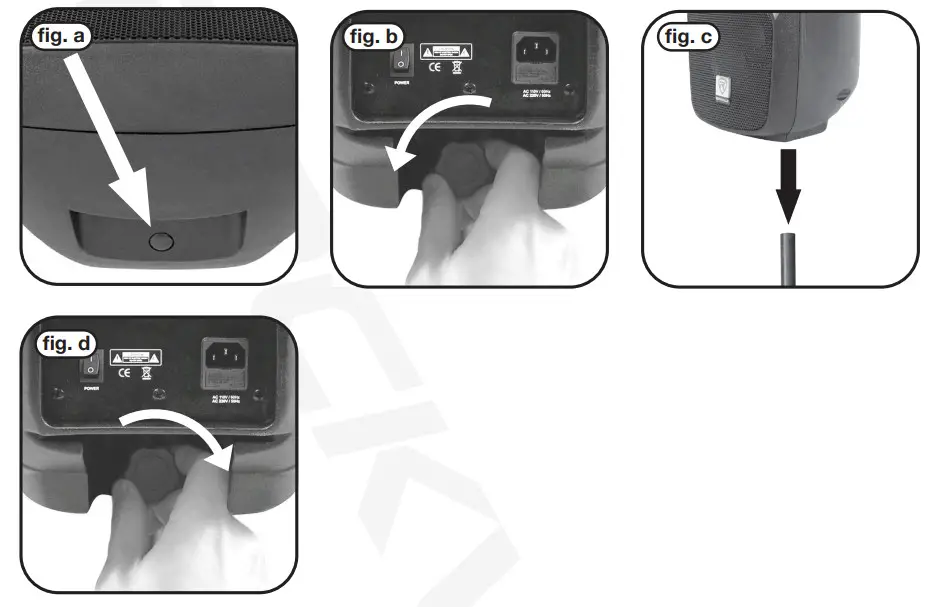
Functions
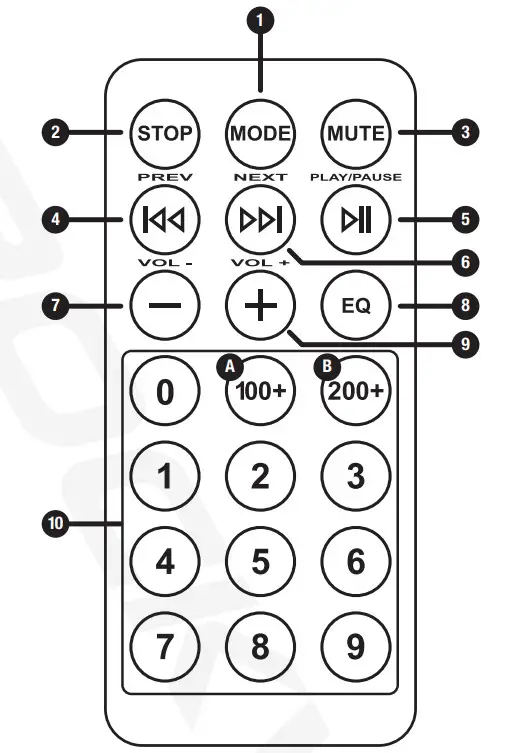
- MODE: Push to switch between modes (USB/SD/BT/FM)
- STOP: Stop all playback
- MUTE
- Rewind: In USB/SD/BT mode press for previous track, press, and hold to rewind. In FM mode press for the previous station.
- Play/Pause
- Fast Forward: In USB/SD/BT mode press for next track, press and hold to fast forward. In FM mode press for the next station.
- VOL 8. EQ: Press to cycle through preset EQs – Normal, Rock, Pop, Classical, Jazz, & Country
- VOL +
- Number pad: In USB/SD mode used to select track numbers. In FM mode, use to select preset stations.A. To select tracks in the one hundred, press the 100+ button and then the proceeding digits. For example, to reach track 125, press 100+ then 2 and then 5.B. To select tracks in the two hundred, press the 200+ button and then the proceeding digits. For example, to reach track 225, press 200+ then 2 and then 5.

| 1. USB input2. LED screen3. SD input4. Mode control button: Push and hold to power unit ON/OFF. Push to switch betweenmodes (USB/SD/BT/FM)5. MP3 Controls:• Play/Pause• Repeat• Rewind: In USB/SD/BT mode press for previous track, press, and hold to rewind. In FM mode press for the previous station.• Fast Forward: In USB/SD/BT mode press for next track, press, and hold to fast for the ward. In FM mode press for the next station.6. Line Input/Auxiliary Input volume control | 7. Mic/Line Input volume control8. ¼˝ Balanced TRS Mic/Line input9. Line/Mic selector switch10. 3.5mm auxiliary input11. Balanced XLR Mic/Line input12. RCA line input13. Power/Clip LED indicators14. Treble control, -12dB to +12dB15. Bass control, -12dB to +12dB16. MP3 volume control17. Balanced XLR line out18. Power switch19. IEC AC power socket20. Fuse compartment. Fuse rating: 250V/3.15A |
Specifications
• 100 Watts RMS/200 Watts Program Power/400 Watts Peak• Frequency Response: 20Hz – 20KHz• Maximum SPL @1w/1m: 102dB peak/100dB continuous
Features
- Bluetooth range: 32 feet
- USB/SD digital MP3 music player. Accepted formats: MP3, WMA, WAV
- Wireless remote control
- Built-in LED screen
- High-power 2-way pro sound reinforcement speaker system for live sound and playback applications.
- Compact and lightweight systems deliver distortion-free sound even at extreme SPL.
- Linear Class AB amplifier technology ensures high-power, transparent sonic performance.
- Internal switch-mode power supply for low-distortion audio with a superior transient response.
- Built-in bass and treble equalization processor for ultimate system control and speaker protection.
- High-power long-throw 10˝ woofer with 1.5˝ KSV voice coil provides incredibly deep bass and acoustic power.
- State-of-the-art 1˝ pure titanium-diaphragm compression drive for crystal-clear, high frequency reproduction.
- Ultra-wide dispersion, 45° large-format horizontal waveguide horn molded directly into the cabinet.
- Built-in high-quality crossover to filter out unwanted frequencies.
- Ultra-low-noise Mic/Line input via XLR & ¼˝ TRS stereo jacks with volume control.
- Line RCA, XLR, and 3.5mm input with independent volume control.
- Additional XLR line output to connect multiple speakers or a mixer.
- Stand mounting with 35mm pole socket.
- Flyable
- High-quality components and exceptionally rugged high-impact ABS construction.
- Amplifier clip limit & power LED indicators
- Built-in FM radio with 10 presets and US/European Tuning.
- 110/220 Volt switchable with external user serviceable fusing.
- Fuse rating: 250V/3.15A
- Item actual dimensions: 12.41˝ (L) x 11.5˝ (W) x 19.31˝ (H)
- Item actual weight: 18.48 LBS
Troubleshooting
| PROBLEM | SOLUTION |
| No power |
|
| No sound/ distorted sound |
|
| Buzzing sound | Make sure you are using a proper cable. For Vs– cables. there are 3 types: instrument, TS (unbalanced), and TRS (balanced). Check the requirements of the connected gear and the input of the speaker and make sure you are using the appropriate cable. |
| Mic feedback | Point the mics away from the speaker. Make sure the mics are behind the speaker, not in front of it. |
| Poor Mic sound |
|
| Bluetooth pairing fails |
|
| No SD or USB playback |
|
Fuse Replacement Diagram
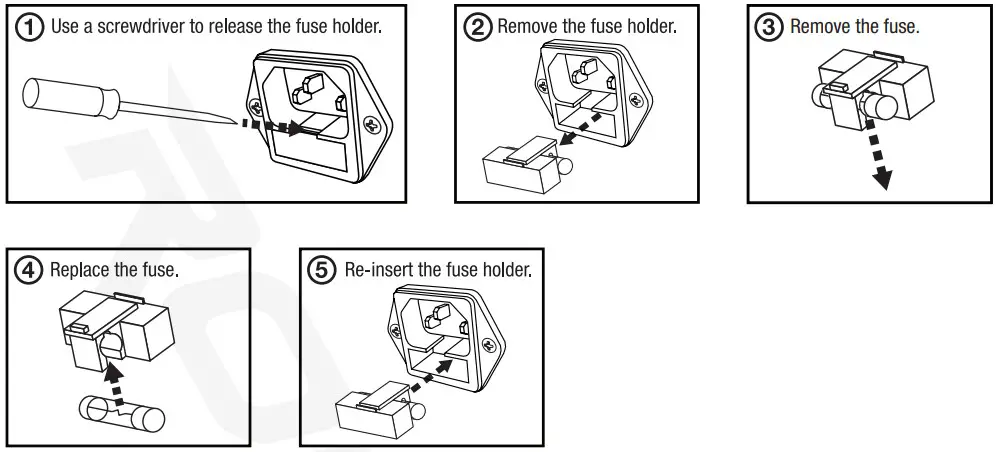
How to Switch Voltage
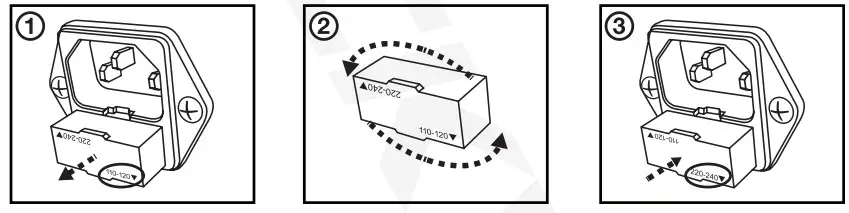
FEDERAL COMMUNICATIONS COMMISSION COMPLIANCE INFORMATION
Responsible party name: RockvilleAddress: 600 Bayview Ave.Entrance AInwood, NY 11096Hereby declares that the product(s) BPA1010˝ pro audio speakers comply with FCC rules as mentioned in the following paragraph:This device complies with Part 15 of the FCC rules. Operation is subject to the following two conditions: (1) this device may not cause harmful interference, and (2) this device must accept any interference received, including interference that may cause undesired operation.Note: This equipment has been tested and found to comply with the limits for a Class B digital device, pursuant to Part 15 of the FCC rules. These limits are designed to provide reasonable protection against harmful interference in a residential installation. This equipment generates, uses, and can radiate radio frequency energy and, if not installed and used in accordance with the instructions, may cause harmful interference to radio communications.However, there is no guarantee that interference will not occur in a particular installation. If this equipment does cause harmful interference to radio or television reception, which can be determined by turning the equipment off and on, the user is encouraged to try to correct the interference by one or more of the following measures:
- Reorient or relocate the receiving antenna.
- Increase the separation between the equipment and receiver.
- Connect the equipment to an outlet on a circuit different from that to which the receiver is connected.
- Consult the dealer or an experienced radio/TV technician for help.

RockvilleAudio.com© 2020 ROCKVILLE // Features and specifications are subject to change and or improvement without notice.
References
[xyz-ips snippet=”download-snippet”]



