ROCKVILLE DJ Amplifier
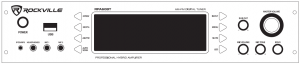
Thank you for purchasing this Rockville RPA60BT 2 Channel Rack DJ Amplifier/Mixer/Receiver Amp w/USB & Bluetooth. Please read this owner’s manual carefully for proper use of your Rockville RPA60BT. Should you need assistance please call our technical help line at 1-646-758-0144, Monday through Thursday, 9am to 10pm EST., and Fridays, 9am to 3pm EST.
IMPORTANT SAFETY INSTRUCTIONS
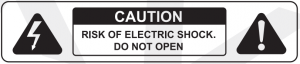
- To reduce risk of electric shock, never open the unit. There are no user serviceable parts, for service to an authorized Rockville service center.
- Do not expose this unit to any kind of moisture.
- Do not place this unit near heat sources or expose to direct sunlight.
- Do not place anything on top of unit. Doing so will block vents and cause the unit to overheat.
- Please ensure that the unit is situated in a properly ventilated area.
Front Panel Functions

- AM antenna connections
- FM antenna connection
- Pre Amp Audio signal in
- Pre Amp Audio Record signal output A (non-mixed music output only)
- Pre Amp Audio signal output B (mixed output including wireless microphones)
- Sub woofer output
- Speaker output A
- Speaker output B
- Cooling fans
- User serviceable fuse
- IEC AC power socket
- Voltage selector switch
 IMPORTANT
IMPORTANT 


























Connections


















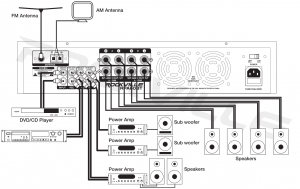
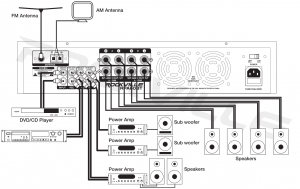


















Remote Control Functions
- Mute button
- Input button: Switch between input sources.
- Numeric key pad: In USB mode use to manually select tracks. In radio mode use to manually select stored stations.
- Scan button: Scan between stations.
- AM/FM button: Switch between AM/FM signal.
- Menu button: Controls functions of Master Volume (Volume, Bass, Treble, Balance).
- Master Volume+ button: Increases volume level.
- Previous button: Move back through tracks from USB input.
- Play/Pause button: Play and pause music from USB input. 000
- EQ button: toggle between 8 preset EQ settings SCAN
- Stop button: Stops music playing from USB input.
- Tuning Back button: Move back through radio stations.
- Reset button: Resets volume to 20dB.
- Memory button: Allows user to save selected stations.
- Stereo/Mono button: Toggles between Stereo and Mono modes.
- Next button: Move forward through tracks from USB input.
- Master Volume – button: Decreases volume level.
- Repeat button: Repeats current track from USB input m–+Q C) Q+–m
- Tuning Forward button: Move forward through radio stations.

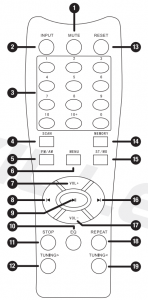
Bluetooth Function
- Press the INPUT button located on the front panel select Bluetooth mode. You will hear a tone and see the word “blue” on the screen.
- Turn on the Bluetooth feature on your device and ensure that it is in “discoverable” mode. Search for “ROCKVILLE AMP” on your list of available devices and select it. If pairing is successful you will hear a tone. You can control all features (play/pause, next, previous, volume) via the unit or the included remote control.
- After initial pairing, the RPA60BT will pair with your device automatically.
- To un-pair simply disconnect the RPA60BT via your device. If un-pairing is successful, you will hear a tone.
USB Function
- Connect a USB drive to the USB port on the front panel. The unit will automatically begin playing music.
- You can control all features (play/pause, next/previous, volume) via the unit or the included remote control.
Please note:
- Accepted file formats are MP3 and WAV. Files must be properly formatted, simply changing the file extension to one of the specified formats will not work.
- The maximum capacity of the drive must not exceed 64Gb.
- The USB drive will charge an iPod, but does not offer playback functionality.
Fuse replacement Diagram
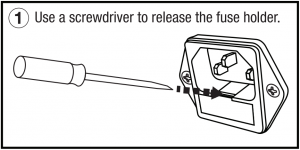
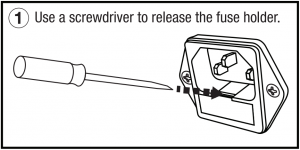
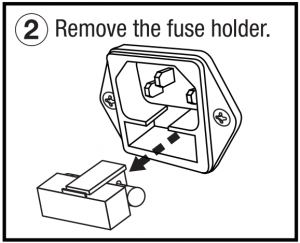
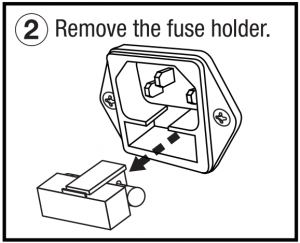
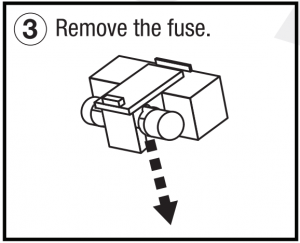
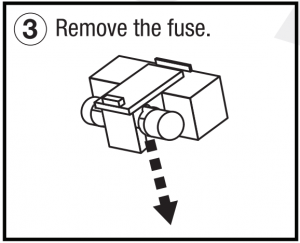
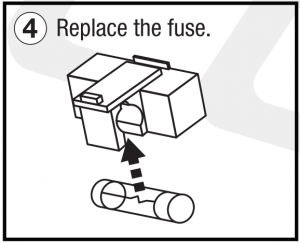
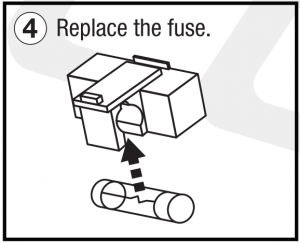
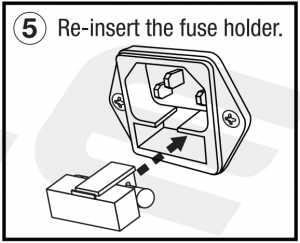
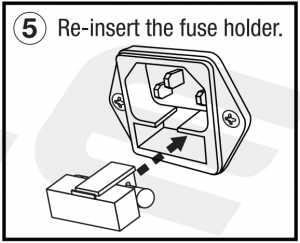
Features / Specifications
- 19″ rack mountable (removable rack brackets) digital mixing receiver
- 2 channel amplifier, powers 4 speakers
- 4 Ohms: 125w x 2 RMS/500w x 2 Peak
- 8 Ohms: 100w x 2 RMS/400w x 2 Peak
- Built in Preamplifier
- Multi color LED display
- Bluetooth connectivity
- Bluetooth version 2.1
- Digital Quartz Synthesized AM/FM tuner with 50 presets & auto scan
- Preset EQ (rock, pop, classical, jazz)
- Remote control for quick access to all functions
- Vacuum Fluorescent Digital output display meters
- Separate gain controls for pre-amp & sub woofer
- Digital Karaoke system
- 2 front ¼” microphone inputs with volume, tone and echo controls
- Built in microphone mixer with Echo control
- USB input. Acceptable file formats: MP3/WAV. Maximum drive capacity: 64Gb
- USB port will charge iPod but does not offer playback functionality.
- 3.5mm input for iPod/MP3 player
- Spectrum analyzer equalizer display
- Turbo cooling twin fan system
- ¼”headphone jack
- Individual pre-amp output controls with control knobs
- DVD/CD RCA input
- RCA Record Line Output
- RCA sub woofer output for external sub woofer amplifier
- RCA pre-amp output for adding an amplifier for additional PA speakers or monitors
- Banana plug/binding post outputs for 4 speakers*
- THD: less than 0.1 %
- Input sensitivity: 400mv/33K ohm
- Frequency response: (20Hz – 20KHz): ±2dB
- Signal to noise ratio: 80db
- Tone characteristic (100Hz -10KHz) ±12dB
- 110v/220v switchable
- Dimensions: 0N x D x H) 19″ x 11.75″ x 3.5″Shipping weight: 15 lbs*optimized for SINGLE banana plugs not DUAL
Troubleshooting
| PROBLEM | SOLUTION |
| No power |
|
| No sound |
|
| Bluetooth pairing fails |
|
| Mic feedback | Point the mics away from the speaker. Make sure the mics are in back of the speaker, not in front of it. |
| No mic sound/ poor mic sound |
|
| Buzzing sound | Be sure you are using the correct type of cable. Check the requirements of the connected gear for appropriate cable types. |
| PROBLEM | SOLUTION |
| No USB playback |
|
FEDERAL COMMUNICATIONS COMMISSION COMPLIANCE INFORMATION
Responsible party name: Rockville
Address: 600 Bayview Ave. Entrance A Inwood, NY 11096
Hereby declares that the product(s) RPA60BT 2 Channel Rack DJ Amplifier/Mixer/Receiver Amp w/ USB & Bluetooth complies with FCC rules as mentioned in the following paragraph:
This device complies with Part 15 of the FCC rules. Operation is subject to the following two conditions: (1) this device may not cause harmful interference, and (2) this device must accept any interference received, including interference that may cause undesired operation.
Note: This equipment has been tested and found to comply with the limits for a Class 8 digital device, pursuant to Part 15 of the FCC rules. These limits are designed to provide reasonable protection against harmful interference in a residential installation. This equipment generates, uses and can radiate radio frequency energy and, if not installed and used in accordance with the instructions, may cause harmful interference to radio communications. However; there is no guarantee that interference will not occur in a particular installation. If this equipment does cause harmful interference to radio or television reception, which can be determined by turning the equipment off and on, the user is encouraged to try to correct the interference by one or more of the following measures:
- Reorient or relocate the receiving antenna.
- Increase the separation between the equipment and receiver.
- Connect the equipment to an outlet on a circuit different from that to which the receiver is connected.
- Consult the dealer or an experienced radio/TV technician for help.


© 2021 ROCKVILLE // Features and specifications are subject to change and/or improvement without notice.
[xyz-ips snippet=”download-snippet”]

