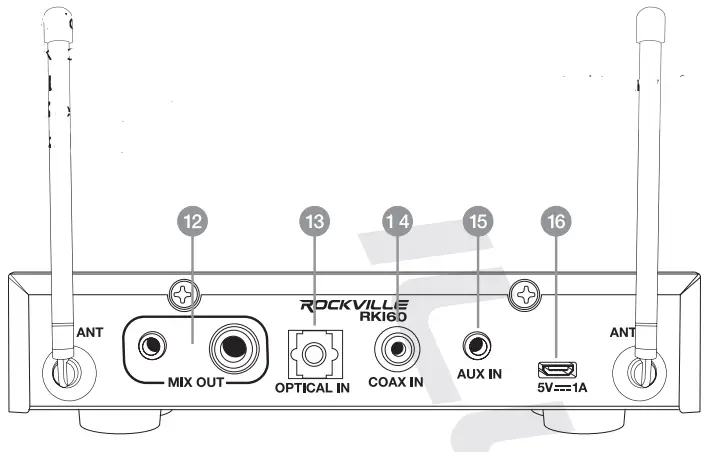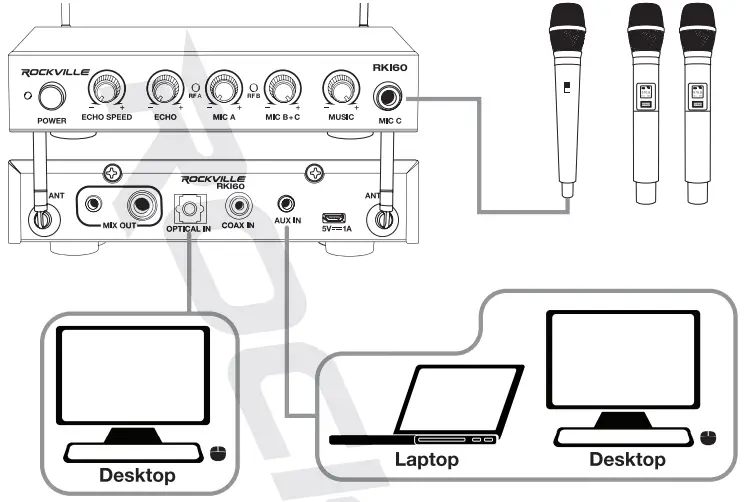OWNER’S MANUALRKI60KARAOKE INTERFACE INCLUDES RECEIVER/ MIXER INTERFACE + 2 WIRELESS MICS
OWNER’S MANUALRKI60KARAOKE INTERFACE INCLUDES RECEIVER/ MIXER INTERFACE + 2 WIRELESS MICS

Who reads manuals?Instead, go to vimeo.com/407586929 or scan the OR code and watch a short video, which shows you how to set this item up and how to use it.

Thank you for purchasing this Rockville RKI60 Karaoke Interface. Please read this guide carefully for proper use of your RKI60. Should you need technical assistance, please call our technical helpline at 1-646-758-0144, Monday through Friday, 9 am to 5 pm EST.
INCLUDES
- Mic receiver/mixer
- (2) UHF wireless microphones
- Power adapter
- (1) 3.5mm to 3.5mm AUX cable, 5 ft
- (1) 3.5mm to RCA cable, 5 ft
- (1) 1/4″ TS to 1/4″ TS cable, 3.2 ft
- (1) optical cable, 5 ft
- Manual
- Warranty card
IMPORTANT SAFETY INSTRUCTIONS
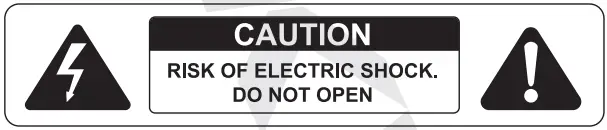
- To reduce the risk of electric shock, never open the unit. There are no user-serviceable parts, refer service to an authorized Rockville service center.
- Do not expose this unit to water.
- Do not install near any heat sources such as radiators, heat registers, stoves, or other devices that produce heat.
- Do not defy the safety purpose of the polarized grounding-type plug. A polarized plug has two blades with one wider than the other. A grounding-type plug has two blades and a third grounding prong. A wide blade or third prong is provided for your safety. If the provided prong does not fit your outlet, consult an electrician for possible replacement of an obsolete outlet.
- Protect the power cord from being walked on or pinched, particularly at plugs, receptacles, and/or the point where they exit from the device.
- Only use attachments/accessories specified or included with this unit.
- Unplug this device during lightning storms or when not in use for prolonged periods.
- Refer any and all servicing to Rockville: 1-646-758-0144, M — F, 9 am — 5 pm EST.
FUNCTIONS
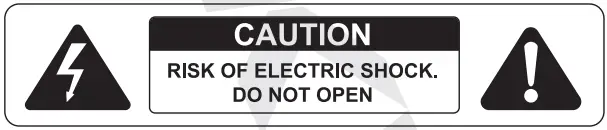
- Antenna
- Power LED Indicator
- Power button
- Echo Speed knob: sets the repetition speed of the echo effect.
- Echo knob: sets the echo effect volume level.
- Mic A RF indicator LED: will light when Mic A is connected.
- Mic A knob: sets the volume level for Mic A
- Mic B RF indicator LED: will light when Mic El is connected.
- Mic B + C knob: sets the volume level for Mies 8 and C.
- Music knob: sets the volume level for any audio source connected to any of the inputs on the rear panel.
- Mic C input: 14″ input for a wired microphone.

- 5mm and 1,4″ outputs: output a mix of the audio source and the mic signal.
- Optical input: carries a digital audio stream from components such as TVs. CD DVD players, and computers.
- CAnxial input
- 5mm AUX input
- DC Power in 5V/1A
FUNCTIONS
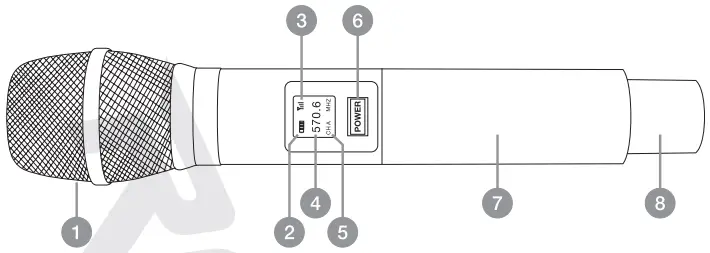
- Windscreen
- Battery Status Indicator
- Signal strength
- Frequency
- Mic channel
- Power button/frequency adjustment button
- Battery compartment (uses 2x AA alkaline batteries) Antenna
OPERATION
- Connect the receiver to a power outlet and turn it on.
- Put two AA alkaline batteries into the battery compartment of the microphone. Please make sure to observe proper polarity.
- Power on the microphone(s). In case of any frequency Interference. quickly press the power button on the microphone to change the frequency. There are up to 8 frequencies available. Please note that it will take a few seconds for the receiver to automatically sync with the mic whenever the mic frequency is changed.
- When first used, the receiver and mics are not matched. The receiver and mics can be used interchangeably, but if more than 1 set of mics and receivers is being used, each set of mics must be specifically matched to the corresponding receiver. Otherwise. you cannot use more than one set in a location.
Please note: If there Is no sound input to the mics for more than 5 minutes, they will automatically shut down in order to conserve battery life.
Matching the Receiver and Mice
- Connect the receiver to a power outlet and turn it off
- Turn the mic off. Now turn it on and hold the power button until the numbers flash. Press the power button again. The III icon should also begin to flash.
- Quickly turn on the receiver (within 2 seconds). The RF-A LEO will light. That mic is now matched to channel A. Repeat these steps for the other microphone.
Please note: Even though the mics are matched to a specific channel, you cannot use the same frequency on both mins.
COMPUTER CONNECTION
DVD PLAYER, BLU-RAY PLAYER, TV CONNECTION
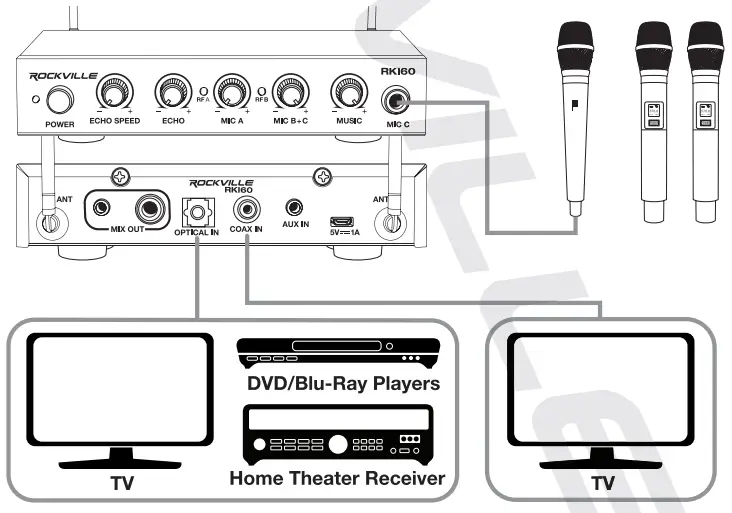
MOBILE DEVICE CONNECTION
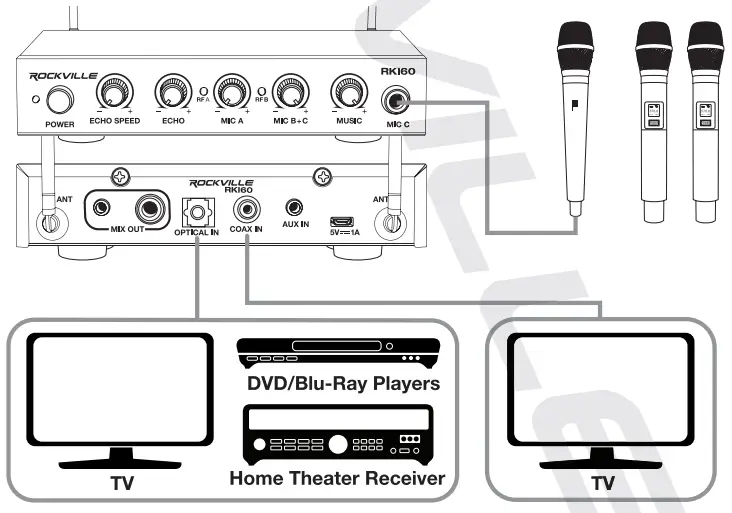
SPEAKER CONFIGURATIONS
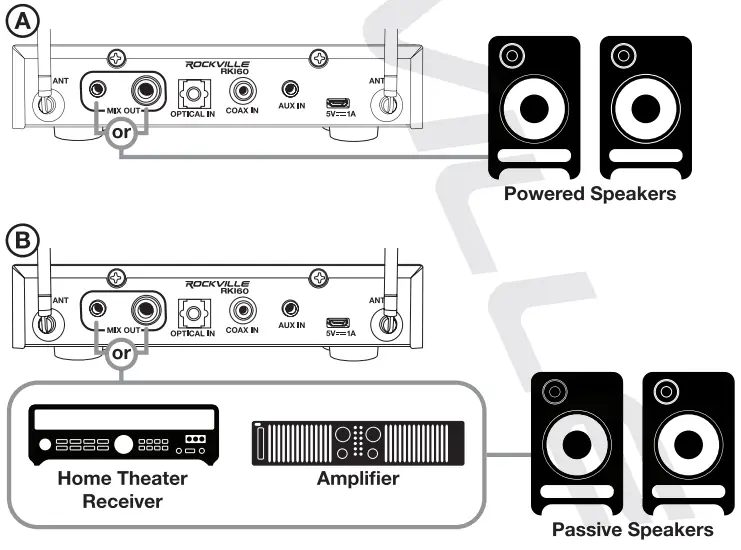
FEATURES
- Rockville RKI60 Dual UHF Wireless Microphone System w/Karaoke Interface+Mic Mixer
- Connects to any home audio receiver, television, iPad, computer, and more
- Front 1A– TS mic input
- 5mm aux input
- Optical input
- Coaxial input
- Yr TS mix output passes through the signal of all the mics, as well as any input device
- 5MM aux output passes through the signal of all the mica, as well as any input device
- 2 UHF wireless microphones with 8 switchable frequencies
- Each mic has a nice heavy feel and has a digital display making it easy to switch frequencies
- Adjustable echo level
- Adjustable dry/wet echo control
- Adjustable music input volume
- Independently adjustable mic levels
- Wireless frequency range:Mic A: 556.1, 558.4, 560.7, 562.2, 564.5, 566.8, 568.3, 570.6Mic B: 574.1, 576.4, 578.7, 580.2, 582.5, 584.8, 586.3, 588.6
- Number of channels: 8
- THD: 0.5%
- Signal/Noise ratio: 90dB
- Frequency response : 30Hz – 18kHz ±3dB
- Operating range: 200 Feet
- Transmitting power: 10dBm
- Power supply: 3V (2 AA Batteries)
- 100-240V compatible with included micro USB power cable (5 feet)
TROUBLESHOOTING
| No power | 1. Make sure the power is on.2. Check for loose or disconnected power adapter or cable. |
| The unit has power, but no sound | 1. Check unit volume settings (Mic A, Mic B+C, Music)2. Check source device volume and disable any mute settings.3. Make sure your speakers are properly connected. |
| Mics not working | 1. Check the batteries.2. Make sure the mics are powered on.3. Make sure the mics are paired.4. Check the mic frequency,5. If using a wired mic, make sure it is properly connected. |
| Sound is poor or distorted | 1. Reduce source volume.2. Change placement angle between mic and speaker.3. Change the distance between mic and speaker. |
FEDERAL COMMUNICATIONS COMMISSION COMPLIANCE INFORMATION
Responsible party name: RockvilleAddress: 600 Bayview Ave, Entrance A,Inwood, NY 11096Hereby declares that the product RKI60 dual UHF wireless microphone system with w/mic mixer and karaoke interface complies with FCC rules as mentioned in the following paragraph:This device complies with Part 15 of the FCC rules. Operation is subject to the following two conditions: (1) this device may not cause harmful interference, and (2) this device must accept any interference received, including interference that may cause undesired operation.
Note: This equipment has been tested and found to comply with the limits for a Class B digital device, pursuant to Part 15 of the FCC rules. These limits are designed to provide reasonable protection against harmful interference in a residential installation. This equipment generates, uses, and can radiate radio frequency energy and, if not installed and used in accordance with the instructions, may cause harmful interference to radio communications. However, there is no guarantee that interference will not occur in a particular installation. If this equipment does cause harmful interference to radio or television reception, which can be determined by turning the equipment off and on, the user is encouraged to try to correct the interference by one or more of the following measures:
- Reorient or relocate the receiving antenna.
- Increase the separation between the equipment and receiver.
- Connect the equipment into an outlet on a circuit different from that to which the receiver is connected.
- Consult the dealer or an experienced radio/TV technician for help.
Visit us at:RockvilleAudio.comDue to constant Improvements. these specifications are subject tochange without notice.Copyright 2020
[xyz-ips snippet=”download-snippet”]