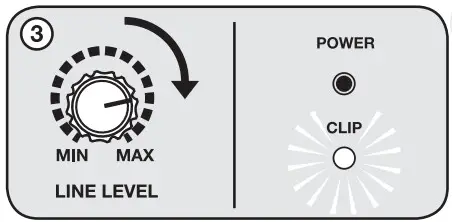OWNER’S MANUALRAM12BT V2/FIAM15BT V2
OWNER’S MANUALRAM12BT V2/FIAM15BT V2

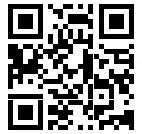
Who reads manuals? Instead, go to vimeo.com/443443847 or scan the OR code and watch a short video, which shows you how to set this item up and how to use it.
Thank you for purchasing this Rockville RAM-BT v2 series pro audio speaker with blue-tooth and TWS wireless stereo linking. Please read this installation guide carefully for proper use of your RAM-BT v2. Should you need assistance, please call our technical helpline at 1-646-758-0144, Monday through Friday, 9 am to 5 pm EST.
INCLUDES
- Active/Powered DJ/PA Speaker With Built-in Bluetooth
- 2 Wireless Microphones
- Built-in Rechargeable Battery
- Power Cable
- Remote Control
IMPORTANT SAFETY INSTRUCTIONS
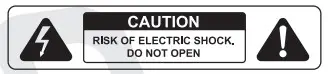
- To reduce the risk of electric shock, never open the unit. There are no user-serviceable parts, refer service to an authorized Rockville service center.
- Do not expose this unit to any kind of moisture.
- Please ensure that the unit is situated in a properly ventilated area.
- Make sure the unit is placed on a level and stable surface.
Setting Up Your RAM BT V2 Professional Sound System
Your RAM BT V2 unit is set up to produce the full spectrum of sound from its woofer and tweeter horn combination. The lower frequencies seek out the floor of the room they are playing and travel along the floor and walls. The tweeter horn is more directional. Hence when setting up your system its more important to make sure that the tweeter horns are not blocked by any furniture and are located/aimed at ear level to the listening audience. Woofer aiming is not as critical as explained previously due to the nature of the woofer sounds able to travel through various paths even when blocked.
It is therefore recommended that when setting up your system you set up your speakers on speaker stands, such as the Rockville model RVES05 (not included) so that the tweeter sounds will radiate above the listening crowd. This will guarantee optimum sound dispersion and achieve clear vocal sound reproduction.
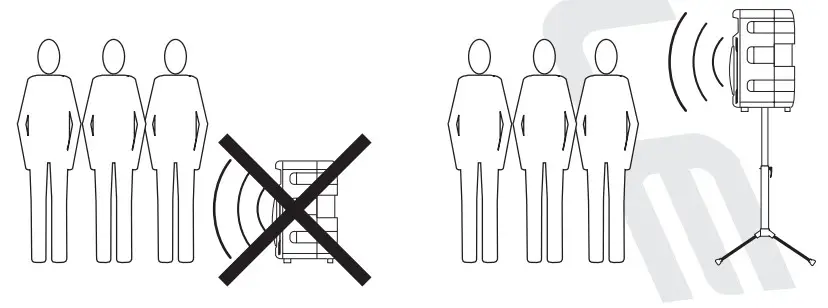
How To Avoid Irritating Feedback
The placement of your microphone is critical in avoiding feedback through your RAM BT unit. Never set up your microphone in front of the speaker. Always set up your microphone behind the speaker. When approaching the speaker to make any adjustments, we recommend approaching the speaker from the rear and not walking directly towards the front of the speaker.
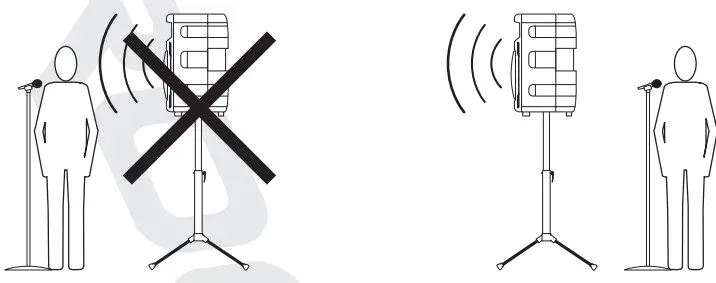
Stage Monitor Setup
Unlike a PA setup that face the crowd, stage monitors are set up to face the performer on stage and to direct the sound towards them. This presents a particular problem as now feedback may occur. To avoid stage monitor feedback the following precautions should be taken.
- Choose a microphone with high directivity, i.e. cardioid or hyper-cardioid polar
- Never point the microphone directly down in front of the speaker. Holding the microphone in a normal position will allow you to be closer to the stage monitor without feedback.
- See the illustration below as to the position of microphones when mounted in a stand. Cardioid polar patter microphones should always be at a 90-degree angle to the axis of the stage monitor. Hyper Cardioid polar pattern microphones should be positioned at an acute angle to the sage monitor.
You may choose to add a feedback-eliminating processor to your system for additional flexibility on stage.
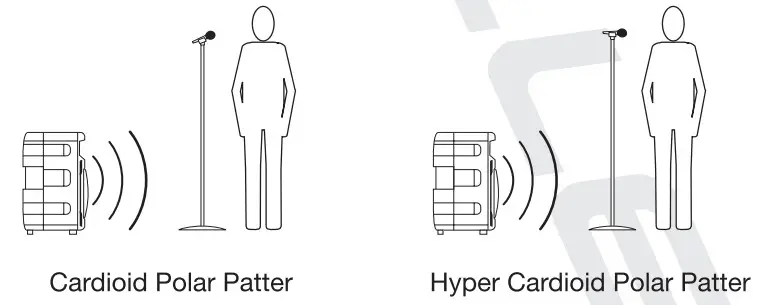
Setting Level Controls
It is best practice to set your input level controls (gains) in this manner:
- Unplug all inputs except for the one you wish to set the gain for. In this instance, the Line In RCA inputs.

- Set the line-level input device volume (smartphone, tablet, MP3 player, etc.) to 60%.

- Slowly turn up the level on the selected input (in this case, the Line Level).

As soon as the clip indicator LED goes on or you hear any distortion – turn it down one or two notches.
![]() PLEASE NOTE
PLEASE NOTE
Because mixers feature two volume controls (channel and master), when connecting one via the XLR line-in port, the procedure is slightly different. The RAM-BTv2 Line Level should be set to 50%. Set the mixer master volume to 50% and make the adjustments in step 3 on the mixer channel level control. If after making these adjustments the signal still isn’t strong enough, you can additionally boost the signal by turning up the Line Level control.When adjusting the Mic Volume control, you must speak into the micophone and adjust the level control as needed. This is because adjustments to the mic input are a matter of mic volume in relation to the music volume and not necessarily a clipping issue.
Wireless Speaker Linking
The RAM-BT v2 features True Wireless Stereo (TWS) Bluetooth linking. This means you can purchase 2 of these speakers and link them together to play in stereo wirelessly.
- Make sure both RAM-BTv2 unit’s power switches are in the ON position and that they are within 32 feet of each other.
- Press the Mode button on both of the units to enter Bluetooth mode. The LCD screens should show that the speakers are not connected via Bluetooth or to another speaker.
- Press the SCAN/TWS button on one of the units for 3 seconds (3a). If pairing is successful the unit’s LCD screen will read “BLUETOOTH BT-A Connected” (3b). This is the primary and all functions will be controlled by this unit.
- The secondary unit’s LCD screen will read “BLUETOOTH BT-B Connected”.
- Once the speakers are connected, go to your phone’s Bluetooth interface and select ‘ROCKVILLE” from the list of devices. If the connection is successful, you will hear the same audio from both units. You are now ready to enjoy the true wireless stereo sound!
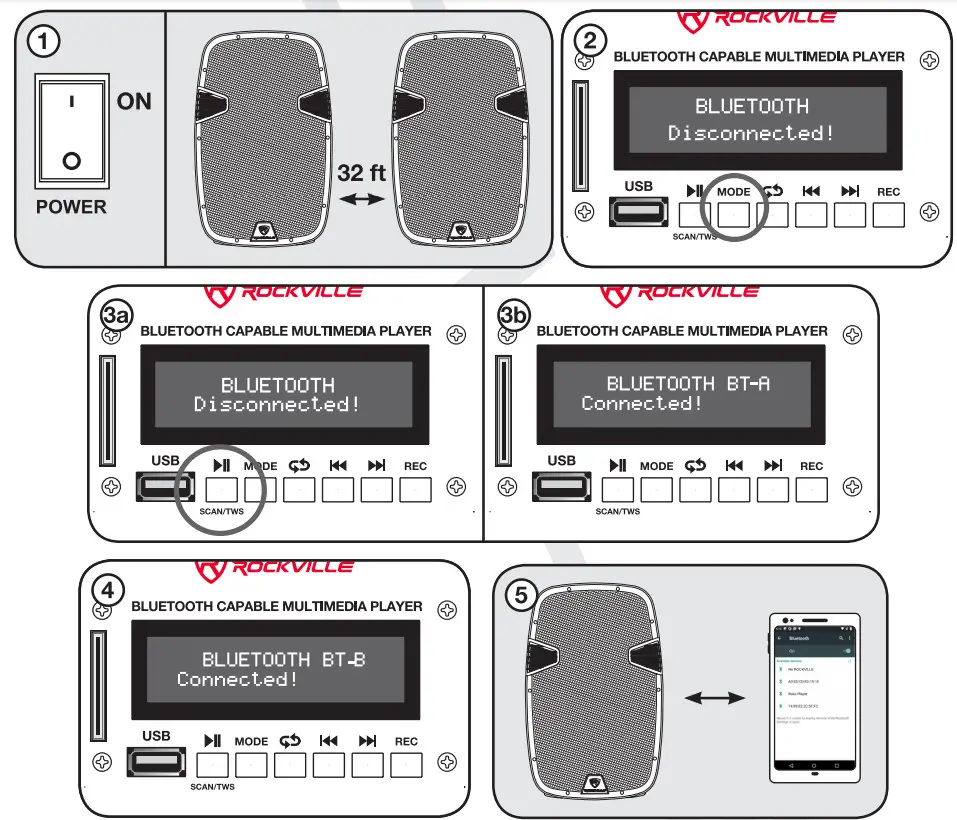
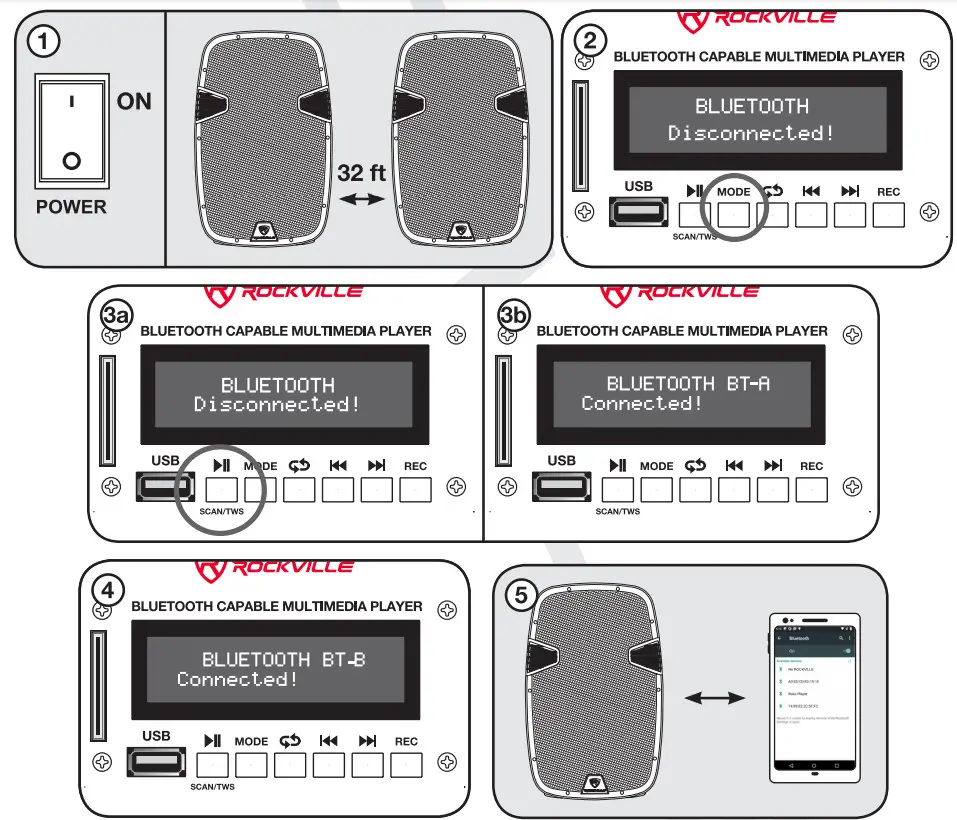
![]()
![]()
![]()
APPLICATION USES
Microphone Presentations
Your RAM-BT v2 features ultra-low noise Mic input via an XLR port and VI TRS stereo jack.
- Make sure the Power switch is in the OFF position.
- Plug your microphone into the XLR/1/4″ combo jack.
- Switch on the RAM-BT v2 unit.
- Refer to the ‘Setting Level Controls’ section of this manual for instructions on how to properly adjust the Mic Volume controls.
Always stand behind the Power Gig when making your microphone adjustments to avoid feedback distortion.
Talk over Feature
In the ON position, the TALK OVER function gives the microphone priority over all other features so that the microphone’s volume level will be higher. When the TALK OVER function is in the OFF position, the microphone can be used in conjunction with any other feature (Bluetooth, MP3, SD, etc.) at the same sound level.


Line Input
You can use the Line In XLR input to connect a mixer or the RCA inputs to connect an additional stereo signal source such as a smartphone, tablet, MP3 player, CD player, etc.
- Make sure the Power switch is in the OFF position.
- Connect the mixer to the XLR input or line-level signal source to the RCA inputs (never use both at once).
- Switch on the RAM-13T v2 unit.
- Refer to the ‘Setting Level Controls’ section of this manual for instructions on how to properly adjust the Line In level control (gains).
Wireless Microphone Set-Up
Your RAM BT unit comes with two wireless microphones. To connect the microphones to the unit follow these steps:
- Make sure the RAM BT unit power switch is in the ON position.
- Keep both Mic A Volume and Mic B Volume and Channel B wireless Mic Volume at Min position.
- Press the VHF power on button (red indicator LED should be on).
- Switch on one microphone. It should automatically connect to the corresponding channel and the LED for that channel should light up.
- Repeat steps 1 through 5 for the second microphone.
- Use the Mic A / Mic B volume controls to adjust each microphone’s volume.


Record Function
You can record the input from any mic or line input source to a USB or SD card.
- Make sure there is a USB or SD card inserted and that your input source is ready.
- Press the red record button to begin recording. The LCD display will read INITIAL. Press the red record button to stop recording and save the audio files.
- Saved files will be named REC0001.MP3, REC0002.MP3, REC0003.MP3, etc. Use the Previous/Next buttons to find the files on the USB disc or SD card.


Line Out Balanced Connection.
The XLR Line Out allows you to output the amplified signal to a powered subwoofer, another powered speaker, or an amp, which will, in turn, power other speakers. Simply connect the output device to the RAM-BT v2 using an XLR to XLR or XLR to 1/4–TRS cable to share the signal. We recommend you use high-quality cables such as Rockville’s RCXFM20E-B XLR to XLR cable or the RCXMB20-B XLR to W TRS cable.
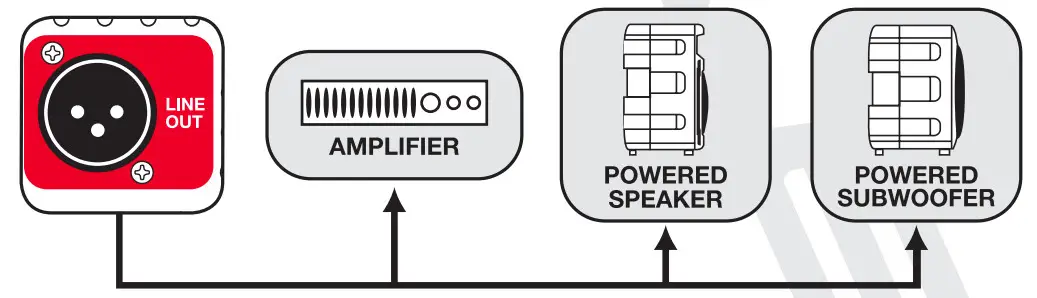
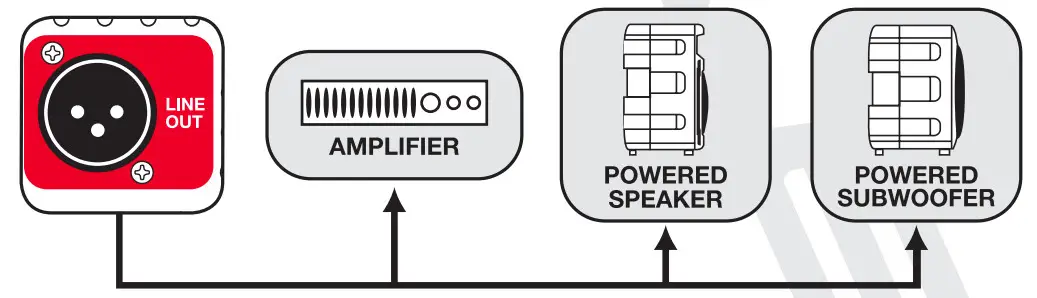
Bluetooth Pairing
To connect your iPod, iPhone, MP3 player, Android phone or any other Bluetooth-capable device follow the steps listed below.
- Make sure the RAM-BT v2 unit’s power switch is in the ON position.
- Turn on the Bluetooth feature on your device.
- Push the Mode button on your RAM-BT v2 unit until you are in Bluetooth mode. The LCD screen will read “BLUETOOTH Disconnected”
- Once in Bluetooth mode, the unit should show up on your device as “ROCKVILLE”. Select it from your list of available devices.
- If pairing is successful, the LCD screen will read “BLUETOOTH Connected”. You can now begin to stream music.
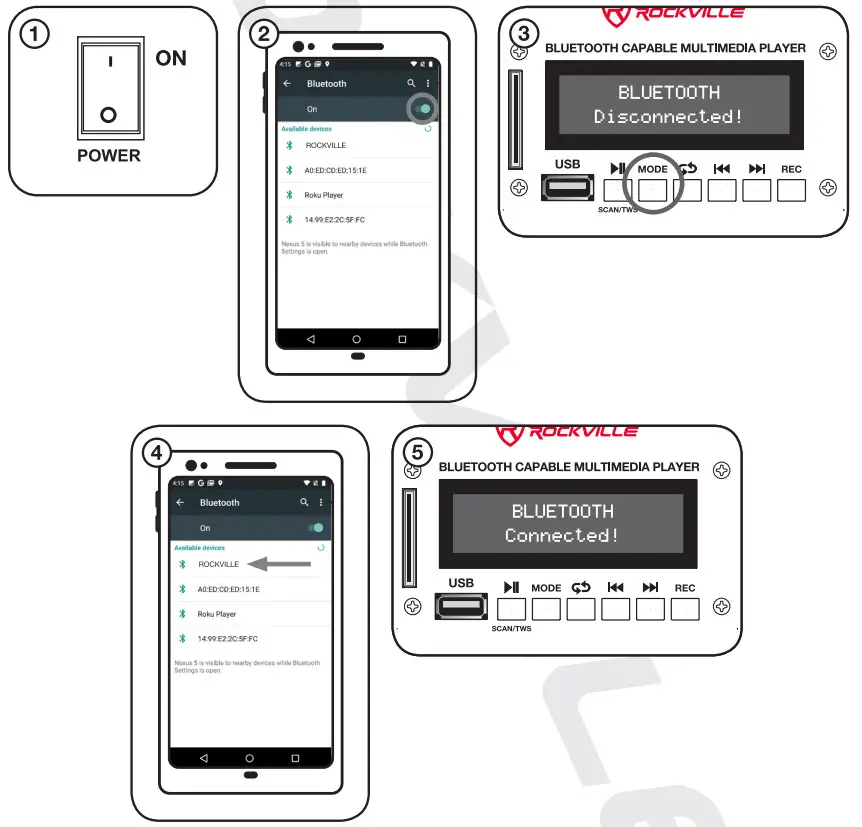
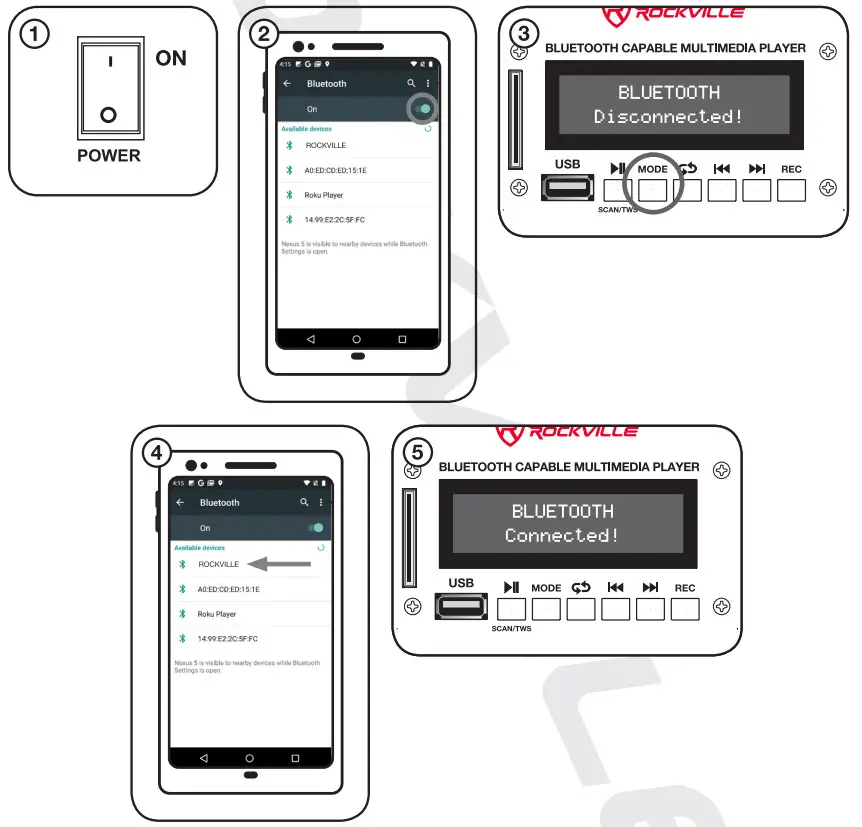
Built-in Battery
This unit includes a built-in 12 volt, 9 amp battery. This convenient feature allows you to use your RAM BT for up to 12 hours in any situation where outlets are not readily available. No need to concern yourself with extension cords and the such. The unit comes with battery status LED indicators to let you know the status of the battery and when to charge the battery. The battery can run for up to 12 hours on a full charge. To charge the battery simply plug it into an outlet. Battery takes approximately 6 hours to charge. The battery is fully charged when the left LED is on and the right LED is off. While charging the left LED is off and the right LED is on. When the battery is drained it is important that you immediately turn off your unit to prevent damage to the battery.


| STATUS | LED1 | LED2 |
| 1. NOT charging | OFF | OFF |
| 2. Charging | OFF | ON |
| 3. Fully charged | ON | OFF |
| 4. Overvoltage | OFF | Flashing slowly |
| 5. Pulse charging | OFF | Flashing quickly |
External Battery Power
As well as having a built-in battery, the RAM BT also has the ability to power up using an external battery. Simply hook the unit up to any 12V car battery or 12V power source. We recommend you use spade terminals to connect the power cables to the unit’s power and ground inputs. Remember, RED is POSITIVE (+12V) and BLACK is NEGATIVE (-).
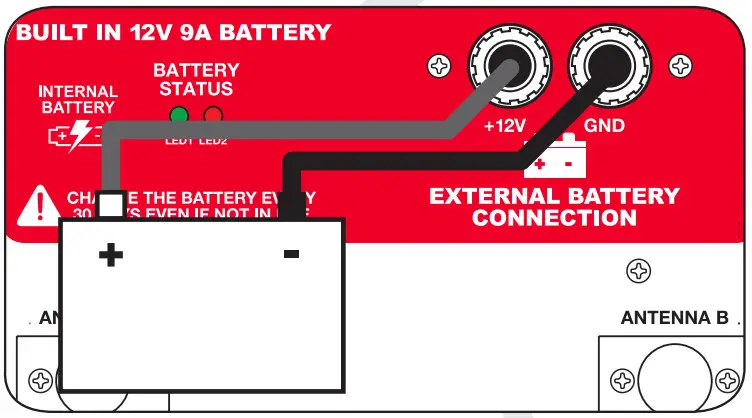
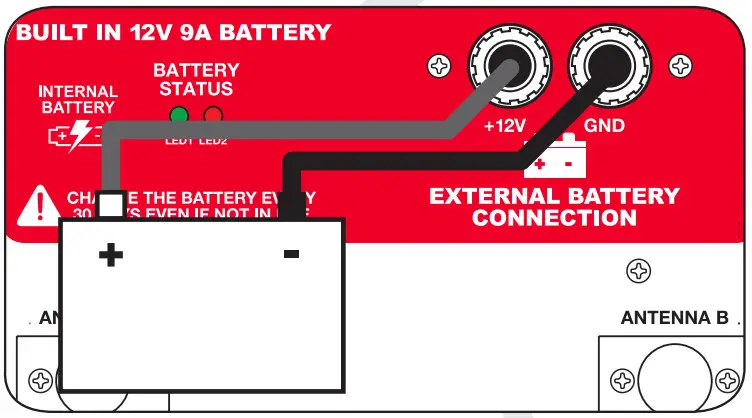
- LCD display
- USB and SD/MMC Card input
- MP3 Player controls:
- Play/Pause, Scan, TWS – Press this button once to start music playback; press again to pause. In FM radio mode press and hold for 5 seconds to automatically scan and save all available stations. See page 6 for the TVVS pairing procedure.
- Mode – Switches between input modes: Bluetooth, USB, SD / MMC, and FM Radio.
- Repeat – Press once to repeat the current track, press again to repeat all tracks. Press a third time to exit repeat mode.
- Previous/Next track buttons also serve as volume controls. For track control quickly press the button. For volume control press and hold the button.
- Rec: Press to record Mic and Line input to a USB or SD card (see page 8)
- Line level input volume control
- MP3 volume control (USB, SD, and Bluetooth input)
- Mic echo effect control
- Mic input volume control
- 5 band equalization control panel
- Talk over On/Off selector switch: gives priority to mic input
- XLR line out port
- Combo XLR/1/4″TRS mic input
- Power and amplifier clip limit LED indicators
- XLR Line in port: accepts signals from a variety of sources such as keyboards, electronic drums, mixers, etc. Use the RCA plugs to connect stereo signal sources such as CD players, DVD music players, MP3 players, etc.
- L/R RCA line inputs
- Wireless Microphone VHF transmitter power control
- Mic A and B connection indicator LEDs and Volume controls.
- Built-in 12V/9A battery with optional external battery connection
- Internal battery status indicators (see page 10)
- Mic A antenna
- Mic B antenna
- IEC AC power socket w/user serviceable fuse (see page 18 for fuse replacement)
- Power switch
- Variable voltage selector switch (110V/220V)


- LCD display
- USB and SD/MMC Card input
- MP3 Player controls:
- Play/Pause, Scan, TWS – Press this button once to start music playback; press again to pause. In FM radio mode press and hold for 5 seconds to automatically scan and save all available stations. See page 6 for the TWS pairing procedure.
- Mode – Switches between input modes: Bluetooth, USB, SD/MMC, and FM Radio
- Repeat – Press once to repeat the current track, press again to repeat all tracks. Press a third time to exit repeat mode.
- Previous/Next track buttons also serve as volume controls. For track control quickly press the button. For volume control press and hold the button.
- Rec: Press to record Mic and Line input to a USB or SD card (see page 8)
- Line level input volume control
- MP3 volume control (USB, SD, and Bluetooth input)
- Mic echo effect control
- Mic input volume control
- 5 band equalization control panel
- Talk over On/Off selector switch: gives priority to mic input
- XLR line out port
- Combo XLR/1/4″ TRS mic input
- Power and amplifier clip limit LED indicators
- XLR Line in port: accepts signals from a variety of sources such as keyboards, electronic drums, mixers, etc. Use the RCA plugs to connect stereo signal sources such as CD players, DVD music players, MP3 players, etc.
- L/R RCA line inputs
- Wireless Microphone VHF transmitter power control
- Mic A and B connection indicator LEDs and Volume controls.
- Built-in 12V/9A battery with optional external battery connection
- Internal battery status indicators (see page 10)
- Mic A antenna
- Mic B antenna
- IEC AC power socket w/user serviceable fuse (see page 18 for fuse replacement)
- Variable voltage selector switch (110V/220V)
- Power switch
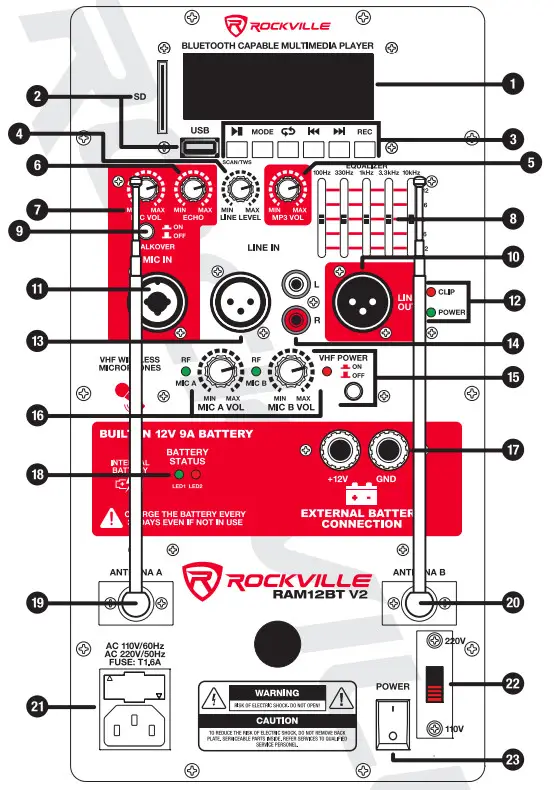
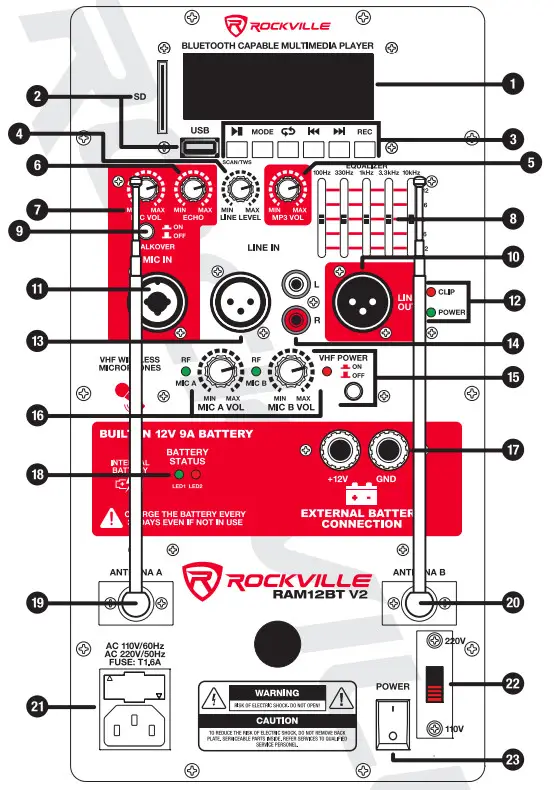
Features
- High-power 2-way pro sound reinforcement speaker system
- Bluetooth connectivity
- True Wireless Stereo (TWS) linking
- Digital MP3/FM radio music player w/LCD display
- USB/SD Inputs: Accepted file formats – MP3, WAV, WMA
- Wireless remote control
- Wireless VHF Mic Capability (2 wireless mics included) w/independent volume control
- The compact and lightweight system delivers distortion-free sound
- Linear Class AB amplifier technology
- Internal switch-mode power supply
- 5-Band Graphic Equalizer
- State-of-the-art Japanese made pure titanium-diaphragm compression driver
- Ultra-wide dispersion, 40° large-format horizontal waveguide horn molded directly into the cabinet
- Ultra-low noise Mic input via XLR / VI TRS combo jack w/independent volume and echo effect control.
- XLR and RCA line inputs with level adjustment (never use both inputs at once)
- XLR line output
- 35mm pole socket for stand mounting.
- Built-in wheels and retractable top handle
- High impact ABS construction.
- Amplifier clip limit S, power LED indicators
- Built-in 12V/9A battery with optional external battery connection for extended battery Internal battery will charge when the unit is plugged in.
- External user serviceable fusing.
Specifications RAM12BT V2
- Power: 600 Watts Peak/300 Watts Program/150 Watts RMS
- 4 Ohm 1.5– KSV High Power Voice Coil
- 25mm, 8 Ohm Titanium Diaphragm Tweeter
- 60oz Magnet Motor Structure
RAM15BT V2
- Power: 800 Watts Peak/400 Watts Program/200 Watts RMS
- 4 Ohm KSV High Power Voice Coil
- 34mm, 8 Ohm Titanium Diaphragm Tweeter
- 80oz Magnet Motor Structure
Troubleshooting
| PROBLEM | SOLUTION |
| No power | 1. Make sure the unit is plugged in and the power switch is in the ON position.
2. Check that the power cable is plugged in tightly to the unit. 3. Check and replace the fuse if necessary. See fuse replacement diagram on page 18. |
| No sound/ distorted sound | 1. Check that all appropriate cables are plugged incorrectly.2. Check the Volume settings.3. Be sure your microphone is on.4. If using a mixing console, make sure fader and balance are set to center positions and levels are increased. |
| Buzzing sound | Make sure you are using a proper cable. For W. cables, there are 3 types: instrument, TS (unbalanced), and TRS (balanced). Check the requirements of the connected gear and the input of the speaker and make sure you are using the appropriate cable. |
| Mic feedback | Point the mics away from the speaker. Make sure the mics are behind the speaker, not in front of it (see page 4). |
| Poor Mic sound | 1. Make sure you are using the Mic In port.2. If using wireless mics. check the batteries, the volume settings, and make sure the antennas are fully extended. |
| Not enough bass | Add a subwoofer to your setup – PA speakers do not play deep frequencies as well as a subwoofer. Regardless of brand or model, if you want deep thumping bass you must add a subwoofer. |
| Bluetooth pairing fails | 1. Check to see that both devices are turned on and that your Bluetooth device is discoverable.2. Turn both devices off and then on again.3. Make sure you’ve selected the proper source.4. Make sure that the Bluetooth device is within 5 feet of the unit.5. Move both devices away from other Bluetooth devices, microwaves. wireless routers, and other electronics.6. Make sure that the unit is not paired to a previously paired device. |
| TWS pairing fails | 1. Check to see that both devices are turned on.2. Make sure both devices are in Bluetooth mode.3. Make sure both RAM-BT units are near each other.4. Make sure that the unit is not paired to a previously paired device.5. If TWS pairing is successful, but Bluetooth pairing to the main unit fails, please look at the ‘Bluetooth pairing fails’ section above. |
| No SD or USB playback | 1. Make sure you are in USB/SD mode.2. Make sure the SD card or USB drive is properly connected.3. Make sure that the audio files are in the specified format (see page 16).4. Make sure the SD card/USB drive is not damaged. |
Replacing the Fuse
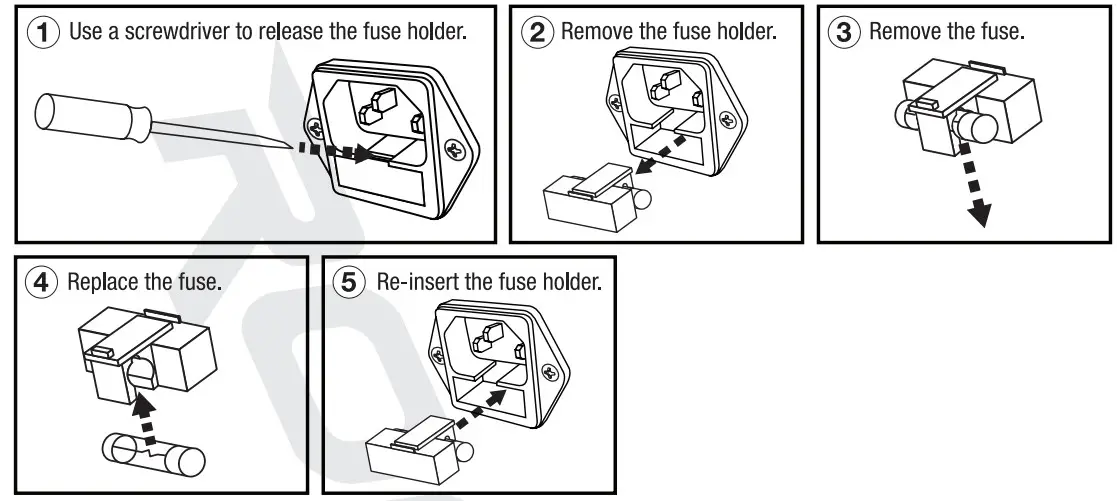
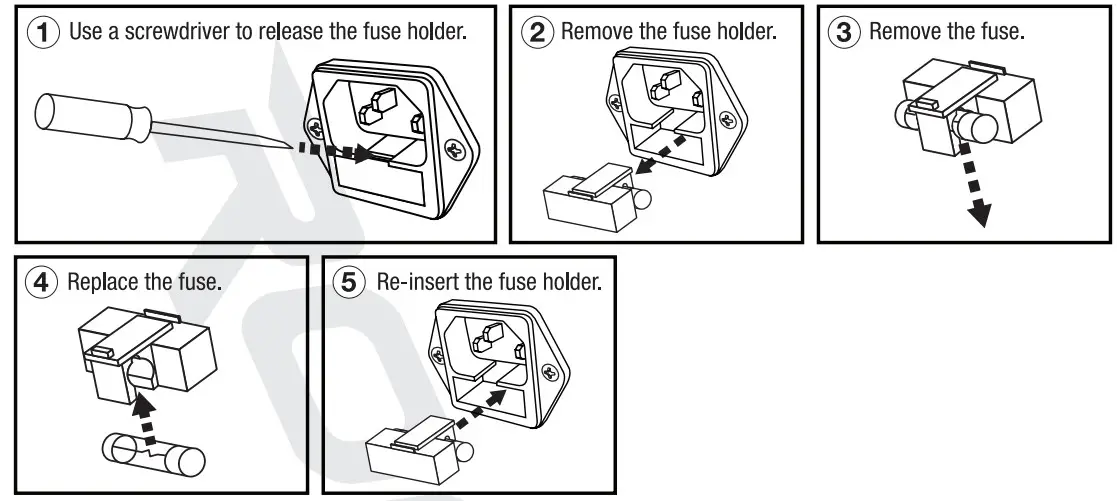
FEDERAL COMMUNICATIONS COMMISSION COMPLIANCE INFORMATION
Responsible party name: RockvilleAddress: 600 Bayview Ave. Entrance AInwood, NY 11096Hereby declares that the product(s) RAM-BT V2 pro audio speakers comply with FCC rules as mentioned in the following paragraph:This device complies with Part 15 of the FCC rules. Operation is subject to the following two conditions: (1) this device may not cause harmful interference, and (2) this device must accept any interference received, including interference that may cause undesired operation.
Note: This equipment has been tested and found to comply with the limits for a Class B digital device, pursuant to Part 15 of the FCC rules. These limits are designed to provide reasonable protection against harmful interference in a residential installation. This equipment generates, uses and can radiate radio frequency energy and, if not installed and used in accordance with the instructions, may cause harmful interference to radio communications. However, there is no guarantee that interference will not occur in a particular installation. If this equipment does cause harmful interference to radio or television reception, which can be determined by turning the equipment off and on, the user is encouraged to try to correct the interference by one or more of the following measures:
- Reorient or relocate the receiving antenna.
- Increase the separation between the equipment and receiver.
- Connect the equipment to an outlet on a circuit different from that to which the receiver is connected.
- Consult the dealer or an experienced radio/TV technician for help.


RockvilleAudio.com©2020 ROCKVILLE II Features and specifications are subject to change and or improvement without notice.
[xyz-ips snippet=”download-snippet”]