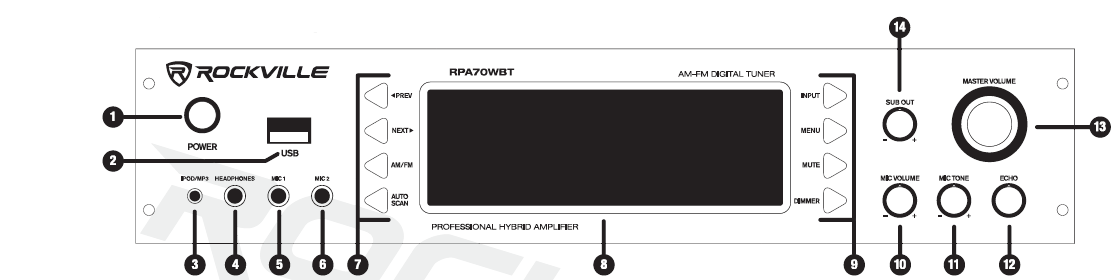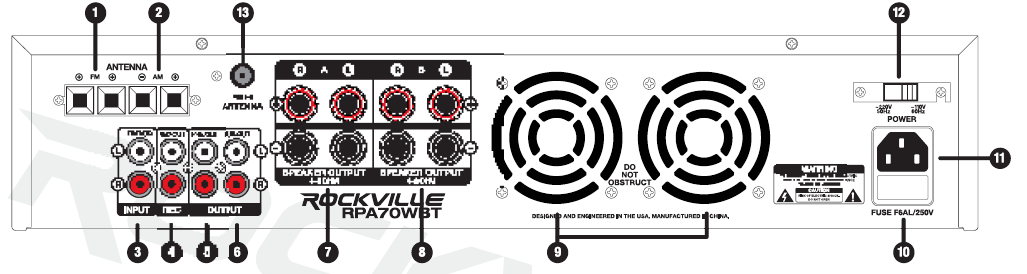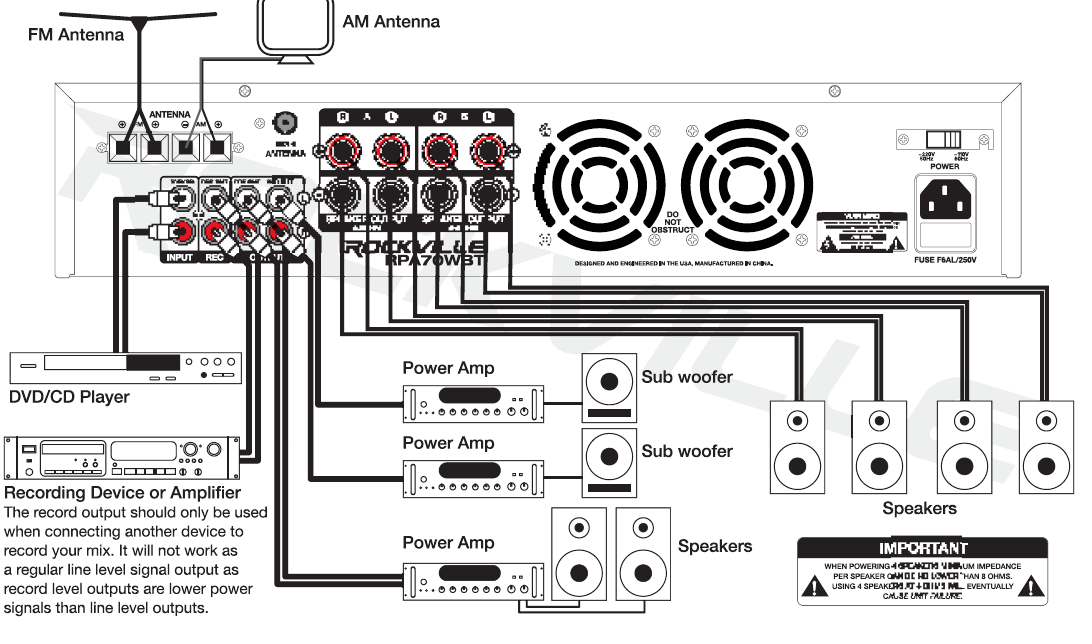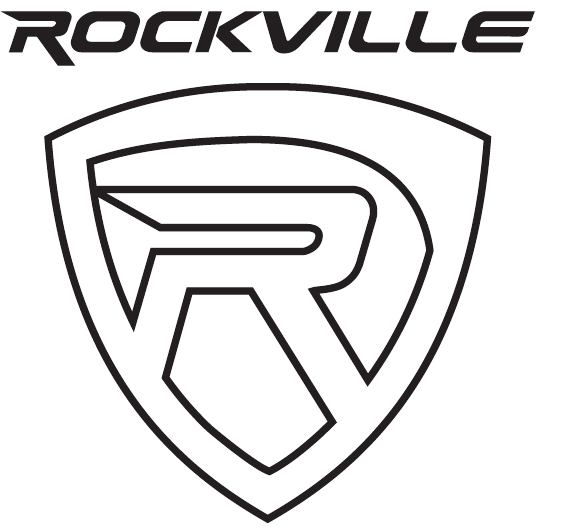Rockville RPA70WBT Karaoke Amplifier
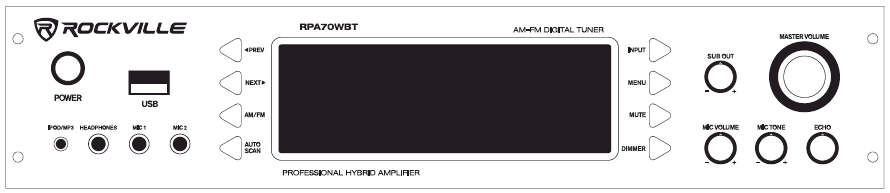
Thank you for purchasing this Rockville RPA70WBT Professional Mixing Karaoke Amplifier with Bluetooth, AM/FM Digital Tuner, USB, and 2 Wireless Microphones. Please read this owner’s manual carefully for proper use of your Rockville RPA 70WBT. Should you need assistance please call our technical help line at 1-646-758-0144, Monday through Thursday, 9am to 10pm EST., and Fridays, 9am to 3pm EST.
IMPORTANT SAFETY INSTRUCTIONS
- To reduce risk of electric shock, never open the unit. There are no user serviceable parts, for service to an authorized Rockville service center.
- Do not expose this unit to any kind of moisture.
- Do not place this unit near heat sources or expose to direct sunlight.
- Do not place anything on top of unit. Doing so will block vents and cause the unit to overheat.
- Please ensure that the unit is situated in a properly ventilated area.
Front Panel Functions 
- Power Button
- USB input
- 3.5mm iPod/MP3 input
- ¼” headphone output
- ¼” Microphone 1 input
- ¼” Microphone 2 input
- Functions 1:a. Previous/Next buttons: In USB mode move forward or backwards between tracks. When in Tuner mode move forward or backwards between stations.b. AM/FM – Play/Pause button: In USB mode plays and pauses current track. In Tuner mode toggles between AM and FM.c. Auto Scan button: Scans between station. Press and hold for several seconds to store station. Can store up to 50 stations.
- Vacuum Fluorescent Display
- Functions 2:a. Input button: Toggles between input sources (Bluetooth, iPod/MP3 player, USB/AUX, DVD/CD, and Tuner).b. Menu button: Controls Using Master Volume knob (Bass, Treble, Balance, Preset Stations).c. Mute buttond. Dimmer button: Dims LED illumination.
- Microphone Volume control
- Microphone Tone control
- Microphone Echo control
- Master Volume control: Using the Menu button to toggle between settings, this knob can be used to adjust Bass, Treble, and Balance. Can also be used to move between preset stations.
- Sub woofer Output Volume control.
Rear Panel Functions 
- FM antenna connections
- AM antenna connection
- Pre Amp Audio signal in
- Pre Amp Audio Record signal output A (non-mixed music output only)
- Pre Amp Audio signal output B (mixed output including wireless microphones)
- Sub woofer output
- Speaker output A
- Speaker output B
- Cooling fans
- User serviceable fuse
- IEC AC power socket
- Voltage selector switch (110/220V)
- Telescoping Fixed Wireless Microphone Antenna
Connections 
Remote Control
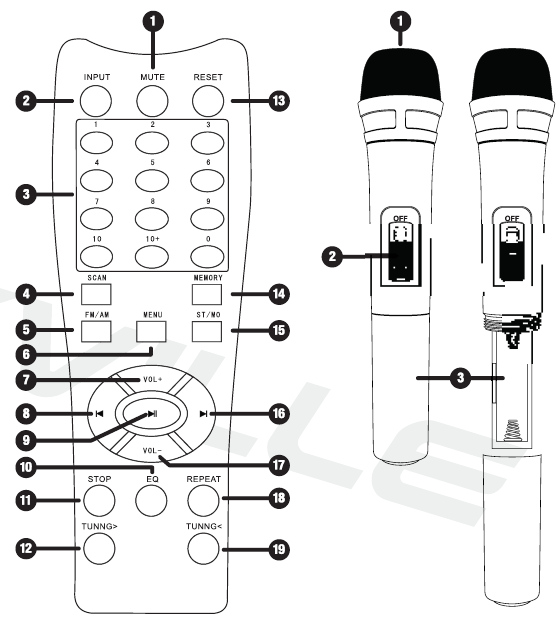
- Mute button
- Input button: Switch between input sources.
- Numeric key pad: In USS mode use to manually select tracks. In radio mode use to manually select stored stations.
- Scan button: Scan between stations.
- AM/FM button: Switch between signal AM/FM signal.
- Menu button: Controls functions of Master Volume (Volume, Bass, Treble, Balance).
- Master Volume+ button: Increases volume level.
- Previous button: Move back through tracks from USS input.
- Play/Pause button: Play and pause music from USS input.
- EQ button: toggle between 8 preset EQ settings
- Stop button: Stops music playing from USS input.
- Tuning Back button: Move back through radio stations.
- Reset button: Resets volume to 20d8.
- Memory button: Allows user to save selected stations.
- Stereo/Mono button: Toggles between Stereo and Mono modes.
- Next button: Move forward through tracks from USS input.
- Master Volume – button: Decreases volume level.
- Repeat button: Repeats current track from USS input
- Tuning Forward button: Move forward through radio stations.
Microphones
- Windscreen
- ON/OFF switch
- Battery compartment. Insert two AA batteries (not included). Be sure to observe proper polarity.
Bluetooth Function
- Press the INPUT button located on the front panel select Bluetooth mode. You will hear a tone and see the word “blue” on the screen.
- Turn on the Bluetooth feature on your device and ensure that it is in “discoverable” mode. Search for “ROCKVILLE AMP” on your list of available devices and select it. If pairing is successful you will hear a tone. You can control all features (play/pause, next, previous, volume) via the unit or the included remote control.
- After innitial pairing, the RPA70WBT will pair with your device automatically.
- To un-pair simply disconnect the RPA70WBT via your device. If un-pairing is successful, you will hear a tone.
USB Function
- Connect a USB drive to the USB port on the front panel. The unit will automatically begin playing music.
- You can control all features (play/pause, next/previous, volume) via the unit or the included remote control.
Please note:
- Accepted file formats are MP3 and WAV. Files must be properly formatted, simply changing the file extension to one of the specified formats will not work.
- The maximum capacity of the drive must not exceed 64Gb.
- The USB drive will charge an iPod, but does not offer playback functionality.
Wireless Mic Function
- Insert two AA batteries into each mic (see page 7).
- Turn the mics on and they should automatically connect to the unit.
- Extend the antennas on the back for best reception.
- To adjust the mic’s volume, use the Mic Volume knob. Additionally you can use the Mic Tone knob to increase voice presence and Mic Echo knob to add and adjust the echo effect.
Fuse replacement Diagram 
- Use a screwdriver to release the fuse holder.
- Remove the fuse holder.
- Remove the fuse.
- Replace the fuse.
- Re-insert the fuse holder
Features/Specifications
- 19″ rack mountable (removable rack brackets) digital mixing receiver
- 2 channel amplifier, powers 4 speakers
- 4 ohms per channel
- 8 ohms per channel
- Built-in Preamplifier
- Multi color LED display
- Bluetooth version 2.1
- Digital Quartz Synthesized AM/FM tuner with 50 presets & auto scan
- Remote control for quick access to all functions
- Vacuum Fluorescent Digital output display meters
- Separate gain controls for pre-amp & sub woofer
- Digital Karaoke system
- 2 wireless microphones included
- 2 front ¼” microphone inputs with volume, tone and echo controls
- Built-in microphone mixer with Echo control
- USB input. Acceptable file formats: MP3/WAV. Maximum drive capacity: 64Gb
- USB port will charge iPod but does not offer playback functionality.
- 3.5mm input for iPod/MP3 player
- Spectrum analyzer equalizer display
- Turbo cooling twin fan system
- ¼”headphone jack
- Individual pre-amp output controls with control knobs
- DVD/CD RCA input
- RCA Record Line Output
- RCA sub woofer output for external sub woofer amplifier
- RCA pre-amp output for adding an amplifier for additional PA speakers or monitors
- Banana plug/binding post outputs for 4 speakers*
- THD: less than 0.1 %
- Input sensitivity: 400mv/33K ohm
- Frequency response: (20Hz – 20KHz) ±2dB
- Signal to noise ratio: 80db
- Tone characteristic (100Hz – 10KHz) ± 12dB
- 110v/220v switchable
- Dimensions: {YI/ x D x H) 19″ x 11. 75″ x 3.5″
- Shipping weight: 15 lbs* optimized for SINGLE banana plugs not DUAL
Troubleshooting
PROBLEM
No power
SOLUTION
- Make sure the unit is plugged in and the power button is in the ON position.
- Check that the power cable is plugged in tightly to the unit.
- Check and replace the fuse if necessary. See fuse replacement diagram on page
- If people or equipment tend to step on and roll over or stretch your power cable it can get damaged. Always try a second cable to test for shorts in original cable. Dispose of original damaged power cables
PROBLEM
No sound
SOLUTION
- Check that all appropriate cables are plugged in correctly.
- Check the Volume settings of the unit as well as any external input
- Be sure your microphones are on, that you are using the proper type of cable, that they are properly connected, and that they are dynamic
- Check all output
PROBLEM
Bluetooth
SOLUTION
- Check to see that both devices are turned on and that your Bluetooth device is discoverable. pairing fails
- Turn both devices off and then on again.
- Make sure you’ve selected the proper
- Make sure that the Bluetooth device is within 5 feet of the
- Move both devices away from other Bluetooth devices, microwaves, wireless routers, and other
- Make sure that the unit is not paired to a previously paired
PROBLEM
Mic feedback
SOLUTION
- Point the mics away from the speaker. Make sure the mies are in back of the speaker, not in front of it.
PROBLEM
poor mic sound
SOLUTION
- Make sure the mics are turned on
- Check the mic batteries. Replace them if necessary.
- Make sure the wireless mic antenna is fully extended. Do not exceed the max range
- For wired mies, make sure you are using the appropriate
FEDERAL COMMUNICATIONS COMMISSION COMPLIANCE INFORMATION
Responsible party name: RockvilleAddress: 600 Bayview Ave.Entrance A Inwood, NY 11096
Hereby declares that the product(s) RPA70WBT Professional Mixing Karaoke Amplifier with AM/FM Digital Tuner complies with FCC rules as mentioned in the following paragraph:
This device complies with Part 15 of the FCC rules. Operation is subject to the following two conditions: (1) this device may not cause harmful interference, and (2) this device must accept any interference received, including interference that may cause undesired operation.
Note: This equipment has been tested and found to comply with the limits for a Class B digital device, pursuant to Part 15 of the FCC rules. These limits are designed to provide reasonable protection against harmful interference in a residential installation. This equipment generates, uses and can radiate radio frequency energy and, if not installed and used in accordance with the instructions, may cause harmful interference to radio communications. However, there is no guarantee that interference will not occur in a particular installation. If this equipment does cause harmful interference to radio or television reception, which can be determined by turning the equipment off and on, the user is encouraged to try to correct the interference by one or more of the following measures:
- Reorient or relocate the receiving antenna.
- Increase the separation between the equipment and receiver.
- Connect the equipment to an outlet on a circuit different from that to which the receiver is connected.
- Consult the dealer or an experienced radio/TV technician for help.

RockvilleAudio.com© 2021 ROCKVILLE// Features and specifications are subject to change and/or improvement without notice.
[xyz-ips snippet=”download-snippet”]