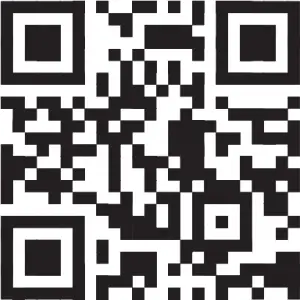![]()
RPA70WBT V2
PROFESSIONAL MIXING KARAOKE AMPLIFIER w/FM DIGITAL TUNER, BLUETOOTH, USB, and 2 TWO WIRELESS MICROPHONES
OWNER’S MANUAL
WHO READS MANUALS?
Instead, go to vimeo.com/517202287 or scan the QR code and watch a short video that shows you how to set this item up and how to use it.If you prefer written instructions, please read ahead!With Rockville you get many options.
Missing items? If you ordered a bundle that includes more than one product and you are missing part of your bundle then it just means your order shipped from two different warehouses. You will receive the remaining items very soon. If you have any concerns or inquiries, feel free to call our customer support center at 1-646-758-0144, Monday through Thursday, 9am to 10pm EST, and Fridays, 9am to 3pm EST.
Thank you for purchasing this Rockville RPA70WBT V2 Professional Mixing Karaoke Amplifier with Bluetooth, AM/FM Digital Tuner, USB, and 2 Wireless Microphones. Please read this owner’s manual carefully for proper use of your Rockville RPA70WBT. Should you need assistance please call our technical help line at 1-646-758-0144, Monday through Thursday, 9am to 10pm EST, and Fridays, 9am to 3pm EST.
IMPORTANT SAFETY INSTRUCTIONS
![]()

CAUTIONRISK OF ELECTRIC SHOCK.DO NOT OPEN
- To reduce risk of electric shock, never open the unit. There are no user serviceable parts, for service to an authorized Rockville service center.
- Do not expose this unit to any kind of moisture.
- Do not place this unit near heat sources or expose to direct sunlight.
- Do not place anything on top of unit. Doing so will block vents and cause the unit to overheat.
- Please ensure that the unit is situated in a properly ventilated area.
Functions
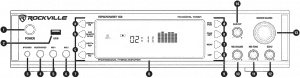
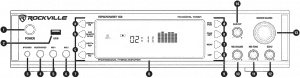
- Power Button
- USB input
- 3.5mm TRS iPod/MP3 input
- ¼” TRS headphone output
- ¼” TS Microphone 1 input
- ¼” TS Microphone 2 input
- Functions 1:a. USB/BT/FM: Toggles between USB, Bluetooth, and FM input.b. Play/Pause, FM Auto Scan: In USB mode, use the button to play or pause the current track. In Tuner mode, use to scan between stations. Press and hold for several seconds to store a station. This unit can store up to 50 stations.c. Previous/Next buttons: In USB mode, use these buttons to go to the previous or next track. In Tuner mode, use these buttons to go to the previous or next station.
- Vacuum Fluorescent Display
- Functions 2:d. DVD/IPOD: Toggles between DVD and iPod input.e. COAX/OPT: Toggles between Coaxial and Optical input.f. Menu: Press this button repeatedly to toggle between options in the settings menu (Bass, Treble, Balance. Use the Master Volume knob to make adjustments to the desired setting.g. LED: Dims LED illumination.
- Microphone Volume
- Microphone Tone
- Microphone Echo
- Master Volume: Controls overall output volume. If you are in the settings menu mode, this knob can be used to adjust Bass, Treble, and Balance. In FM mode, it can be used to move navigate preset stations.
- Sub woofer Output Volume control.
Functions (continued)


1. Coaxial input2. Optical input3. Telescoping Fixed Wireless Microphone Antenna4. Pre Amp Audio signal in5. Pre Amp Audio Record signal output A (non-mixed music output only)6. Pre Amp Audio signal output B (mixed output including wireless microphones)7. Sub woofer output8. Speaker output A
IMPORTANT








WHEN POWERING 4 SPEAKERS MINIMUM IMPEDANCE PER SPEAKER CAN BE NO LOWER THAN 8 OHMS.USING 4 SPEAKERS AT 4 OHMS WILL EVENTUALLY CAUSE UNIT FAILURE.
NOT OPTIMIZED FOR DUAL BANANA PLUG SPACING.USE SINGLE PLUGS OR CONNECT RAW WIRE TO BINDING POST.
9. Speaker output B10. Cooling fans11. User serviceable fuse12. AC power cord13. Voltage selector switch (110/220V)14. Telescoping Fixed FM Antenna
Setup


Setup (continued)




Four 8Ω speakers
CAUTION: If connecting one speaker per channel, minimum impedance must be no less then 4Ω. If connecting two speakers per channel, minimum impedance must be no less than 8Ω. Using four speakers at 4Ω will eventually cause unit failure.
Remote Control
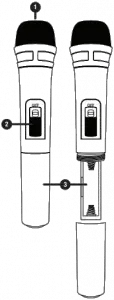
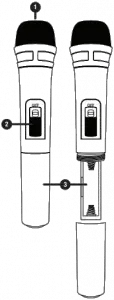


- Input button: Switch between input sources.
- Power button
- Numeric key pad: In USB mode use to manually select tracks. In radio mode use to manually select stored stations.
- Tuning buttons: Use to fine tune FM stations.
- Scan button: Press to automatically search and store available FM station.
- Mute
- Left and right audio balance.
- Treble adjustment button
- Play/Pause button: Play and pause music from USB input.
- USB/BT: Press to directly select USB or Bluetooth mode.
- Repeat button: Repeats current track from USB input
- DSP: Press to change the DSP setting.
- Display: activates spectrum display mode.
- Tuner: press to directly select FM radio mode.
- Memory button: Allows user to save selected stations.
- Stereo/Mono button: Toggles between Stereo and Mono modes.
- Master Volume +/– buttons: Press to increase or decrease volume level.
- Bass adjustment button
- Previous/Next buttons: In USB mode only, move back or forward through tracks.
- Reset: Reset unit to factory settings.
Microphones
- Windscreen
- ON/OFF switch
- Battery compartment. Insert two AA batteries (not included). Be sure to observe proper polarity.
Bluetooth Function
- Press the INPUT button located on the front panel select Bluetooth mode. You will hear a tone and see the word “blue” on the screen.
- Turn on the Bluetooth feature on your device and ensure that it is in “discoverable” mode. Search for “RPA70WBT V2” on your list of available devices and select it. If pairing is successful you will hear a tone. You can control all features (play/pause, next, previous, volume) via the unit or the included remote control.
- After initial pairing, the RPA70WBT V2 will pair with your device automatically.
- To un-pair simply disconnect the RPA70WBT V2 via your device. If un-pairing is successful, you will hear a tone.
USB Function
- Connect a USB drive to the USB port on the front panel. The unit will automatically begin playing music.
- You can control all features (play/pause, next/previous, volume) via the unit or the included remote control.
Please note:
- Accepted file formats are MP3 and WAV. Files must be properly formatted, simply changing the file extension to one of the specified formats will not work.
- The maximum capacity of the drive must not exceed 64Gb.
- The USB drive will charge an iPod, but does not offer playback functionality.
Wireless Mic Function
- Insert two AA batteries into each mic (see page 7).
- Turn the mics on and they should automatically connect to the unit.
- Extend the antennas on the back for best recption.
- To adjust the mic’s volume, use the Mic Volume knob. Additionally you can use the Mic Tone knob to increase voice presence and Mic Echo knob to add and adjust the echo effect.
Fuse replacement Diagram
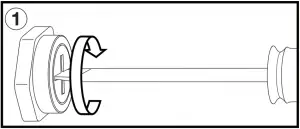
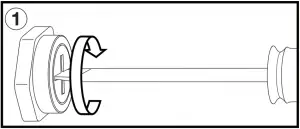
(1) Use a small screwdriver to turn the cap 1/2 turn and release the fuse holder.


(2) Carefully slide the fuse holder out.
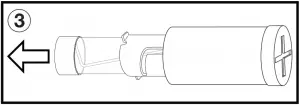
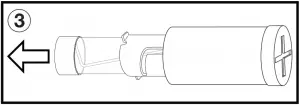
(3) Remove the fuse from the holder.
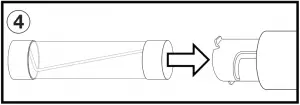
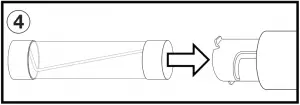
(4) Insert the new fuse into the holder.
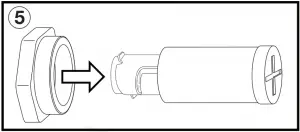
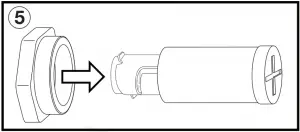
(5) Carefully slide the fuse holder in.
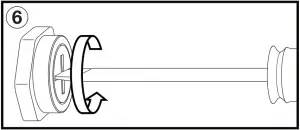
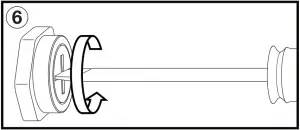
(6) Use a small screwdriver to turn the cap 1/2 turn and lock the fuse holder in place.
Features/Specifications
- Powers 4 Speakers
- 4 Ohms: 125w x 2 RMS/500w x 2 Peak
- 8 Ohms: 100w x 2 RMS/400w x 2 Peak
- Bluetooth Connectivity
- Bluetooth Version 5.0
- Built-in Preamplifier
- Two VHF Wireless Microphones
- Vacuum Fluorescent Digital output display meters
- Digital Quartz Synthesized FM tuner w/50 presets and auto scan
- Preset EQs: Live, Hall, Matrix, Disco, Theater, Church, Pops, Classic, and Off
- Remote control for quick access to all functions
- Separate gain controls for pre-amp & subwoofer
- Digital karaoke system
- 2 front ¼” TS microphone inputs w/volume, tone and echo controls
- Built-in mic mixer with echo control
- USB input for music files from USB Thumb Drive (will charge iPod but does not offer playback)
- 3.5mm TRS input for iPod / MP3 player
- Spectrum analyzer equalizer display
- Turbo cooling twin fan system
- ¼” TRS headphone jack
- Individual pre-amp output controls w/control knobs
- DVD/CD RCA input
- RCA Record Line Output
- RCA subwoofer output for external subwoofer amplifier
- RCA pre-amp output for adding an amplifier for additional PA speakers or monitors
- Banana plug/binding post outputs for 4 speakers*
- THD: less than 0.1%
- Input sensitivity: 400mv/33K ohm
- Frequency response: (20Hz – 20KHz): ±2dB
- Signal to noise ratio: 80db
- Tone characteristic (100Hz – 10KHz) ±12dB
- 110v/220v switchable
- Dimensions: (W x D x H) 17″ x 12.25″ x 3.5″
- Shipping weight: 15Lbs.
*Optimized for SINGLE banana plugs not DUAL
Troubleshooting
|
PROBLEM |
SOLUTION |
| No power |
|
| No sound |
|
| Bluetooth pairing fails |
|
| Mic feedback | Point the mics away from the speaker. Make sure the mics are in back of the speaker, not in front of it. |
| No mic sound/ poor mic sound |
|
| Buzzing sound | Be sure you are using the correct type of cable. Check the requirements of the connected gear for appropriate cable types. |
| No USB playback |
|
FEDERAL COMMUNICATIONS COMMISSION COMPLIANCE INFORMATION
Responsible party name: Rockville
Address: 600 Bayview Ave.
Entrance AInwood, NY 11096
Hereby declares that the product(s) RPA70WBT V2 Professional Mixing Karaoke Amplifier with AM/FM Digital Tuner complies with FCC rules as mentioned in the following paragraph:
This device complies with Part 15 of the FCC rules. Operation is subject to the following two conditions: (1) this device may not cause harmful interference, and (2) this device must accept any interference received, including interference that may cause undesired operation.
Note: This equipment has been tested and found to comply with the limits for a Class B digital device, pursuant to Part 15 of the FCC rules. These limits are designed to provide reasonable protection against harmful interference in a residential installation. This equipment generates, uses and can radiate radio frequency energy and, if not installed and used in accordance with the instructions, may cause harmful interference to radio communications. However, there is no guarantee that interference will not occur in a particular installation. If this equipment does cause harmful interference to radio or television reception, which can be determined by turning the equipment off and on, the user is encouraged to try to correct the interference by one or more of the following measures:
- Reorient or relocate the receiving antenna.
- Increase the separation between the equipment and receiver.
- Connect the equipment to an outlet on a circuit different from that to which the receiver is connected.
- Consult the dealer or an experienced radio/TV technician for help.


RockvilleAudio.com
© 2021 ROCKVILLE // Features and specifications are subject to change and/or improvement without notice.
References
[xyz-ips snippet=”download-snippet”]