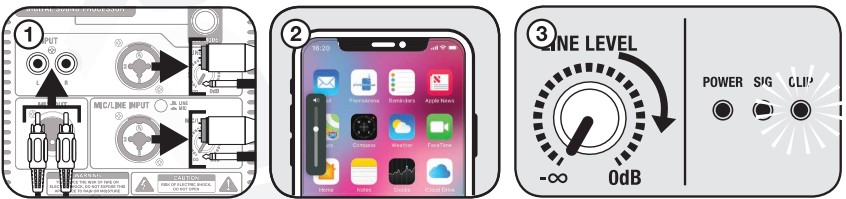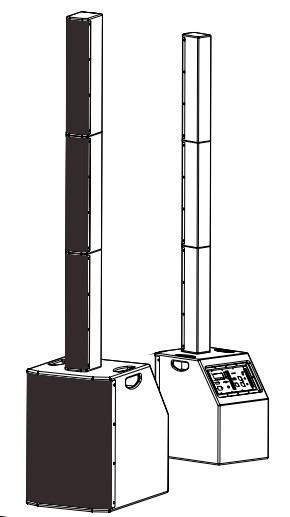
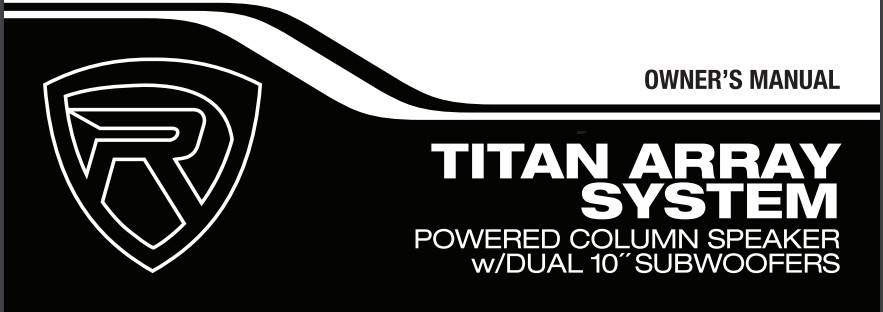
Thank you for purchasing this Rockville product. Please read this owner’s manual carefully for proper use of your Titan Array System (TAS). Should you need assistance. please call our technical helpline at 1-646-758-0144. Monday through Friday. 9 am to 5 pm EST.
Included
- Dual 10″ powered subwoofer with built-in mixer and DSP
- (3) Column speakers
- Travel bag for the column speakers
- Protective cover for subwoofer
- 8-foot power cable
- Owner’s manual
- Warranty card
IMPORTANT SAFETY INSTRUCTIONS
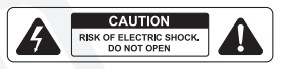
- To reduce the risk of electric shock, never open the unit. There are no user-serviceable parts; refer service to an authorized Rockville service center.
- Do not expose this unit to any kind of moisture.
- Please ensure that the unit is situated in a properly ventilated area.
- Make sure the unit is placed on a level and stable surface.
- This unit can operate with either 110V or 220V.
How to Avoid Irritating Feedback
The placement of your microphone is critical in avoiding feedback through your TITAN 15 speaker. Never set up your microphone in front of the speaker. Always set up your micro-phone behind the speaker. When approaching the speaker to make any adjustments, approach the speaker from the rear and do not walk directly toward the front of the speaker.
 Setting Level Controls
Setting Level Controls
It is best practice to set your input volume (gains) in this manner:
- Unplug all inputs except for the one you wish to set the gain for. In this instance, the RCA line inputs.
- Set the line-level input device volume (smartphone, tablet, MP3 player, etc.) to 60%.
- Slowly turn up the LINE LEVEL control. As soon as the CLIP indicator LED goes on or you hear any distortion, turn LINE LEVEL down one or two notches.

![]() PLEASE NOTE
PLEASE NOTE
A. Because mixers feature two volume controls (channel and master), when connecting one via the XLR line-in port, the procedure is slightly different. Set the TAS’s LINE LEVEL control to 50% and set the mixer master volume to 50%. Make the adjustments in step 3 on the mixer channel level control. If atter making these adjustments the signal still isn’t strong enough, you can additionally boost the signal by turning up the TAS’s LINE LEVEL control. B. When adjusting the MIC LEVEL control, you must speak into the microphone and adjust the control as needed. This is because adjustments to the mic input are a matter of mic volume in relation to the music volume and not necessarily a clipping issue.
Microphone Presentations
Your TAS features a balanced microphone input accessible via a combo XLR/V: TRS input.
- Switch OFF your TAS.
- Plugin your microphone into the jack marked MIC/LINE INPUT using an XLR or TRS cable.
- Switch ON your TAS.
- Refer to the “Setting Level Controls” section of this manual for instructions on how to properly adjust the input volume (gains). Always stand behind the TAS when making your microphone adjustments to avoid feedback distortion.
Line Input
You can connect an additional stereo signal source (such as CD players. DVD music players, MP3 players, etc.) without the use of a mixer console. Plug the device directly into the combo XLR/WTIRS input in the LINE INPUT section, the RCA jacks in the LINE INPUT section, or the XLR/V.” TRS input in the MIC/LINE INPUT section.
XLR/1/4TRS Input
- Switch OFF your TAS.
- Connect the music source to the combo XLR/ICTRS input in the UNE INPUT section or the combo XLR/ IRS input in the MICILINE section using an XLR or Yr- TRS cable. Please note, 4 using the MICAINE combo input, make sure the MIC/LINE selector switch is set to ‘UNE.”
- Switch ON your TAS.
- Refer to the “Setting Level Controls’ section of this manual for instructions on how to properly adjust the input volume (gains).
RCA Input
- Switch OFF your TAS.
- Connect the music source to the RCA jacks in the UNE INPUT section.
- Switch ON your TAS.
- Refer to the “Setting Level Controls’ section of this manual for instructions on how to properly adjust the input volume (gains).
Wireless Speaker Linking
The TAS features true wireless stereo (TWS) Bluetooth linking. This means you can purchase two of these speakers and link them together to play in stereo wireless/.
- Go to your phone’s Bluetooth interlace and make sure that It is connected to the cos of the TAS units. This will be the master unit.
- Press the MODE button on the master unit until it Is in Bluetooth mode. Do the same for the second unit.
- Press and hold the MODE button on both wits for 3 to 5 seconds. They should connect automatically and the LCD displays will read ‘MS.”
- To disconnect the speakers. Press the MODE button on either unit for 3 to 5 seconds.
Bluetooth Pairing
To connect your iPod. iPhone. MP3 player. Android phone. or any other Bluetooth-capable device, follow the steps listed below.
- Switch ON your TAS and press the MODE button to select BT mode. The LCD display will read ‘BLUETOOTH.”
- Turn on the Bluetooth feature on your device and ensure that It is discoverable.
- Look for ‘TITAN ARRAY SYSTEM” on the list of available devices and select It.
- Once paired, the LCD display will read -BLUETOOTH CONNECTED.’ The TAS unit will remember the last paired device. When the unit is in BT mode and the device is nearby. it will connect to it automatically.
- if you have problems pairing your device. please check the troubleshooting guide.
USB/SD Input
For USB/SD playback, insert an SD card or USB flash drive. The unit will automatically begin playback. Please note, when an SD card or USB flash drive is inserted, it will override all other input modes. Accepted formats are MP3, WMA, WAV, and WMF.Line Out Balanced Connection
The MIX OUT XLR port allows you to output the amplified signal to a subwoofer, another powered speaker, and an amp or mixer, which will, in turn, power other speakers. The MIX OUT output should be connected to the input of the external device using an XLR-to-XLR or XLR-to-W TRS cable. We recommend you use high-quality cables such as Rockville’s RCXFM20E-B XLR-to-XLR cable or the RCXMB20-B XLR-to-W TRS cable.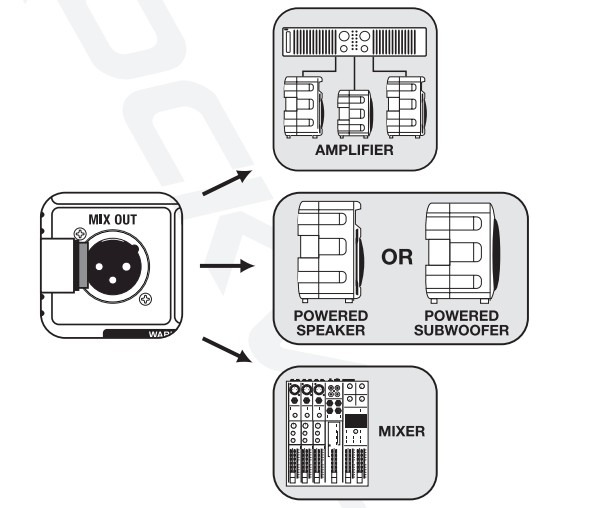
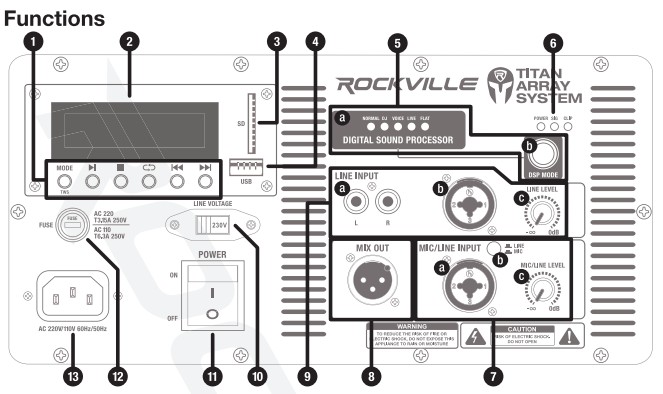
- MP3 Player controlsMODE/TWS: Press to switch modes (USB/SD and BT) or to activate ‘MS mode.
 (PLAY/PAUSE): Press button once to play tracks; press again to pause.
(PLAY/PAUSE): Press button once to play tracks; press again to pause. (STOP): Press to stop music playback.
(STOP): Press to stop music playback. (REPEAT): Press once to repeat the current track. Press twice to repeat all tracks. Press three times to exit repeat mode.
(REPEAT): Press once to repeat the current track. Press twice to repeat all tracks. Press three times to exit repeat mode. (PREVIOUS/NEXT): Press to select tracks in USB, SD, and BT mode.
(PREVIOUS/NEXT): Press to select tracks in USB, SD, and BT mode. - LCD display
- SD input
- USB input
- DSP sectiona: DSP MODE LED indicatorsb: Press this button to switch DSP modes.
- POWER LED indicator illuminates when the unit is receiving power SIG LED indicator: illuminates when the unit is receiving a signal from the LINE INPUT or MIC/LINE INPUT sections CUP LED indicator illuminates when there is a power overload. This indicates that limiting has taken place to protect and avoid damage to the amplifier or speaker. Continuously overdriving the system will cause distortion and may cause damage to the amplifier and/or the speaker.
- MIC/LINE INPUT sectiona: Combo XLR/1/4″ TRS inputb: MICAJNE selector switch: When connecting a microphone, make sure that the Line/Mic button is in the “down” position. When connecting a line-level device, make sure that the specific button is in the “up” position. c: MIC/UNE LEVEL input control.
- XLR MIX OUT port
- LINE INPUT sectiona: RCA inputb: Combo XLR/ V TRS inputc: LINE LEVEL input control
- LINE VOLTAGE selector switch
- POWER switch
- FUSE compartment
- IEC AC input port
Features
- 3200W peak power/1600W program power/800W RMS (continuous)
- One system is loud enough for 300 people in a 10K-square-foot space
- Wireless stereo linking Of two systems
- Bluetooth 5.0 chip allows crystal. clear music streaming with 65-foot max range
- U88 playback (32GB max)
- SD playback (3208 max)
- Input 1: Mic/Line level XLR/YC combo lack
- Input 2: Line level input XLR/Ye” combo jack
- Line-level RCA inputs
- XLR Mix output allows you to connect another speaker or amplifier
- Class D amplifier is extremely efficient with a low current draw, and approximately 90% of energy is turned into clean amplifier power
- Limiter allows the speaker to play at extremely high volumes while limiting the frequencies that cause clipping
- LOWS: Dual 10′ subwoofers (500W RMS to the lows) with large 80oz magnets and r OFC voice coils
- HIGHS: Ten 3.5″ drivers with neodymium magnets (2 x 150W RMS to the highs)
- NI components are in wooden enclosures and deliver crystal-clear sound quality even at max volume levels
- Or-thick MDF sub enclosure with sandblasted paint
- Each column speaker can rotate 360′, allowing for efficient sound dispersion
- Built-in user-adjustable OSP modes (Normal, CU, Voice, live Flat)
- DSP tuned by Rockville musicians for extremely balanced sound with clear vocals. deep heart-thumping bass. and crystal-clear instruments and highs
- Wide angle sound dispersion fills a room with sound
- Built-in dual carry handles on the subwoofer unit
- Frequency Response: 30Hz – 20KHz
- Maximum SPL 127dB
- Voltage:110/220 voltage switch for worldwide use
- Weight of sub: 60.8e9lbs.
- Dimensions of sub: 20 68″ x14.9″ x 21.8″
- Weight of each column: 5.83lbs.
Troubleshooting
| PROBLEM | SOLUTION |
| No power |
|
| No sound/ detailed sound |
|
| Buzzing sound |
Make sure you we using a proper cable. For y: cables. there are three types: instrument, TS (unbalanced), and TRS (balanced). Check the requirements of the connected gear and make sure you are using the appropriate cable. |
|
Mic feedback |
Point the mics away from the speaker. Make sure the mics are behind the speaker. not in front of it. |
| Poor mic sound | Make sure you are using the XLR part of the Mic/Line port |
| Bluetooth/DNS Pairing fails |
|
FEDERAL COMMUNICATIONS COMMISSION COMPLIANCE INFORMATION
Responsible party name: RockvilleAddress: 600 Bayview Ave, Entrance A, Inwood, NY 11096Hereby declares that the product(s) TITAN ARRAY SYSTEM complies with FCC rules as mentioned in the following paragraph:This device complies with Part 15 of the FCC rules. Operation is subject to the following two conditions: (1) this device may not cause harmful interference, and (2) this device must accept any interference received, including interference that may cause undesired operation.Note: This equipment has been tested and found to comply with the limits for a Class B digital device, pursuant to Part 15 of the FCC rules. These limits are designed to provide reasonable protection levels harmful interference in a residential installation. This equipment generates, uses, and can radiate radio frequency energy and. if not installed and used in accordance with the instructions, may cause harmful interference to radio communications. However, there is no guarantee that interference will not occur in a particular installation. If this equipment does cause harmful interference to radio or television reception, which can be determined by turning the equipment off and on. the user is encouraged to correct the interference by one or more of the following measures:
- Reorient or relocate the receiving antenna.
- Increase the separation between the equipment and receiver.
- Connect the equipment to an outlet on a circuit different from that to which the receiver is connected.
- Consult the dealer or an experienced radio/TV technician for help.

RockvilleAudio.com©2020 ROCKVILLE // Features and specifications are subject to change and/or improvement without notice.
[xyz-ips snippet=”download-snippet”]


 Setting Level Controls
Setting Level Controls