RoHS X10 Bluetooth Alarm Clock Speaker User Manual
IMPORTANT:
All safety and operating instructions should be read thoroughly before proceeding and please keep this handbook for future reference.
- Features and FunctionsX10 is a multi-functional Bluetooth electronic Alarm Clock SpeakerFunctions as follows:-Bluetooth wireless speaker-Large screen Clock display-Dual Alarm Clock function with adjustable Volume adjustable andSnooze-3.5mm headphone audio jack-2 USB ports for charging additional devices-LED night light with adjustable brightness-LED time display with adjustable brightness-Displays Day of Week-FM Radio
- What’s included(Please carefully check the product and accessories in the package after purchase)①X10 Main Unit ②Aux-in Cable③Power Adaptor ④User manual⑤Button Cell Battery
- Home button and LED screen display

 ①On-off button and mode switching (Bluetooth, FM Radio, AUX)②Adjust LED display brightness, Sleep timer function③Last song: Play last song and last Channel on the radio, decrease time, decrease volume④Pause, set time, set alarm time,
①On-off button and mode switching (Bluetooth, FM Radio, AUX)②Adjust LED display brightness, Sleep timer function③Last song: Play last song and last Channel on the radio, decrease time, decrease volume④Pause, set time, set alarm time, ⑤Next song: Play next song and next Channel on the radio, increase time, increase volume⑥Alarm 1: turn on/off Alarm 1, manually tune last radio channel⑦Alarm 2: turn on/off Alarm 2, manually tune next radio channel⑧Temperature sensor ⑨DC5V power socket⑩USB charging⑫USB charging⑪Button cell battery bin.⑬ 3.5mm audio output and radio antenna⑭ LED night light⑮ Call MIC⑯ LED display.
⑤Next song: Play next song and next Channel on the radio, increase time, increase volume⑥Alarm 1: turn on/off Alarm 1, manually tune last radio channel⑦Alarm 2: turn on/off Alarm 2, manually tune next radio channel⑧Temperature sensor ⑨DC5V power socket⑩USB charging⑫USB charging⑪Button cell battery bin.⑬ 3.5mm audio output and radio antenna⑭ LED night light⑮ Call MIC⑯ LED display.
4. Operation instructions4.1. On and off setting
Step 1: Insert the button cell battery (included) into the battery compartment at the bottom of the clockStep 2: Insert the power adaptor into the power outlet and the alarm clock will be on. (ONLY use the supplied power adaptor to operate this unit)Note: Unplug the power adaptor will turn the alarm clock off. The button cell battery can only be used for maintaining the clock setting, but not for any operation.
MODE SELECTIONS
Short press the “MODE” button on the clock to switch among modes, themodes of Bluetooth/Radio/AUX. Long press to turn off the mode function.
4.2 Time setting
NOTE: You CAN’T set the time or alarms on the Radio Mode, so please select other modes before doing itStep 1: Long press the “![]() ” button for 2 seconds to enter 12H/24H format selection. The display begins to flashStep 2: Short press the “
” button for 2 seconds to enter 12H/24H format selection. The display begins to flashStep 2: Short press the “ ![]() ” button to select 12H/24H time formatStep 3: Short press the “
” button to select 12H/24H time formatStep 3: Short press the “ ![]() ” button to confirm the 12/24 hour time format and enter hour setting mode. The display begins to flashStep 4: Short press the “
” button to confirm the 12/24 hour time format and enter hour setting mode. The display begins to flashStep 4: Short press the “ ![]() ” button to adjust hourStep 5: Short press the “
” button to adjust hourStep 5: Short press the “ ![]() ” button to confirm hour and enter minute setting mode. The display begins to flashStep 6: Short press the “
” button to confirm hour and enter minute setting mode. The display begins to flashStep 6: Short press the “ ![]() ” button to adjust minuteStep 7: Short press the “
” button to adjust minuteStep 7: Short press the “ ![]() ” button to confirm minute and enter week setting mode. The display begins to flashStep 8: Short press the “
” button to confirm minute and enter week setting mode. The display begins to flashStep 8: Short press the “ ![]() ” button to adjust weekStep 9: Short press the “
” button to adjust weekStep 9: Short press the “![]() ” button to confirm week and finish time setting.
” button to confirm week and finish time setting.
4.3 Screen Display Brightness Setting
Short press the “sleep” button to adjust the display brightness or to turn off the display. There is a 4-level brightness control for the display.
4.4 Sleep Timer Setting
4.4 Sleep Timer SettingStep 1: Short press the “ MODE” button to select among Bluetooth/Radio/ AUX modeStep 2: Long press the “ ![]() ” button for 2 seconds to enter sleep timer settingStep 3: Short press the “
” button for 2 seconds to enter sleep timer settingStep 3: Short press the “![]() ” button to select the timer duration (15~30~45~60~90min). The clock will automatically go back to time displayin 10 seconds after selecting without any operation
” button to select the timer duration (15~30~45~60~90min). The clock will automatically go back to time displayin 10 seconds after selecting without any operation
4.5.1 Alarm Setting
NOTE: Alarm 1 is a long-term weekly alarm.Step 1: Short press the “ ![]() ” button to turn on the alarm. The default alarm time will show on the screenStep 2: Long press the “alarm 1” button to enter alarm time setting mode. Hour on the display begins to flashStep 3:Press the “
” button to turn on the alarm. The default alarm time will show on the screenStep 2: Long press the “alarm 1” button to enter alarm time setting mode. Hour on the display begins to flashStep 3:Press the “ ![]() ” button to adjust hourStep 4: Short press the “
” button to adjust hourStep 4: Short press the “ ![]()
![]()
![]()
![]()
![]()
![]()
![]()
![]()
![]()
![]()
![]()
![]()
![]()
![]()
![]()
![]()
![]()
4.5.2 Alarm 2 Setting
NOTE: Alarm 2 is a one-time alarm. It will turn off automatically after ringing once. Its setting is the same as alarm 1 except without step 9 andstep 10.the confirm button from to
4.5.3 Snooze Function
Press any button (except alarm buttons) to turn on the snooze function when the alarm rings. The alarm will shut off and ring again in 5 minutes.NOTE: The alarm will keep ringing continuously for 1 hour without pressing the corresponding alarm button to turn it off when it rings
4.6 bluetooth function
Step 1: Press the “MODE”button to select bluetooth mode. The will flashStep 2: Pair your phone with the clock and it can be used as Bluetooth speaker to play music. The will be always onStep 3: Short press the “ ” button to play previous song and “![]()
![]()
![]()
![]()
Step 4: Long press the “ ” or “ ” button to adjust volumeNOTE: Short press the “ ” button to start a hands-free Bluetooth wireless call when a phone call is coming if the phone is still connected
4.6 FM Radio Setting
Note:Please plug in the 3.5mm Aux-in Cable (included) to get better signal before searching radio channels.Can’t adjust time or alarms on radio mode Automatically Searching for ChannelsStep1: Short press the “MODE” button to select the radio mode. The radio icon ” “begins to flashStep2: Long press the “ ” button to enter automatic channel search mode (The search frequency is from 87.5Mhz to 108Mhz). It will go back to the first channel after finishing searchingStep3: Short press the button to play previous channel and to play next channel. Short press the “ ” button to pause the radio Manually Searching for ChannelsLong press the or the button to search for a channel manually while it’s on FM radio mode. The alarm clock will play the last channel automatically in 5 seconds without any operation4.7 Temperature &LED night light Setting Short press the ” “button on the LED screen to adjust night light brightness ( Low ~ Medium ~ High ~ Pulse ~ off).Long press the ” ” button for 2 senconds on the LED screen to switch between Celsius and Fahrenheit. 4.8 AUX connection and playback Short press the “MODE”button until the AUX icon light on. Use the attached 3.5MM audio cable to the AUX jack at the back of the alarm clock and then connect the other end of the audio cable to another device.
4.9 USB charging
This product provides 2 USB charging ports, which can charge 2 additionalUSB devices
Read More About This Manual & Download PDF:
[xyz-ips snippet=”download-snippet”]

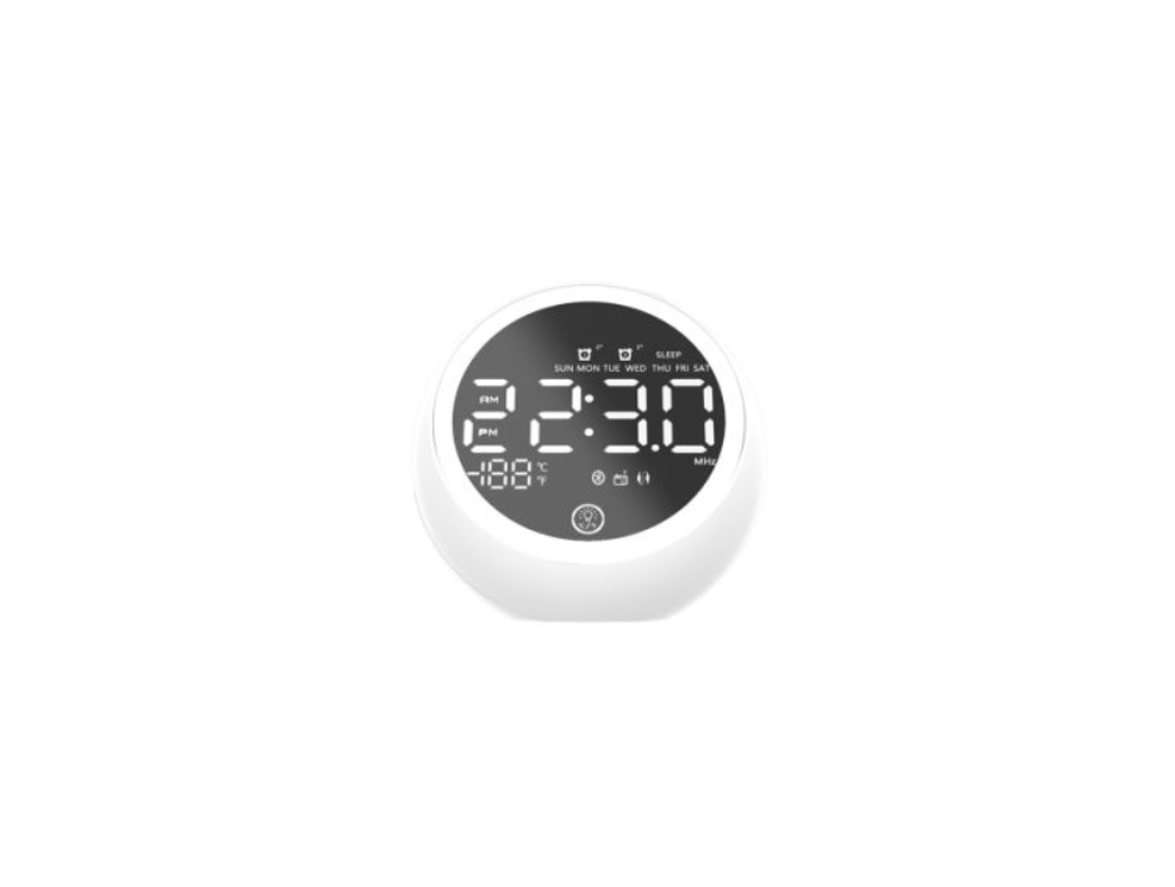

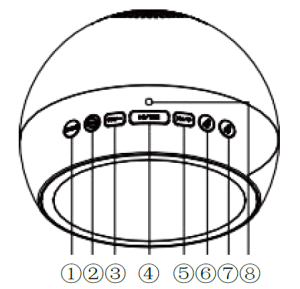
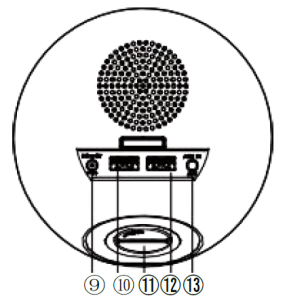 ①On-off button and mode switching (Bluetooth, FM Radio, AUX)②Adjust LED display brightness, Sleep timer function③Last song: Play last song and last Channel on the radio, decrease time, decrease volume④Pause, set time, set alarm time,
①On-off button and mode switching (Bluetooth, FM Radio, AUX)②Adjust LED display brightness, Sleep timer function③Last song: Play last song and last Channel on the radio, decrease time, decrease volume④Pause, set time, set alarm time,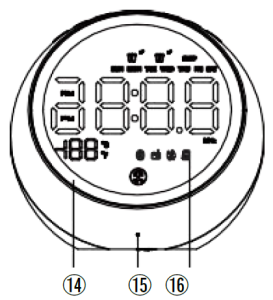 ⑤Next song: Play next song and next Channel on the radio, increase time, increase volume⑥Alarm 1: turn on/off Alarm 1, manually tune last radio channel⑦Alarm 2: turn on/off Alarm 2, manually tune next radio channel⑧Temperature sensor ⑨DC5V power socket⑩USB charging⑫USB charging⑪Button cell battery bin.⑬ 3.5mm audio output and radio antenna⑭ LED night light⑮ Call MIC⑯ LED display.
⑤Next song: Play next song and next Channel on the radio, increase time, increase volume⑥Alarm 1: turn on/off Alarm 1, manually tune last radio channel⑦Alarm 2: turn on/off Alarm 2, manually tune next radio channel⑧Temperature sensor ⑨DC5V power socket⑩USB charging⑫USB charging⑪Button cell battery bin.⑬ 3.5mm audio output and radio antenna⑭ LED night light⑮ Call MIC⑯ LED display.