Movement cal. 3520.D
RONDA startech - Movement cal. 3520.DUser’s Manual English
You have decided to buy a watch, which was assembled by a watchmaker using a Ronda movement. Please note that no watches are produced or distributed under the Ronda Brand. In case of repairs, guarantee claims and questions concerning the functioning of a watch, purchasers and consumers should contact their retailer or the watch manufacturer, for which the relevant information can be found in the sales or guarantee documentation provided with the watch.
![]() Chronograph: Basic function(Start / Stop / Reset)
Chronograph: Basic function(Start / Stop / Reset)
Example:➊ Start: Press push-button A.➋ Stop: to stop the timing, press pushbutton A once more and read the chronograph counters: 4h / 20 min / 38 sec➌ Zero positioning: Press push-button B. (The chronograph hands will be reset to their zero positions.)
Display elements Control buttons
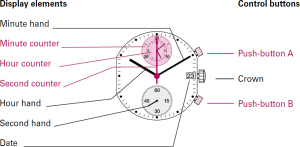
 Chronograph:Accumulated timing
Chronograph:Accumulated timing
Example:➊ Start: (start timing)➋ Stop: (e.g. 15 min 5 sec following )➌ Restart: (timing is resumed)➍ Stop: (e.g. 5 min 12 sec following ) = 20 min 17 sec (The accumulated measured time is shown)➎ Reset: The chronograph hands are returned to their zero positions.Please note: ➍ Following , the accumulation of the timing can be continued by pressing push-button A (Restart / Stop, Restart / Stop, …).
 Setting the time
Setting the time
➊Pull out the crown to position III (the watch stops).➋Turn the crown until you reach the correct time 8:45.➌ Push the crown back into position I.Please note: * In order to set the time to the exact second, ➊ must be pulled out when the second hand is in position «60». Once the hour and minute hands have been set, ➌ must be pushed back into position I at the exact second.
 Chronograph: Intermediate or interval timing
Chronograph: Intermediate or interval timing
Example:➊ Start: (start timing)➋ Display interval: e.g. 20 minutes 17 seconds (timing continues in the background)➌ Making up the measured time: (the chronograph hands are quickly advanced to the ongoing measured time.)➍ Stop: (Final time is displayed) Reset: The chronograph hands are returned to their zero positionPlease note: * Following ➌, further intervals or intermediates can be displayed by pressing push-button B (display interval / make up measured time, …).
 Setting the date (quick mode)
Setting the date (quick mode)
➊ Pull out the crown to position II (the watch continues to run).➋ Turn the crown anticlockwise until the correct date 1 appears.➌Push the crown back into position I.Please note:During the date changing phase between approx. 08.30 PM and 12 PM; the date must be set to the date of the following day.
 Setting the date/time
Setting the date/time
Example:Date / time on the watch: 17 / 1:25 AMPresent date / time: 4 / 8:30 PM
➊ Pull out the crown to position II (the watch continues to run).➋ Turn the crown anticlockwise until yesterday’s date appears 3.
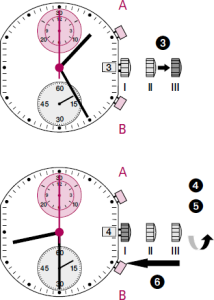 ➌* Pull out the crown to position III (the watch stops).➍ Turn the crown until the correct date 4 appears.➎**Continue to turn the crown until the correct time 8:30 PM appears.➏ Push the crown back into position I.Please note:* To set your watch to the exact second,please refer to the chapter entitled «setting the time».** Please observe the AM/PM clock rhythm.
➌* Pull out the crown to position III (the watch stops).➍ Turn the crown until the correct date 4 appears.➎**Continue to turn the crown until the correct time 8:30 PM appears.➏ Push the crown back into position I.Please note:* To set your watch to the exact second,please refer to the chapter entitled «setting the time».** Please observe the AM/PM clock rhythm.
 Adjusting the chronograph hands to zero position
Adjusting the chronograph hands to zero position
Example:One or several chronograph hands are not in their correct zero positions and have to be adjusted (e.g. following a battery change).
➊ Pull out the crown to position III (all chronograph hands are in their correct or incorrect zero position.)➋ Keep push-buttons A and B depressed simultaneously for at least 2 seconds (the second counter hand rotates by 360° corrective mode is activated. )
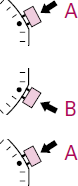
↓ Adjusting the second counter hand
Single ↙ step A 1 x shortContinuous ↙ A long
Adjusting the next hand B ↖Adjusting the minute counter hand and the hour counter hand (mechanical coupled)
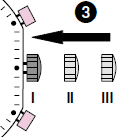 Single ↙ step A 1 x shortContinuous ↙ A long
Single ↙ step A 1 x shortContinuous ↙ A long
➌ Returning the crown to position I Termination of the chronograph hands adjustment (can be carried out at any time).
[xyz-ips snippet=”download-snippet”]


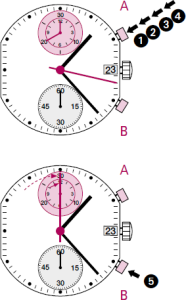 Chronograph:Accumulated timing
Chronograph:Accumulated timing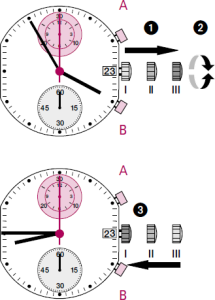 Setting the time
Setting the time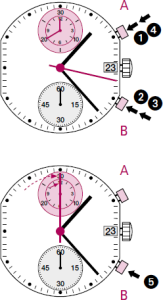 Chronograph: Intermediate or interval timing
Chronograph: Intermediate or interval timing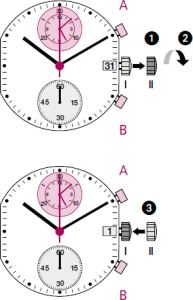 Setting the date (quick mode)
Setting the date (quick mode)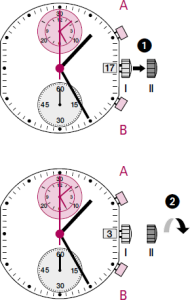 Setting the date/time
Setting the date/time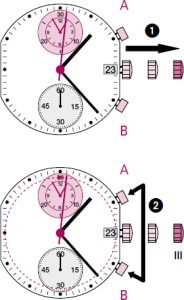 Adjusting the chronograph hands to zero position
Adjusting the chronograph hands to zero position