User ManualZigbee Temperature & humidity sensor
DSBC-060-2

Product Introduction
DSBC-060-2 is an outdoor temperature and humidity Zigbee sensor, Suitable for outdoor environment temperature and humidity detection. It has excellent function of ultra-low power consumption, a red LED lamp and a button switch (low power setting, pairing setting).
Product Specification
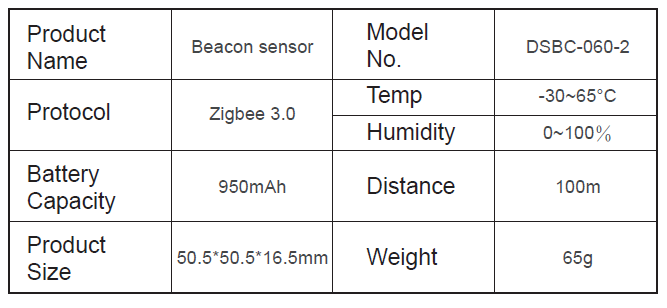
Product Overview

Product Function
Power On/Off
Power On: Press button for 3 seconds to start up in the Power off state, the indicator LED will be flash 3 times (f=1Hz).
Power Off: Press button for 15 seconds to power off in the Power on state, the indicator LED will be flash 5 times (f=2Hz).
Pair
- In the power on state ,press the button to enter the pairing mode, and it can pair to gateway or mobile phone to config the beacon parameter
- In this state, the red LED will flash in 1Hz ,and the product can be search and pair.
OTA
The product support OTA function, that the gateway and device management platform have been bound, sensor terminal device and gateway have been paired successfully.
Upload OTA firmware to platform, the platform issues upgrade instructions to the specified sensor terminals, the gateway downloads and verifies OTA firmware and saves it locally. Then sensor terminals send query whether have OTA firmware to the gateway every 6 hours (or power off the sensor terminal and then on, it will sends query whether have OTA firmware to the gateway within 5 minutes ). If the gateway has the relevant OTA firmware, the sensor start the OTA.
Low voltage indication
When the battery level is lower than 30%, the product will enter the low battery mode, the LED light will flash per 10s, and the gateway can also obtain the product’s battery information from the data packet
Directions For Installation
Screw fixing type
- Drill holes (3mm) in the corresponding positions of the wall,and plug the expansion screw cap into the hole;
- Place the bracket in the corresponding position and fix it with screws;
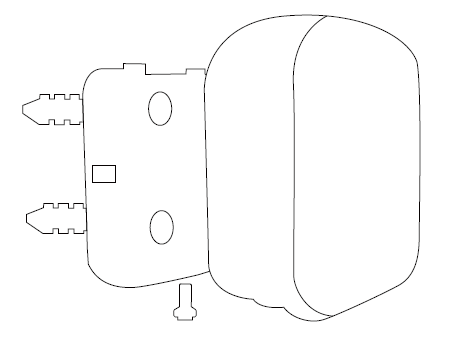
3M adhesive type
- Select the adhesive tape to stick to the back of the device, and tear off the adhesive tape on the back of the beacon sensor;
- Just stick the beacon sensor to the surface of the object;
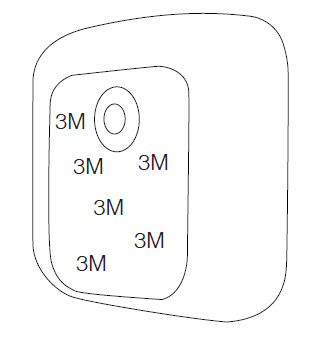
Attention
- Being close to a metal object will interfere with the signal, causing the signal to be weaken.
- Note the distance between DSBC-060-2 and the receiver to guarantee the accuracy of receiving.
- Keep away from the corrosive objects.
- When installing, make sure that the sensor part is installed facing down.
FCC Warning
This device complies with Part 15 of the FCC Rules. Operation is subject to the following two conditions:
(1) this device may not cause harmful interference, and
(2) this device must accept any interference received, including interference that may cause undesired operation
This device has been tested and found to comply with the limits for a Class B digital device, pursuant to Part 15 of the FCC Rules. These limits are designed to provide reasonable protection against harmful interference in a residential installation. This device generates, uses and can radiate radio frequency energy and, if not installed and used in accordance with the instructions, may cause harmful interference to radio communications.
However, there is no guarantee that interference will not occur in a particular installation. If this device does cause harmful interference to radio or television reception, which can be determined by turning the device off and on, the user is encouraged to try to correct the interference by one or more of the following measures:
- Reorient or relocate the receiving antenna.
- Increase the separation between the device and receiver.
- Connect the device into an outlet on a circuit different from that to which the receiver is connected.
- Consult the dealer or an experienced radio/TV technician for help
Changes or modifications not expressly approved by the party responsible for compliance could void the user’s authority to operate the equipment
[xyz-ips snippet=”download-snippet”]

