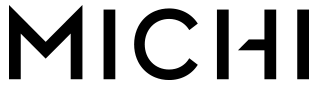
Michi X3Stereo Integrated AmplifierOwner’s Manual


Important Safety Instructions
The RS232 connection should be handled by authorized persons only.WARNING: There are no user-serviceable parts inside. Refer all servicing to qualified service personnel.WARNING: To reduce the risk of fire or electric shock, do not expose the unit to moisture or water.Do not expose the unit to dripping or splashing.Do not place objects filled with liquids, such as vases, on the unit. Do not allow foreign objects to get into the enclosure. If the unit is exposed to moisture, or a foreign object gets into the enclosure, immediately disconnect the power cord from the wall. Take the unit to a qualified service person for inspection and necessary repairs.Read these instructions.Keep these instructions.Heed all warnings.Follow all instructions.Do not use this apparatus near water.Clean only with a dry cloth.Do not block any ventilation openings. Install in accordance with the manufacturer’s instructions.Do not install near any heat sources such as radiators, heat registers, stoves, or other apparatus (including amplifiers) that produce heat.Do not defeat the safety purpose of the polarized or grounding-type plug. A polarized plug has two blades with one wider than the other. A grounding-type plug has two blades and a third grounding prong. The wide blade or the third prong is provided for your safety. If the provided plug does not fit into your outlet, consult an electrician for the replacement of the obsolete outlet.Protect the power cord from being walked on or pinched particularly at plugs, convenience receptacles, and the point where they exit from the apparatus.Only use attachments/accessories specified by the manufacturer.
![]()
![]()
The apparatus should be used in a nontropical climate.The ventilation should not be impeded by covering the ventilation openings with items, such as newspapers, tablecloths, curtains, etc.No naked flame sources, such as lighted candles, should be placed on the apparatus.Touching uninsulated terminals or wiring may result in an unpleasant sensation.You must allow a minimum of 50 cm or 20 inches of unobstructed clearance around the unit.
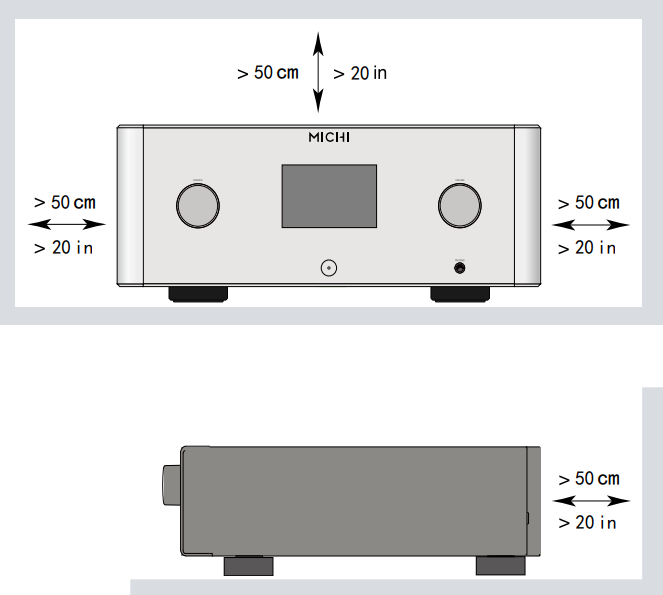
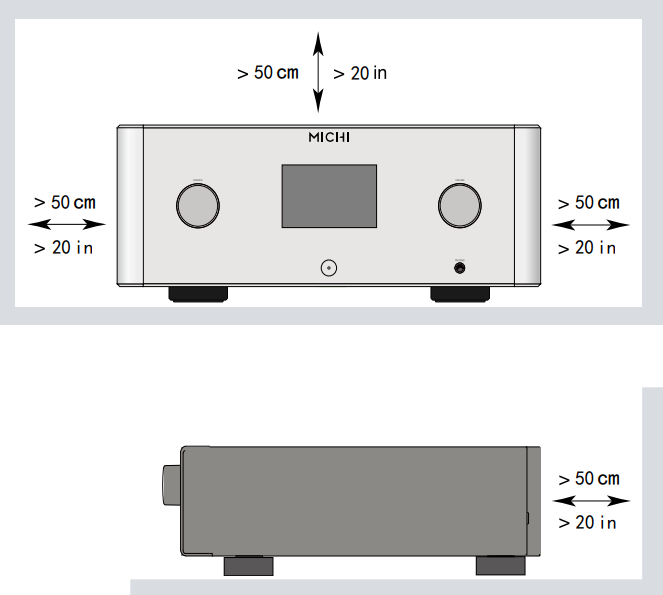
WARNING: The rear panel power cord connector is the mains power disconnect device. The device must be located in an open area that allows access to the cord connector.The unit must be connected to a power supply only of the type and voltage specified on the rear panel. (USA: 120 V/60Hz, EC: 230V/50Hz)Connect the component to the power outlet only with the supplied power supply cable or an exact equivalent. Do not modify the supplied cable. Do not use extension cords.The mains plug is the disconnect of the unit. In order to completely disconnect the unit from the supply mains, remove the main plug from the unit and the AC power outlet. This is the only way to completely remove mains power from the unit.Use Class 2 wiring for speaker connections to ensure proper installation and minimize the risk of electrical shock.The batteries in the remote control should not be exposed to excessive temperatures such as sunshine, fire, or other heat sources. Batteries should be recycled or disposed of as per state and local guidelines.This device complies with Part 15 of the FCC Rules. Operation is subject to the following to conditions: (1) This device may not cause harmful interference, and (2) this device must accept any interference received, including interference that may cause undesired operation.WARNING: The master power switch is located on the rear panel. The unit must allow unobstructed access to the main power switch.
This product shall be connected to a MAINS socket outlet with a protective earthing connection.The MAINS plug or an appliance coupler is used as the disconnect device, the socket-outlet shall be installed near the equipment and shall be easily accessible.![]()
![]()
APPLICABLE FOR USA, CANADA, OR WHERE APPROVED FOR THE USAGECAUTION: TO PREVENT ELECTRIC SHOCK. MATCH WIDE BLADE OF PLUG TO WIDE SLOT. INSERT FULLY.ATTENTION: POUR EVITER LES CHOCS ELECTRIQUES, INTRODUIRE LA LAME LA PLUS LARGE DE LA FICHE DANS LA BORNE CORRESPONDANTE DE LA PRISE ET POUSSER JUSQU AU FOND.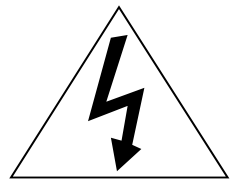
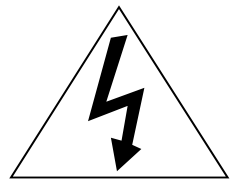
![]()
![]()
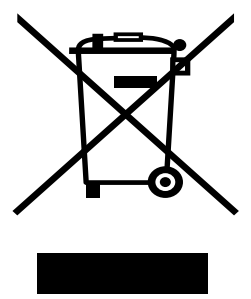
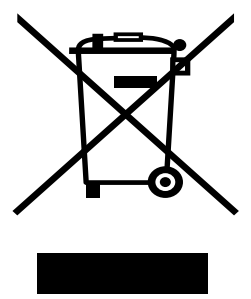
Pin Assignments
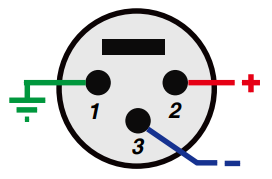 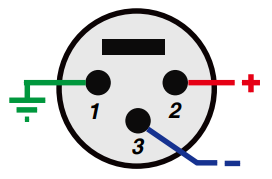 |
Balanced Audio (3 pole XLR):Pin 1: Ground / ScreenPin 2: In phase / +ve / HotPin 3: Out of phase / -ve / Cold |
| AC symbol, Alternating current | |
| Direct current |
Figure 1_1:Controls and Connections
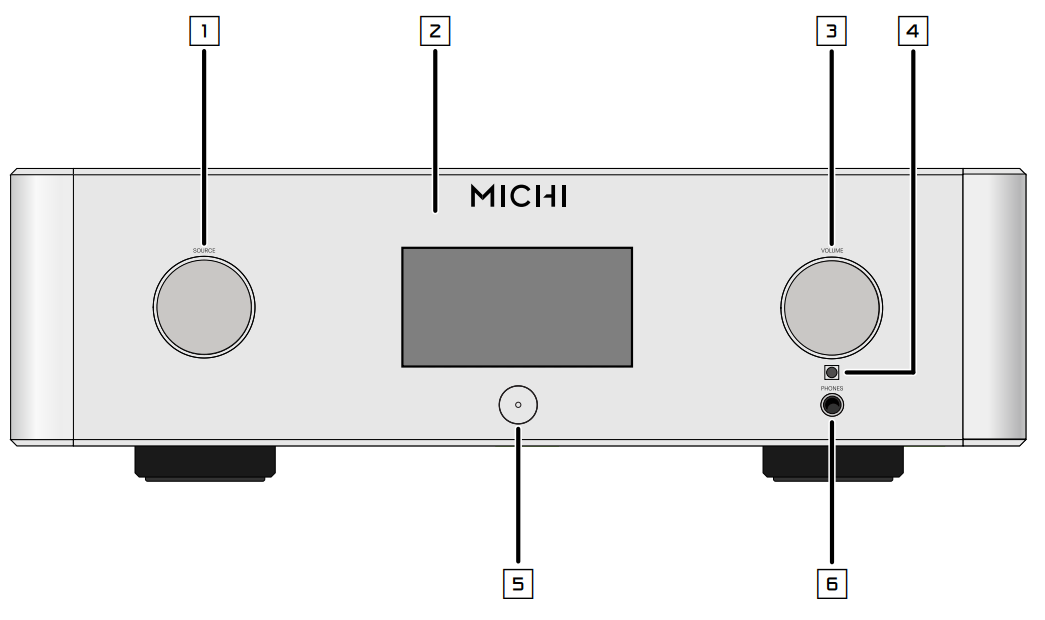
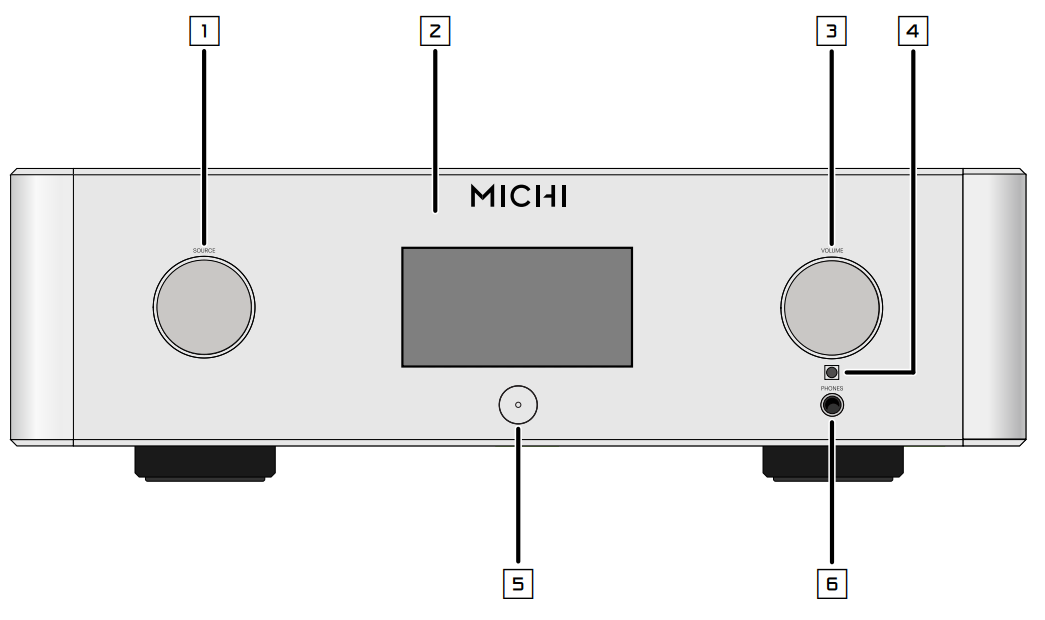
| 1: Source KnobSelects the input signal source.2: Display3: Volume KnobAdjust the volume output level. | 4: Remote SensorReceives IR commands from the remote control.5: Power ButtonActivate the unit or put it into standby mode.6: Headphone OutputConnect headphones for private listening. |
Figure 1_2: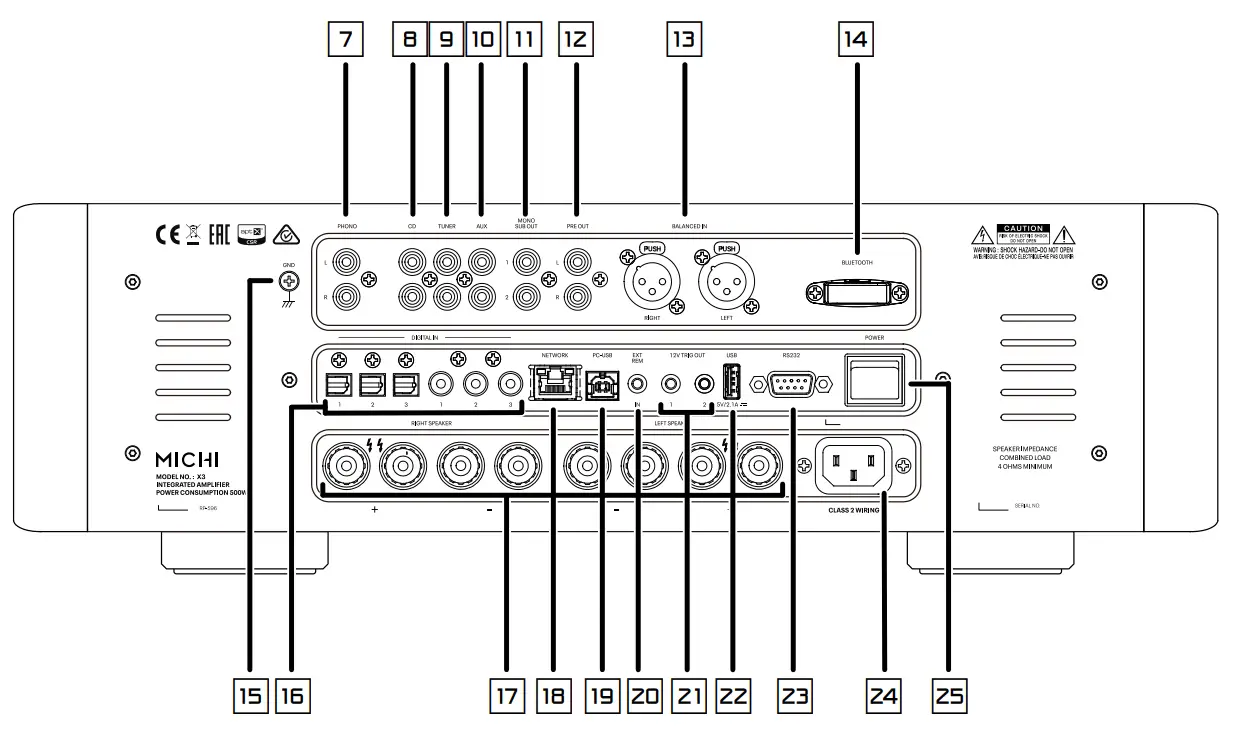
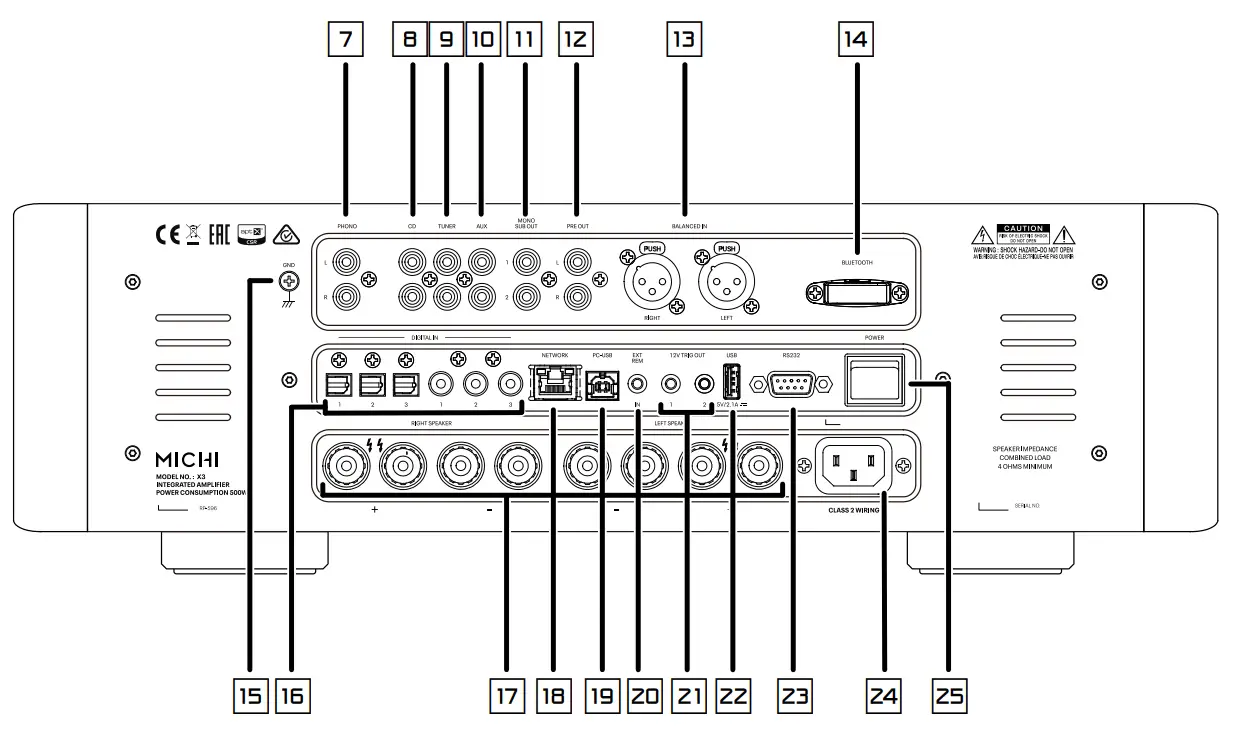
| 7: Phono InputConnect to a turntable.8: CD Input9: Tuner Input10: Aux InputsAnalog “line level” inputs.11-: Mono Sub OutputConnect to a subwoofer.12: Preamplifier OutputConnect to the integrated amplifier or poweramplifier.13: Balanced Input14.: Bluetooth AntennaUse for wireless streaming via Bluetooth. | 15: Ground ConnectorConnect with a “ground” wire from the turntable.16: Digital InputConnect to coaxial or optical PCM outputs of yoursource component.17: Speaker Connectors17: Network Port19: PC-USB Input20: EXT REM Input JackReceive command codes from industry-standardinfrared receivers via hard-wired connections.21: 12V Trigger OutputSend a 12V trigger signal when powered on. | 22: USB Power PortUse for software update and powering USB devices.23: RS232Use for integration with automation systems.24: AC Power Inlet25: Master Power Switch |
Figure 2 : RR-RH6 Remote Control
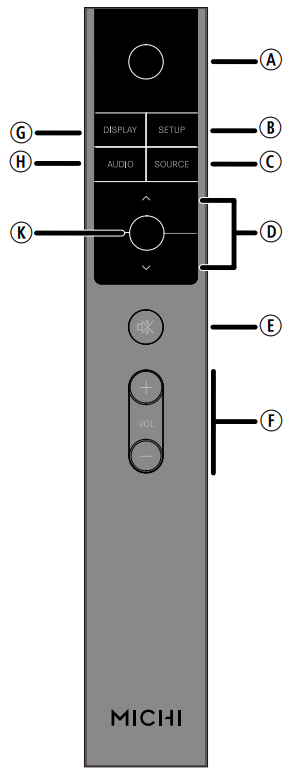
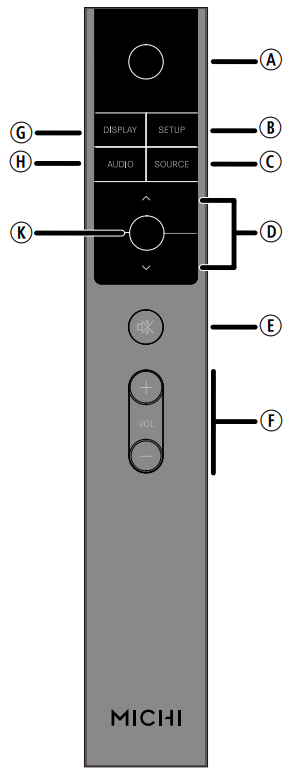
| G: DISPLAY ButtonDims the front display.H: AUDIO ButtonTemporary adjustments to theBalance, Bass and Treble settings.K: Enter ButtonConfirm the selected and desired settings. | A: Power ButtonActivate or deactivate the unit.B: SETUPActivates the OSD setup screen on the front display.C: SOURCESelects the input signal source.D: Navigation ButtonsAccess the various menus and operate the Amplifier settings.E: Mute Button |
Figure 3:Analog Input and Speaker Output Connections
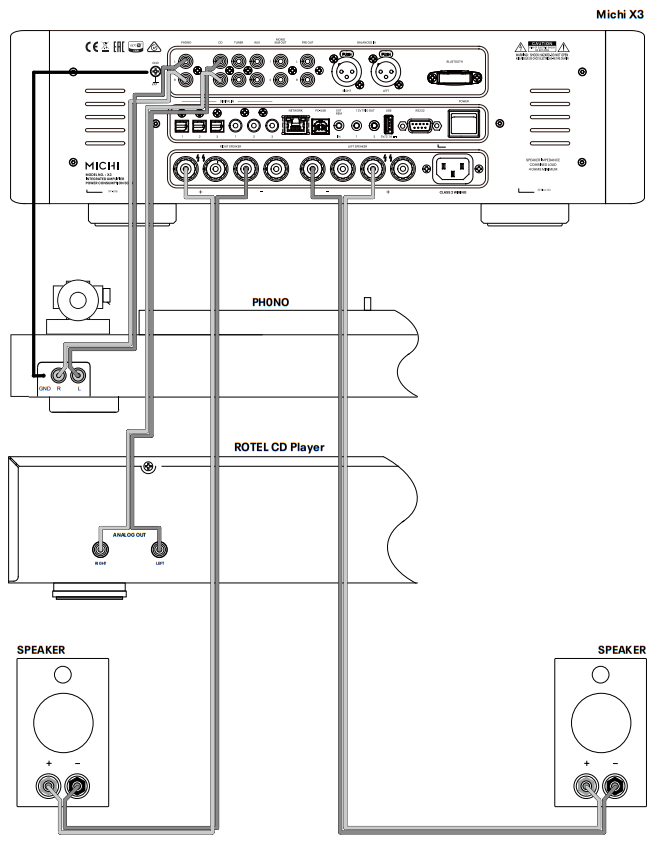
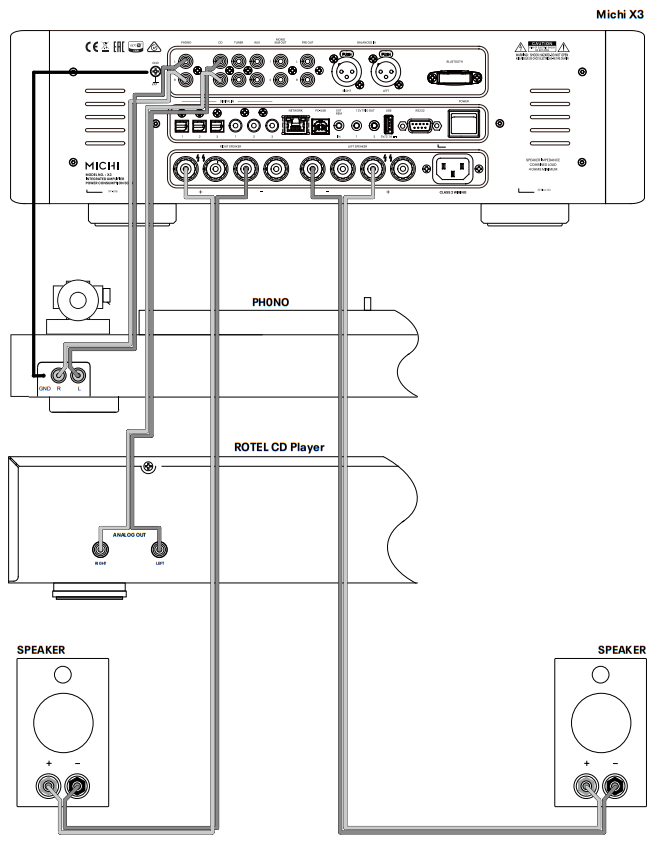
Figure 4: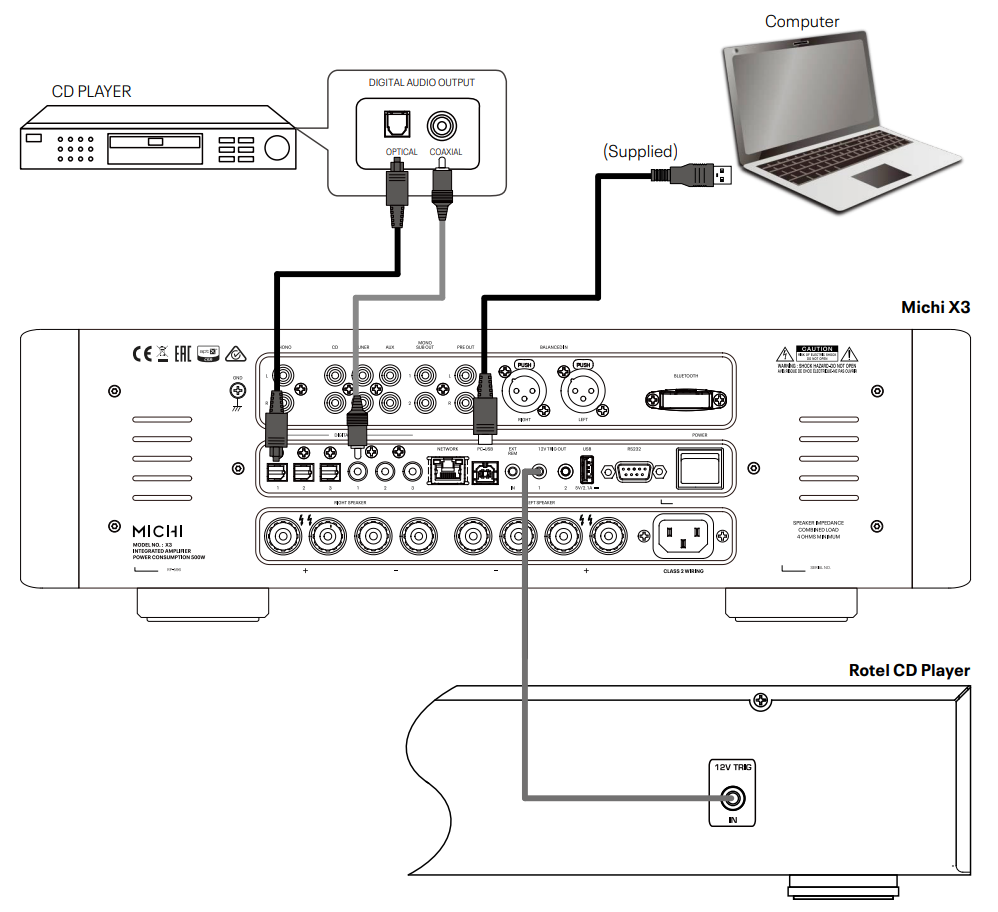
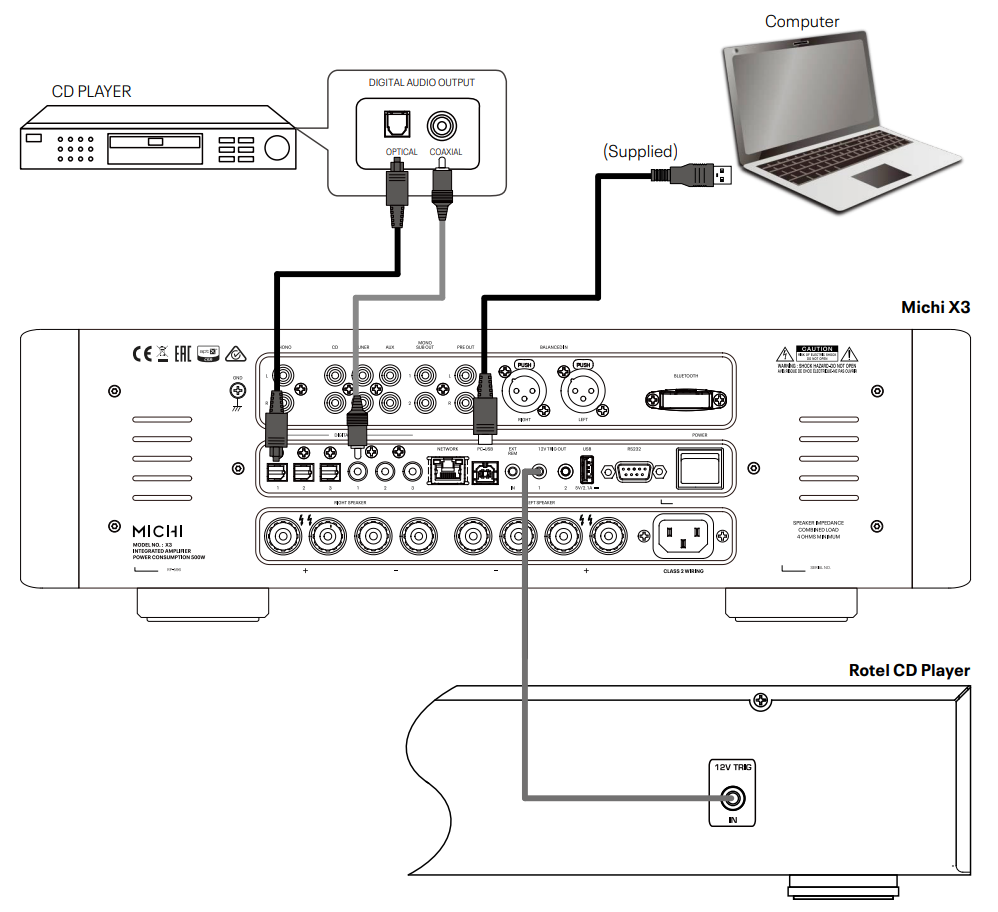
Figure 5:Balanced (XLR) Inputs
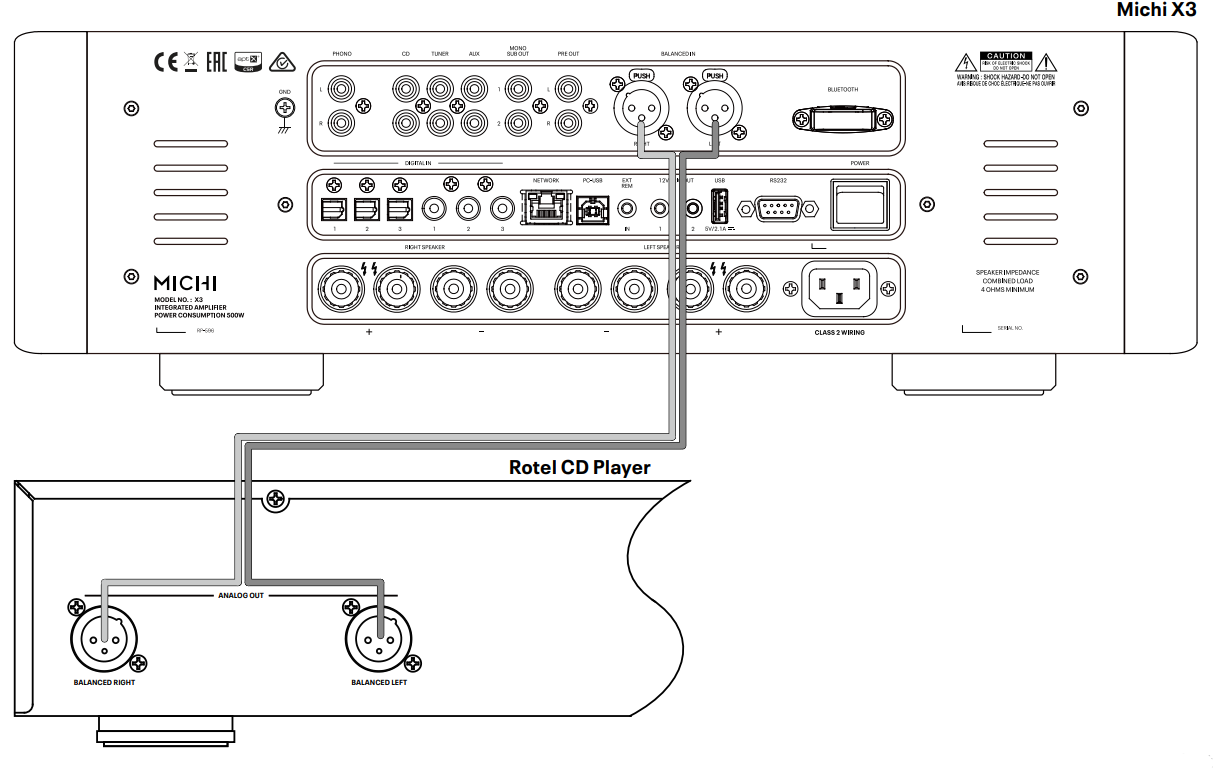
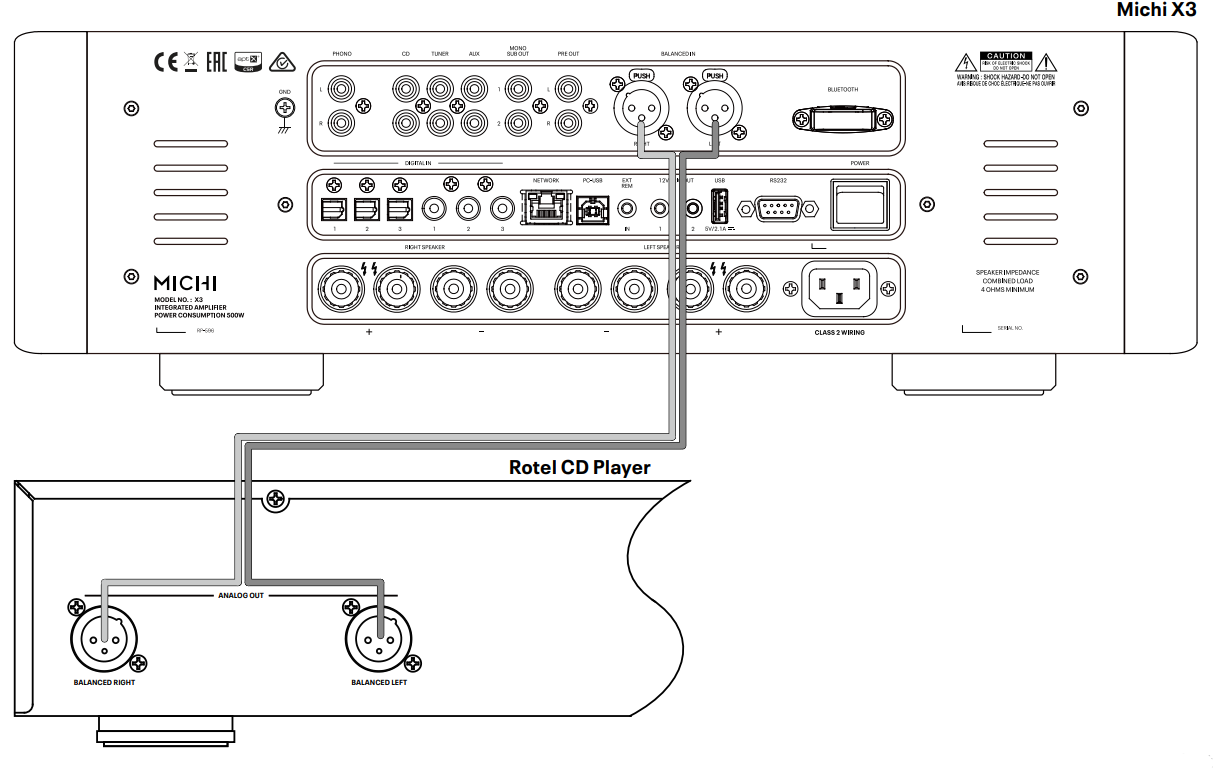
Important NotesWhen making connections be sure to:√Turn off all the components in the system before hooking up any components, including loudspeakers.√Turn off all components in the system before changing any of the connections to the system.It is also recommended that you:√Turn the volume control all the way down before the amplifier is turned on or off.
A Word About Watts
The X3 power output is rated as 350 watts for each channel when both channels are operating together at full power at across a full 20 Hz to 20K Hz. Michi has chosen to specify the power output in this way because, in our experience, it gives the truest value of the receiver or amplifier’s power capability.When comparing performance and specifications for different products, you should be aware that power output is often specified in other ways so you may not be comparing like with like. For example, the power output may be quoted with only one channel operating at a much higher distortion output or a single, ideal frequency, giving a higher maximum power output figure.A loudspeaker’s impedance rating indicates the electrical resistance or loads it offers when connected to the amplifier, usually 8 ohms or 4 ohms. The lower the impedance, the more power the speaker will need. In effect, a 4-ohm speaker will require twice as much power as an 8-ohm speaker.However, Michi amplifiers are designed to work into any speaker impedance between 8 and 4 ohms, and with all the channels working up to their full power. Because Michi designs are optimized for use with all channels operating together, Michi is able to specify the true power output for both channels. This architecture, design, and performance rating is sure to please both the speakers and audience when enjoying the music of any genre or listening level.
Getting Started
Thank you for purchasing the Michi Stereo Integrated Amplifier. When used in a high-quality music audio system, your Michi product will provide years of musical enjoyment.The X3 is a full-featured, high-performance component. All aspects of the design have been optimized to retain the full dynamic range and subtle nuances of your music. Both X3 has a highly regulated power supply incorporating aMichi custom-designed toroidal power transformer and custom-made slit foil capacitors. This low impedance power supply has ample power reserves, which enables the X3 to easily reproduce the most demanding audio signals. This type of design is more expensive to manufacture, but it is better for the music.The printed circuit boards (PCB) are designed with Symmetrical Circuit Traces. This ensures that the precise timing of the music is maintained andfaithfully recreated. The X3 circuitry uses metal film resistors and polystyrene or polypropylene capacitors in important signal paths. All aspects of this design have been examined to ensure the most faithful music reproduction.The main functions of the X3 are easy to install and use. If you have experience with other stereo systems, you shouldn’t find anything perplexing. Simply plug in the associated components and enjoy.
A Few Precautions
WARNING: To avoid potential damage to your system, turn off ALL the components in the system when connecting or disconnecting the loudspeakers or any associated components. Do not turn the system components back on until you are sure all the connections are correct and secure. Pay particular attention to the speaker wires. There must be no loose strands that could contact the other speaker wires or the chassis of the amplifier.
Please read this manual carefully. In addition to basic installation and operating instructions, it provides valuable information on various system configurations as well as general information that will help you get optimum performance from your system. Please contact your authorized Michi dealer for answers to any questions you might have. In addition, all of us at Michi welcome yourquestions and comments.Save the shipping carton and all enclosed packing material for future use.Shipping or moving the amplifier in anything other than the original packing material may result in severe damage to your audio components.If included in the box please complete the owner’s registration card or register online. Also, be sure to keep the original sales receipt. It is your best record of the date of purchase, which you will need in the event warranty service is ever required.
PlacementLike all audio components that handle low-level signals, the X3 can be affected by its environment. Avoid placing the amplifier on top of other components.Also, avoid routing audio signal cables near power cords. This will minimize the chance it will pick up hum or interference.The X3 generates heat as part of its normal operation. The heat sinks and ventilation openings in the amplifier are designed to dissipate this heat. The ventilation slots in the top cover must be open. There should be 50 cm (20 inches) of clearance around the chassis, and reasonable airflow through the installation location, to prevent the amplifier from overheating.Remember the weight of the amplifier when you select an installation location.Make sure that the shelf or cabinet can support it. We recommend installing the amplifier in furniture designed to house audio components. Such furniture is designed to reduce or suppress vibration which can adversely affect sound quality. Ask your authorized Michi dealer for advice about component furniture and proper installation of audio components.The X3 is supplied with an RR-RH6 remote control and must be placed where the infrared signal from the remote can reach the front panel Remote Sensor.Cables
Be sure to keep the power cords, digital signal cables, and analog audio signal cables in your installation away from each other. This will minimize the chance of the analog audio signal cables picking up noise or interference from the power cords or digital cables. Using only high-quality, shielded cables will also help to prevent noise or interference from degrading the sound quality of your system. If you have any questions see your authorized Michi dealer for advice about the best cable to use with your system.
The RR-RH6 Remote Control
Operations with the remote control are described in this manual showing the function keys with encircled letters.Remote Control BatteriesTwo AAA size batteries must be installed before the remote control can be used. To install the batteries, follow the steps as below:
- Lift the ribbon under the remote control and remove it from the box.

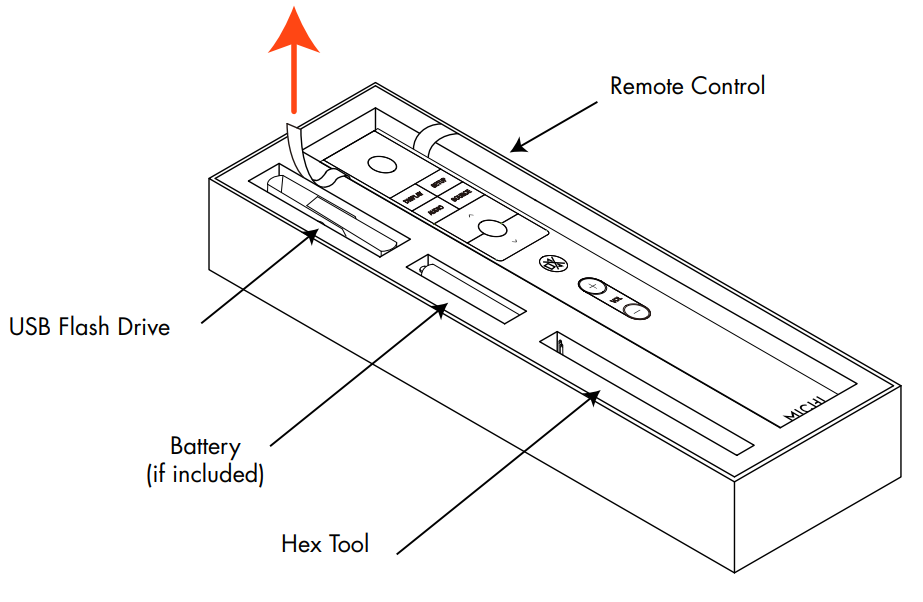
- Remove the screw on the back of the remote using the hex tool provided with the remote. Use only the hex tool supplied to avoid damaging the attaching screw.

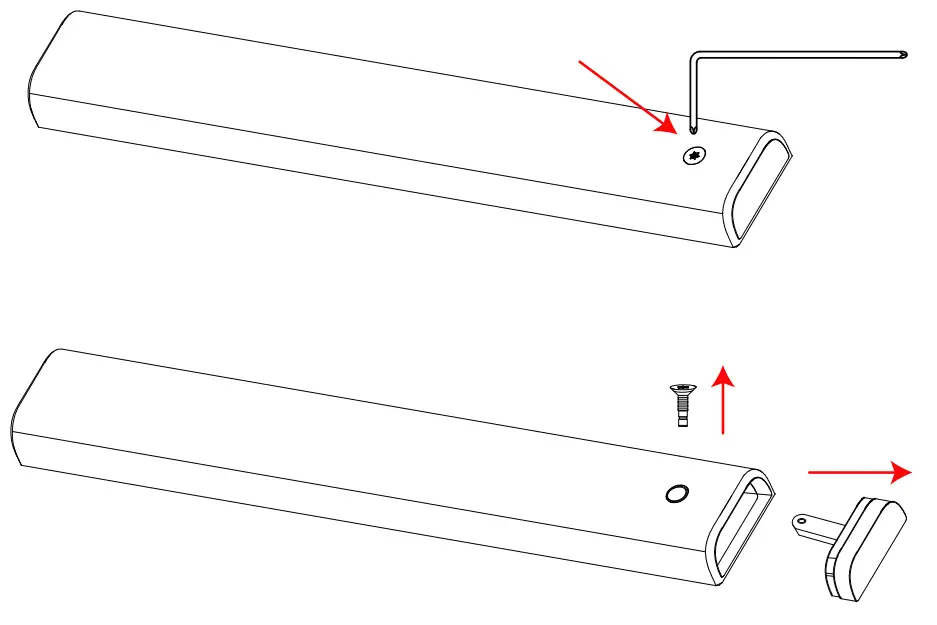
- Install the batteries as shown in the illustration in the battery well (Figure 2). Please note there are negative and positive marks shown on the battery cover (Figure 1). Reassemble the battery cover and tighten the screw then test the control for proper operation.
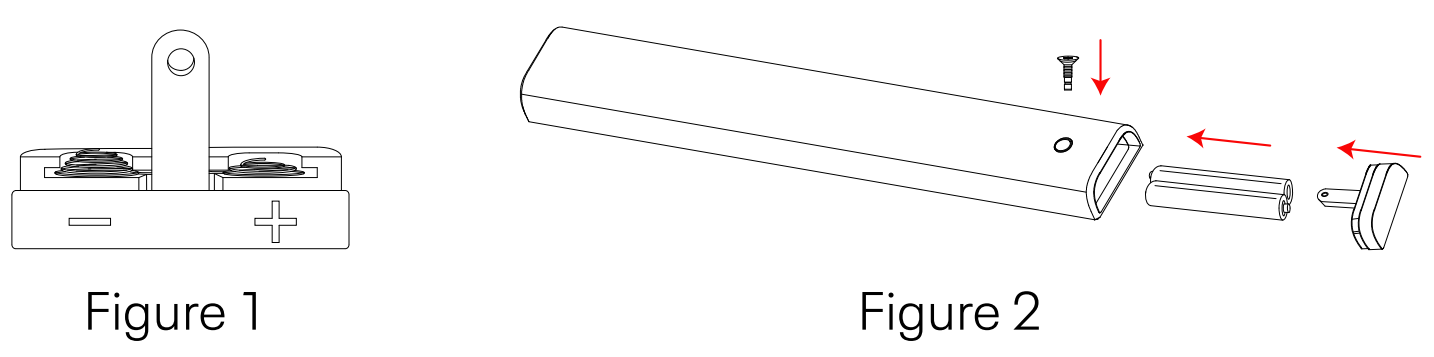
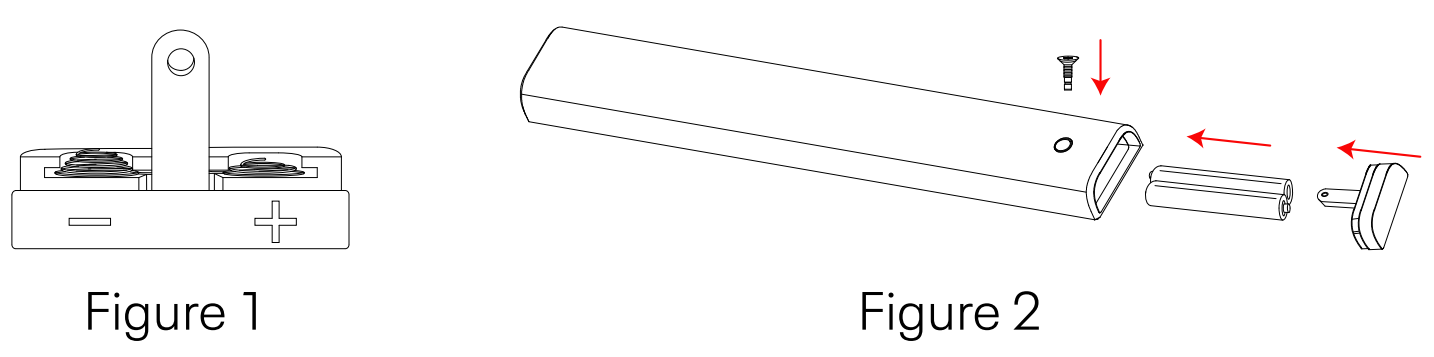
When the batteries become weak the remote control won’t operate the device consistently. Installing fresh batteries should eliminate the problem.
NOTE: Use only the tool supplied with the unit to remove the screw to avoid damage to the hex screw.NOTE: Do NOT over-tighten the screw to avoid damage to the screw or remote control.
AC Power and Control
AC Power Input 24Your amplifier is configured at the factory for the proper AC line voltage in the country where you purchased it (either 120 volts AC or 230 volts AC with a line frequency of either 50 Hz or 60 Hz). The AC line configuration is noted on a decal on the back panel.NOTE: Should you move your amplifier to another country, it is possible to reconfigure your amplifier for use on a different line voltage. Do not attempt to perform this conversion yourself. Opening the enclosure of the X3 / X5 exposes you to dangerous voltages. Consult a qualified service person or the Michi factory service department for information.NOTE: Some products are intended for sale in more than one country and as such are supplied with more than one AC cord. Please only use the one appropriate for your country/region.Because of its relatively high power rating, the amplifier can draw considerable current. Therefore, it should be plugged directly into a polarized wall outlet using the supplied cable or another high current compatible cable as recommended by your authorized Michi dealer. Do not use an extension cord.If you are going to be away from home for an extended period of time such as a month-long vacation, it is a sensible precaution to unplug your amplifier (as well as other audio and video components) while you are away.
Master Power Switch 25The large rocker switch on the rear panel is a master power switch. When it is in the OFF position, the power to the unit is completely off. When it is in the ON position, the front panel Power 5 button and remote control Power A a button can be used to activate the unit or put it into standby mode.12V TRIGGER Connection 21See Figure 4Some audio components can be turned on automatically when they receive a 12V turn-on signal. The two 12V Trigger Outputs of the amplifier provide the required signal. Connect compatible components to the amplifier with a conventional 3.5mm mini-plug cable. When the amplifier is off, the trigger signal is interrupted, so the components controlled by it are turned off.Protection CircuitThe amplifier has both thermal and over-current protection circuitry that protects the amplifier against damage in the event of extreme or faulty operating conditions. The protection circuits are independent of the audio signal and have no impact on sonic performance. Instead, the protectioncircuits monitor the temperature of the output devices and shut down the amplifier if temperatures exceed safe limits.Most likely, you will never see this protection circuitry in action. However, should a faulty condition arise, the amplifier will stop playing and Power LED on the front panel will be red.If this happens, turn the amplifier off. Let it cool down for several minutes, and attempt to identify and correct the problem that caused the protection circuitry to engage. When you turn the amplifier back on, the protection circuit will automatically reset and the Power LED should be white, indicating that the amplifier is operating normally.In most cases, the protection circuitry activates because of a fault condition such as shorted speaker wires, or inadequate ventilation leading to an overheating condition. In very rare cases, highly reactive or extremely low impedance speaker loads could cause the protection circuit to engage.If the protection circuitry triggers repeatedly and you are unable to isolate and correct the faulty condition, contact your authorized Michi dealer forassistance in troubleshooting.
Input Signal Connections
NOTE: To prevent loud noises that neither you nor your speakers will appreciate, make sure the system is turned off when you make any signalconnections.Phono Input 7 and Ground Connection (GND) 15See Figure 3Plug the cable from the turntable into the appropriate left and right phono inputs. If the turntable has a “ground” wire, connect it to the screw terminal to the left of the Phono inputs. It will help prevent hum and noise.
Line Level Inputs 8 9 0See Figure 3The CD, Tuner, and Aux inputs of the amplifier are analog “line level” inputs.These inputs are for connecting components such as CD players or other audio playback devices with an analog audio output.The left and right channels are clearly labeled and should be connected to the corresponding channels of the source component. The Left connectors are white, the Right connectors are red. Use high-quality RCA cables for connecting input source components to the amplifier. Ask your authorized Michi dealer for advice about cables.
Balanced (XLR) Inputs 13See Figure 5A pair of balanced XLR inputs accept audio signals from a CD player, Blu-ray player, or other source components with XLR outputs.NOTE: You should choose only one method of analog connection from a source component to the amplifier. Do not connect both the RCA and XLR outputs of a source component to the amplifier at the same time.
Digital Signal Inputs 16See Figure 4There are three sets of digital inputs labeled 1, 2, and 3, for COAXIAL and OPTICAL respectively. Connect the COAXIAL or OPTICAL PCM outputs of your source component into these sockets. The digital signals will be decoded and played by the amplifier. The unit is capable of decoding PCM signals up to 24 bit, 192kHz.
Output Connections
MONO SUB Output 11There are 2 connectors for mono subwoofer output to connect to a subwoofer.These mono outputs are summed with both the left and right audio signals. They are parallel outputs allowing 2 subwoofers to be connected to the amplifier.Preamp Output 12The amplifier has a set of preamp outputs labeled PRE OUT. The currently selected source input is available from this output. Typically the PRE OUT output is used to provide a signal to another integrated amplifier or power amplifier, which is used to drive remote speakers.NOTE: Changes to the settings of the Volume, Balance, or Tone controls affect the signal from the Preamp Output.
Headphone Output 6The headphone output allows you to connect headphones for private listening. This output accepts a standard 6.3 mm (1/4”) stereo headphoneconnector. Plugging in a set of headphones cuts off the signal to the amplifier and speaker outputs. When the headphone is plugged in, the icon ![]()
![]()
Speaker Outputs
See Figure 3Speaker SelectionWe recommend using loudspeakers with a nominal impedance of 4 ohms or higher with the amplifier. The dual output binding posts are ideal for bi-wire installations allowing 4 pairs of wires to drive the HF and LF speakers each with individual wires from the left or right channel of the amplifier. Speaker impedance ratings are less than precise so use care when selecting the loudspeakers to attach to the amplifier. In practice, very few loudspeakers will present any problems for the amplifier. See your authorized Michi dealer if you have any questions.Speaker Wire SelectionUse insulated two-conductor stranded wire to connect the amplifier to the speakers. The size and quality of the wire can have an audible effect on the performance of the system. Standard speaker wire will work but can result in lower output or diminished bass response, particularly over longer distances. In general, the heavier wire will improve the sound. For best performance, you may want to consider special high-quality speaker cables. Your authorized Michi dealer can help in the selection of cables for your system.Polarity and PhasingThe polarity – the positive/negative orientation of the connections – for every speaker and amplifier connection must be consistent so all the speakers will be in phase. If the polarity of one connection is reversed, the bass output will be very weak and stereo imaging degraded. All wire is marked so you can identify the two conductors. There may be ribs or a stripe on the insulation of one conductor. The wire may have clear insulation with different color conductors (copper and silver). There may be polarity indications printed on the insulation. Identify the positive and negative conductors and be consistent with every speaker and amplifier connection.Speaker Connections 17NOTE: The following text describes both binding post and plug-in connections. DO NOT use both connection methods in combination to connect multiple speakers.Turn off all the components in the system before connecting the speakers. The amplifier has color-coded binding post connectors on the back panel. These connectors accept bare wire, connector lugs, or dual banana-type connectors. (except in European Community countries where their use is not permitted.)Route the wire from the amplifier to the speakers. Give yourself enough slack so you can move the components to allow access to the speaker connectors.If you are using dual banana plugs, connect them to the wires and then plug them into the backs of the binding posts. The thumbscrews of the binding posts should be screwed in all the way (clockwise).If you are using terminal lugs, connect them to the wires. If you are attaching bare wires directly to the binding posts, separate the wire conductors and strip the insulation from the end of each conductor. Be careful not to cut into the wire strands. Unscrew (turn counterclockwise) the binding post. Place the connector lug or wire around the binding post shaft. Turn the binding post clockwise to clamp the connector lug or wire firmly in place.NOTE: Be sure there are no loose wire strands that could touch adjacent wires or connectors.
Bluetooth Connection 14The Bluetooth Antenna 14on the amplifier’s back panel is for wireless streaming via Bluetooth, from your device (i.e. mobile phones). From yourmobile device, look for “Michi Bluetooth” and connect to it. Connection is normally automatic, but if prompted for a password, please press “0000” on your device. The amplifier supports both traditional Bluetooth, AAC, and APTX Bluetooth audio streaming.EXT REM IN Jack 20This 3.5mm mini-jack receives command codes from industry-standard infrared receivers via hard-wired connections. This feature could prove useful when the unit is installed in a cabinet and the front-panel sensor is blocked. Consult your authorized Michi dealer for information on these external repeaters and the proper wiring of a jack to fit the mini-jack receptacle.RS232 23The amplifier can be controlled via RS232 for integration with automation systems. The RS232 input accepts a standard straight DB-9 Male-to-Female cable.For additional information on the connections, software, and operating codes for RS232 control of the amplifier, contact your authorized Michi dealer.Rear USB Power Port 22The rear USB port is only used for software updates.NOTE: This port does not allow playback of audio but will provide charging or powering USB devices.PC-USB Input 19See Figure 4Connect this input using a PC-USB cable to the USB socket of your computer.The amplifier supports both USB Audio Class 1.0 and USB Audio Class 2.0 modes. Windows computers do not require the installation of a driver for USB Audio Class 1.0 and support playback of audio up to 96 kHz sampling rates.The Factory Default setting is USB Audio Class 1.0.To take advantage of USB Audio Class 2.0 audio playback supporting up to 384 kHz sampling rates you will need to install the Windows driver supplied on the CD included with the amplifier. You will also need to switch the amplifier to USB Audio Class 2.0 playback mode with the following:
- Press SETUP on the remote control to enter the SETUP Menu and use the buttons to select the Source menu then press the Enter
Kbutton. Use the






















Darrow buttons and the Enter K button on the remote control to select “PC-USB” as INPUT SOURCE - Press SETUP on the remote control to enter the SETUP Menu and use the























Dbuttons to select the AUDIO menu then press the EnterKbutton.Use T/Use






















Darrow buttons and the EnterKbutton on the remote control to select “USB Audio 2.0” as PC-USB Option. - Power cycle the Amplifier and reboot your PC after changing the USB Audio mode to ensure both units are properly configured.
Many audio playback applications do not support a 384 kHz sampling rate.Please confirm your audio player supports 384 kHz audio and you have 384 kHz audio files to properly playback this sample rate. Also, you may need to configure the audio driver in your PC to output 384 kHz or your computer may “downsample” to a lower audio sample rate. For more information please refer to your audio player or operating system information.NOTE: USB Audio Class 2.0 requires installation of the Windows PC driver on the CD ROM included with the amplifier.NOTE: MAC computers do not require a driver to support PC-USB 1.0 or 2.0 audio.NOTE: Upon successful installation of the driver, you may need to select the Michi audio driver from the audio/speaker setup of your computer.NOTE: The amplifier supports both DSD and DOP audio playback in 1X and 2X formats. Consult your audio player to confirm proper operationfor playback of these audio formats.Network Connection 18
The amplifier can be attached to a network using the rear panel NETWORK socket. The NETWORK configurations allow both STATIC and DHCP IP addressing. See the Network Setup section of this manual under Setup Menu for IP address configuration information.The NETWORK connection allows software updates to be downloaded from the Internet. The NETWORK connection also allows IP control for integration with automation systems.For additional information on the IP control please contact your authorized Michi dealer.
Front Panel Overview
The following is a brief overview of the controls and features on the front panel of the unit.Remote Sensor 4This remote sensor window receives IR commands from the remote control.Please do not block this sensor.Display 2The front panel display shows the source selected, volume level, and tone settings. The display can be dimmed using the Amplifier setup menu or the IR remote controller. See the Display Configuration section of this manual for details.
The Michi Amplifier features the information display to help operate the system.A more comprehensive ON-SCREEN DISPLAY (OSD) menu system is available at any time by pressing the SETUP button on the remote. These OSD menus guide you through the configuration and setup of the Amplifier. The settings made in the configuration process are memorized as default settings and need not be made again for the normal operation of the unit.
This section provides a basic overview of the buttons and controls on the remote control. Detailed instructions on the use of these buttons are provided in the more complete operating instructions in the following sections.Navigating D and Enter K Buttons: Use the navigation buttons![]()
![]()
![]()
![]()
![]()
![]()
![]()
![]()
![]()
![]()
![]()
![]()
![]()
![]()
![]()
![]()
![]()
![]()
![]()
![]()
![]()
![]()
![]()
D and the Enter I on the remote control to access the various menus andoperate the Amplifier settings.Power 5 A: The Power button on the front panel and on the remote control activates or deactivates the unit. There is an LED light in the middle of the Power button on the remote control, which will be illuminated when you pick up the remote control. To power on the unit, the rear panel master POWER switch must be in the ON position for the front panel and the remote standby function to operate.
Power On – To power on the unit push and release the Power button 5 on the front panel or the IR remote control.Power Off/Standby – To power off the unit to standby push and release the front panel Power button 5 or PUSH-HOLD the remote control Power button A for 1.5 seconds.NOTE: All Michi products will respond to the same Power On and Off commands to simplify the power control when multiple products are installed. To control the power using the IR remote follow the instructions above and point the remote control at the Michi products. If a unit does not respond to power on or off from the IR remote simply PUSH or PUSH- HOLD the power button again to resend the desired command.
SETUP B: The SETUP button activates the OSD setup screen on the front display. Push the SETUP button again to move to the previous setup menu as a “back” key or exit setup menu if on the first level of the setup menu.SOURCE 1 C: The SOURCE knob on the front panel and the SOURCE button on the remote control selects the input signal source. From the front panel turn the SOURCE knob to select the source. After 1 second of no action, the listed source will be selected as the active source.On the IR remote push the SOURCE button and navigate to the desired source using the ![]()
![]()
![]()
![]()
![]()
![]()
![]()
![]()
![]()
![]()
![]()
![]()
![]()
![]()
![]()
![]()
![]()
![]()
![]()
![]()
![]()
![]()
![]()
D buttons and push the Enter K button to activate the source.
NOTE: Only sources that are configured as ACTIVE in the setup menu will be displayed as options.DISPLAY G: Dims the front display. To dim the display PUSH-HOLD the DISPLAY G button on the remote control for 3 seconds. To turn on the display to the level of brightness configured in the setup menu push and release the DISPLAY G button.NOTE: The DISPLAY button is common for all Michi models. To Dim or enable the display PUSH or PUSH-HOLD the button and point to the Michi products. If a unit does not respond to a DISPLAY command simply send the command again using a PUSH or PUSH-HOLD.
AUDIO H: The AUDIO button allows temporary adjustments to the Balance, Bass, and Treble settings. To change these settings push the AUDIO button on the remote control and navigate to the desired setting using the ![]()
![]()
![]()
![]()
![]()
![]()
![]()
![]()
![]()
![]()
![]()
![]()
![]()
![]()
![]()
![]()
![]()
![]()
![]()
![]()
![]()
![]()
![]()
D button and push the Enter K button. Use the ![]()
![]()
![]()
![]()
![]()
![]()
![]()
![]()
![]()
![]()
![]()
![]()
![]()
![]()
![]()
![]()
![]()
![]()
![]()
![]()
![]()
![]()
![]()
D button to change the value. Push the AUDIO button again to exit the menu or to exit the Audio menu.
NOTE: A properly setup Hi-fi system should not require changes to the Bass or Treble setting. Use these adjustments sparingly.NOTE: These settings are temporary and not saved when the amplifier is powered off to Standby. For permanent changes, configure the audiosettings in the setup menu.![]()
![]()
![]()
E: Push the ![]()
![]()
![]()
3 and VOL +/- Buttons F: The VOLUME +/- buttons on the remote and the rotary control on the front panel provide the master VOLUME control, adjusting the output level.
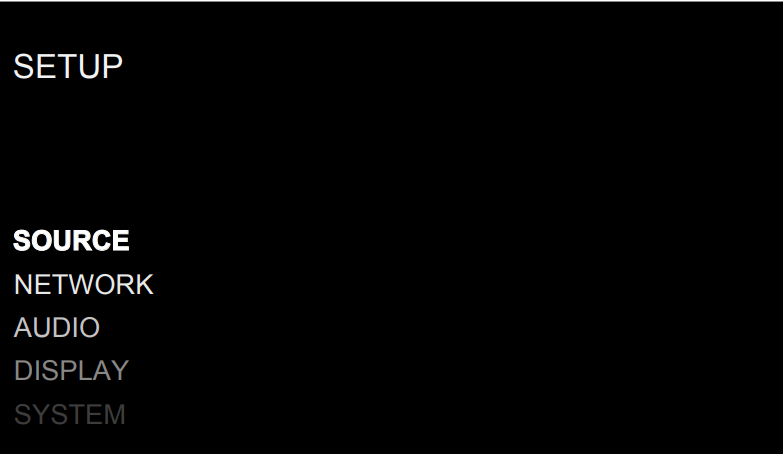
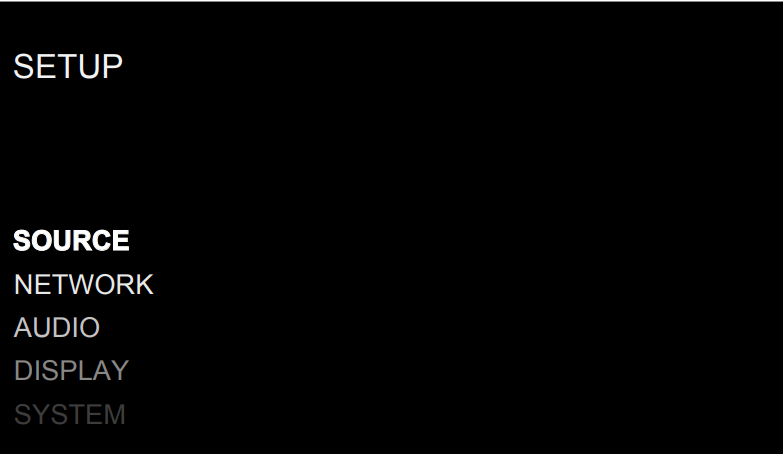
The Setup menu provides access to OSD screens for various configuration options. The setup menu is reached by pressing the SETUP B button on the remote. To select the desired menu, move the highlight using the ![]()
![]()
![]()
![]()
![]()
![]()
![]()
![]()
![]()
![]()
![]()
![]()
![]()
![]()
![]()
![]()
![]()
![]()
![]()
![]()
![]()
![]()
![]()
Darrow buttons and press the Enter K button on the remote control. Press the SETUP B button again to return to the previous menu or select “EXIT“ on the OSD to end setup and return to normal operation.Source Configuration
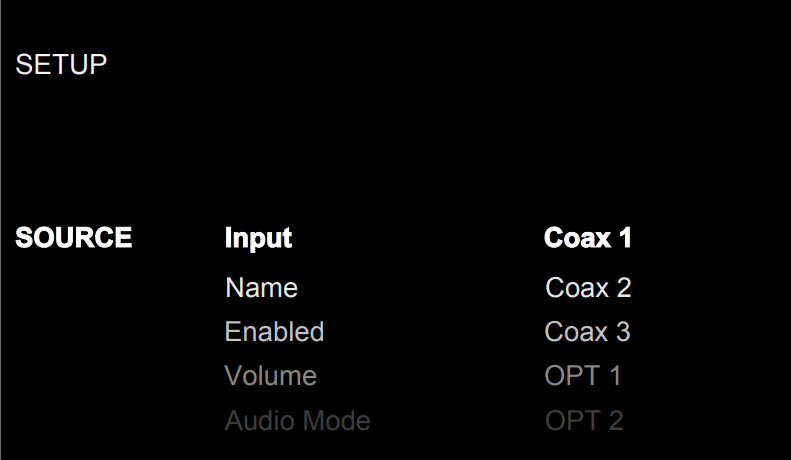
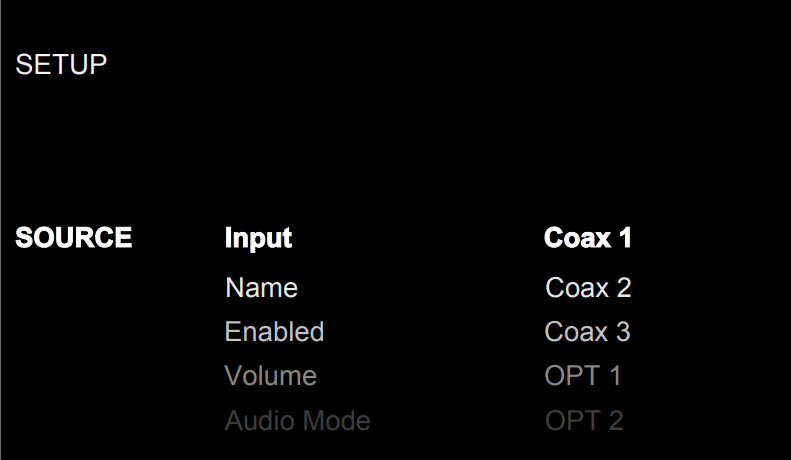
A key step in setting up the unit is to configure each source input using the Source Setup screens. Configuring the inputs allows you to set defaults for a number of settings including the type of input connector, the desired audio mode, custom labels that appear in the displays when a source is selected, and many more options.This Source menu in the Setup menu provides the following options, selected by placing the highlight on the desired line using the ![]()
![]()
![]()
![]()
![]()
![]()
![]()
![]()
![]()
![]()
![]()
![]()
![]()
![]()
![]()
![]()
![]()
![]()
![]()
![]()
![]()
![]()
![]()
D arrow buttons and press the Enter K button. This action displays the right-side options allowing changes. Change the options using the![]()
![]()
![]()
![]()
![]()
![]()
![]()
![]()
![]()
![]()
![]()
![]()
![]()
![]()
![]()
![]()
![]()
![]()
![]()
![]()
![]()
![]()
![]()
D arrow buttons and press the Enter K button to confirm.INPUT: Changing this input allows you to select a specific input for configuring.(COAX 1-3, OPT 1-3, PC-USB, BLUETOOTH, COMPACT DISC, PHONO, TUNER,AUX 1-2, XLR)NAME: The name of the source can be customized. For example, Aux 1 can be named “TV” for easier reference. The default NAME is the same as the SOURCE. Place the highlight on this option and use the![]()
![]()
![]()
![]()
![]()
![]()
![]()
![]()
![]()
![]()
![]()
![]()
![]()
![]()
![]()
![]()
![]()
![]()
![]()
![]()
![]()
![]()
![]()
D arrow buttons on the remote control to select “Custom” then press the Enter K button to enter the source name edit sub-menu as below.
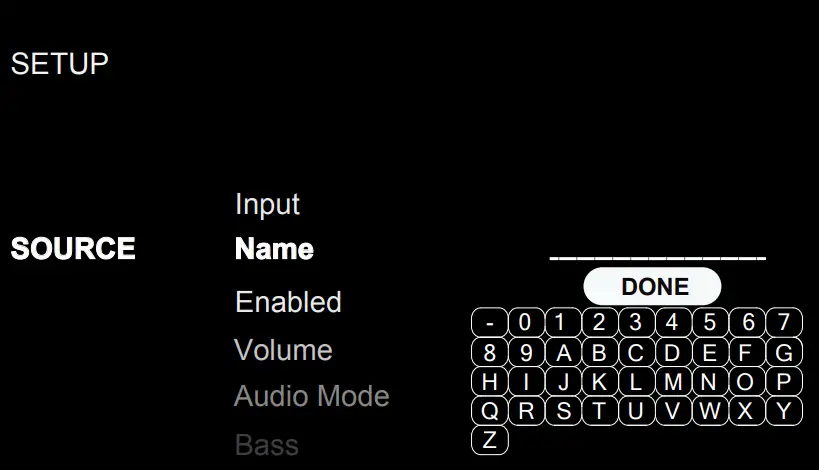
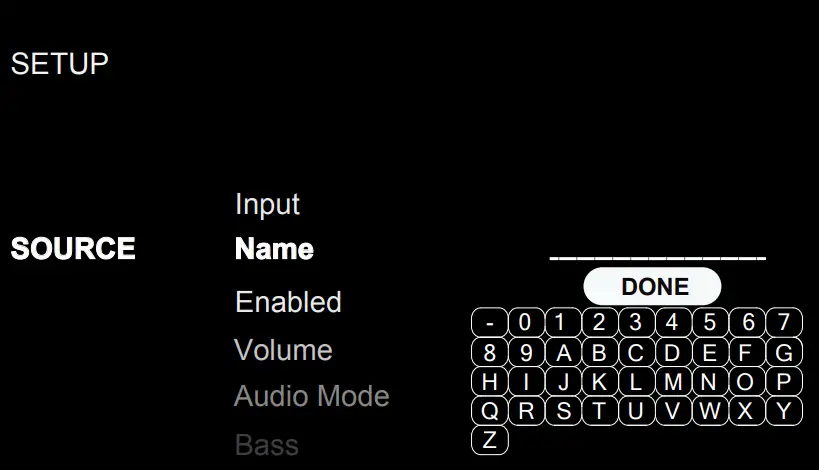
1Press the ![]()
![]()
![]()
![]()
![]()
![]()
![]()
![]()
![]()
![]()
![]()
![]()
![]()
![]()
![]()
![]()
![]()
![]()
![]()
![]()
![]()
![]()
![]()
D arrow buttons on the remote control to change the first letter, scrolling through the list of available characters.2. Press the Enter K button on the remote control to confirm that letter and move to the next position.3. Repeat steps 1 and 2 until all ten characters have been completed. The final press of the Enter K button saves the new name. You can select the “DONE“button on the OSD to confirm if you have less than ten characters to enter.Enabled: Allows a source input to be enabled and appears in the list of source input options when using the source selection on the front panel or IR remote control. Unused sources should be set to disable by selecting the “No” option.Options include Yes(Default), No.Volume: Configures a Fixed Volume level for a specified input. This volume level is immediately set when this source input is selected and cannot be changed using the front panel or IR remote. This is useful for input sources that include their own volume setting like common Apps on phones or tablets.Options include: Variable (Default), 30 – 90.Audio Mode: Configures audio mode to Direct Bypass or Tone Enabled.Options include: Direct Bypass (Default), Tone Enabled.Bass: Bass setting is enabled when Audio Mode is set to Tone Enabled.Options include: +10 to -10 (Default 0).Treble: Treble setting is enabled when Audio Mode is set to Tone Enabled.Options include: +10 to -10 (Default 0).Press the SETUP button B on the remote control to exit the setup menu or select “Back” on the OSD to return to the main menu.
Network Configuration
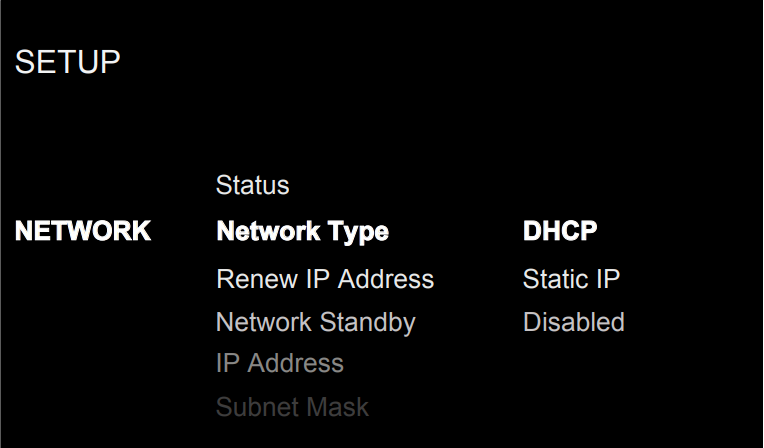
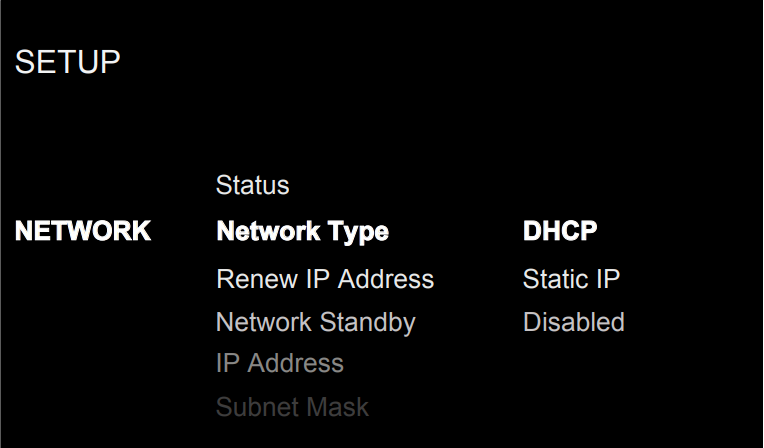
This Network menu in the Setup menu provides the following options, selected by placing the highlight on the desired line using the ![]()
![]()
![]()
![]()
![]()
![]()
![]()
![]()
![]()
![]()
![]()
![]()
![]()
![]()
![]()
![]()
![]()
![]()
![]()
![]()
![]()
![]()
![]()
D arrow buttons and pressing the Enter K button. This action displays the right-side options allowing changes. Change the options using the ![]()
![]()
![]()
![]()
![]()
![]()
![]()
![]()
![]()
![]()
![]()
![]()
![]()
![]()
![]()
![]()
![]()
![]()
![]()
![]()
![]()
![]()
![]()
D buttons and press the Enter K button to confirm.Status: If the network is properly configured and attached to the network then “Connected” will be displayed. If the network is not properly configured or not connected to a network, “Disconnected“ will be displayed.Network Type: In most systems, set the IP ADDRESS MODE to DHCP.This setting will allow your router to assign an IP address to the Amplifier automatically. If your network uses fixed IP addresses, set the IP ADDRESS MODE to Static. To disable the IP connection set this option to DISABLED.Options include DHCP (Default), Static IP, Disabled.Renew IP Address: Disabled if Network Type is Static or Disabled. If Network Type is DHCP then select Yes and press the Enter K button to renew the IP address.Network Standby: When set to Enabled the unit will maintain the Ethernet IP connection even in Standby Mode allowing the unit to be powered on via IP. If Disabled the unit will not power on from the IP connection and must use either the front panel, IR remote, or RS232 to power on the unit.Options Include: Disabled (Default), EnabledNOTE: When Network Standby is enabled the unit will consume additional power.IP Address/Subnet Mask/Gateway/DNS: Disabled if Network Type is DHCP or Disabled. If STATIC mode is selected you must configure all settings for the network including IP Address, Subnet Mask, Gateway, and DNS Server. Press the Enter K button to activate the first digit in the line you want to change, then use the ![]()
![]()
![]()
![]()
![]()
![]()
![]()
![]()
![]()
![]()
![]()
![]()
![]()
![]()
![]()
![]()
![]()
![]()
![]()
![]()
![]()
![]()
![]()
D arrow buttons to adjust the values and press the Enter K button to cycle to the next digit. When the proper IP information is configured press the Enter K button to move the cursor back to the previous menu and accept the settings. After entering the STATIC IP address information the network will be tested and connection status reported.NOTE: For more information regarding network connection please contact your authorized Michi dealer.NOTE: A network connection is not required for the Amplifier to operate.Press the SETUP B button on the remote control to exit the setup menu or select Back to return to the main menu.
Audio Configuration
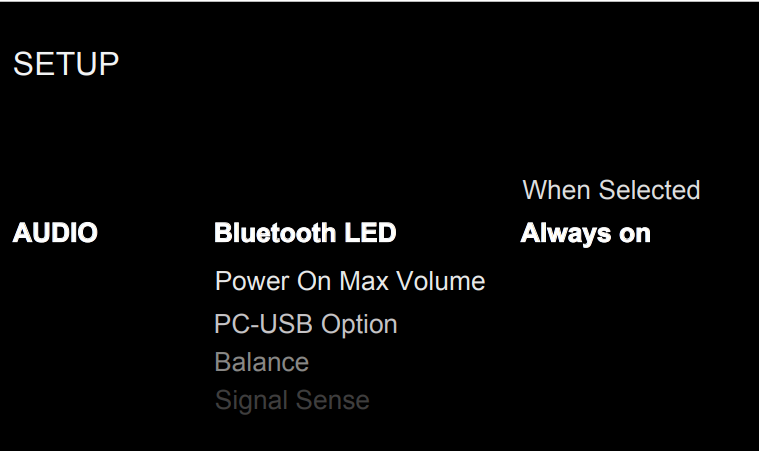
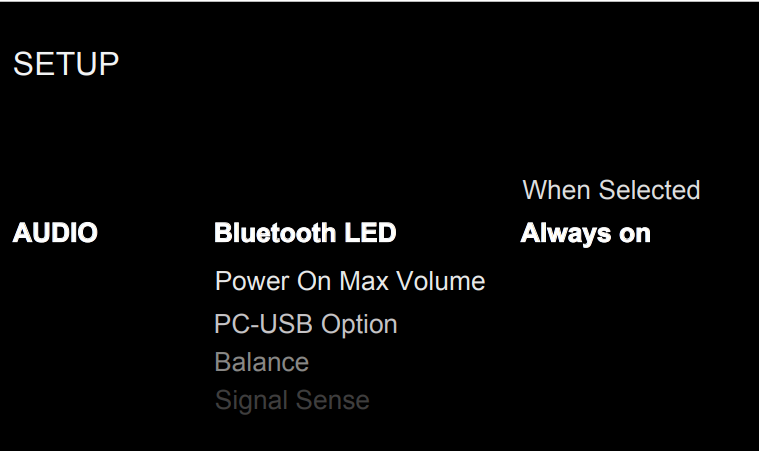
This Audio menu in the Setup menu provides the following options, selected by placing the highlight on the desired line using the ![]()
![]()
![]()
![]()
![]()
![]()
![]()
![]()
![]()
![]()
![]()
![]()
![]()
![]()
![]()
![]()
![]()
![]()
![]()
![]()
![]()
![]()
![]()
D arrow buttons and press the Enter K button. This action displays the right-side options allowing changes. Change the options using the ![]()
![]()
![]()
![]()
![]()
![]()
![]()
![]()
![]()
![]()
![]()
![]()
![]()
![]()
![]()
![]()
![]()
![]()
![]()
![]()
![]()
![]()
![]()
D arrow buttons and press the Enter K button to confirm.Bluetooth LED: The Bluetooth LED will be powered on only when Bluetooth is the selected input or will always be powered on when the unit is ON.Options include: Always on (Default), On When SelectedPower on Max Volume: This sets the max volume level for when the unit powers on to reduce the chance of the previous listening session being set too loud.Options include: Max 30 – Max 90, Max 50(Default).PC-USB Mode: Configures PC-USB mode to Audio Class 1.0 or Audio Class 2.0. Default is Audio Class 1.0.Options include: Audio Class 1.0 (Default), Audio Class 2.0.Balance: The Balance Setting adjusts the left-to-right balance of the sound output. The factory default is the center position or “0”. The value can change from -10 to +10.Signal Sense: Monitors if an audio signal is present on the configured Signal Sense input. The Amplifier monitors the data stream to determine ifthere is audio. If there is no audio detected for 10 minutes, the Amplifier will enter Signal Sense Power Mode. When in Signal Sense Power Mode and the Amplifier detects audio on the Signal Sense input, the unit will automatically power on. To disable this function, select the “Disabled” option which is the factory default setting.Options include: Disabled (Default), COAX 1-3, OPT 1-3, BLUETOOTH.
NOTE: When the amplifier enters standby mode via the remote control, the Signal Sense function will not operate until the unit detects the audio has stopped for the minimum 10 minute time-out period. This prevents the unit from immediately powering back on if there is still active audioplaying.NOTE: When the Signal Sense function is activated, the Amplifier will consume additional power in signal sense standby mode.NOTE: Due to local power consumption regulations the Signal Sense function is not available in all markets.Press the SETUP B button on the remote control to exit the setup menu or select “Back” on the OSD to return to the main menu.
Display Configuration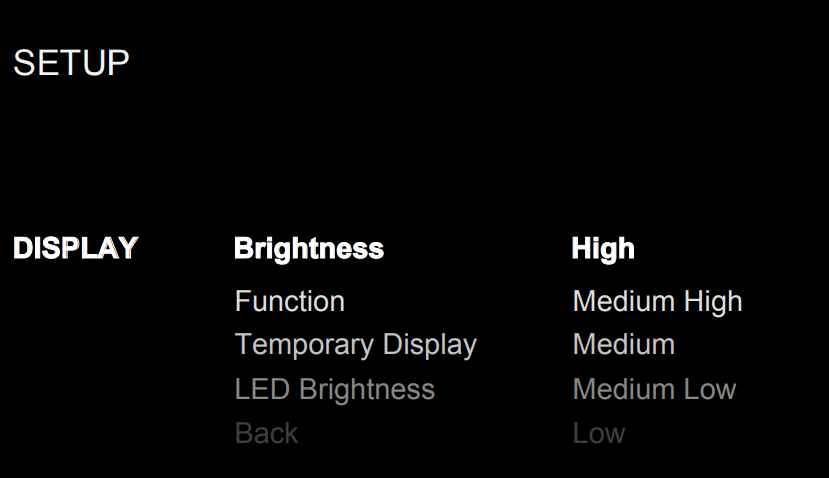
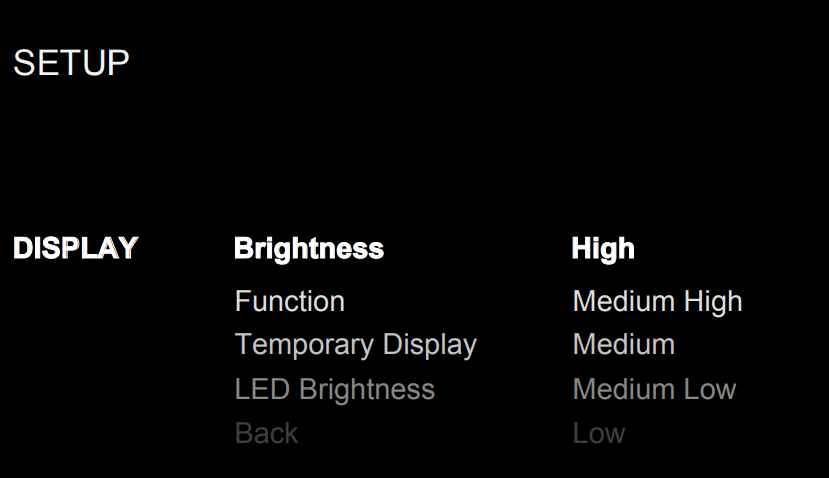
This Display menu in the Setup menu provides the following options, selected by placing the highlight on the desired line using the ![]()
![]()
![]()
![]()
![]()
![]()
![]()
![]()
![]()
![]()
![]()
![]()
![]()
![]()
![]()
![]()
![]()
![]()
![]()
![]()
![]()
![]()
![]()
D arrow buttons and press the Enter K button. This action displays the right-side options allowing changes. Change the options using the![]()
![]()
![]()
![]()
![]()
![]()
![]()
![]()
![]()
![]()
![]()
![]()
![]()
![]()
![]()
![]()
![]()
![]()
![]()
![]()
![]()
![]()
![]()
D arrow buttons and press the Enter K button to confirm.Brightness: This function sets the brightness of the front display. The setting is activated during normal operation by a PUSH RELEASE of the DISPLAY button G on the remote control. The OSD will always activate at the most bright level regardless of the Brightness setting to ensure the unit configuration options can easily be accessed and modified.Options include High (Default), Medium High, Medium, Medium Low, Low.NOTE: To dim the front display PUSH-HOLD the DISPLAY G button on the remote control for 3 seconds.Function: The amplifier can be configured to display the input audio source as either a dB Peak Power Meter or a Frequency Spectrum Analyzer. The display can also be configured as Status during normal operation. Select the desired setting using the ![]()
![]()
![]()
![]()
![]()
![]()
![]()
![]()
![]()
![]()
![]()
![]()
![]()
![]()
![]()
![]()
![]()
![]()
![]()
![]()
![]()
![]()
![]()
D arrow buttons and press the Enter K button to confirm.Options includes: VU Meter, VU Meter x 2, VU Meter x 4, VU Meter x 8, Spectrum 8, Spectrum 12, Spectrum 16, Status (Default).Temporary Display: This function allows the front display to temporarily show changes to the amplifier for the time-out period before the display turns off again. An example would be to turn on the display to show changes to the source or volume levels then turn off the display after the time-out period expires. To disable the temporary display and have the Amplifier display always on set this function to Disable.
Options include Disabled (Default), 5 seconds, 10 seconds, 15 seconds.LED Brightness: Sets the brightness of the ON level of the front panel Power LED.Options include High (Default), Medium High, Medium, Medium Low, Low.Press the SETUP B button on the remote control to exit the setup menu or select “Back” on the OSD to return to the main menu.
System Configuration
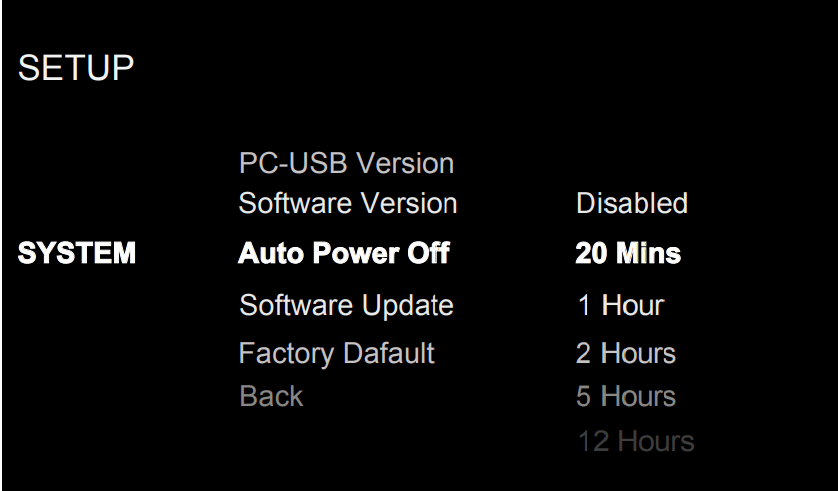
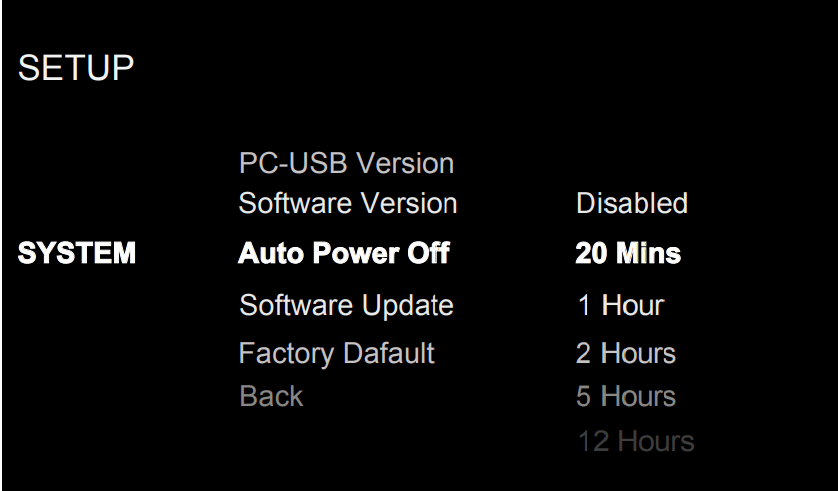
This System menu in the Setup menu provides the following options, selected by placing the highlight on the desired line using the ![]()
![]()
![]()
![]()
![]()
![]()
![]()
![]()
![]()
![]()
![]()
![]()
![]()
![]()
![]()
![]()
![]()
![]()
![]()
![]()
![]()
![]()
![]()
K button. This action displays the right-side options allowing changes. Change the options using the![]()
![]()
![]()
![]()
![]()
![]()
![]()
![]()
![]()
![]()
![]()
![]()
![]()
![]()
![]()
![]()
![]()
![]()
![]()
![]()
![]()
![]()
![]()
D arrow buttons and press the Enter K button to confirm.PC-USB Version: This shows the currently loaded software version for the PC-USB processor.Software Version: This shows the current software version loaded into the unit.Auto Power Off: Set the amount of time the unit stays powered on when there is no audio signal. The amplifier will automatically go to standby mode if audio is not detected for the specified timer period. Default: 20 Mins.Options include Disabled, 20 Mins, 1 Hour, 2 Hours, 5 Hours, 12 Hours.Software Update: Select the desired update method to update the unit.Options include: No (Default), USB, Internet.Factory Default: This option sets the unit back to the original setting as when it left the factory. All user settings will be erased.NOTE: Use caution when resetting the Amplifier to factory defaults as all user-configured options will be erased and reset to original factory settings.Press the SETUP B button on the remote control to exit the setup menu or select “Back” on the OSD to return to the main menu.
Troubleshooting
Most difficulties in audio systems are the result of incorrect connections or improper control settings. If you encounter problems, isolate the area of the the difficulty, check the control settings, determine the cause of the fault and make the necessary changes. If you are unable to get sound from the amplifier, refer to the suggestions for the following conditions:
Power Indicator Is Not IlluminatedThe front power indicator will be illuminated anytime the unit is connected to AC power and the rear power switch is set to the ON position. The indication will be RED for standby mode and WHITE in normal operation. If the indication is not illuminated, test the power outlet with another electrical device, such as a lamp. Be sure the power outlet being used is not controlled by a switch that has been turned off. And check all AC power including the rear power switch to ensure the unit is receiving power.Fuse ReplacementIf another electrical device works when plugged into the power outlet, but the Power Indicator still will not illuminate when the amplifier is plugged into the outlet, it indicates that the internal power fuse may have blown. If you believe this has happened, contact your authorized Michi dealer to get the fuse replaced.No SoundCheck the signal source to see if it is functioning properly. Make sure the cables from the signal source to the amplifier inputs are connected properly. Check the wiring between the amplifier and the speakers.Cannot Connect via Bluetooth If you cannot pair your Bluetooth-enabled device to the amplifier, delete the memory of the previous connection on your device. On your device, this is often listed as “Forget this Device”. Then try to make the connection again.
Playable Audio Formats
Bluetooth
|
Format |
Notes |
| Any format supported by the sending device. | May exclude Apps designed to play formats not originally supported by the sending device. |
PC-USB
|
Format |
Notes |
| Format determined by the Media Player/ Server software that you use. | Any supported format by the PC software PCM Audio:44.1k, 48k, 88.2k, 96k, 176.4k, 192k 384k(16 bit and 24 bit)DSD64 and DSD128 |
Coax/Optical
|
Format |
Notes |
| SPDIF LPCM | 44.1k, 48k, 88.2k, 96k, 176.4k, 192k16 bit, 24 bit |
Specifications
| Maximum Power Output | 350 watts/channel, 4Ω |
| Continuous Power Output | 200 watts/channel, 8Ω |
| Total Harmonic Distortion | < 0.008% |
| Intermodulation Distortion (60 Hz : 7kHz, 4:1) | < 0.03% |
| Frequency Response: Phono Input Line Level Inputs | 20 Hz – 20kHz, 0 ± 0.4 dB10 Hz – 100kHz, 0 ± 0.4 dB |
| Damping Factor (20 Hz – 20kHz, 8 ohms) | 350 |
| Input Sensitivity / Impedance Phono Input (MM) Line Level Inputs (RCA) Line Level Inputs (XLR) | 5.2 mV / 47k ohms 340 mV / 100k ohms540 mV / 100k ohms |
| Input Overload Phono Input (MM) Line Level Inputs (RCA) Line Level Inputs (XLR) | 60 mV3.5 V5.5 V |
| Preamplifier Output Level / Impedance | 1.9 V / 100 ohms |
| Tone Control Bass Treble | ± 10 dB at 100Hz± 10 dB at 10kHz |
| Signal to Noise Ratio (IHF A weighted) Phono Input (MM) Line Level Inputs | 80 dB102 dB |
| Channel Separation Phono Input (MM) Line Level Inputs |
|
| Digital Section | 20 Hz – 20k Hz (0 ± 0.4 dB) |
| Frequency Response | 20 Hz – 20k Hz (0 ± 0.4 dB) |
| Signal to Noise Ratio (IHF ”A” weighted) | 0 dBfs / 75 ohms |
| Preamplifier Output Level | 1.3 V (at -20 dB Volume Position) |
| Coaxial/Optical Digital Signals | SPDIF LPCM(up to 192k Hz 24 bit) |
| PC-USB | USB Audio Class 1.0(up to 96kHz 24bit)USB Audio Class 2.0(up to 384kHz 24bit)**Driver installation requiredDSD and DoP support. |
| Power Requirements:USA:EC: | 120 volts, 60 Hz
230 volts, 50 Hz |
| Power Consumption | 500 watts |
| Standby Power ConsumptionNornalNetwork wakeup | < 0.5 watts< 2 watts |
| BTU (4 ohms, 1/8th power) | 1303 BTU/h |
| Dimensions (W x H x D) | 485 x 150 x 452 mm
( 19 x 6 x 17¾ ins.) |
| Front Panel Height | 132 mm, 5¼ ins |
| Weight (net) | 28.9 kg, 63.7 lbs. |
All specifications are accurate at the time of printing.Michi reserves the right to make improvements without notice.
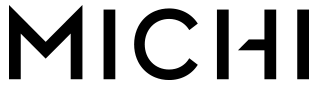
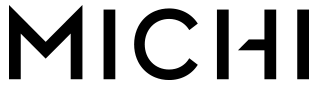
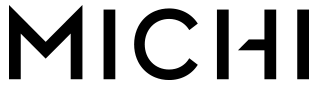
| Rotel Global OfficeRoom 1903, 19/F., Dominion Center43-59 Queen’s Road East WanchaiHong KongTel: 852 2793 9378Fax: 852 3583 5035 | Rotel USASumiko6655 Wedgwood RD N, Suite 115Maple Grove, MN 55311USAPhone: (510) 843-4500 (option 2)E-mail: [email protected] | Rotel CanadaKevro International902 McKay Rd. Suite 4Pickering, ON L1W 3X8CanadaTel: +1 905-428-2800 |
| Rotel EuropeDale RoadWorthing, West Sussex BN11 2BHEnglandPhone: + 44 (0)1903 221 763Fax: +44 (0)1903 221 525 | Rotel DeutschlandVertrieb: B&W Group Germany GmbHKleine Heide 12D-33790 Halle/Westf., DeutschlandTel.: 05201 / 87170Fax: 05201 / 73370E-Mail: [email protected] |
Michi X3 Owner’s Manual Ver H 103020
References
[xyz-ips snippet=”download-snippet”]


