Rugged RG730 Instruction Manual
Introduction
This document contains information and safety regulations which are to be observed without fail for safe operation of the smartphone RG730 under the described conditions. The current EC declaration of conformity, safety instructions and manual can be found at www.ruggear-europe.com, or requested from i.safe MOBILE GmbH.NOTEThis document contains only the instructions necessary for setting up and safe use of your phone.To ensure the IP protection of the phone, please make sure that the USB port cover and all the screw covers are in their correct place. Please consult page 15 to learn how to access the phone from any computer.
FAULTS AND DAMAGES
If there is any reason to suspect that the safety of the phone has been compromised, it must be withdrawn from use immediately. Measures must be taken to prevent any accidental restartingof the phone. The safety of the phone may be compromised if, for example:
- malfunctions occur.
- the phone has been subjected to excessive loads.
- the phone has been stored improperly
FURTHER SAFETY ADVISES
- Do not touch the screen of the phone with sharp objects. Dust particles and dirt may scratch the screen. Please maintain the screen clean. Remove dust on the screen with a soft cloth gently and do not scratch the screen
- Charge the phone under indoor conditions only
- Please do not put the phone in environments with excessive temperatures, as this could lead to excessive heating of thebattery, resulting in fire or explosion
- Do not charge the phone near any flammable or explosive substances
- Do not charge the phone in environments with much dust, humidity or excessively high or low temperatures(the permitted charging temperature range is 5 °C – 35 °C)
- Do not use the phone in areas where regulations or legislatives prohibit the use of a mobile phone.
- Do not expose the phone, the battery or the charger to strong magnetic fields, such as are emitted from induction ovens or micro-waves
- Do not attempt to open or repair the phone. Improper repair or opening can lead to the destruction of the phone, fire or explosion. Only authorized personnel are allowed to repair the phone
- Only use accessories approved for the product
- Power off the phone in hospitals or other places where the use of mobile phones is prohibited. This phone may affect proper work of medical equipment, like pacemakers, so always keep a distance of at least 15 cm between the phone and these devices
- Observe all corresponding laws that are in force in the respective countries regarding the use of mobile phones while operating a vehicle.
- Please power off the phone and disconnect the charging cable before cleaning the phone
- Do not use any chemical cleaning agents to clean the phone or the charger. Use a damp and anti-static soft cloth for cleaning
- Do not discard old and abandoned lithium batteries into the trash, send them to designated waste disposal locations.
- The user alone is responsible for any and all damages and liabilities caused by malware, downloaded when using thenetwork or other data-exchange functions of the phone. The i.safe MOBILE GmbH cannot be held responsible for any of these claims.
WARNINGi.safe MOBILE GmbH will not assume any liability for damages caused by disregarding any of these advices or by any inappropriate use of the phone.
KEYS
- Micro USB: Connect to external USB device or other mobile device.
- Earphone Jack: The the earphone built-in speaker will be shut down automatically when is plugged in.
- Volume up key: To control the volume.
- Volume down key: To control the volume.
- Power key: Short press to activate screen lock, long press to power on and off
- Side key: Optional key used by different apps.
- SD Card Slot: Lower half on the back of the device.
- SIM Card Slots: Compartment for Micro SIM cards on the back of the device.
- Wireless charging and NFC areas: Lower half on the back of the device.
- Back Key: Return to previous screen.
- Home Key: Return to Home screen.
- Menu: Bring up a list with options.

FIRST STEPS
5.1 BATTERY The battery in this phone is not removable by the user. The battery is not fully charged when the phone is purchased, but it contains enough energy to power on the phone. To obtain best battery performance and battery life, let the battery discharge completely before charging it completely for the first three charging cycles.NOTEBecause this phone has built-in battery, if the phone has a fault and cannot be turned off, you can long press the resetbutton for 14 seconds to reset. This will restart the phone. Abnormal operation of this button may result in loss of some unsaved data, please use the reset key with great caution!
5.1.1 CHARGING THE BATTERY
- Connect the USB-cable with the phone as indicated in the picture
- Connect the plug with the socket of the Power suppl
- After charging, remove the USB-cable from the charger.

5.1.2 WIRELESS CHARGING DEVICESThe phone has a wireless charging function and uses energy saving control technology. Before using the wireless charger function, read all safety precautions and this manual carefully to ensure safety and proper use. This phone supports wireless chargers adhering to the QI standard. Do not expose the wireless charger to water or store the phone in water heaters, microwave ovens, and hot cooking equipment or near the high pressure vessel. Keep your device away from inductive heating equipment.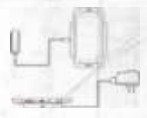 5.1.3 BATTERY USEIn actual use, the standby time and talk time of the phone varies with the network status, work environment and usage.When the battery reaches a low battery condition, it will point out to charge the mobile phone. If this is not done immediately, unsaved data could get lost. When the phone for a long time is not loaded, it switches itself off.WARNINGThe phone‘s battery must be charged within the temperature range of 5° C to 35° C! Please don’t charge your phone outside this temperature range, and please use the included USB-cable. The battery can only be replaced by the service center.NOTEEnergy saving tips:
5.1.3 BATTERY USEIn actual use, the standby time and talk time of the phone varies with the network status, work environment and usage.When the battery reaches a low battery condition, it will point out to charge the mobile phone. If this is not done immediately, unsaved data could get lost. When the phone for a long time is not loaded, it switches itself off.WARNINGThe phone‘s battery must be charged within the temperature range of 5° C to 35° C! Please don’t charge your phone outside this temperature range, and please use the included USB-cable. The battery can only be replaced by the service center.NOTEEnergy saving tips:
- Turn off wireless communication function when you use Bluetooth, Wi-Fi or GPS.
- Reduce the screen brightness.
- Turn off the screen while not using the unit.
- Disable the automatic synchronization of emails, calendars, contacts and other applications.
5.2 OPENING THE CARD COMPARTMENTUnscrew the two screws at the back by turning them counter until the back cover opens.
5.3 INSTALLATION OF THE SIM CARDSThe phone features two Micro SIM card slots. Power off the phone before installation. If you have installed two SIM cards, you can choose your primary card in Settings SIM cards WARNINGInsert Micro SIM cards only. Use of other size SIM cards will void warranty
WARNINGInsert Micro SIM cards only. Use of other size SIM cards will void warranty
5.4 INSTALLATION OF THE MICRO-SD CARDThe Phone accepts up to 64GB Micro-SD memory cards. Power off the phone before installation. Open the Micro-SD card holder, and insert the Micro-SD card into the slot, then close the Micro-SD card holder. If you want to remove the Micro-SD card, please make sure that the card is not in use by the phone by selecting:Settings Storage unmount SD OK.
 WARNINGDo not try to insert or remove any of the Micro SIM or Micro-SD cards when any external power supply is connected, otherwise the cards or the phone may be damaged.
WARNINGDo not try to insert or remove any of the Micro SIM or Micro-SD cards when any external power supply is connected, otherwise the cards or the phone may be damaged.
FIRST USE
POWERING ON YOUR PHONEPress the Power key until the screen lights up. Depending on the security settings of your SIM card, the phone may ask you for your personal identification number (PIN) before starting up. The first time you power on your phone, you may be prompted to assign a language, a date and a time zone and to enter your personal information. You will also be asked to sign in or set up your Google™ account. You can do this later but please note that some of the functions of the phone like the Google Play™ Store depend on a Google™ account.POWERING OFF YOUR PHONE
- Press and hold the Power key to open the Phone options menu.
- Tap Power off.
- Tap OK.
LOCKING AND UNLOCKING THE PHONE
- Press the Power key to lock the phone. When the screen is locked, you can still receive messages and call
- If you leave your phone undisturbed for a while, the screen will lock automatically
- To unlock the phone, press the Power key again. After the screen has lit up, drag the lock icon to the unlock icon to unlock the phone. Depending on your security settings, the phone may ask for a PIN to unlock. Please note that this is NOT the PIN of your SIM card, but a code that can be assigned under System settings Security Screen lock.
USING THE TOUCHSCREENThis phone features a capacitive touchscreen. It is not necessary to press the screen for it to work, a simple tap is enough.The following gestures can be used with this phone:
- Tap To open an application (app), or to enter a character using the on-screen keyboard, tap it with a finger.
- Tap and hold Tap and hold your finger to the screen for more than two seconds to access further options where available.
- Drag Tap an icon and hold your finger to the screen. Then drag it to where you would like to place it.
- Double tap Perform two taps onto a webpage or image to zoom in. Double tap again to zoom out.
- Flick Tap the screen and flick your finger left, right, up or down to scroll through available panels or lists.
- Pinch Tap the screen with two fingers near together. While touching the screen, put your fingers farther apart to zoom into a webpage or picture. Do the reverse to zoom out again.
CONNECTING THE PHONE WITH A COMPUTERYou can access the Micro-SD card of the phone by any compatible computer via the USB cable. The card will be accessed as a mass storage device.
- Connect your phone to the computer with the USB cable. When connecting the phone to a computer for the first time, the computer will install the necessary drivers automatically.
- Tap turn on USB storage in the dialogue box that opens on the phone and tap OK to confirm your choice. Your computer will detect the Micro-SD card as a removable disc. You can now transfer files from and to the Micro-SD card.
NOTEWhile USB mass storage function is enabled, some functions of the phone may not be available.
DISPLAY LAYOUT
After you sign in or when you power on the phone, by default the Home Screen opens: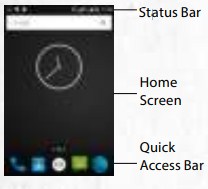 The Home Screen is your tarting point to access all the features on your phone. It displays application icons, shortcuts and other features. You can customize the Home Screen and display the items you need.NOTIFICATION PANEL
The Home Screen is your tarting point to access all the features on your phone. It displays application icons, shortcuts and other features. You can customize the Home Screen and display the items you need.NOTIFICATION PANEL
Drag the Status Bar down to reveal the notification panel: Your phone will notify you here when you receive a new message or when there is an upcoming event. The notification panel also informs you about alarms, settings and other relevant information. Tap a notification to open a related application. To remove notifications from the panel, swipe the notification to the left or to the right side of the panel. ![]() Use the settings icon in the top right corner of the notification panel to access system settings. To close the notification panel, drag the bottom of the panel to the top of the screen.
Use the settings icon in the top right corner of the notification panel to access system settings. To close the notification panel, drag the bottom of the panel to the top of the screen.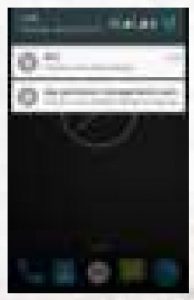
STATUS BAR The status bar appears at the top of every screen. On the right side, it displays phone status icons, such as the status of the battery, GPS, data or mobile connections and the time. On the left side, it displays notification icons, suc as missed calls or received messages. The table below lists various icons that might appear on the status bar of the device.NOTIFICATION ICONS
![]() 2G network
2G network![]() HSPA (3G) network
HSPA (3G) network![]() Strength of network
Strength of network![]() Searching the network
Searching the network![]() No SIM card or network
No SIM card or network![]() Wi-Fi conected
Wi-Fi conected![]() Wi-Fi wireless hotspot
Wi-Fi wireless hotspot![]() Roam network
Roam network![]() Airplane mode
Airplane mode![]() Receive GPS signal
Receive GPS signal![]() Bluetooth open
Bluetooth open![]() New E-Mail
New E-Mail![]() New SMS / MMS
New SMS / MMS![]() Alarm clock
Alarm clock![]() USB debugging
USB debugging![]() USB network share
USB network share![]() Play / pause
Play / pause![]() FM radio
FM radio![]() Earphone modeSTATUS ICONS
Earphone modeSTATUS ICONS![]() Silent mode
Silent mode![]() Vibrating
Vibrating![]() Low battery
Low battery![]() Full battery
Full battery![]() Charging
Charging![]() Missed call
Missed call![]() Calling
Calling![]() Call transfer
Call transfer![]() Call waiting
Call waiting![]() Remove mission list
Remove mission list![]() BT earphone connected
BT earphone connected![]() New voice message
New voice message![]() Network data connection
Network data connection![]() Setting menu
Setting menu![]() Not enough memory
Not enough memory![]() Blacklightling adjustment
Blacklightling adjustment![]() Download
Download![]() Upload
Upload![]() EventsQUICK ACCESS PANELShortcuts to apps placed here are visible on every panel of the Home Screen.
EventsQUICK ACCESS PANELShortcuts to apps placed here are visible on every panel of the Home Screen. ![]() Tap on the App icon to open up the App Drawer. Here you can start any App with a tap on its icon.HOME SCREENHere, you can place shortcuts to apps and widgets. Widgets are small applications that provide functions and information on your Home Screen, like local weather, stock exchange information or e-mail previews. To use them, add widgets fromthe App drawer in the Quick Access Panel.NOTE Some widgets connect to web services which might result in additional charges.ADDING A NEW SCREEN ITEM
Tap on the App icon to open up the App Drawer. Here you can start any App with a tap on its icon.HOME SCREENHere, you can place shortcuts to apps and widgets. Widgets are small applications that provide functions and information on your Home Screen, like local weather, stock exchange information or e-mail previews. To use them, add widgets fromthe App drawer in the Quick Access Panel.NOTE Some widgets connect to web services which might result in additional charges.ADDING A NEW SCREEN ITEM
- Tap on the App icon to open up the App Drawer.
- Scroll for the app or widget you would like to add by flicking the screen left or right
- Tap and hold the icon of the item you want to use and wait until the screen changes to show your Home Screen
- Move the item to the desired place and lift your finger. To change to a different panel of your Home Screen, movethe item to the right or left border of the screen.
MOVING A SCREEN ITEM
- Tap and hold an icon on the Home Screen until the icon enlarges.
- Without lifting your finger, drag the icon to the desired position on the screen and release it.
NOTE There must be enough space for the icon to fit on the current Home Screen.REMOVING A SCREEN ITEM
- Tap and hold an application icon on the Home Screen until the icon enlarges.
- Drag the item to the top of the screen towards Remove.
CREATING A FOLDERDrag the application icon or shortcut and drop it on top of another app icon. A folder containing both icons will be created. You can then add other icons into the folder.RENAMING A FOLDER
- Tap a folder to open it.
- Tap the title bar of the folder
- Enter the new folder name.
- Tap Done or press the Back key.
SPECIFICATIONS
- Frequencies GSM 850/900/1800/1900 MHz WCDMA 850/900/1900/2100 MHz
- Dimension weight: 207 g size: 156 x 82 x 12,5 mm
- Screen 5″ (12.70 cm) Bright-View Rug Display Glass, capacitive touchscreen with a resolution of 1280 x 720 pixel
- Cameras 13 MP rear camera 5 MP front camera
- Operation software AndroidTM 5.1 Lollipop
- 4G LTE-FDD Band 1/3/7/20/28, LTE-TDD Band 39/40/41
- Wireless technologies Wi-Fi®, GPS, AGPS, GLONASS, NFC, Wireless Charging, Bluetooth
- Battery 3020 mAh battery, standby 450 hrs., talktime 2G/3G: 480 min./420 min.
- Memory internal memory 16 GB ROM, 2 GB RAM, external memory Micro-SD up to 64 GB
- Processor MT6735, Quad Core 1.3 GHz
- Temperature operation range from -20 °C to +60 °C
- IP68 waterproof: 30 min. up to 2 m, impervious to dust and microparticles
- MIL-STD-810G drop-protection, impervious to dust, microparticles and vibrations
TROUBLESHOOTING
If problems occur when using the mobile, please try the following tips. If the problem is not solved, please contact your vendor or the Service Center directly.THE PHONE CANNOT BE POWERED ON
- The battery voltage is too low. Please recharge the battery.
- The power on key is not pressed long enough. Please press power on key for more than three seconds.
- The SIM card has a failure. Please check or replace the SIM card.
THE PHONE IS NOT CHARGING
- Poor electrical contact. Please check and replace any dirty or broken plugs.
- Input voltage is too low. Please charge for about one hour first, remove the plug, wait a minute and then continue charging. During this time it is possible that the phone cannot be powered on as the voltage is too low.
- A battery fault has occurred. Please replace the battery
FAILURES DURING CALLS OCCUR
- SIM Card failures occur. Please check the contacts of the SIM card or replace the card.
- Network error. Please change to a network provider with a stronger signal.
OTHER PEOPLE ARE ANSWERING MY CALLSThe phone has been set into divert your calls to another phone number. Please check and cancel call divert.THE PHONE POWERS OFF AUTOMATICALLY
- The charge of the battery is too low. Please recharge the battery.
- There was an error during operation. Please restart the phone. If the problem reoccurs, please contact your vendor or RugGear Europe directly
MAINTENANCE
Thank you for using the RG730. If there is a problem with the phone or if the phone is in need of repair, please contact your vendor or consult your Service Center.
TRADEMARKS
- RugGear (Europe) and the RugGear (Europe) logo are registered trademarks of the i.safe MOBILE GmbH.
- The Android logo, Google™ and Google Play™ Store are registered trademarks of Google, Inc.
- The Android robot is reproduced or modified from work created and shared by Google™ and used according to terms described in the Creative Commons 3.0 Attribution License.
- Bluetooth® is a registered trademark of Bluetooth SIG, Inc. worldwide.
- Wi-Fi® is a registered trademark of the Wi-Fi Alliance.
- All other trademarks and copyrights are the properties of their respective owners.
RECYCLINGThe crossed-out wheeled-bin symbol on your product, battery, literature or packaging reminds you that all electrical and electronic products, batteries, and accumulators must be taken to separate collection at the end of their working life. This requirement applies in the European Union. Do not dispose of these products as unsorted municipal waste. Always return your used electronic products, batteries, and packaging materials to dedicated collection points. This wayyou help to prevent uncontrolled waste disposal and to promote the recycling of materials. More detailed information is available from the product retailer, local waste authorities, national producer responsibility organizations or your local representative. The content of this document is presented as it currently exists. The i.safe MOBILE GmbH does not provide any explicit or tacit guarantee for the accuracy or completeness of the content of this document, including, but not restricted to, the tacit guarantee of market suitability or fitness for a specific purpose unless applicable laws or court decisions make liability mandatory. The i.safe MOBILE GmbH reserves the right to make changes to this document or to withdraw it any time without prior notice
SPECIFIC ABSORPTION RATE (SAR) CERTIFICATION INFORMATION
This device meets international guidelines for exposure to radio waves Your mobile device is a radio transmitter and receiver. It is designed not to exceed the limits for exposure to radio waves (radio frequency electromagnetic fields) recommended by international guidelines. The guidelines were developed by an independent scientific organization (ICNIRP) and include a substantial safety margin designed to assure the safety of allpersons, regardless of age and health.The radio wave exposure guidelines use a unit of measurement known as the Specific Absorption or SAR. The SAR limit for mobile devices is 2.0 W/kg. Tests for SAR are conducted using standard operating positions with the deice transmitting at its highest certified power level in all tested frequency bands. The highest SAR values under the ICNIRP guidelines for this device model are:Maximum SAR for this model and conditions under which it was recorded
- SAR (head) 0.099 W/kg (GSM1800)
- SAR (body worn) 0.301 W/kg (GSM900) During use, the actual SAR values for this device are usually well below the values stated above. This is because, for purposes of system efficiency and to minimize interference on the network, the operating power of your mobile device is automatically decreased when full power is not needed for the call. The lower the power output of the device, the lower its SAR value. A body-worn SAR test has been performed on this device at a separation distance of 1.5 cm. To meet RF exposure guidelines during body-worn operation, the device must be positioned at least 1.5 cm away from the body. Organizations such as the World Health Organization and the US Food and Drug Administration have suggested that if people are concerned and want to reduce their exposure, they could use a hands-free accessory to keep the wireless device away from the head and body during use, or they could reduce the amount of time spent using the device.
EC – Declaration of Conformityaccording to directives 1999/5/EC and 2011/65/EC The company i.safe MOBILE GmbH declares under its sole responsibility that the product to which this declaration relates is in accordance with the provisions of the following data, directives and standards:
| Name & address of the manufacturer in the EU | i.safe MOBILE GmbH i_Park Tauberfranken 10 97922 Lauda – Koenigshofen, Germany |
| Description of the devices | mobile phone / type / RG730 |
| Conformity statement 1999/5/EC issued by | ACB, Inc 6731 Whittier Avenue, Suite C110 McLean, VA 22101, USA identification number / 1588 |
| Conformity statement 2011/65/EC issued by | SGS Perfect testing technology group Co., Ltd. Jinxin Building, Huameizhuang Shantou City, China |
| Applied harmonized standards
EN 300 328: V1.8.1, EN 300 440:-1 V1.6.1, EN 300 440-2: V1.4.1, EN 301 511: V9.0.2, EN 301 489-1: V1.9.2, EN 301 489-3: V1.6.1, EN 301 489-7: V1.3.1, EN 301 489-17: V2.2.1, EN 301 489-24: V1.5.1, EN 301 908-1: V6.2.1, EN 301 908-2: V6.2.1, EN 50360: 2001 + A1: 2012, EN 55013: 2013, EN 55020: 2007 + A11: 2011, EN 55022: 2010, EN 55024: 2010, EN 50566: 2013 + AC: 2014, EN 60950-1: 2006 + A11: 2009 + A1: 2010 + A12: 2011 + A2: 2013, EN 61000-3-2: 2014, EN 61000-3-3: 2013 |
Lauda – Koenigshofen 01.09.2015
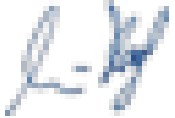 Martin HaafManaging Director
Martin HaafManaging Director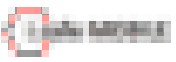 i.safe MOBILE GmbH i_Park Tauberfranken 10 97922 Lauda Koenigshofen Germany
i.safe MOBILE GmbH i_Park Tauberfranken 10 97922 Lauda Koenigshofen Germany
CONTACT / SERVICE CENTER
Find your RugGear Europe Service Center on our website: www.ruggear-europe.com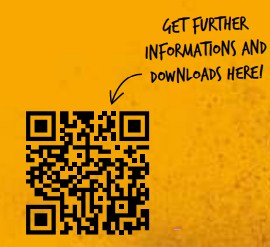 WWW.RUGGEAR.EUROPE.COM/SERVICE i.safe MOBILE GmbHi_Park Tauberfranken 10 | 97922 Lauda-Koenigshofen | Germany[email protected] | www.ruggear-europe.com
WWW.RUGGEAR.EUROPE.COM/SERVICE i.safe MOBILE GmbHi_Park Tauberfranken 10 | 97922 Lauda-Koenigshofen | Germany[email protected] | www.ruggear-europe.com
References
[xyz-ips snippet=”download-snippet”]


