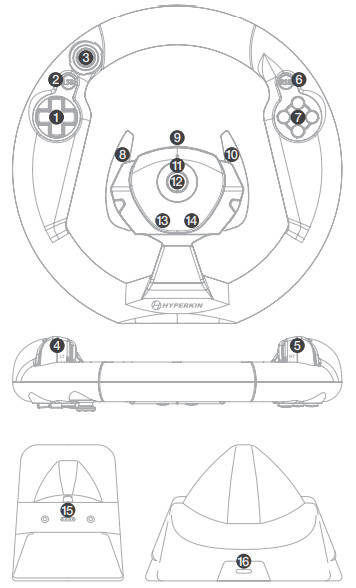WIRELESS RACING CONTROLLERINSTRUCTION MANUAL
WIRELESS RACING CONTROLLERINSTRUCTION MANUAL

Thank you for purchasing the S Wheel Wireless Racing Controller for Xbox One. For your safety, and the safety of others, please carefully read this Instruction Manual before using this product.
Packaging Contents
- S Wheel
- Charging Dock
- Type-C Cable
- Xbox Game Pass Card

Get to Know Your S Wheel
| 1. D-PAD2. LEFT STICK BUTTON3. ANALOG-STICK (RIGHT STICK)4. LEFT TRIGGER5. RIGHT TRIGGER6. RIGHT STICK BUTTON7. FACE BUTTONS (XYAB)8. LEFT PADDLE (LEFT BUMPER) | 9. SYNC BUTTON10. RIGHT PADDLE (RIGHT BUMPER)11. LED INDICATOR12. XBOX BUTTON13. VIEW BUTTON14. MENU BUTTON15. CHARGE CRADLE16. TYPE-C CHARGE PORT |
How to Sync the S Wheel
- Turn ON the S Wheel by pressing the Xbox button.
- Press the SYNC BUTTON located on top of the center section of the wheel. The LED INDICATOR, located on the face of the steering wheel, will begin to flash.
- Press the accessory pairing button, located on the front of your Xbox One. The Xbox button (on the console) will start flashing.
- The S Wheel should complete pairing. The S Wheel will now automatically pair when you power on your console.
- To turn OFF the S Wheel, hold down the Xbox button for 6-7 seconds or until it turns off.
Note: Make sure to dock the S Wheel before turning off your Xbox One.
Charging Your S Wheel
- Connect the included Type-C cable to the dock’s TYPE-C CHARGE PORT.
- Connect the other end of the cable to an available USB port on your Xbox One.
- Place the S Wheel in the dock’s CHARGE CRADLE. The wheel should be facing the front (indicated by the Hyperkin logo on the dock).
- The S Wheel LED INDICATOR will quickly blink when the battery is low.
1/4″ Mount
The backside of the S Wheel features a ¼” screw hole, which can be used for a mounted racing setup of your choice (not included).
Using Your S Wheel with Windows 10 and Oculus Rift
Before You BeginTo use your S Wheel with a Windows 10 PC you will need to have an Xbox Wireless Adapter for Windows 10. If you own an Oculus Rift CV1, one was included with your system (except in Japan).Setting Up
- Plug your Xbox Wireless Adapter for Windows 10 into an available USB 2.0 port on your PC. Make sure the driver has installed it.
- Press the Sync button on your Xbox Wireless Adapter for Windows 10 to start the sync process. You will see a white LED blinking.
- While the Xbox Wireless Adapter for Windows 10 is blinking, press the SYNC BUTTON on your S Wheel. The S Wheel LED INDICATOR will begin blinking. The white LED on both the Xbox Wireless Adapter for Windows 10 and the S Wheel will turn solid when synced.
- You can now enjoy your S Wheel on your Windows 10 PC, as well as your Oculus Rift (if supported). The functionality of the S Wheel may vary depending on the software.
Troubleshooting
S Wheel Not Syncing
Solution 1: Restart your Xbox One and your S Wheel. This might correct the connection issue.Solution 2: Move closer to your Xbox One.Solution 3: Remove objects between the S Wheel and your Xbox One.
S Wheel Won’t Power OnSolution: Make sure your S Wheel is fully charged. When not in use, keep your S Wheel in its charging dock.Xbox Game Pass CardPlease follow the instructions on the included Xbox Game Pass card.
Please enjoy the S Wheel!
For troubleshooting, contact us at [email protected].
 FCC NoticeThis equipment has been tested and found to comply with the limits for Class B digital devices, pursuant to Part 15 of the FCC Rules. These limits are designed in a residential installation. This equipment generates, uses, and can radiate radio frequency energy and, if not installed and used in accordance with the instructions, may cause harmful interference to radio communications. However, there is no guarantee that interference will not occur in a particular installation. If this equipment does cause harmful interference to radio or television reception, which can be determined by turning the equipment off and on, the user is encouraged to try to correct the interference by one or more of the following measures:– Reorient or relocate the receiving antenna.– Increase the separation between the equipment and receiver.– Connect the equipment into an outlet on a circuit different from that to which the receiver is connected.– Consult the dealer or an experienced radio TV technician or email [email protected] forassistance. Shielded cables must be used with this unit to ensure compliance with the Class B FCC limits.Changes or modifications to this unit not expressly approved by the party responsible for compliance could void the user’s authority to operate this equipment.
FCC NoticeThis equipment has been tested and found to comply with the limits for Class B digital devices, pursuant to Part 15 of the FCC Rules. These limits are designed in a residential installation. This equipment generates, uses, and can radiate radio frequency energy and, if not installed and used in accordance with the instructions, may cause harmful interference to radio communications. However, there is no guarantee that interference will not occur in a particular installation. If this equipment does cause harmful interference to radio or television reception, which can be determined by turning the equipment off and on, the user is encouraged to try to correct the interference by one or more of the following measures:– Reorient or relocate the receiving antenna.– Increase the separation between the equipment and receiver.– Connect the equipment into an outlet on a circuit different from that to which the receiver is connected.– Consult the dealer or an experienced radio TV technician or email [email protected] forassistance. Shielded cables must be used with this unit to ensure compliance with the Class B FCC limits.Changes or modifications to this unit not expressly approved by the party responsible for compliance could void the user’s authority to operate this equipment.
 Statement of Compliance with EU DirectiveHyperkin Inc., located at 1939 West Mission Blvd, Pomona, CA 91766, declares under our solethe responsibility that the product, Hyperkin S Wheel for Xbox One, is in compliance with the essentialrequirements and other relevant provisions of Low Voltage Directive (LVD) 2014/35/EU, EMC Directive2014/30/EU, and RoHS Directive 2011/65/EU and carries the CE marking.The full Declaration of Conformity can be requested by emailing:Email: [email protected]Company Name: Hyperkin Inc.Address: 1939 West Mission Blvd, Pomona, CA 91766
Statement of Compliance with EU DirectiveHyperkin Inc., located at 1939 West Mission Blvd, Pomona, CA 91766, declares under our solethe responsibility that the product, Hyperkin S Wheel for Xbox One, is in compliance with the essentialrequirements and other relevant provisions of Low Voltage Directive (LVD) 2014/35/EU, EMC Directive2014/30/EU, and RoHS Directive 2011/65/EU and carries the CE marking.The full Declaration of Conformity can be requested by emailing:Email: [email protected]Company Name: Hyperkin Inc.Address: 1939 West Mission Blvd, Pomona, CA 91766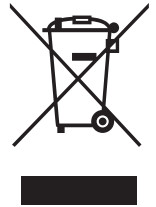 Waste Electrical and Electronic Equipment Directive
Waste Electrical and Electronic Equipment Directive
This symbol on the product or on its packaging indicates that this product must not be disposed of with your other household waste. Instead, it is your responsibility to dispose of your waste equipment by handing it over to a designated collection point for the recycling of waste electrical and electronic equipment. The separate collection and recycling of your waste equipment at the time of disposal will help to conserve natural resources and ensure that it is recycled in a manner that protects human health and the environment. For more information about where you can drop off your waste equipment for recycling, please contact your local city office, your household waste disposal service or the shop where you purchased the product.
 © 2019 Hyperkin Inc. Hyperkin® is a registered trademark of Hyperkin Inc. All rights reserved.All other trademarks are the property of their respective owners.
© 2019 Hyperkin Inc. Hyperkin® is a registered trademark of Hyperkin Inc. All rights reserved.All other trademarks are the property of their respective owners.
[xyz-ips snippet=”download-snippet”]