FINGERPRINT LOCKBOX SAFE
PRODUCT OVERVIEW

PRODUCT SPECIFICATIONS
- Processor: Low power consumption and high-performance processor
- Fingerprint identification: Inductive fingerprint identification
- User fingerprints: Maximum 20
- Charging: Type-c USB external charging
- Battery: 18650- 3.7V lithium polymer battery, 2500mAH
- Standby time: Approx. 3 months
- Charger: Adapter for 5V/2A charger
BATTERY DETAILS
Battery model: 18650- 3.7V lithium polymer battery, 2500mAHPlease use the 5V2A USB output adaptor that comes with the device to charge the device.When the electric quantity is less than 20%, please charge the device.300 full recharges will keep the battery at 80% capacity.
BATTERY REPLACEMENT INSTRUCTIONS

UNLOCKING THE DEVICE
The default password of the case is 123455 (the password is a six-digit password). If the wrong fingerprint or password is imputed 5 times in a row, the device will sound an alarm for 1 minute and then the lockbox safe will lock for 3 minutes.

SETTING UP YOUR PERSONAL PASSWORD


The buzzer will make a long beeping sound.The number keys 1 to 5 will light up in green once it has switched to modify mode.
Once you enter your personalized password the buzzer will makea long beeping sound and the number keys will light up in green, indicating the new password hassuccessfully been recognized.
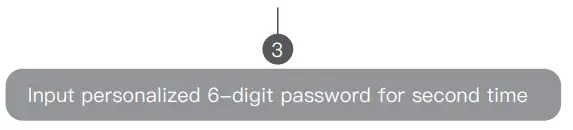
If the password entered is consistent with the last input, the buzzer will make a long beeping sound and the number keys will light up in green, indicating the new password has successfully been recorded. Otherwise, if the password entered the second time is notconsistent with the first one entered, the system will exit modification mode, number keys will turn red,and the buzzer will beep a short 3 times and you will need to start over.
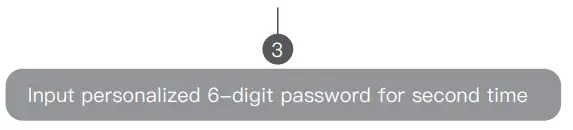
SETTING UP FINGERPRINT ACCESS
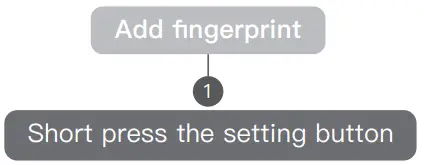
The buzzer will make a long beeping sound. The number keys 1 to 5 will light up in green once it has switched to modify modeand the system is ready for fingerprint scanning. (The total number of fingerprints that can be added is 20 when the systemrecognizes that there are a total number of 20 fingerprints recorded, the number of key lights will flash 3 times,and produce a short beep 3 times).
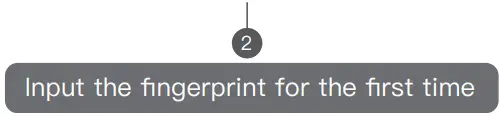
Place a finger of choice on the fingerprint module. If the fingerprint is scanned successfully, the fingerprint module will light up in blue,the number key “1” will light up in red and the buzzer will make a short beeping sound. Otherwise,the red light of the keyboard flashes 3 times and makes 3 short beeping sounds.
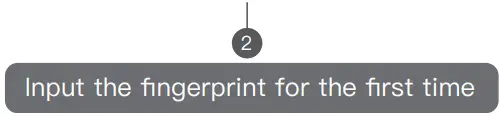
Place the same finger again on the fingerprint module. If the fingerprint is scanned successfully, the fingerprint module will light upin blue, the number key “2” will light up in red and the buzzer will make 2 short beeping sounds. Otherwise, the red light of thekeyboard flashes 3 times and makes 3 short beeping sounds.
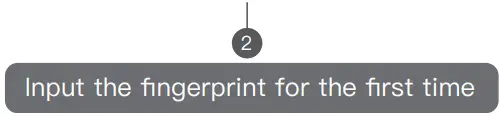
Place the same finger again on the fingerprint module. If the fingerprint is scanned successfully, the fingerprint module will light up in blue, the number key “3” will light up in red and the buzzer will make 3 short beeping sounds. Otherwise, the red light of theThe keyboard flashes 3 times and makes 3 short beeping sounds.

HOW TO USE THE PHONE APP
iPhone users:Please search for “Mini IOT” in the APP Store for your phone to download and install (IOS9.0 and above).
Android phone users:Please search for “Mini IOT” in the Google Play store and download it. (Android 5.0 and above)
CONNECT TO BLUETOOTH
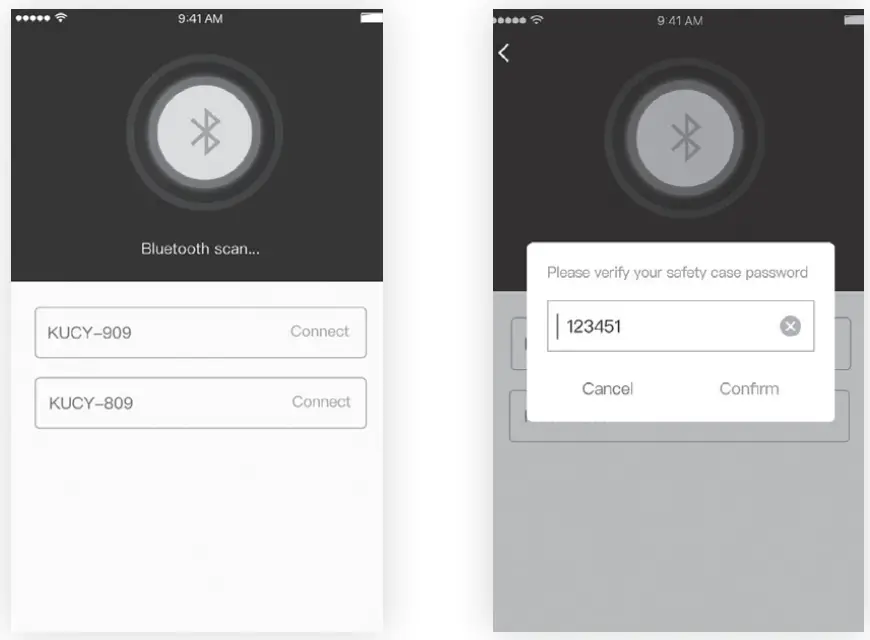
Long press the number key “1” to activate the Bluetooth connection on your Fingerprint Lock Box Safe. Go to the Bluetooth connection settings on your smartphone, look for the Bluetooth network name starting with the letter SZ_SNM followed by numbers (each device has a unique number), and select it to connect your smartphone to the device. Once connected, it will ask you to verify the correct six-digit password of the safety to complete the connection successfully.
SETTINGS AND FUNCTIONALITY
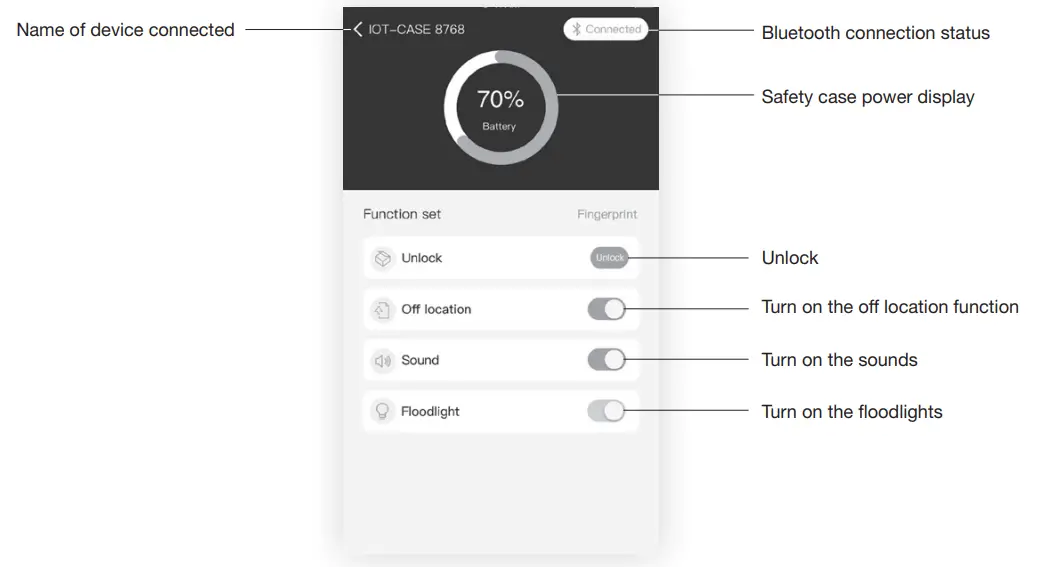
Once connected this app allows you to adjust the settings of your Fingerprint Lock Box Safe such as unlocking, off location function, sound, and floodlight operations.
The off location function is an alarm system built into the device that if you choose to turn it on it will notify you when the device has disconnected from your smartphone’s Bluetooth network. The device buzzer will start beeping and you will also receive a notification on your smartphone alerting you that you are no longer connected to the device.
FINGERPRINT SETTINGS
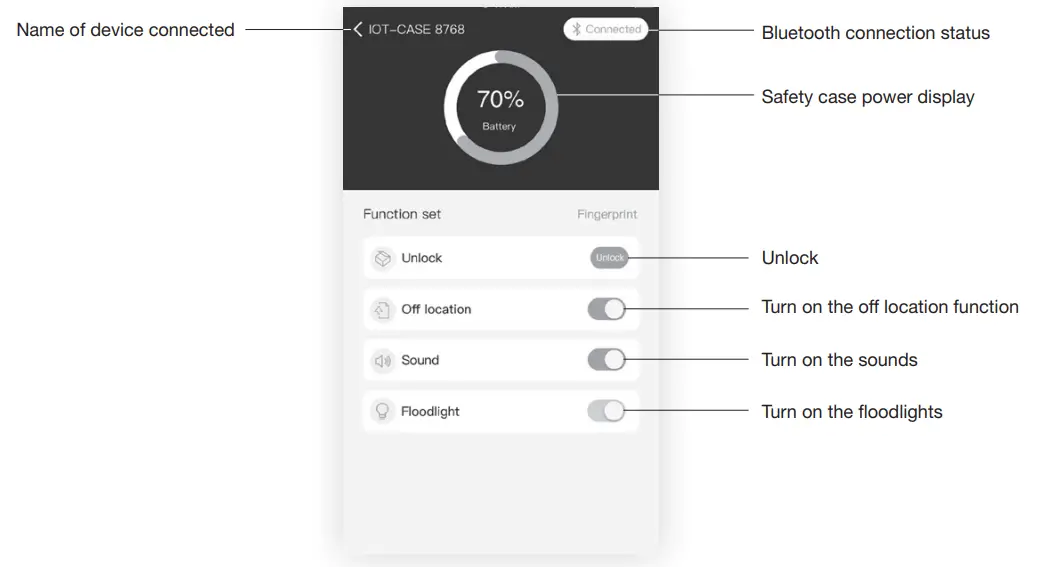
The Fingerprint Lock Box Safe allows you to store up to 20 different fingerprints. In the fingerprint settings, you are able to delete all fingerprints on record or one at a time. It also allows you to label the fingerprints recorded.
RESTORE TO FACTORY SETTINGS
Long press the setting button for more than 3 seconds to enter the setting process, release the setting button, and number key “2” will turn green.
Short press the number key “2”, to restore to factory settings (the default password will be 123455, and any recorded fingerprint will be invalid). All the number keys will light up in green, and the buzzer will give a long beeping sound.
SOUND SWITCH
The sound will be on by default.
- To turn off the system’s sound, long-press the number key “3” for more than 3 seconds. After releasing the number keys will light up in red and flash for 3 times, then the sequence of “5” to “1” number keys will turn off one by one. Once the sequence completely turns off the system’s sound will be switched off. To turn the sound back on, long-press the number key “3” for more than 3 seconds. After releasing the buzzer will beep 3 times, the number keys will light up in green and flash 3 times, then the sequence of “1” to “5” number keys will turn on one by one in the green light. Once the sequence is complete the system’s sound will be turned back on.
CHECK BATTERY CHARGE
Long press number key “4” for more than 3 seconds. After releasing, the buzzer will make a long beeping sound. The on-off status of the light on the number keys will indicate the remaining power of the device:90% -100%: “1” to “5” keys light up green30%-60%: “1” to “3” keys light up green0%-10% : the “1” keys light up red60% -90%: “1” to “4” keys light up green10%-30% : ”1” and “2” keys light up red
WARRANTY
1-Year Limited Manufacturer’s WarrantyYour SafetyVital product is backed by a one-year limited manufacturer’s warranty. For a period of one year following the date of purchase, SafetyVital will repair or replace your device should it fail due to a manufacturer’s defect (subject to certain limitations such as, but not limited to, use of the device as directed or performing the intended function during which the product may become damaged). This one-year limited warranty does not cover any damage that results from unauthorized or improper use, service, or repair. Further, it does not cover damage caused by accident, intended function and use as directed, negligence, or normal wear and tears. Should you discover your SafetyVital product is not functioning properly, please send your device to our repair center for evaluation, at the address listed below. If your product cannot be repaired or serviced, we reserve the right to exchange it for a similar or newer model. Please note that a flat processing fee of $45.00 will be charged to cover the service evaluation and return shipping of your device. All limited warranty claims must be accompanied by a copy of your proof of purchase from an authorized retailer. Please send your device, proof of purchase, and a check or money order in the amount of $45.00 made out to SafetyVital to
Address:SafetyVital 3069 Taft Street Hollywood,FL 33021Contact:[email protected]
By purchasing this product and/or utilizing this limited warranty, you expressly waive the right to be a member of or the lead plaintiff in any class action or any group civil action against the manufacturer and agree that any dispute involving SafetyVital shall be resolved in Broward County, Florida as the exclusive jurisdiction in any court case and/or proceeding.
[xyz-ips snippet=”download-snippet”]

