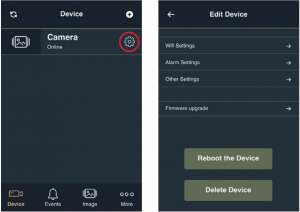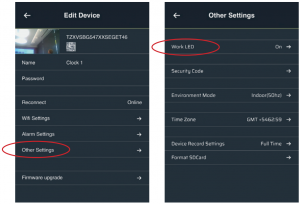safetyVital Hidden Clock Camera

ABOUT
The SafetyVital Hidden Clock Camera doubles as clock and surveillance camera. Stylishly minimalist and ideal for the home or workspace, the clock features a hidden `night vision’ camera and is supported by both iPhone and Android operating systems. Video can be reviewed via mobile phone, anywhere and anytime.
QUICK START
APPEARANCE
K1: Record/Reset ButtonL1: Record LED Blue,Charging LED Red,L2: Mode LED, GreenP1: DC-IN, 5VS1: Power ON/OFFT1: Micro-SD Card
Note: USB port can only be used to charge, not to transmit data.
The micro-SD card will be automatically formatted by the camera when inserted and turned on for the first time.
K1: Quick Press to record or stop video. Press and hold for 10 seconds to reset to the factory default setting.S1: Left – On, Right – Off
LED STATUS
L1: Blue On- Stop recording on the Micro-SD card. Blue Flash- Recording on the Micro-SD card.Red On- Charging, Red Off- Fully charged.L2: Green Off – AP ModeGreen On – Device ModeGreen Flash – Attempting to connect to the router.
Note: The camera’s infrared night vision automatically adjusts to the environment’s light.
CAMERA OPERATION
- Download the App – SV Security Cam onto your mobile device.

- Scan the QR Code to download and install.
Note: For iPhone download through the App Store. For Android, download through Google Play.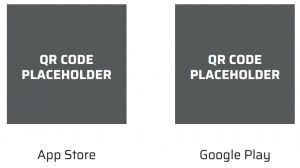
HOW TO PREPARE YOUR DEVICE FOR USE
PART I: PREP
- Switch on the clock’s power (S1), press K1 for 10 seconds to reset the camera to the factory settings. The reset process will take an additional 35 seconds.
- Please turn off your cellular data and make sure your mobile phone is connected to 2.4G WIFI.
Note: Please make sure WIFI is 2.4G, not 5G, when connecting your new device. After the entire set up process is successful, your mobile phone can be connected to 2.4G/5G.
PART II: CONNECTING THE NEW DEVICE
- Open the App and press ‘+’ to add a device. Next, select the “Add new device” option.

- Connect to router WIFI and enter the WIFI password. Then, select “Next”.

- Then, enter the WIFI setup page on the mobile device to connect to the hidden clock camera’s WIFI. The name of the WIFI network is IPCAMP_***. After connecting, return to the APP.

- Click “Next” to complete the network connection.
- When finished connecting, select “Done”. Once added to the device list, the video can be viewed via mobile phone anywhere online.
Note: Next time, if you have already set the IPC, all you need to do is open up the App to view the video anywhere online.
PART III: ADDING THE CONNECTED DEVICE:
- Open the App and press ‘+’ to add a device. Next, select the “Add Device” option.Note: Please make sure your mobile phone is connected to the same 2.4G WIFI as the camera.

- Search in “LAN”, choose “UID” option (note it has 20 characters),and input your security code.
 Note: Default security code is: 123456“Scan QR code” and “Manual Add Device UID” are also ways to add a device. The QR code and device UID can be shared by another mobile phone which has already added this device.
Note: Default security code is: 123456“Scan QR code” and “Manual Add Device UID” are also ways to add a device. The QR code and device UID can be shared by another mobile phone which has already added this device.
PART IV: VIEWING THE VIDEO
- Click the camera in the device list to view the video via mobile phone- anytime, anywhere online after having connected to WIFI.
- Click the camera icon on the right, as seen on the device list, to edit the camera. You can edit the camera settings here or delete the camera

Note: For a new camera, connect to the camera’s WIFI first and adddevice; once connection is complete, connect to your home/officeWIFI listed in the WIFI settings.
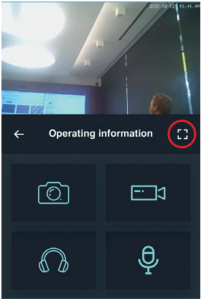
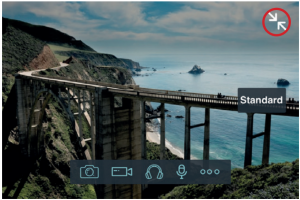
Note: From ‘full screen’, you can control the camera’s functions.
PART V: USEFUL FUNCTIONS OF THE DEVICE
- In “Edit Camera” > “Alarm Setting”, Motion Detection and Notifications can be set for your device.

Note: In the other settings options, the LED light can be switched to ON or OFF.
PARAMETERS
| Video encode | H.264 |
| Resolution | 1920*1080P |
| Lens Angle | 65 ° |
| IR LED | 940nm, 10pcs |
| Wi-Fi | 802.11b/g/n |
| Battery | 1500mAH |
| Power Adaptor | DC5V, 1A |
| OS Support | Android and iOS |
| Color | White, Black, Silver, Wood |
| Working Temperature | -10~+60°C |
TROUBLESHOOTING
| ISSUE | CAUSE | SOLUTION |
| Failing to Start | Low Battery or Frozen Device | Recharge Battery or Turn Device Off and On |
| Video or App not Active | Frozen App | Exit App and Restart |
ACCESSORIES
| Power adaptor | 1 Piece |
| USB cable | 1 Piece |
| User’s manual | 1 Piece |
| Micro-SD card | 1 Piece(Optional) |
PRECAUTIONS
- DO NOT remove Micro-SD card while the device is ON, it may damage device or Micro-SD card.
- Avoid dropping the device.
- About battery: The battery life will diminish over time.
- Disposal: Follow all environmental protection guidelines, do not discard in regular trash or fire as explosion can occur.
- Use limits: Strictly observe the relevant state and national laws regarding surveillance. This product can’t be used for any illegal purpose, or you will be subject to legal action.
1-YEAR LIMITED MANUFACTURER’S WARRANTY
Your SafetyVital Hidden Clock Camera is backed by a one-year limited manufacturer’s warranty. For a period of one year following date of purchase, SafetyVital will repair or replace your device should it fail due to a manufacturer’s defect (subject to certain limitations such as, but not limited to, use of the device as directed or performing the intended function during which the product may become damaged).
This one-year limited warranty does not cover any damage that results from unauthorized or improper use, service, or repair. Further, it does not cover damage caused by accident, intended function and use as directed, negligence, or normal wear and tear. Should you discover your SafetyVital Hidden Clock Camera is not functioning properly, please send your device to our repair center for evaluation, at the address listed below. If your product cannot be repaired or serviced, we reserve the right to exchange it for a similar or newer model.
Please note that a flat processing fee of $35.00 will be charged to cover the service evaluation and return shipping of your device. All limited warranty claims must be accompanied by a copy of your proof of purchase from an authorized retailer. Please send your device, proof of purchase, and a check or money order in the amount of $35.00 made out to SafetyVital to:
Address:SafetyVital3069 Taft StreetHollywood, FL 33021
Contact:[email protected]
By purchasing this product and/or utilizing this limited warranty, you expressly waive the right to be a member of or the lead plaintiff in any class action or any group civil action against the manufacturer and agree that any dispute involving SafetyVital shall be resolved in Broward County, Florida as the exclusive jurisdiction in any court case and/or proceeding.

[xyz-ips snippet=”download-snippet”]


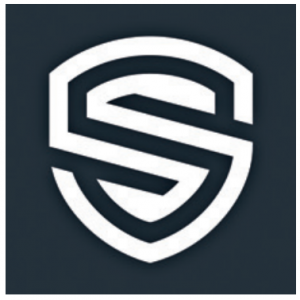
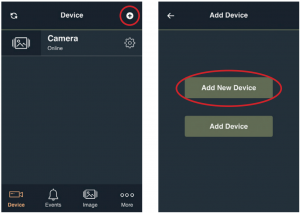
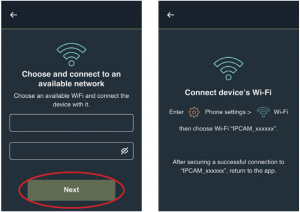
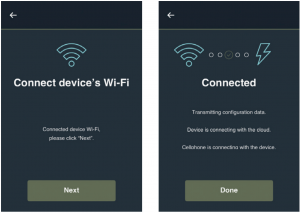
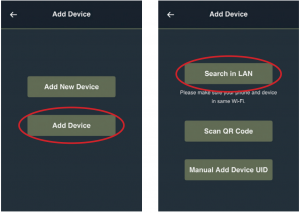
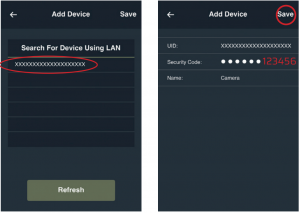 Note: Default security code is: 123456“Scan QR code” and “Manual Add Device UID” are also ways to add a device. The QR code and device UID can be shared by another mobile phone which has already added this device.
Note: Default security code is: 123456“Scan QR code” and “Manual Add Device UID” are also ways to add a device. The QR code and device UID can be shared by another mobile phone which has already added this device.