WIRELESS CHARGER CONVERTIBLE
USER MANUAL
EP-N3300
07/2020. Rev.1.0 www.samsung.com
Read me first
Please read this manual before using the device to ensure safe and proper use.
- Images may differ in appearance from the actual product. Content is subject to change without prior notice.
- Before using the wireless charger, make sure it is compatible with your device.
Instructional icons
![]() Warning: situations that could cause injury to yourself or others
Warning: situations that could cause injury to yourself or others
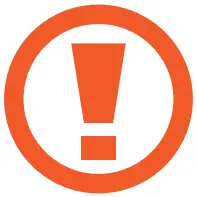 Caution: situations that could cause damage to your device or other equipment
Caution: situations that could cause damage to your device or other equipment
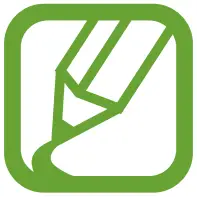 Notice: notes, usage tips, or additional information
Notice: notes, usage tips, or additional information
Getting started
Package contents
Check the product box for the following items:
- Wireless charger
- USB power adaptor
- USB cable
- Quick start guide
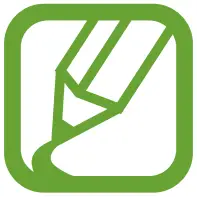
• Wireless charging covers are sold separately.• The items supplied with the device and any available accessories may vary depending on the region or service provider.• The supplied items are designed only for this device and may not be compatible with other devices.• Appearances and specifications are subject to change without prior notice.• You can purchase additional accessories from your local Samsung retailer. Make sure they are compatible with the device before purchase.• Use only Samsung-approved accessories. Using unapproved accessories may cause the performance problems and malfunctions that are not covered by the warranty.• Availability of all accessories is subject to change depending entirely on manufacturing companies. For more information about available accessories, refer to the Samsung website.
Device layout
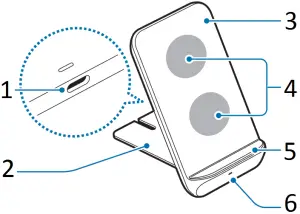
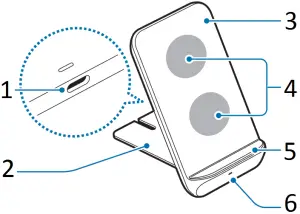
- Charger port (Type-C)
- Stand
- Wireless charging surface
- Charging coil
- Phone stand
- Indicator light
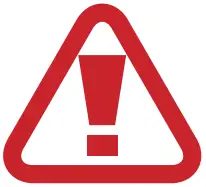
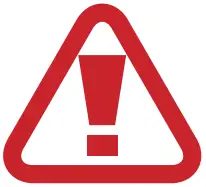
Using the wireless charger
Charging the device
Charging your mobile device
1 Detach the stand from the wireless charger and connect the charger to the wireless charger.
When the charger is correctly connected to the wireless charger, the indicator light flashes red, green, and orange, and then turns off.
![]()
![]()
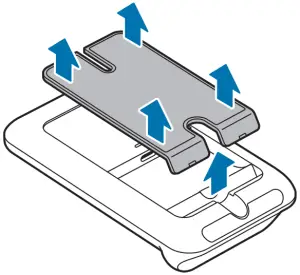
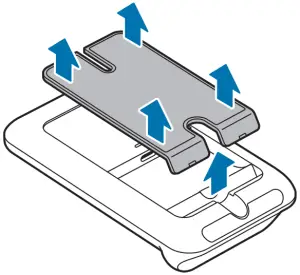
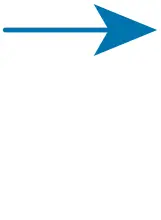
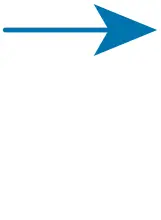
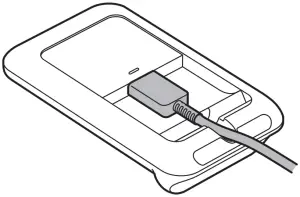
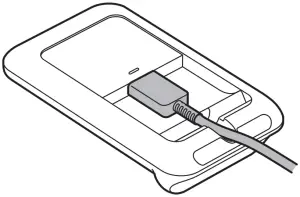
2 Place a supported mobile device on the phone stand.
- Charging will begin when the wireless charging surface comes into contact with the mobile device’s wireless charging coil.
- Check the charging icon displayed on the mobile device’s screen for the charging status.
- To begin fast wireless charging, place a mobile device that supports fast wireless charging on the wireless charger. For more information, refer to the mobile device’s user manual.
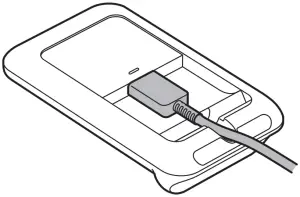
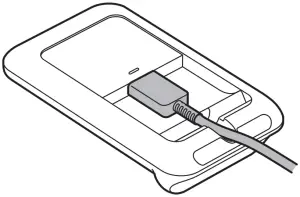


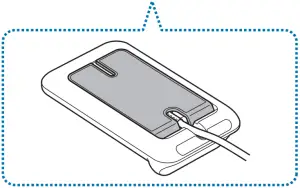
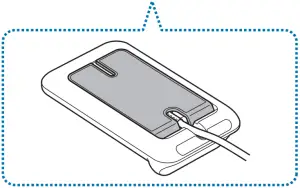
3 When the mobile device is fully charged, remove the mobile device from the wireless charger.
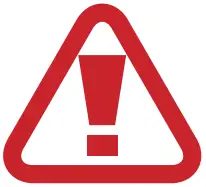
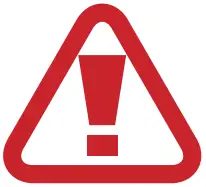
- Do not place the mobile device on the wireless charger with a credit card or radio-frequency identification (RFID) card (such as a transportation card or a key card) placed between the back of the mobile device and the mobile device cover.
- Do not place the mobile device on the wireless charger when conductive materials, such as metal objects and magnets, are placed between the mobile device and the wireless charger.
The mobile device may not charge properly or may overheat, or the mobile device and the cards may be damaged.
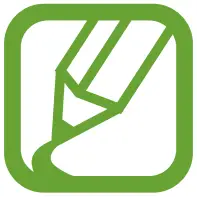
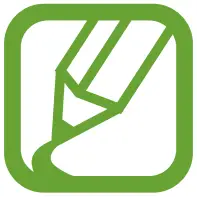
• You may need to purchase a charger separately depending on the wireless charger you bought.• Depending on the location of the mobile device’s wireless charging coil, your mobile device may not charge properly.• Wireless charging may not work properly if you have attached a thick case to your mobile device. If your case is thick, remove it before placing your mobile device on the wireless charger.• If you connect a charger to the mobile device during wireless charging, the wireless charging feature will be unavailable.• If you use the wireless charger in areas with weak network signals, you may lose network reception.• Qi wireless charging may produce noise during wireless charging.• To save energy, unplug the charger when not in use. The charger does not have a power switch, so you must unplug the charger from the electric socket when not in use to avoid wasting power. The charger should remain close to the electric socket and easily accessible while charging.
Charging your mobile device with the phone stand upright
1 Detach the stand from the wireless charger and connect the charger to the wireless charger.
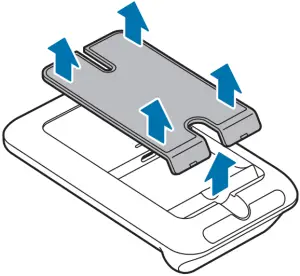
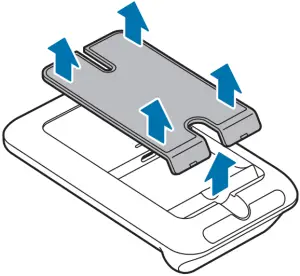
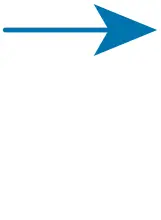
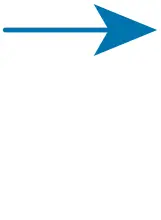
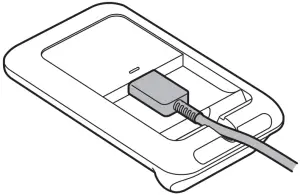
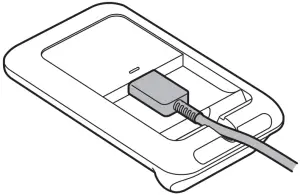
2 Insert the stand to the space on the bottom of the back side and push it down while pressing a part.
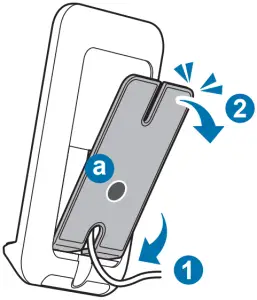
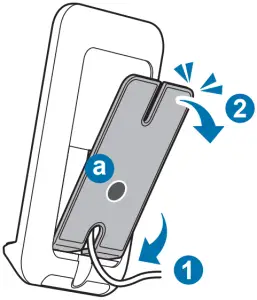
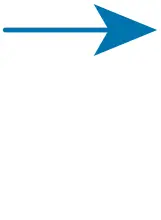
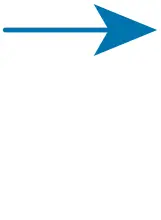
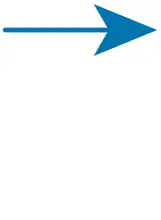
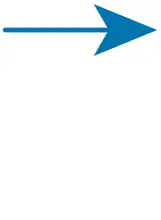
3 Place a supported mobile device on the phone stand.


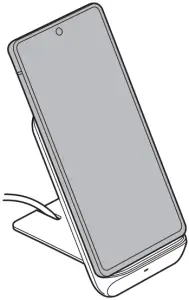
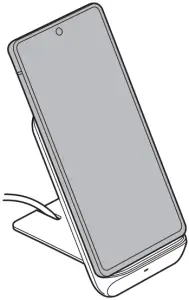
4 When the mobile device is fully charged, remove the mobile device from the wireless charger.
Charging your Galaxy Buds
The device has two built-in wireless charging coils. You can charge Galaxy Buds using the wireless charger. Charging will begin when the charging coil comes into contact with the wireless charging coil of Galaxy Buds.
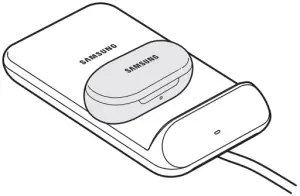
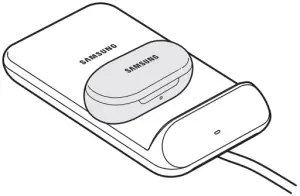


Indicator light identification
The indicator light alerts you to the wireless charger’s status.
| Colour | Status |
| Red → Green → Orange | • When connected to a power outlet |
| Red | • When charging |
| Green | • When fully charged |
| Flashing red | • When not charging properly due to a general error |
| Off | • When the mobile device is removed from the wireless charger or when the wireless charger is not connected to a power outlet |
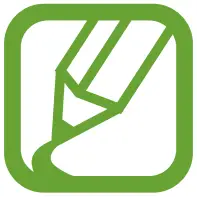
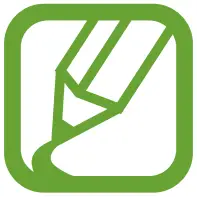
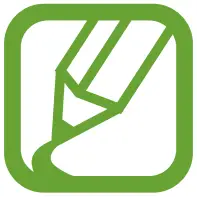
• If the indicator light does not work as described, disconnect the charger from the wireless charger and reconnect it.• The indicator light may work differently depending on the mobile device or the wireless charging cover.
Copyright
Copyright © 2020 Samsung Electronics Co., Ltd.This manual is protected under international copyright laws.No part of this manual may be reproduced, distributed, translated, or transmitted in any form or by any means, electronic or mechanical, including photocopying, recording, or storing in any information storage and retrieval system.
Trademarks
- SAMSUNG and the SAMSUNG logo are registered trademarks of Samsung Electronics Co., Ltd.
- All other trademarks and copyrights are the property of their respective owners.
References
[xyz-ips snippet=”download-snippet”]



