![]() Galaxy S20 FE 5GUnlockedQuick Reference Guide
Galaxy S20 FE 5GUnlockedQuick Reference Guide
 Printed in KoreaGH68-52661A_Rev_1.1
Printed in KoreaGH68-52661A_Rev_1.1
Samsung Care
Samsung Premium CarePick the time and place and a team member will meet you to set up, troubleshoot, repair, or replace your product.Visit Samsung.com/us/support/premium-care to enroll.Get to know your productVisit Samsung.com/us/support or download the Samsung Members app

Contact us
Questions?Visit us.community.samsung.comGet SupportCall 1.800.SAMSUNGService locationsFind a service location near you at Samsung.com/us/support/service/locations
Learn more

About your phone

Insert a SIM card
- Use the tool to open the SIM card tray.
- With the gold contacts facing up, place the SIM card into the tray and gently press down to secure the card.
Samsung account
Get the most out of your phone by setting up your Samsung account.You can sign in to an existing Samsung account, create an account, or sign up with an existing Google account.Once your account is set up, you canuse Samsung PaySchedule repairsBack up your phoneRestore your phone and more
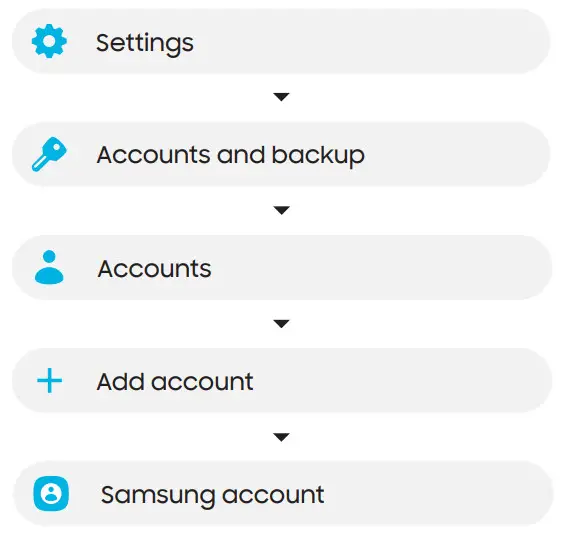
For more informationSamsung.com/us/support/account
Switching made simple
Whether you are coming from an iOS or Android platform, you can easily transfer your data with Smart Switch.Back up your old phoneBack up your old phone using your favorite backup app.Samsung Smart Switch
- From your new Galaxy device, tapSettings > Accounts and backup > Smart Switch.
- Tap Receive data.
- Select your old device type.
- Tap Cable (Android) or Wireless (Android and iOS) and follow the prompts to connect your phones.
For more informationSamsung.com/us/smart-switch
Customize
Tap Settings to personalize your phone.
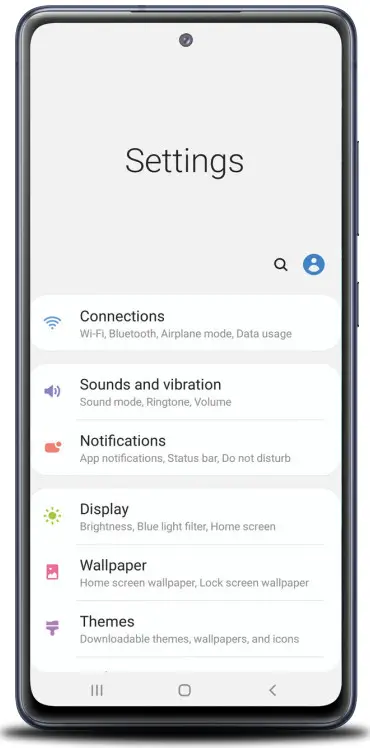
Essential apps
 Samsung PayIntroducing a better way to pay.
Samsung PayIntroducing a better way to pay.![]() Samsung PassSay goodbye to forgotten passwords.
Samsung PassSay goodbye to forgotten passwords.![]() Google DuoSimple, high-quality video calling for smartphones, tablets, computers, and smart displays.
Google DuoSimple, high-quality video calling for smartphones, tablets, computers, and smart displays.![]() Google PhotosStore and back up your photos and videos automatically to your Google Account with Google Photos™.
Google PhotosStore and back up your photos and videos automatically to your Google Account with Google Photos™. Google DriveStore, share and access your files from any device.
Google DriveStore, share and access your files from any device.
For more informationGoogle Duo: duo.google.comGoogle Photos: support.google.com/photosGoogle Drive: support.google.com/drive
¹Wireless voice, data, and messaging services are compatible with most major U.S. GSMand CDMA networks. Visit www.samsung.com for more information on your device. Support for certain features and services such as VoWiFi and hotspots vary by wireless service provider. See provider for compatibility details.
©2020 Samsung Electronics America, Inc.Samsung and Galaxy S are both trademarks of Samsung Electronics Co., Ltd. Other companies and product names mentioned herein may be trademarks of their respective owners. Screen images simulated. The appearance of the phone may vary. The images shown are for reference only.
References
Samsung Smart Switch: Transfer Contacts, Music and More I Samsung US
Support Home | Official Samsung Support US
Samsung US | Mobile | TV | Home Electronics | Home Appliances | Samsung US
Samsung Community – Samsung Community
Samsung Care+: Support 24/7, Protection & Warranty | Samsung US Close Close
Google Duo – Free High-Quality Video Calling App
Samsung My Account | Samsung US
Service Locator | Samsung
[xyz-ips snippet=”download-snippet”]

