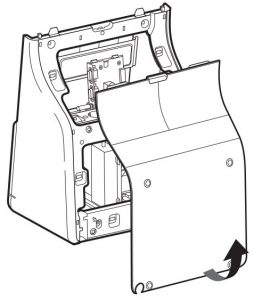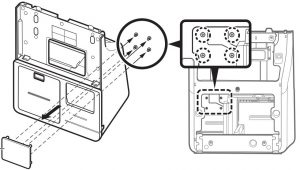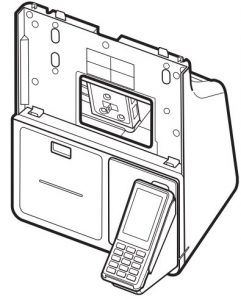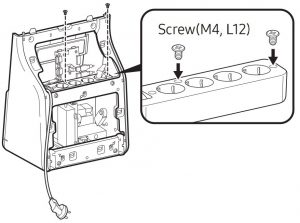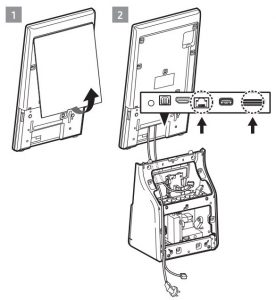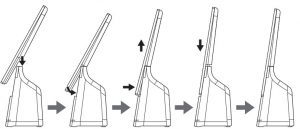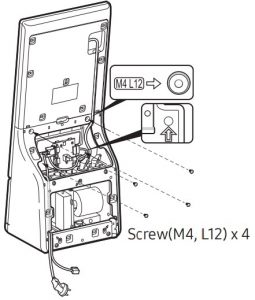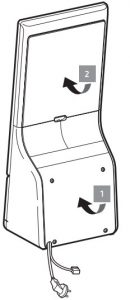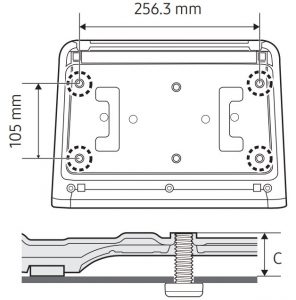SAMSUNG KM24A 24″ Full HD Interactive Touch Display User Guide
- The color and the appearance may differ depending on the product, and the specifications are subject to change without prior notice to improve the performance.
- Recommended hours of use per day of this product is under 16 hours. If the product is used for longer than 16 hours a day, the warranty may be void.
- Download the user manual from the website for further details.http://www.samsung.com/displaysolutions
The terms HDMI and HDMI High-Definition Multimedia Interface, and the HDMI Logo are trademarks or registered trademarks of HDMI Licensing Administrator, Inc. in the United States and other countries.
Checking the Components
- Display: Quick setup guide / Warranty card (Not available in some locations) / Regulatory guide / Power cord / RS232C(IN) adapter
- Connection box: Power strip / OCM cable / Screw(M4, L12) x 7 /Screw(M3, L5) x 11 / Screw(M3, L8) x 2 / Sheet cover x 2 / EFT Terminal cover holder / EFT Terminal holder guide
- Contact the vendor where you purchased the product if any components are missing.
- Components may differ in different locations.
- The Kiosk stand is not provided. You must separately purchase and install the stand.
Assembling the display and the Connection Box
CAUTION: Connect the power cable after completing the assembling process.
CAUTION: Use the provided power strip only. Retail power strips cannot beassembled to the Connection Box, and the safety is not guaranteed.
CAUTION: The power cable must be disconnected when you connect thecable.
Tighten the screws on the bottom of the Connection Box to prevent tip-over.
|
C (mm) |
Thread size |
Quantity |
|
13 (Min.) ~ 15 (Max.) |
M5 |
4 |
Connector Ports
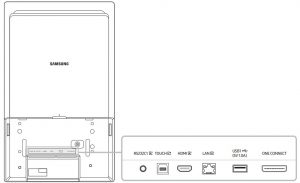
| Port | Description |
| RS232C1 |
Connects to MDC using an RS232C adapter. |
| TOUCH |
Connects to a PC using a USB cable (for TOUCH ) to enable touch functions. |
| HDMI |
Connects to a source device using an HDMI cable. |
| LAN |
Connects to MDC and the Internet using a LAN cable |
| USB1(5V 1.0A) |
Connect to a USB memory device. |
| ONE CONNECT | Connects the display and the Connection Box using an OCM cable. |
Connecting and Using a Source Device
To connect a PC or other source device, you must have an HDMI cable or aUSB cable (for TOUCH ) connected to the display before assembling it to the Connection Box.
Connecting to a PC/video device
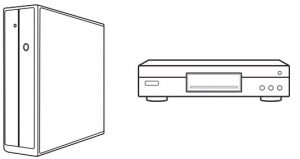
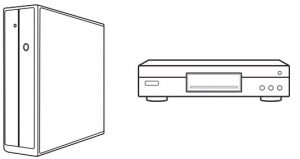






Connecting the LAN Cable
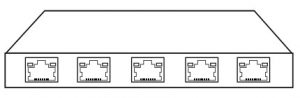
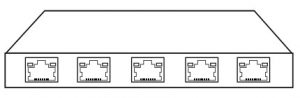
Use Cat7(*STP Type) cable for the connection. (10/100 Mbps)Shielded Twist Pair

Installing EFT Terminal
- P400 (Verifone)


- Lane 3000 (Ingenico)

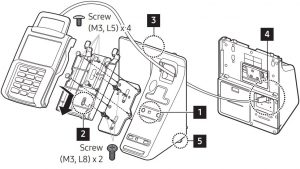
- Lane 5000 (Ingenico)

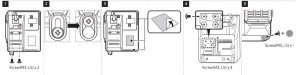
Wall mount kit specifications
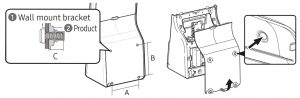
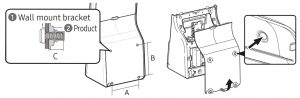
Disassemble the rear cover of the Connection Box, remove the sheets covering the VESA holes by pressing them with a pen from the inner side of the rear cover, and then install the wall-mount bracket.
| Model | VESA screw hole specs (A * B) (mm) | C (mm) | Thread size | Quantity
|
| KM24A | 200 x 200 | 7.0 (Min.) ~ 9.0 (Max.) | M6 | 4 |


- When you turn on the product without the Kiosk app installed, the home menu appears.
- To display the home menu when the Kiosk app or external device (connected with an HDMI cable) screen is running on the display, tap and hold one of the display’s four corners to open the simple menu, and then tap the Home button.
| Menu | Description |
| Kiosk App | Run the installed Kiosk app.
If the Kiosk app has not been installed, the App Management screen will appear for the Kiosk app installation. |
| App Management | You can install or delete the Kiosk App and check the app installation information. |
| Peripherals | You can check the information of the devices connected to the USB and serial ports |
| Clone Product | You can export settings on the product to an external storage device or import settings from an external storage device |
| Network Status | You can check the current network status |
| On/Off Timer | You can set the On Timer or Off Timer to automatically turn on or off the product at the desired time. |
| All Settings | You can access the OSD menu to adjust functions and settings of the product. |
Installing or uninstalling the Kiosk app
To install or uninstall the Kiosk app, tap App Management on the home menu and select the following menu.
Installing the Kiosk app
You can install the app from a web server or a USB memory device.
- If you are re-installing the Kiosk app, you must delete the installed app first.
- Install from Web ServerSelect the company that provides the app, or enter the address of the web server where you can download the app.
- If you are entering the address of the web server, you must enter the address where you can download the install file and the update domain
- Install from USB Device Select to run the install file of the Kiosk app stored in the USB memory device.
Uninstalling the Kiosk app
You can uninstall the installed Kiosk app. Select Uninstall Kiosk App.
In case you re-install the app, select Keep to keep the previous data, or Delete to delete all data.
Contact SAMSUNG WORLD WIDE
| Country/Area | Customer Care Centre |
| U.S.A | 1-800-SAMSUNG (726-7864) |
| CANADA | 1-800-SAMSUNG(726-7864) |
| ARGENTINA | 0800-555-SAMS(7267) |
| BOLIVIA | 800107 260 |
| BRAZIL | 0800 555 0000 4004-0000 (Capitals e |
| CHILE | 800 726 786 |
| COLOMBIA | Bogota en el 60012 72
Sin 01 8000 112 112 Y #726 |
| COSTA RICA | 00-800-1-SAMSUNG (726-7864) |
| DOMINICAN REPUBLIC | 1-800-751-2676 |
| ECUADOR | 1-800-SAMSUN (72-6786) |
| EL SALVADOR | 8000-SAMSUNG (726-7864) |
| GUATEMALA | 1-800-299-0033 |
| HONDURAS | 800-2791-9111 |
| JAMAICA | 1-800-SAMSUNG (726-7864) |
| MEXICO | 800-SAMSUNG |
| NICARAGUA | 0 01-80 0-5 07 7267 |
| PANAMA | 800-0101 |
| PARAGUAY | 0800-11-SAMS(7267) |
| PERU | 080077708 |
| PUERTO RICO | 1-800-682-3180 |
| TRINIDAD & TOBAGO | 1-800-SAMSUNG(726-7864) |
| URUGUAY | 0800-SAMS(7267) |
| VENEZUELA | 0-800-100-5303 |
Specifications
| Model Name | KM24A | |
| Panel | Size | 24 CLASS (23.8 inches / 60.4 cm) |
| Display area | 527.04 mm (H) x 296.46 mm (V) | |
| Power Supply | AC100-240V~ 50/60Hz
Refer to the label at the back of the product as the standard voltage can vary in different countries |
|
| Environmental considerations | Operating | Temperature: 32 ˚F – 104 ˚F (0 ˚C – 40 ˚C) Humidity: 10% – 80%, non-condensing |
| Storage | Temperature: -4 ˚F – 113 ˚F (-20 ˚C – 45 ˚C) Humidity: 10% – 90%, non-condensing |
This is a class A product. In a domestic environment this product may cause radio interference in which case the user may be required to take adequate measures.
For detailed device specifications, visit the Samsung website.
References
[xyz-ips snippet=”download-snippet”]