H10Wireless DECT Headsetand Base for Desk Phones User Manual
H10 User Manual
1. Welcome
Congratulations on your purchase of a Sangoma Headset. We are sure you will enjoy its wide range of features, that you will find it comfortable to wear, and easy to use.
Sangoma Headset Features:
- Wideband audio for exceptional sound quality
- Volume and Mute controls
- Multi-function button for call handling
- LED & Audio indications
- Noise-cancelling microphone
Sangoma Headset Base Features:
- Headset charging cradle
- Call Status and Mute LED indicators
- Battery indicator
- Volume adjustment
- AUX port for Desk phone EHS adapters
2. Product Overview2.1 Package Contents
2.2 Headset Overview


2.3 Base Overview
Headset Cradle Charger Contacts Headset in Use LightsHeadset Indicator LEDMicrophone Mute LEDBattery Status LED Icon
![]() Status Indicates when headset is off-hookActive audio linked between headset and baseSearching for headsetMicrophone muted
Status Indicates when headset is off-hookActive audio linked between headset and baseSearching for headsetMicrophone muted
Battery charging Full battery Medium battery Low battery Unknown battery status
 Microphone Volume AdjustmentPair ButtonSpeaker Volume Adjustment Dialtone AdjustmentPower InputHandset Port (Lifter Configuration Option)Desk Phone Port AUX/EHS Cable
Microphone Volume AdjustmentPair ButtonSpeaker Volume Adjustment Dialtone AdjustmentPower InputHandset Port (Lifter Configuration Option)Desk Phone Port AUX/EHS Cable
3. Connecting to Desk Phones3.1 Connecting to Desk Phones
 1. Connect the supplied telephone cable to the port marked on the base.2. Connect the telephone cable to the headset port on the desk phone.
1. Connect the supplied telephone cable to the port marked on the base.2. Connect the telephone cable to the headset port on the desk phone.
EHS Option EHS Adapters sold separately
S-Series Phones* via EHS30 Adapter

- Connect the EHS30 adapter’s RJ12 port to the Ext. port of the S-Series phone.
- Connect the EHS30 adapter’s RJ45 port to the port marked AUX on the base. *Except s205, s206, s300, s305
D-Series phones via D-Series EHS Adapter
- Connect the D-Series EHS Adapter cable’s 5-pin header to the EHS port of the D-Series phone.
- Connect the D-Series EHS Adapter cable’s RJ45 header to the AUX port on the base.
Remote Handset Lifter Option

S-Series Phone with remote Handset Lifter
A handset lifter manually lifts the desk phone handset to answer or place a call. For mounting instructions, please refer to the documentation supplied with your handset lifter.
- On the S-Series phone, unplug the handset cable from the desk phone.
- Connect the handset cable to the port marked on the base.
- Connect the supplied telephone cable to the port marked on the base.
- Connect the telephone cable to the handset port on the desk phone.
- Connect the handset lifter cable to the port marked AUX on the base.
*D-Series phones are not compatible with handset lifters.
3.2 Connecting Power

- Plug the power adapter into the power input port marked on the base.
- Connect the power adapter to the mains power socket.
3.3 Dock the Headset

WARNING: Before proceeding, the headset must charge on the base for at least ONE MINUTE.
First, press the Multi-function button. Its LED indicator will turn on, and it will power on after 2 seconds. Next, press the multi-function button again, or dock the headset with the base. Next, lift the headset, and the Headset Paired LED indicator will illuminate.When properly docked, the headset battery will, if needed, begin charging. When charging, the Battery Charging Status LED will illuminate. Charge the headset for 20 minutes or until the battery indicator is steady green.
4. Re-Pairing and Unpairing
Re-PairingTo re-pair, hold the Pair Button for 5 seconds. The Pairing Indicator LED will flash while it is searching. Hold the Mute button on the headset. Pairing will be accomplished, and the Headset’s Status LED will flash. To confirm pairing, the Pairing Indicator LED and the Headset LED will both dim at the same time. NOTE: Headset may need to be re-paired if the Pairing Indicator LED on the base is blinking continuously.
UnpairingTo unpair, unplug the power adapter from mains power. Then, while holding the Microphone + indicator on the base, plug in mains power. The Battery Charging Status LED will flash 3 times, and the headset and the base will be unpaired. Once this is completed, the base will begin searching for a new headset with which to pair, and a Pairing Indicator LED will illuminate.
5. Configuration of Dialtone
By default, Headsets used with Sangoma phones, should not need adjustment and the DialtoneAdjustment Switch can stay in the Mode Aposition. When using the headset withnon-Sangoma phones, if the dialtone is not clear, the sliding Dialtone Adjustment Switch is available.

6. Microphone Gain and Speaker Volume
In order to account for environments with different near-end and far-end settings, the base offers microphone gain and speaker volume adjustment buttons. To use them:
MICROPHONE ADJUSTMENT SPEAKER ADJUSTMENT
SPEAKER ADJUSTMENT
- Put on the headset
- Press the headset button on the desk phone or the multi-function button on the headset if using EHS.
- Make a test call
- Adjust the microphone gain using the microphone volume buttons, as illustrated, if your speaking volume is too loud or too quiet.
- Adjust the speaker volume using the speaker volume buttons, as illustrated, if the farend is too loud or quiet
- End the call
Pressing the multi-function button will answer incoming calls and end current calls. When not on an active call, the multi-function button can be held down to turn the headset off and pressed once to turn it on.
Multi-Function Button Function, Press Press, HoldAnswer incoming call ✔ End current call ✔ Power on ✔ Power off ✔
Function, Press Press, HoldAnswer incoming call ✔ End current call ✔ Power on ✔ Power off ✔
The speaker volume buttons adjust the headset speaker volume.
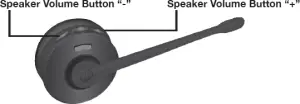
The mute button mutes or un-mutes the headset microphone.
Function, Press, Press Hold
Microphone muting ✔, Unmute microphone✔, Pair ✔
7.4 Headset LED Indicator
LED Indicator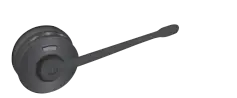
Headset StatePower on, Power off, Pairing, Standby, Connected, Online, Incoming call, Headset docked in base, Low battery alarming
LED IndicatorLight hold for 2 seconds, ON 100ms OFF 100ms FLASH 3 seconds, ON 250ms OFF 250 ms FLASH, ON 250ms OFF 4 seconds FLASH, Light on hold, Light on hold, ON 300ms OFF 700ms FLASH, OFF, ON 300ms OFF 100ms + ON 30ms OFF 500ms FLASH
8. Call Management8.1 Making, Answering, and Ending Calls
Make a Call
Phone without EHS Adapter1. Life the headset from docking cradle or press the multi-function button.2. Press the headset button on the desk phone.3. Dial numbers through desk phone.
Answer a Call
1. Life the headset from docking cradle or press the multi-function button.2. Press the headset button on the desk phone.
End a Call
1. Press the headset button on the desk phone.2. Dock the headset or press the multi-function button.
Phone with EHS Adapter1. Life the headset from docking cradle or press the multi-function button.2. Dial the numbers through the desk phone.Life the headset from docking cradle or press the multi-function button.Dock the headset or press the multi-function button.
9. Technical Specifications 9.1 H10 Headset
Operating Environment:0 °C to + 40 °C; Up to 95% Rh non-condensing.
Call Control:Multi-function button support for answer call, end call, reject call, docking operations also answer and end calls.
Volume Control and Microphone Mute:Button controls on headset.
Visual Indicator:LED indicates call status, pairing status and other events.
Audio Indicator:Tones indicate incoming calls, low battery, volume level, microphone muting and other events.
Sound Quality:DSP noise reduction; echo cancellation; tone control; wideband and narrowband audio.
Recharge:While docked in the H10 DECT Headset Base.
Sound Quality:(CAT – IQ) European DECT and U.S. DECT.
Range:For European DECT, up to 120 meters from H10 DECT Headset base to headset. For U.S. DECT, up to 350 feet from H10 DECT Headset base to headset.
Frequencies:U.S. DECT: 1.92 – 1.93 GHz. EU DECT: 1.88 – 1.90 GHz.
Wearing Style:Headband and ear hook.
Speaker(s):Wideband speaker.
Microphone Boom Arm Style:Long boom arm.
Microphone:Noise-cancelling microphone.
9.2 Headset Battery
Battery Type:Lithium Ion-polymer.Battery Capacity:300 mAh, typical.Battery Talk Time:Up to eight hours.Battery Lifetime:Minimum 1000 charge cycles.Battery Standby Time:At least 36 hours.Operating Temperature Range:-20 °C to + 60 °C.Battery Charge Time:20% charge in less than 20 minutes. 50% charge in less than 45 minutes. Full charge in less than three hours.Battery Shelf Life:Headset battery holds charge for six months in the off state before recharge is required.
9.3 H10 DECT Base
H10 DECT Base meets the following specifications.Dimensions:97 mm x 75 mm x 120 mm.Wireless Standard:(CAT – IQ) European DECT and U.S. DECT.Operating Environment:-0°C to +40°C; Up to 95% Rh non-condensing.Recharge Base:Fits supplied H10 DECT series headset.Desk Phone Connections:RJ-11 for handset, RJ-11 for phone body (or headset port), RJ-45 for AUX (for Link).Dialtone Adjustment Switch and Microphone Volume Switch:Electromechanical switches. Dialtone adjustment switch and microphone volume level set manually.
9.4 Product Disposal
Please dispose of the headset according to local regulations and recycle when possible. Do not dispose as household waste. Do not dispose of the headset in a fire as the battery may explode. Batteries may also explode if damaged.
9.5 FCC Note to Users
This device complies with part 15 of the FCC Rules. Operation is subject to the following two conditions: (1) This device may not cause harmful interference, and (2) this device must accept any interference received, including interference that may cause undesired operation.Note: This equipment has been tested and found to comply with the limits for a Class B digital device, pursuant to part 15 of the FCC Rules. These limits are designed to provide reasonable protection against harmful interference in a residential installation. This equipment generates, uses and can radiate radio frequency energy and, if not installed and used in accordance with the instructions, may cause harmful interference to radio communications. However, there is no guarantee that interference will not occur in a particular installation. If this equipment does cause harmful interference to radio or television reception, which can be determined by turning the equipment off and on, the user is encouraged to try to correct the interference by one or more of the following measures:–Reorient or relocate the receiving antenna.–Increase the separation between the equipment and receiver.–Connect the equipment into an outlet on a circuit different from that to which thereceiver is connected.–Consult the dealer or an experienced radio/TV technician for help.Specific Absorption Rate (SAR) information SAR tests are conducted using standard operating positions accepted by the FCC with the device transmitting at its highest certified power level in all tested frequency bands, although the SAR is determined at the highest certified power level, the actual SAR level of the device while operating can be well below the maximum value. Before a new product is a available for sale to the public, it must be tested and certified to the FCC that it does not exceed the exposure limit established by the FCC, tests for each phone are performed in positions and locations as required by the FCC.For headset, this part has been tested and meets the FCC RF exposure guidelines when used with an accessory designated for this product or when used with an accessory that contains no metal.For baseband, this equipment complies with FCC radiation exposure limits set forth for an uncontrolled environment. This equipment should be installed and operated with minimum distance 20cm between the radiator and your body.
7.6 IC Notice to Users
This equipment complies with ISEDC RF radiation exposure limits set forth for an uncontrolled environment. This transmitter must not be co-located or operating in conjunction with any other antenna or transmitter.
For compliance information please visit www.sangoma.com/compliance
Rev: V1.021820
References
[xyz-ips snippet=”download-snippet”]


