![]()
 Opening
Opening
Thank you for purchasing the Bluetooth Keyboard with Tablet Stand.
Precautions
●Since this device is operated by electricity, there is a chance that it may ignite. In the unlikely event that the device emits smoke or a strange smell, turn off the power on the device and connected PC or other items; contact the store where purchased or our offices.●Do not allow liquids, metals, or any foreign objects inside the device.▲This device may cause electric shock, fire, or malfunction.●Refrain from subjecting the device to strong vibration or impact.▲This device may cause breakage or damage.●Loss of data and programs that may occur while using this device is not under warranty.▲Please take measures to protect data such as backing up data on a periodic basis.●When cleaning this device, refrain from using products that contain volatile organic solvents such as benzine or thinner.▲To avoid damage to the surface or malfunction, wipe with a slightly damp cloth.●This device is not intended for use as medical equipment, nuclear equipment, aerospace equipment, transportation equipment, etc. in which people’s lives are in danger or when a high degree of reliability is required. The company will not assume responsibility for damage incurred involving personal injury, social issues, etc. that may result even when the device is used properly.●This device used a 2.4GHz frequency bank. Bluetooth is the same frequency band as 2.4 GHz radio equipment and wireless LAN equipment and may affect other equipment that uses the same frequency band.
Warnings Regarding Health
Operating the mouse, trackball, and keyboard for long periods of time can lead to pain or numbness in the hands, arms, neck, shoulders, etc. Serious damage may be incurred if such use is repeated. If you feel pain or numbness while operating the mouse or keyboard, stop use immediately and consult a doctor if necessary. Take regular breaks from daily computer work to avoid strain on hands, arms, neck, shoulders, etc.
Specifications
| Compatible Models | iPhone/iPad、Apple Mac※1、Android smartphones, tablets※2、Windows PCs and tablets powered by (DOS/V)※3 |
| Compatible Systems | iOS、Mac OS、Android、Windows |
| Accessories | User’s Manual |
※1:Models to which the Bluetooth adaptor is connected/installed.※2:Models compatible with the Bluetooth keyboard; check specifications of your model.※3:Models with built-in Bluetooth modules.
<Keyboard Specifications>
| key number, key pitch | 78keys, 19mm |
| Battery life | Approx. 125 hours (continuous use) |
| Size | W286×D128×H17mm |
| Weight | 290g (excluding batteries) |
<Bluetooth Specifications>
| Compliance standard | Bluetooth Ver.3.0 |
| Transmission Distance | Up to approx. 10m (depending on usage environment) |
| Transmission output | Class 2 |
※Operation contents may differ depending iOS version.
Name of each part /Table of Shortcut Keys
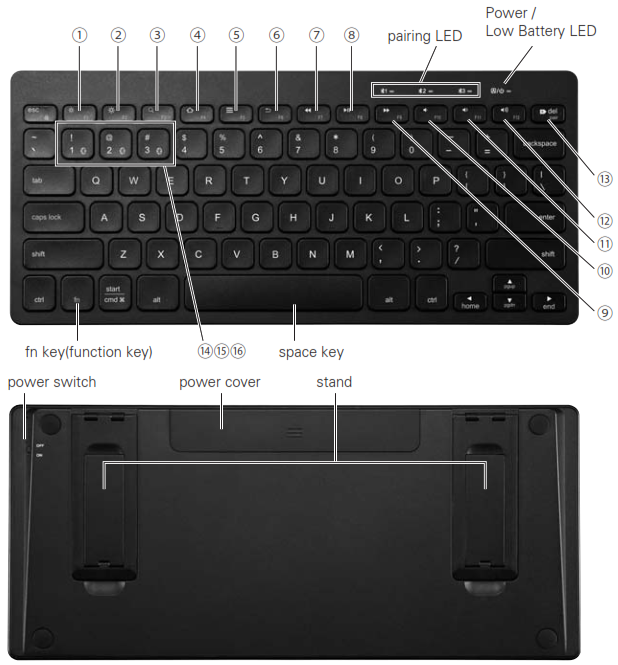
| Android | iOS | Windows | |
1.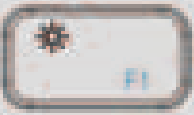 |
darken screen | darken screen | darken screen |
2. 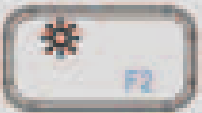 |
brighten screen | brighten screen | brighten screen |
3. 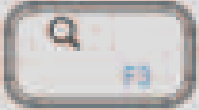 |
search | search | search |
4.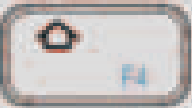 |
home | home | open page |
5.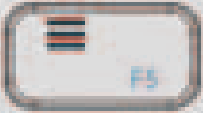 |
right mouse click | N/A | right mouse click |
6.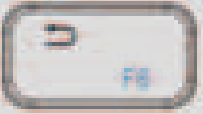 |
right click | N/A | back |
7.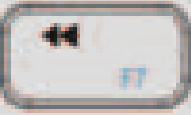 |
previous song | previous song | right click |
8.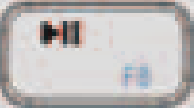 |
pause/play | pause/play | pause/play |
9.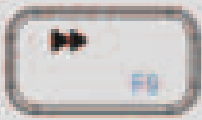 |
next song | next song | next song |
10.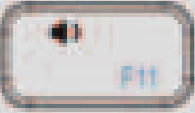 |
mute | mute | mute |
11.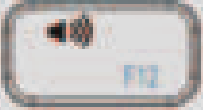 |
volume down | volume down | volume down |
12.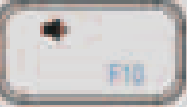 |
volume up | volume up | volume up |
13. fn+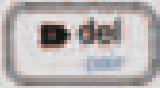 |
pairing mode | pairing mode | pairing mode |
14. fn+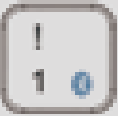 |
pairing channel1 | pairing channel1 | pairing channel1 |
15. fn+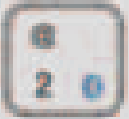 |
pairing channel2 | pairing channel2 | pairing channel2 |
16. fn+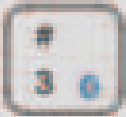 |
pairing channel3 | pairing channel3 | pairing channel3 |
How to use the stand
(1) Pull out the stand.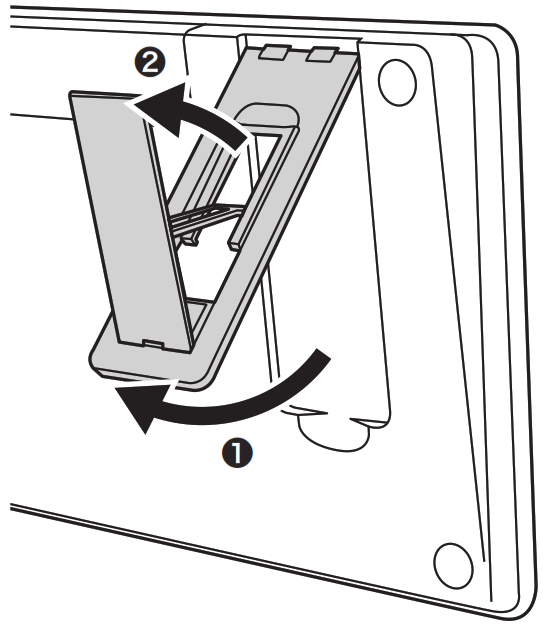 (2)Slide forward until it clicks into place.
(2)Slide forward until it clicks into place.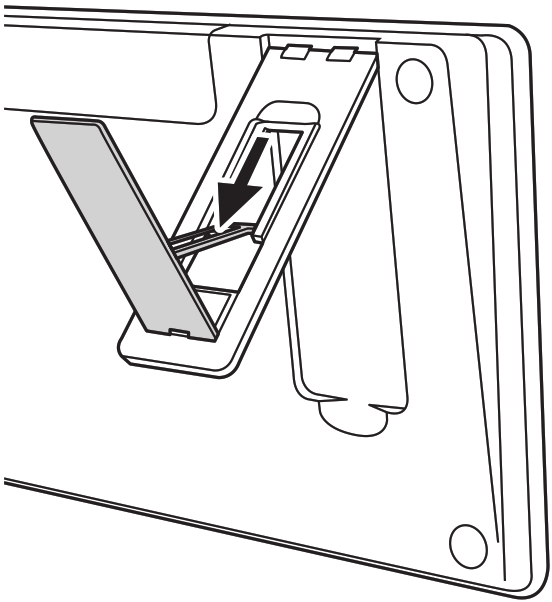 (3) Put the keyboard as shown in the following picture, then it can be used as a stand.
(3) Put the keyboard as shown in the following picture, then it can be used as a stand.
 To store the stand, follow the procedure in reverse order.※Be careful when handling the stand. Handling the stand roughly and with strength may result in damage.
To store the stand, follow the procedure in reverse order.※Be careful when handling the stand. Handling the stand roughly and with strength may result in damage.
Pairing Method
(1)Turn on the Bluetooth function on the PC, tablet or smartphone.(2)Turn the power switch on the side of the device to “on”.(3)Press the function key and pairing switch button simultaneously, then you can choose the pairing channel. When you chose one of the pairing channels, the pairing LED 1~3 will blink into blue slowly.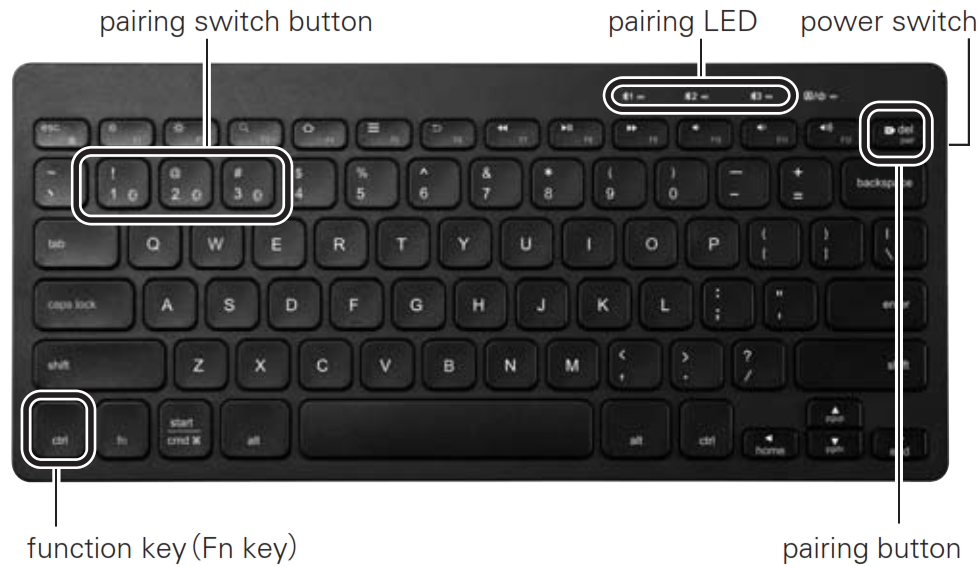 (4)Press the function key and pairing button(⑬in ) at the same time, one of the pairings LED 1~3 will blink into blue quickly. Then the pairing channel you selected will enter pairing mode. (5) Select “SANWA KBD BT28” as it is displayed on the Bluetooth setting screen.(6)Pairing is completed.(7)When registering multiple devices or switching devices to be used, you can switch easily by pressing the function key and the pairing switch button at the same time.※Each time the code is set, a different number is displayed.※When pressing number keys on this device, the numbers are not displayed on the screen. Please be careful that no mistakes are made when entering numbers. If numbers are entered incorrectly or the allotted time passes, the connection will fail.
(4)Press the function key and pairing button(⑬in ) at the same time, one of the pairings LED 1~3 will blink into blue quickly. Then the pairing channel you selected will enter pairing mode. (5) Select “SANWA KBD BT28” as it is displayed on the Bluetooth setting screen.(6)Pairing is completed.(7)When registering multiple devices or switching devices to be used, you can switch easily by pressing the function key and the pairing switch button at the same time.※Each time the code is set, a different number is displayed.※When pressing number keys on this device, the numbers are not displayed on the screen. Please be careful that no mistakes are made when entering numbers. If numbers are entered incorrectly or the allotted time passes, the connection will fail.
Q&A
Q. I can’t enter using the keys.A. Even if the power switch is “on”, the keyboard will enter sleep mode unless it is manipulated regularly. The keyboard can be returned from sleep mode by clicking any key. The operation may be unstable immediately after returning from sleep mode.Q. When using this device, the Bluetooth audio is interrupted.A. When using Bluetooth- compatible headphones, headsets, or speakers with this device, music and voices may by interrupted.Q. Pairing failed.A. In rare cases, pairing may fail. If this occurs, turn the power to “off” on this device and perform pairing operations again.Q. The keyboard won’t connect to a Mac.A.Try the following method: 1.On the menu bar, delete SANWA BT KEYBOARD: Bluetooth icon→ Bluetooth settings window → SANWA KBD BT28.2. Turn the power to “off” on the Bluetooth keyboard.3. On the Apple menu, click: System preferred settings → Energy Conservation.4. Choose the battery tab, then uncheck all the checkboxes.5. Choose the “Power adaptor” tab, then check the box for “Do not allow the computer to sleep automatically when the display is off”; uncheck the other checkboxes.6. Reperform pairing operations for the keyboard.Bluetooth KeyboardGSKBBT28BK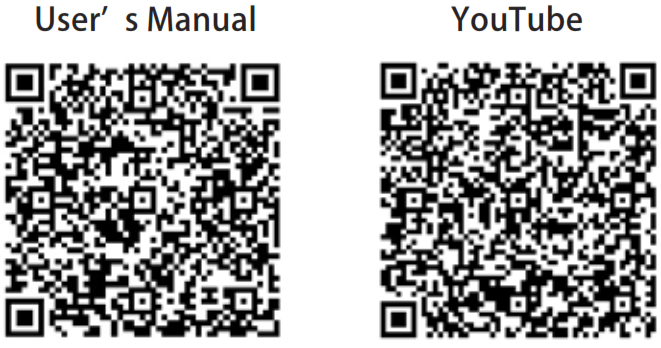
http://sanwa-china.com/cn/wp-content/download/guide/GSKBBT28BK.pdf
NOTE:This equipment has been tested and found to comply with the limits for a Class B digital device, pursuant to part 15 of the FCC Rules. These limits are designed to provide reasonable protection against harmful interference in a residential installation. This equipment generates uses and can radiate radio frequency energy and, if not installed and used in accordance with the instructions, may cause harmful interference to radio communications. However, there is no guarantee that interference will not occur in a particular installation. If this equipment does cause harmful interference to radio or television reception, which can be determined by turning the equipment off and on, the user is encouraged to try to correct the interference by one or more of the following measures:– Reorient or relocate the receiving antenna.– Increase the separation between the equipment and receiver.-Connect the equipment into an outlet on a circuit different from that to which the receiver is connected.-Consult the dealer or an experienced radio/TV technician for helpChanges or modifications not expressly approved by the party responsible for compliance could void the user’s authority to operate the equipment.This device complies with Part 15 of the FCC Rules. Operation is subject to the following two conditions:(1) this device may not cause harmful interference, and (2) this device must accept any interference received, including interference that may cause undesired operation.
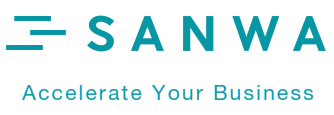
[xyz-ips snippet=”download-snippet”]


 Opening
Opening