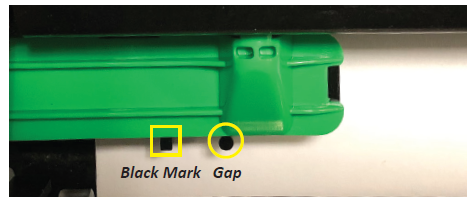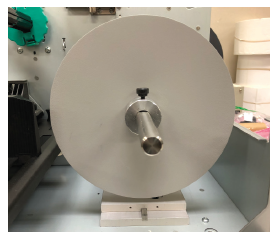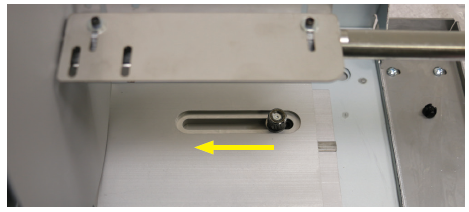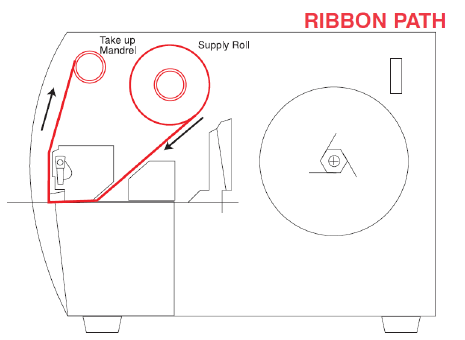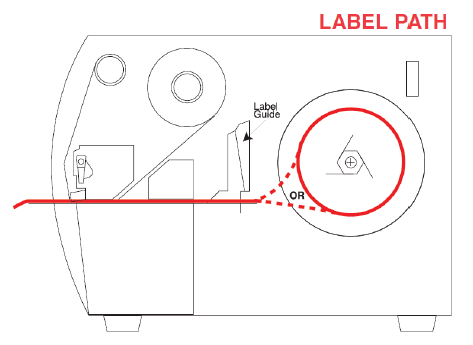SATO Transfer PrintersUser Guide
Model: TXPEX6

Read this Quick Start manual before beginning.
For the best printing results, we recommend the use of SATO genuine labels and ribbons.Contact your SATO authorized reseller for further details.More information can be found at www.satoamerica.com
Important Information
This quick start guide provides important information on how to setup your new SATO product. Be sure to read this quick start guide thoroughly before using this printer. It is an integral part of the product and should be kept in the immediate vicinity of the device and available to the operating staff.
Limitation of Liability
The manufacturer will not be held liable for damage resulting from:
- Disregarding these instructions
- Unintended use of the printer
- Unauthorized technical modifications
- Use of unapproved consumables
1. Unpacking the Printer
- Open the carton.
- Remove the accessories.a. Power cordb. Tear-off Blade
- Remove the foam inserts and printer.
Note: Keep the carton and packaging materials for future transportation of the printer.
2. Initial Setup
- Open the top cover.
- Remove the twist tie securing the print head block.

- From the accessories; locate the tear-off blade.
- Attach the tear-off blade to the printer with the provided pan screws.Slide the blade tabs into the notches and securely attach with the pan screws.

- Move the head lever to free position.

- Swing open the guide bracket.
- Lift the print head block.
- Remove the bubble wrap. Note: Keep the twist tie and bubble wrap for future transportation of the printer.
- Close the print head block (do not lock the guide bracket and head lever).
- Gently push the media sensor (green bar) all the way inward toward the interior printer wall.

- Lift the print head block completely up and then back down.
 This action will set the default media sensor position for SATO notched tags.Note: The media sensor may need to be repositioned for other media types. (Gap sensor is round and Black Mark sensor is square).
This action will set the default media sensor position for SATO notched tags.Note: The media sensor may need to be repositioned for other media types. (Gap sensor is round and Black Mark sensor is square).
- Loosen the thumb screw and remove the media supply Hub assembly.

- Loosen the Label Holder thumb screw.
- Slide the label holder all the way inside toward the interior printer wall and tighten the thumb screw.

This is the default position for SATO notched tags.
3. Loading Ribbon
- Grasp the tabs on the top and bottom of the Ribbon Stoppers and move the Ribbon Stoppers back to the end of the Ribbon Shaft (inside of the printer).
- Lift open the print head block.
- Leaving slack between the ribbon spools, place the ribbon onto the ribbon shafts as shown below:

- Lower the print head block and remove any slack in the ribbon.
- Secure guide bracket and head lever to lock position.
Note: All Ribbon must be wound coated side out (CSO)/Ink outside.The ribbon routing guide is located on the inside of the Top Cover
4. Loading Media
- Slide the media stock on to the supply shaft, make sure to push all the way onto the shaft against the metal plate.
- Return the Hub assembly against the outside of the media and secure with the thumbscrew.
- Route the media as shown below:

- Position the (2) guide blocks against the edges of the media.

- Place the print head block in down/close position.
- Secure the guide bracket to close position.
- Move the head lever to lock position.
Note: The media/ribbon routing guide is also located on the inside of the Top Cover.
5. Connecting Cables and the Power Cord
- Connect a USB or Ethernet interface cable from your PC to the printer.

- Make sure the printer power switch is in the OFF position.
- Connect the power cord to the printer.
- Plug the power cord into a grounded outlet.
6. Turning the Printer ON/OFF
When the printer is connected to your host computer it is good practice to turn the printer ON before turning on your host computer and turn OFF your host computer before turning off the printer.
- To turn the printer ON, press the Power Switch to the ON position (|) on the front of the printer.

- Check that the ON LINE message appears in the LCD display and that the ON LINE and POWER LED lights are illuminated.
- Before turning OFF the printer Power Switch verify that the ON LINE message appears in the LCD display and that the ON LINE LED light is on and is not flashing.
- To turn OFF the printer, press the Power Switch to the OFF position (O) on the front of the printer.

SATO America, LLC.10350A Nations Ford Rd.Charlotte, NC 28273Customer Service: (704) 644-1650Technical Support: (704) 644-1660
Limitation of Liability
SATO Corporation and/or its subsidiaries in Japan, the U.S. and other countries, make no representation or warranties of any kind regarding this material, including, but not limited to, implied warranties of merchantability and fitness for a particular purpose. SATO Corporation shall not be held responsible for errors contained herein or any omissions from the materials or for any damages, whether direct, indirect, incidental or consequential, in connection with the furnishing, distribution, performance, or use of this material. SATO Corporation reserves the right to change or improve this product and document without notice.

References
[xyz-ips snippet=”download-snippet”]



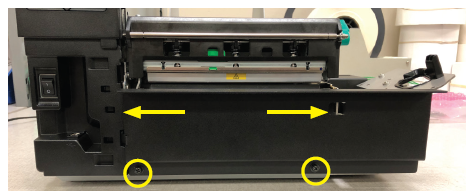


 This action will set the default media sensor position for SATO notched tags.Note: The media sensor may need to be repositioned for other media types. (Gap sensor is round and Black Mark sensor is square).
This action will set the default media sensor position for SATO notched tags.Note: The media sensor may need to be repositioned for other media types. (Gap sensor is round and Black Mark sensor is square).