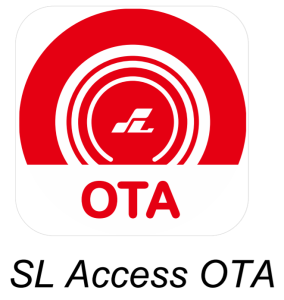SECO-LARM SL AccessOTA

For Administrator Use Only
Firmware updates may be issued to solve particular issues or sometimes to add features. When an update is available, there will be a notice on the device product page at the SECO-LARM website, www.seco-larm.com
The Bluetooth® word mark and logos are registered trademarks owned by Bluetooth SIG, Inc. and any use of such marks by SECO-LARM is under license. Other trademarks and trade names are those of their respective owners.
Getting Started
You need:
- An ENFORCER® Bluetooth® Access Controller

- An Android smartphone equipped with Bluetooth® LE 4.0 The SL
- Access OTA app (supports Android 5.0 and later, firmware update is not supported on iOS)
PRIVACY:SECO-LARM respects your privacy. No data or personal information is shared with SECO-LARM or any other party by the SL Access or SL Access OTA app. No data or personal information is uploaded to the cloud.For more information about SECO-LARM’s privacy policy, visit www.seco-larm.com/legal.html
Download and Install the App
Download the SL Access OTA app and install it on your Android phone.
NOTES:a. Be sure to set your smartphone to automatically download app updates so that you always have the latest version of the app.b. The SL Access OTA app is not available on iOS.
SL Access OTA Splash Screen
When opening the app the first time, you will see the following splash screen: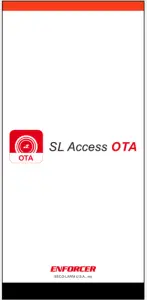 After the splash screen, the app will automatically go to a device selection screen as below:
After the splash screen, the app will automatically go to a device selection screen as below: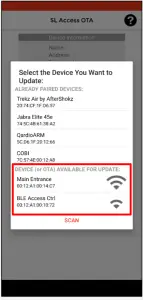
NOTES:a. You will see a list of Already Paired Devices that are paired to your phone.These can be ignored.b. The section Device (or OTA) Available for Update: will show any devices in range that can be updated. In the example above, there are two devices that can be updated.c. If you don’t see your device, move closer to make sure you are in Bluetooth range and click “Scan” to refresh the list.
Choose the Desired Device
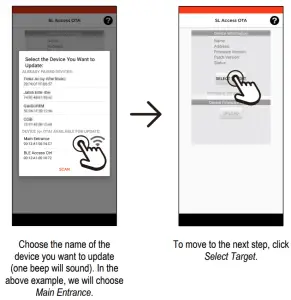
NOTES:a. The device with the strongest signal will appear at the top of the screen. If no device appears, move closer to the device and press Scan to refresh the list.b. Ignore any devices in the Already Paired Devices section.
Choose the Firmware Source
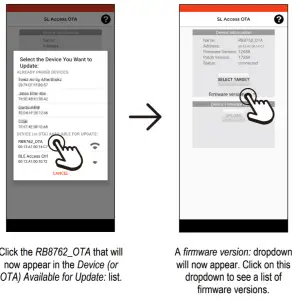
NOTES:a. You will also see any other available device in range. Do not choose at this time. You can update the other device later.b. Any compatible device in range will show here. That does not mean that it does not have the latest firmware installed.
Select and Upload the Firmware
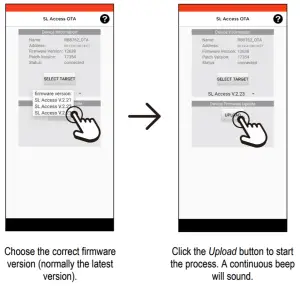
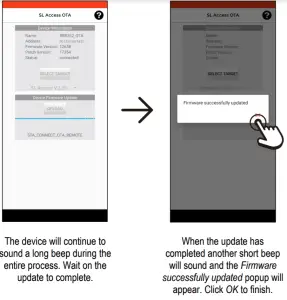
NOTES:a. To update a second device, after clicking on OK, you can click Select Target and choose another device.b. Once you have downloaded the SL Access OTA app the first time, if your phone is set to automatically update apps, this app will also update when there is a revision, giving you access to any firmware updates. However, it will not notify you of available updates. Check the product page on the SECOLARM website to see if a new update is available if you encounter problems.
Troubleshooting
| I don’t see my device listed |
|
| How can I know if I should update the firmware? |
|
| NOTICE: The SECO-LARM policy is one of continual development and improvement. For that reason, SECO-LARM reserves the right to change specifications without notice. SECO-LARM is also not responsible for misprints. All trademarks are the property of SECO-LARM U.S.A., Inc. or their respective owners. Copyright © 2021 SECO-LARM U.S.A., Inc. All rights reserved |
SECO-LARM® U.S.A., Inc.
16842 Millikan Avenue, Irvine, CA 92606 Website: www.seco-larm.comPhone: (949) 261-2999 | (800) 662-0800 Email: [email protected]
References
La Armería de Madrid – fabricantes de armas y rifles
SECO-LARM – ENFORCER Home Page – Burglar Security & Accessories, Vehicle Alarms & Accessories, Security Systems for Residential, Commercial and Vehicle, CCTV
Legal Notices and Privacy Policy
SECO-LARM – ENFORCER Home Page – Burglar Security & Accessories, Vehicle Alarms & Accessories, Security Systems for Residential, Commercial and Vehicle, CCTV
[xyz-ips snippet=”download-snippet”]